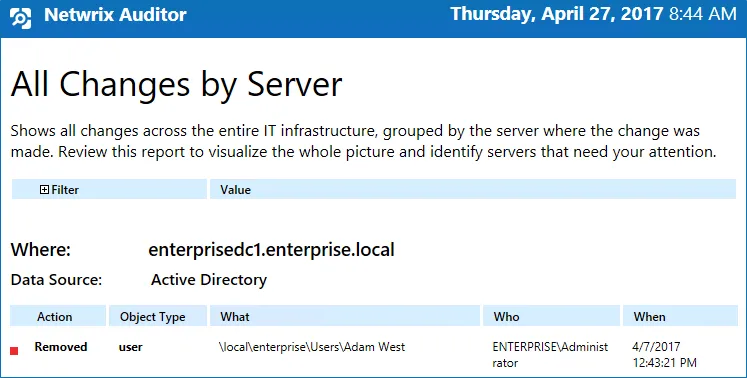Reports with Video
Netwrix Auditor can be configured to capture video of user activity on the monitored computers that helps analyze and control changes made there. When you click a link, a video player opens and playback of the recorded user activity starts, showing launched applications, actions, etc.
To view reports with video, navigate to Reports → User Activity.
In the report filters, select a monitoring plan you want to generate a report for. To review data sources and items included in each plan, navigate to the Monitoring Plans section.
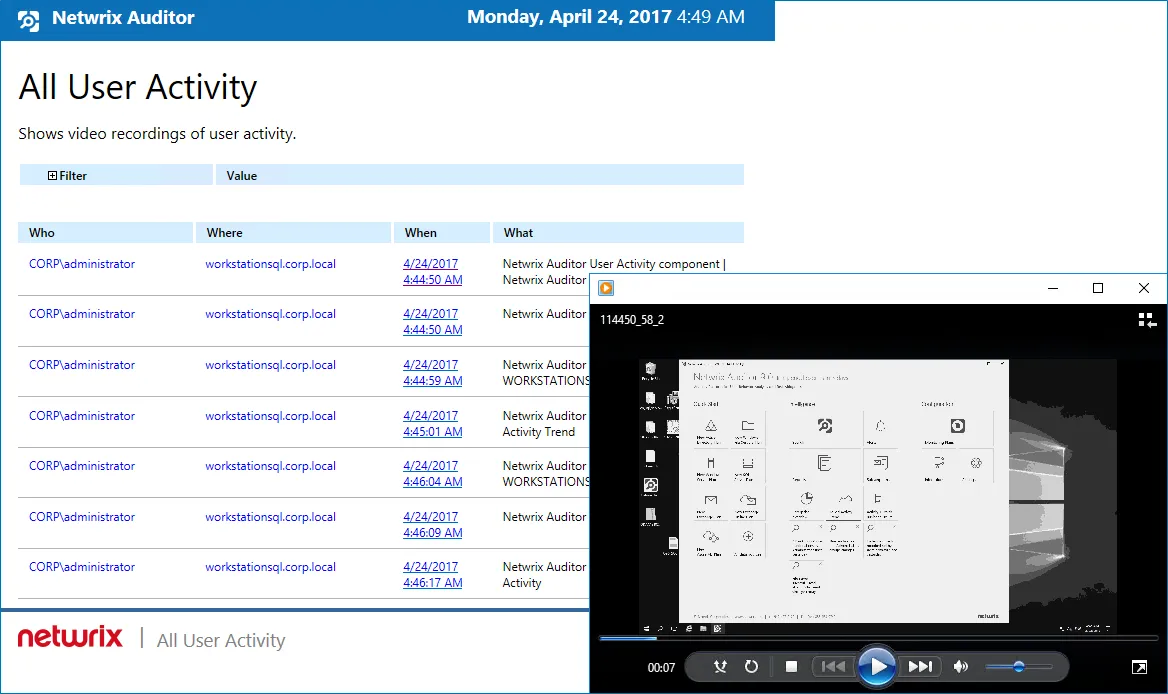
Each report has a set of filters which help organize audit data in the most convenient way. See the View Reports topic for additional information. You can also create a subscription to any report you want to receive on a regular basis. See the Subscriptions topic for additional information.
Follow the steps to play a video:
Step 1 – Navigate to Reports → User Activity. Select any report and click View.
Step 2 – Click a link in the When column.
To open User Activity report for the selected user or server, you can also click the link in the Who and Where columns of the All Users Activity report.
View Reports
To view reports, users need the following:
- Sufficient access rights in Netwrix Auditor, which are provided through role assignment:
- Users with Reviewer role can generate the reports for their delegated scope only, and view them in any Netwrix Auditor client or in a web browser.
- Users with Global administrator or Global reviewer role can also create subscriptions to reports.
- The Browser role on the SSRS Report Server. See the SQL Server Reporting Services topic for additional information.
To view a report
You can add any elements (a dashboard, report, alert, risk, etc.) to the Auditor Home screen to access them instantly. See the Navigation and Customize Home Screen topics for additional information.
- In Netwrix Auditor Home screen, click
on the left, and in the tree on the left select the report you need.
To speed up the process, you can use the Search field, entering the keyword to search by.
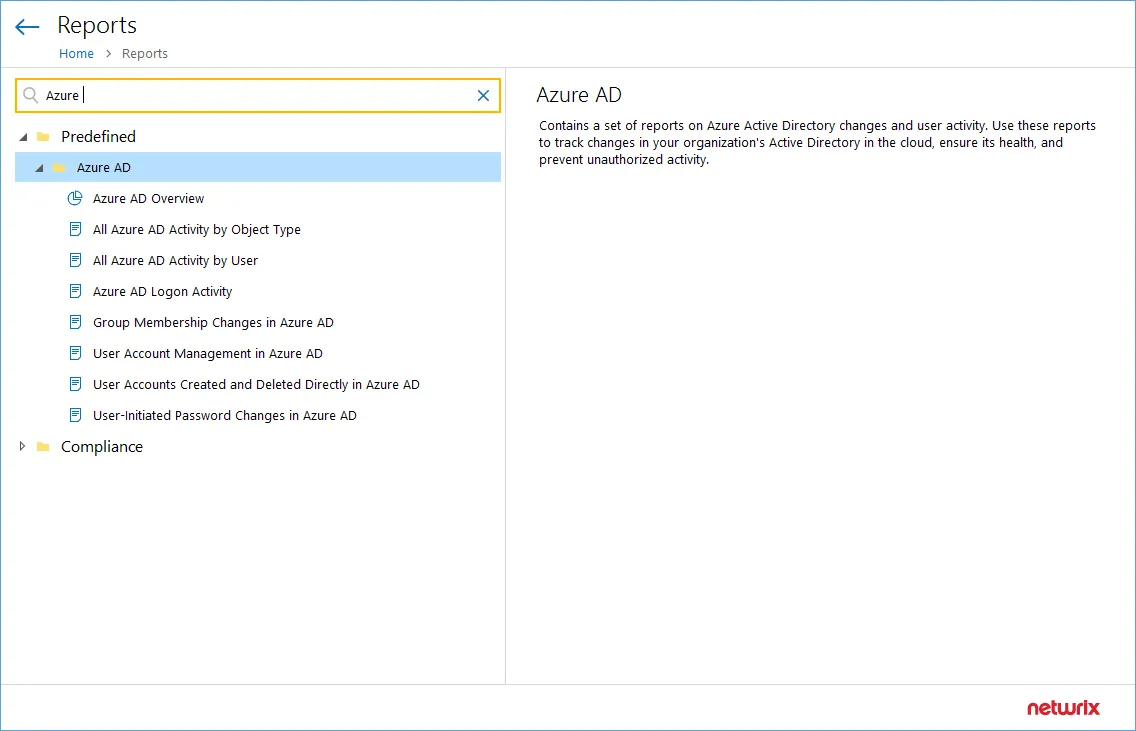
- Click View button in the right pane.
To learn how to subscribe to a report, see Create Subscriptions.
Troubleshooting
If no data is displayed in the report, you may need to do the following:
- Make sure that the Audit Database settings are configured properly in the monitoring plan, and that data is written to databases that reside on the default SQL Server instance. See the Audit Database topic for additional information.
- For SSRS-based reports - verify that SSRS (SQL Server Reporting Services) settings are configured properly. See the Audit Database topic for additional information.
- For state-in-time reports - verify that the monitoring plan that provides data for the report has the corresponding option selected. See the Create a New Monitoring Plan topic for additional information.
Customize Report with Filters
Report filters allow you to display changes matching certain criteria. For example, you can filter changes by audited domain or object type. Filtering does not delete changes, but modifies the report view allowing you to see changes you are interested in. Filters can be found in the upper part of the Preview Report page.
To apply filters
- Navigate to Reports and generate a report.
- Apply required filters to the report and click View Report. For example, you can update report timeframe, change Who and Where values, apply sorting, etc.
Wildcards are supported. For example, type %corp\administrator% in the in the Who domain\user field if you want to view changes made by the corp\administrator user only .
Do not use % in the exclusive filters (e.g., Who (Exclude domain\user)). Otherwise, you will receive an empty report.
escape_characters are not supported.
The example below applies to the All Changes by Server report and shows the before and after views of the report. The filters may vary slightly depending on the audited system and report type.
The report without filtering:
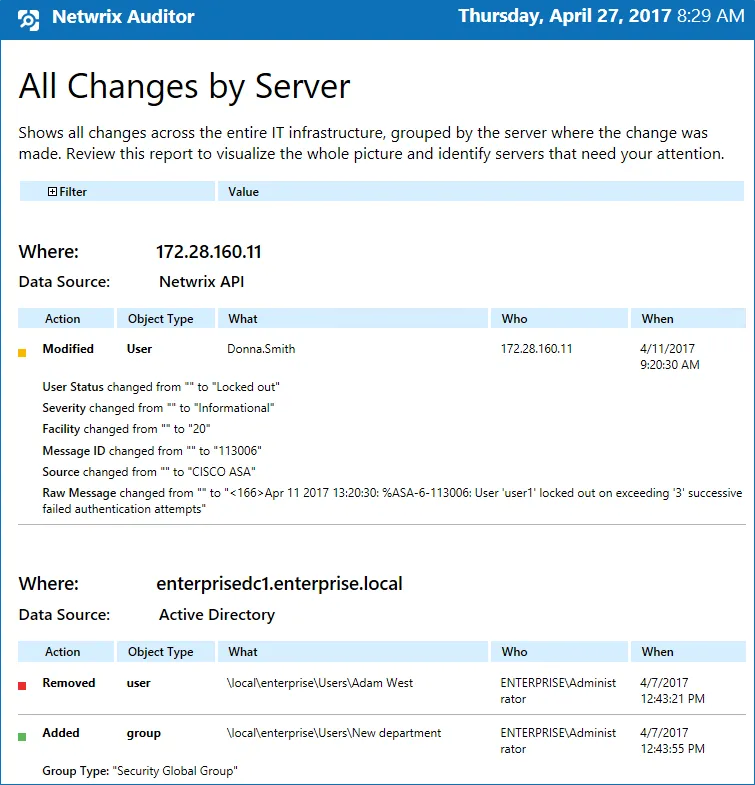
The report below displays changes for all audited systems made by the CORP\Administrator user on the ROOTDC2 domain controller for a month sorted by the action type.