Create Subscriptions
To create new subscriptions and manage existing subscriptions, you must be assigned the Global administrator or Global reviewer role in the product. See the Role-Based Access and Delegation topic for additional information.
-
Do one of the following depending on subscription type:
To... Do... Subscribe to a report On the main Auditor page, navigate to Reports. Specify the report that you want to subscribe to and click Subscribe. Subscribe to Behavior anomalies dashboard report On the main Auditor page, navigate to Behavior anomalies, then in the dashboard window click Subscribe. Subscribe to search 1. Navigate to Search and set appropriate search criteria. See the Use Filters in Simple Mode topic for additional information. Click Search. 2. Navigate to Tools and select Subscribe. Subscribe to risk assessment overview On the main Auditor page, navigate to Risk assessment and in the dashboard window click Subscribe. -
On the Add Subscription page, complete the following fields:
Option Description General Subscription name Enter the name for the subscription. Report name OR Email subject For report subscription—You cannot edit report name. For subscription to search and risk assessment overview—Specify email subject to identify subscription emails from Auditor. For example, "Successful read attempts on important file shares". Send empty subscriptions when no activity occurred Available for report and search subscriptions only. Slide the switch to Yes if you want to receive a report even if no changes occurred. Specify delivery options - File format—Configure reports to be delivered as the pdf or csv files for search subscriptions; and pdf, docx, csv or xls files for report subscriptions. Available for report and search subscriptions only. - File delivery—Select delivery method: - Attach to email—Select this option to receive data as email attachments. The maximum size of the attachment file is 50 MB. Attachments larger than 50MB will be uploaded to \ <NAservername>\Netwrix_Auditor_Subscriptions$\LostAndFound folder on Netwrix Auditor server. They will be available for 7 days. Check the subscription email to get the files. - Upload to a file share—Select this option to save data on the selected file share. Click Browse to select a folder on the computer that hosts Auditor Server or specify a UNC path to a shared network resource. Make sure that the recipients have sufficient rights to access it and the Long-Term Archive service account has sufficient rights to upload reports. See the File-Based Repository for Long-Term Archive topic for additional information. NOTE: Make sure that the AD Computer account for the Auditor host server also has read access on the file share where the Subscriptions are being uploaded.Other tabs Recipients Shows the number of recipients selected and allows specifying emails where reports are to be sent. Expand the Recipients list and click Add to add more recipients. Schedule Allows specifying report delivery schedule (daily, certain days of week, a certain day of a certain month). By default, risk assessment overview and search subscription delivery is scheduled to 7.00 am daily, report subscription delivery - to 8.00 am daily. Filters - For report subscription—Specify the report filters, which vary depending on the selected report. - For subscription to risk assessment overview—Select one or several monitoring plans and risk categories whose data you want to be included. By default, you will receive data on all risk categories, provided by all monitoring plans configured for risk assessment. - For search subscription—Specify filters in the same way as for search. See the Use Filters in Advanced Mode topic for additional information. For search subscription, you can also select a parameter to sort actions by and the sorting order. History For search and risk assessment subscriptions only. - Contains subscription generation details (intervals, status, last run time, start type). If the subscription failed, expand its details to understand and resolve error, then click the Try again link. - Allows for on-demand subscription delivery—for that, click Run Now. On successful subscription generation you will receive the results that match your criteria for the scheduled period.
Review and Manage Subscriptions
On the main Netwrix Auditor page, navigate to Subscriptions to review a list of your subscriptions.
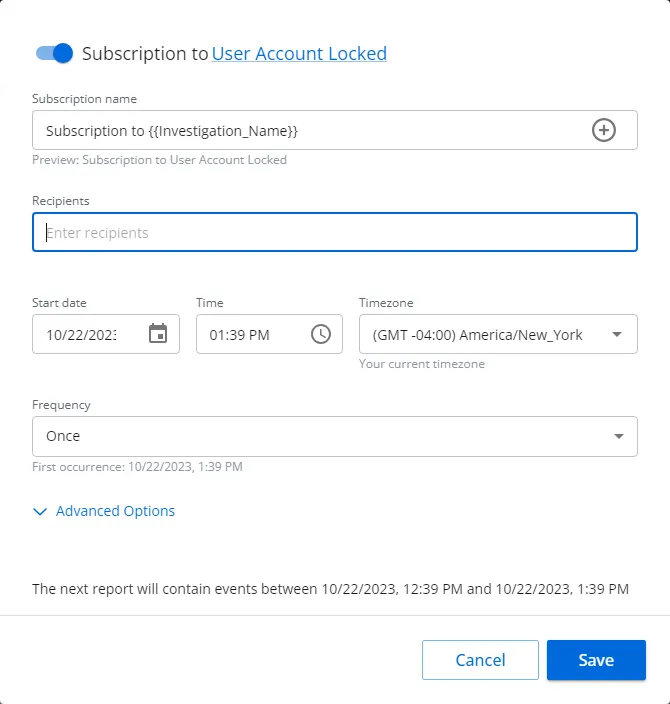
The table below provides instructions on how to manage your subscriptions.
| To... | Do... |
|---|---|
| Browse subscriptions | Type the target subscription name in the search bar in the upper part of the Subscriptions window and click the Search icon to review results. |
| Enable or disable subscriptions | Pick a subscription and select On or Off in the Mode column. |
| Modify subscriptions | Select the subscription that you want to modify and click Edit at the bottom of the Subscriptions window. Update the subscription and save your changes. |
| Remove subscriptions | Click |
Subscriptions
Subscriptions enable you to schedule email delivery of a variety of reports or set of specific search criteria. Subscriptions are helpful if you are a rare guest of Netwrix Auditor and you only need to get statistics based on individual criteria. For example, an IT manager can easily provide auditors with weekly reports to prove compliance with regulations.
You can configure subscriptions to reports (including dashboards) risk assessment overview and interactive search.
You can add any elements (a dashboard, report, alert, risk, etc.) to the Auditor Home screen to access them instantly. See the Navigation and Customize Home Screen topics for additional information.
Subscription to Reports
This subscription type has the following key features:
- Predefined change reports to monitor important cases for all data sources.
- State-in-Time reports to monitor data source state at a specific moment of time.
- Predefined User Behavior and Blind Spot Analysis report pack with complex logic to identify vulnerabilities (e.g., data access, suspicious files, etc.).
- Organization level reports to visualize what is happening in your environment.
- Reports with review status to track team workflow.
- Compliance reports to stay compliant with different standards.
Subscription to Search Results
This subscription type has the following key features:
- Flexible set of filters to modify search for your business use and create another subscription based on the existing one.
- Advanced filters to make your results context match.
- The History option to verify that the subscription is configured properly.
- On-demand delivery to send the subscription to a recipient at any moment.
Subscription to Risk Assessment Overview
This subscription type has the following key features:
- Risk assessment overview based on the latest state-in-time data to monitor the state of your Active Directory users and computers, as well as files and folders and other data at a specific moment.
- Automatically calculated metrics to identify risks and potential vulnerabilities (sensitive data, malicious files, etc.).
- Filters for monitoring plans and risk categories to receive exactly the data you need.
- Subscription options - delivery by email or upload to the specified file share.
- History option to verify that the subscription was configured properly and delivered successfully.
- On-demand delivery (Run Now) to send the subscription to a recipient at any moment.
Subscription emails may vary slightly depending on the file delivery method and subscription type.
Subscription to Behavior Anomalies
This subscription type is similar to the predefined reports.
Review the following for additional information:
- Create Subscriptionshow to create new subscriptions.
- Review and Manage Subscriptionshow to manage subscriptions.