Event Log
You can fine-tune Netwrix Auditor by specifying data that you want to exclude from the Event Log monitoring scope.
Follow the steps to exclude data from the Event Log monitoring scope:
Step 1 – Navigate to the %Netwrix Auditor installation folder%\Event Log Management folder.
Step 2 – Edit the *.txt files, based on the following guidelines:
- Each entry must be a separate line.
- A wildcard (*) is supported. You can use * for cmdlets and their parameters.
- Lines that start with the # sign are treated as comments and are ignored.
| File | Description | Syntax |
|---|---|---|
| OmitErrorsList.txt | Contains a list of data collection errors and warnings to be excluded from the Netwrix Auditor System Health event log. | Error text |
| omitServerList.txt | Contains a list of server names or servers IP addresses to be excluded from processing. | ip address or server name For example: 192.168.3.* |
Event Log Manager
Netwrix Auditor Event Log Manager standalone tool consolidates and archives event log data, and allows setting up alerts on critical events including unauthorized access to mailbox in your Exchange organization and events generated by Auditor.
Netwrix Auditor relies on native logs for collecting audit data. Therefore, successful change and access auditing requires a certain configuration of native audit settings in the audited environment and on the Auditor console computer. Configuring your IT infrastructure may also include enabling certain built-in Windows services, etc. Proper audit configuration is required to ensure audit data integrity, otherwise your change reports may contain warnings, errors or incomplete audit data.
CAUTION: Folder associated with Netwrix Auditor must be excluded from antivirus scanning. See the Antivirus Exclusions for Netwrix Auditor knowledge base article for additional information.
You can configure your IT Infrastructure for monitoring in one of the following ways:
-
Automatically through a monitoring plan – This is a recommended method. If you select to automatically configure audit in the target environment, your current audit settings will be checked on each data collection and adjusted if necessary.
-
Manually – Native audit settings must be adjusted manually to ensure collecting comprehensive and reliable audit data. You can enable Auditor to continually enforce the relevant audit policies or configure them manually:
- For Windows-based platforms: the Remote Registry service must be running and its Startup Type must be set to "Automatic".
- For Syslog-based platforms: the Syslog daemon must be configured to redirect events.
Review the following for additional information:
- Create Monitoring Plans for Event Logs
- Configure Audit Archiving Filters for Event Log
- Create Monitoring Plan for System Health Log
- Review Past Event Log Entries
- Import Audit Data with the Database Importer
- Create Alerts for Event Log
- Create Alerts for Non-Owner Mailbox Access Events
Create Monitoring Plans for Event Logs
Follow the steps to configure monitoring plan for event logs.
Step 1 – Navigate to Start > Netwrix Auditor > Netwrix AuditorEvent Log Manager__.__
Step 2 – On the main page, you will be prompted to select a monitoring plan. Click Add to add new plan.
Step 3 – Configure basic parameters as follows:
-
Enable event log collection — Select the checkbox to start monitoring event logs.
-
Monitoring plan — Enter a name for a new list of monitored computers.
-
Notification recipients — Specify one or several email addresses for users to receive daily Event Log collection status notifications. Use semicolon to separate several addresses.
-
Monitored computers — Select items that you want to audit. You can add several items to your monitoring plan. Click Add and complete the following:
Option Description Computer name Allows specifying a single computer by entering its FQDN, NETBIOS or IP address. You can click Browse to select a computer from the list of computers in your network. Active Directory container Allows specifying a whole AD container. Click Browse to select from the list of containers in your network. You can also: - Select a particular computer type to be monitored within the chosen AD container: Domain controllers, Servers (excluding domain controllers), or Workstations. - Click Exclude to specify domains, OUs, and containers you do not want to audit. The list of containers does not include child domains of trusted domains. Use other options (Computer name, IP address range, or Import computer names from a file) to specify the target computers. IP address range / Computers within an IP range Allows specifying an IP range for the audited computers. To exclude computers from within the specified range, click Exclude. Enter the IP range you want to exclude, and click Add.
Step 4 – You can specify multiple computer names by importing a list from a .txt file (one computer name/IP address per line is accepted). Click Import and select a .txt file. You can choose whether to import the list once, or to update it on every data collection.
Step 5 – Navigate to the General tab and configure the following:
| Option | Description |
|---|---|
| User name Password | Enter the account that will be used by Netwrix Auditor Event Log Manager for data collection. For a full list of the rights and permissions required for the account, and instructions on how to configure them, refer to the Permissions for Event Log Auditing section. |
| Audit archiving filters | Define what events will be saved to the Long-Term Archive or the Audit Database. Refer to for detailed instructions on how to configure audit archiving filters. |
| Alerts | Configure alerts that will be triggered by specific events. Refer to Create Alerts for Event Log for detailed instructions on how to configure Netwrix Auditor Event Log Manager alerts. |
Step 6 – Navigate to the Notifications tab and complete the following fields:
| Option | Description |
|---|---|
| SMTP server | Enter your SMTP server address. It can be your company's Exchange server or any public mail server (e.g., Gmail, Yahoo). |
| Port number | Specify your SMTP server port number. |
| Sender address | Enter the address that will appear in the From field. RECOMMENDED: click Send Test Email. The system will send a test message to the specified email address and inform you if any problems are detected. |
| SMTP authentication | Select this checkbox if your mail server requires the SMTP authentication. |
| User name | Enter a user name for the SMTP authentication. |
| Password | Enter a password for SMTP authentication. |
| Use Secure Sockets Layer encrypted connection (SSL) | Select this checkbox if your SMTP server requires SSL to be enabled. |
| Use implicit SSL | Select this checkbox if the implicit SSL mode is used, which means that an SSL connection is established before any meaningful data is sent. |
| Enforce certificate validation to ensure security | Select this checkbox if you want to verify security certificate on every email transmission. The option is not available for auditing User Activity as well Netwrix Auditor tools. |
Step 7 – Navigate to the Audit Database tab to configure Audit Database and review SQL Server settings. Netwrix Auditor Event Log Manager synchronizes Audit Database and reports settings with the default Audit Database configuration from Netwrix Auditor Server. If this option is disabled, contact your Netwrix Auditor Global administrator and make sure that these settings are properly configured in Netwrix Auditor Server. Refer to Audit Database for detailed instructions on how to configure the Audit Database settings.
Step 8 – Complete the following fields:
| Option | Description |
|---|---|
| Write data to Audit Database and enable reports | Select if you want to generate reports. Even if you do not select this checkbox now, you will still be able to configure these settings later, but already collected audit data will not be imported in the Audit Database. |
| Write event descriptions to Audit Database | Select if you want to see the exact error or warning text. |
| Store events for... days | Specify the Audit Database retention period. This setting affects all monitoring plans. The minimum value specified across the plans will be applied. When configuring, mind that your data will be deleted automatically when its retention period is over. |
NOTE: You cannot edit SQL Server settings for Netwrix Auditor Event Log Manager.
Step 9 – Navigate to the Advanced tab and configure the following:
| Option | Description |
|---|---|
| Enable network traffic compression | If enabled, a Compression Service will be automatically launched on the audited computer, collecting and prefiltering data. This significantly improves data transfer and minimizes the impact on the target computer performance. |
| Specify notification delivery time | Modify the Event Log collection status email delivery schedule. |
If you want to review the Event Log Collection Status email, the Event Log Collection Status email shows whether data collection for your monitoring plan completed successfully or with warnings and errors.
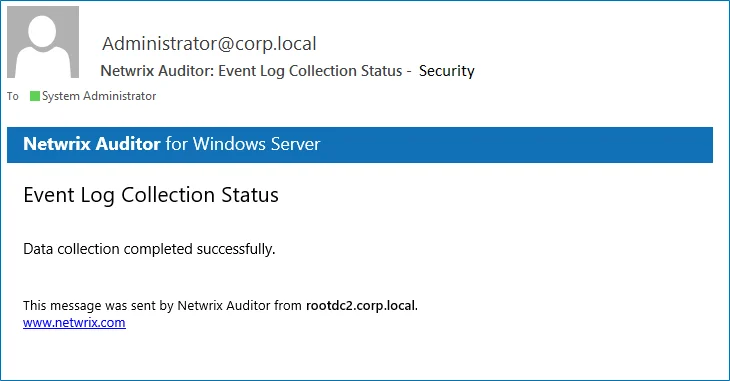
Configure Audit Archiving Filters for Event Log
Audit archiving filters define what events will be saved to the Long-Term Archive or the Audit Database, and provide more granular reporting. For example, if you are going to audit Internet Information Services (IIS) or track health status of the product, enable the Internet Information Services Events or Netwrix Auditor System Health filter respectively. You can also skip certain events with exclusive filters (e.g., computer logons). You can enable or disable, and modify existing filters, and create new filters. To do it, click Configure next to Audit archiving filters.
The product allows creating inclusive and exclusive audit archiving filters.
Follow the steps to configure audit archiving filters.
Step 1 – To create or modify an audit archiving filter, see Create Monitoring Plans for Event Logs.
Step 2 – To collect events required to generate a specific report, you must select a filter which name coincides with this report’s name. Click Enable and select Filters for Reports. All filters required to store events for all available reports will be selected automatically.
Follow the steps to create or edit an audit archiving filter.
Step 1 – On the Audit archiving filters page, click Add or select a filter and click Edit.
Step 2 – Complete the fields. Review the following for additional information:
| Option | Description |
|---|---|
| The Event tab | |
| Name | Specify the filter name. |
| Description | Enter the description for this filter (optional). |
| Event Log | Select an event log from the drop-down list. You will be alerted on events from this event log. You can also input a different event log. To find out a log’s name, navigate to Start > Windows Administrative Tools→ Event Viewer → Applications and Services Logs → Microsoft → Windows and expand the required <Log_Name> node, right-click the file under it and select Properties. Find the event log’s name in the Full Name field. Netwrix Auditor Event Log Manager does not collect the Analytic and Debug logs, so you cannot configure alerts for these logs. You can use a wildcard (*). For inclusive filters: all Windows logs except for the ones mentioned above will be saved. For exclusive: all Windows logs events will be excluded. |
| Write to/Don't write to | Select the location to write/not to write events to, depending on the filter type (inclusive or exclusive). It is recommended to write events both to the Long-Term Archive and to the Audit Database, because if your database is corrupted, you will be able to import the necessary data from the Long-Term Archive using the DB Importer tool. See Import Audit Data with the Database Importer for more information. |
| The Event Fields tab | |
| Event ID | Enter the identifier of a specific event that you want to be save. You can add several IDs separated by comma. |
| Event Level | Select the event types that you want to be save. If the Event Level check box is cleared, all event types will be saved. If you want to select the inclusive Success Audit/Failure Audit filters, note that on these platforms these events belong to the “Information” level, so they will not be collected if you select the Information checkbox in the Exclusive Filters. |
| Computer | Specify a computer (as it is displayed in the Computer field in the event properties). Only events from this computer will be saved. If you want to specify several computers, you can define a case-sensitive mask for this parameter. Below is an example of a mask: - * - any machine - computer – a machine named ‘computer’ - *computer* - machines with names like ‘xXxcomputerxXx’ or ‘newcomputer’ - computer? – machines with names like ‘computer1’ or ‘computerV’ - co?puter - machines with names like ‘computer’ or ‘coXputer’ - ????? – any machine with a 5-character name - ???* - any machine with a 3-character name or longer |
| User | Enter a user’s name. Only events created by this user will be saved. If you need to specify several users, you can define a mask for this parameter in the same way as described above. |
| Source | Specify this parameter if you want to save events from a specific source. Input the event source as it is displayed in the Source field in the event properties. If you need to specify several sources, you can define a mask for this parameter in the same way as described above. |
| Category | Specify this parameter if you want to save a specific events category. |
| The Insertion Strings tab | |
| Consider the following event Insertion Strings | Specify this parameter if you want to store events containing a specific string in the EventData. You can use a wildcard (*). Click Add and specify Insertion String. |
Create Monitoring Plan for System Health Log
If you want to generate reports on health state and to be alerted on important Netwrix Auditor health events, you need to create a dedicated monitoring plan for this log with Netwrix Auditor Event Log Manager standalone tool.
You can also review and filter Netwrix Auditor health events right in the product. See Netwrix Auditor Health Log for addditional information
Follow the steps to configure the Netwrix Auditor System Health log monitoring.
Step 1 – Start Netwrix Auditor Event Log Manager and create the new monitoring plan.
Step 2 – Make sure that the Enable event log collection checkbox is selected. Specify the name for the new monitoring plan, for example, "_Netwrix Auditor _Health Status".
Step 3 – Navigate to the Monitored computers list and add a server where the Netwrix Auditor Server resides.
Step 4 – Navigate to the Audit Database tab and select Write event descriptions to Audit Database if you want to see the exact error or warning text. Make sure that Audit Database settings are configured properly, follow the Audit Database
Step 5 – Click Configure next to Audit archiving filters and select the Netwrix Auditor System Health Log filter in the Inclusive Filters list.
This procedure describes the basic steps, required for creation of the monitoring plan that will be used to collect data on Netwrix Auditor health status events.
Review Past Event Log Entries
Netwrix Auditor Event Log Manager collects event log entries and stores them to the Audit Archive. Follow the steps to review past events.
Step 1 – On the main Netwrix Auditor Event Log Manager page, click View next to View collected events.
Step 2 – In the Netwrix Auditor Event Viewer window, complete the following to narrow results:
| Option | Description |
|---|---|
| Monitoring plan | Select the monitoring plan that audits desired event log entries. |
| Computer | If you have several items in the monitoring plan, adjust a computer. |
| Event log | Select event log that contains desired entries. |
| From... To... | Specify the time range for which you want to retrieve past audit data. |
Import Audit Data with the Database Importer
Follow the steps to Import Audit Data with the Database Importer.
Step 1 – On the main Netwrix Auditor Event Log Manager page, click Import Data.
Step 2 – Select a monitoring plan and the time range for which you want to import data.
Step 3 – Click Import.
Permissions for Event Log Auditing
Before you start creating a monitoring plan to audit the event logs of your servers (including IIS), plan for the account that will be used for data collection – it should meet the requirements listed below. Then you will provide this account in the monitoring plan wizard.
On the target server:
The account must have be a member of the local Administrators group.
Windows Event Logs
The Remote Registry service must be enabled on the target computers.
Follow the steps to enable the Remote Registry service.
Step 1 – Navigate to Start > Windows Administrative Tools > Services.
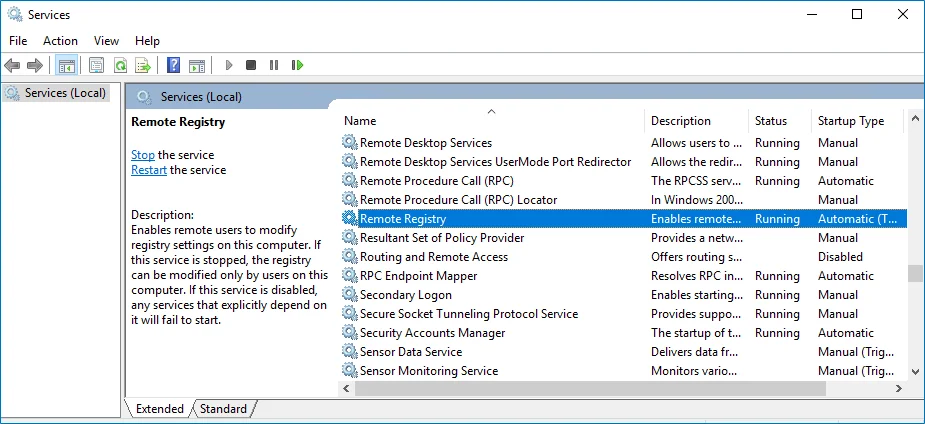
Step 2 – In the Services dialog, locate the Remote Registry service, right-click it and select Properties.
Step 3 – In the Remote Registry Properties dialog, make sure that the Startup type parameter is set to "Automatic" and click Start.
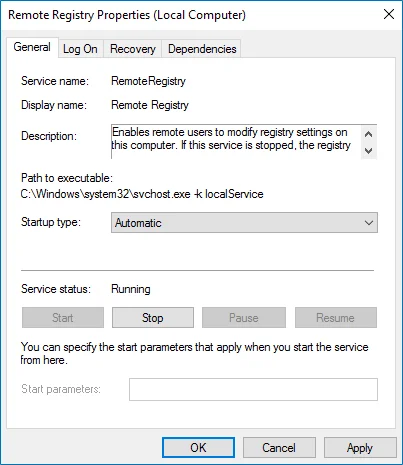
Step 4 – In the Services dialog, ensure that Remote Registry has the "Started" (on pre-Windows Server 2012 versions) or the "Running" (on Windows Server 2012 and above) status.
NOTE: The Remote Registry should be enabled on the target server.