LSASS Guardian Tab
The LSASS Guardian tab allows users to modify settings that were populated with the information entered when the host was added to prevent, monitor, or block LSASS code injections.
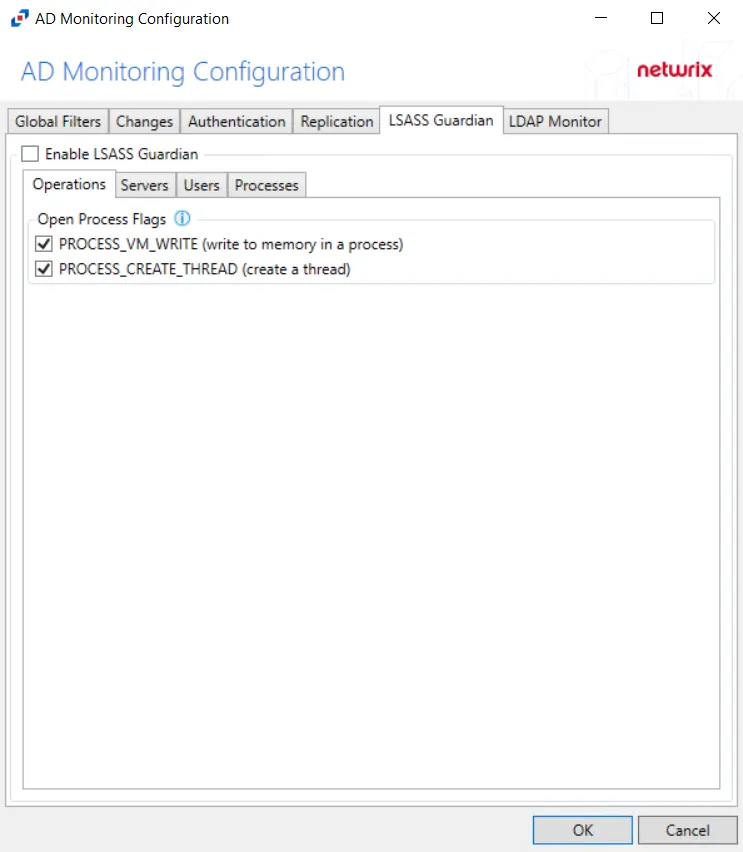
After checking the Enable LSASS Guardian box, the following event filters can be modified on the sub-tabs:
- Operations
- Processes
- Servers
- Users
Each filter tab acts like an "AND" statement for the filter. Any filter tab left blank is treated like an "ALL" for that filter set.
RECOMMENDED: Add exclusion process filters for legitimate processes that make changes to LSASS, e.g. third-party malware applications.
Operations
The Operations option filters for successful events, failed events, or both.
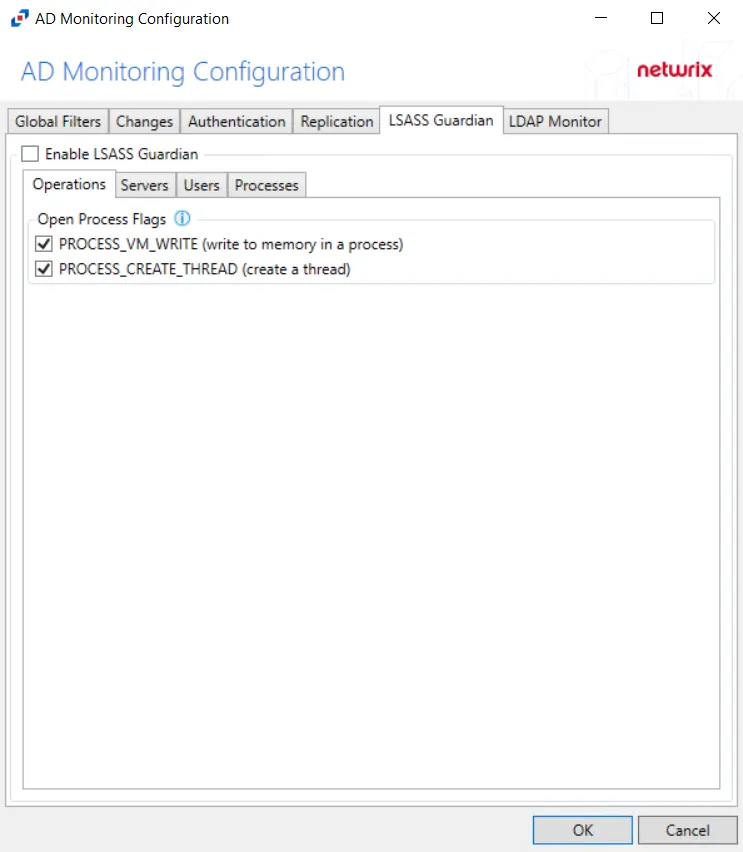
The Open Process Flags section is where monitoring can be scoped for requested handles that would maliciously impact LSASS processes.
Check the box to select the process flag(s) to be monitored:
- PROCESS_VM_WRITE – Writes to memory in a process
- PROCESS_CREATE_THREAD – Creates a thread
Processes
The Processes option is where legitimate processes, which make changes to LSASS, e.g. third-party malware applications, can be included/excluded from being monitored by the policy.
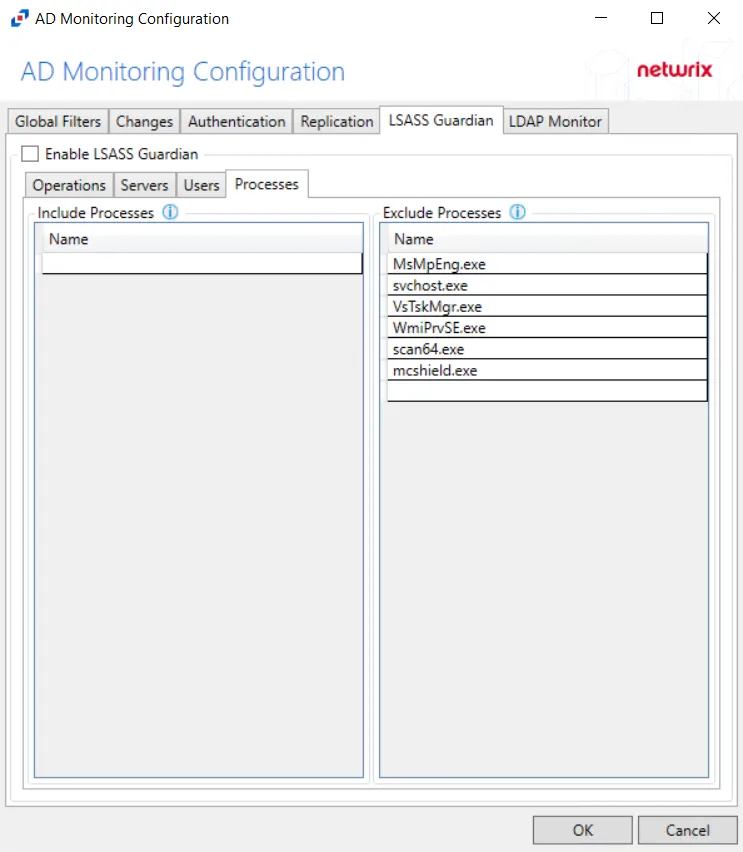
Double-click the text box beneath Name to enter the desired processes to include or exclude. Press the Enter or Tab key to add another text box.
NOTE: While a processes inclusion is a filter option, it is not recommended for monitoring LSASS. Adding a process inclusion filter will limit the scope to only monitor that process. Unknown malicious processes would not be monitored in this case.
Servers
The Servers option targets servers to be included or excluded when filtering for LSASS changes.
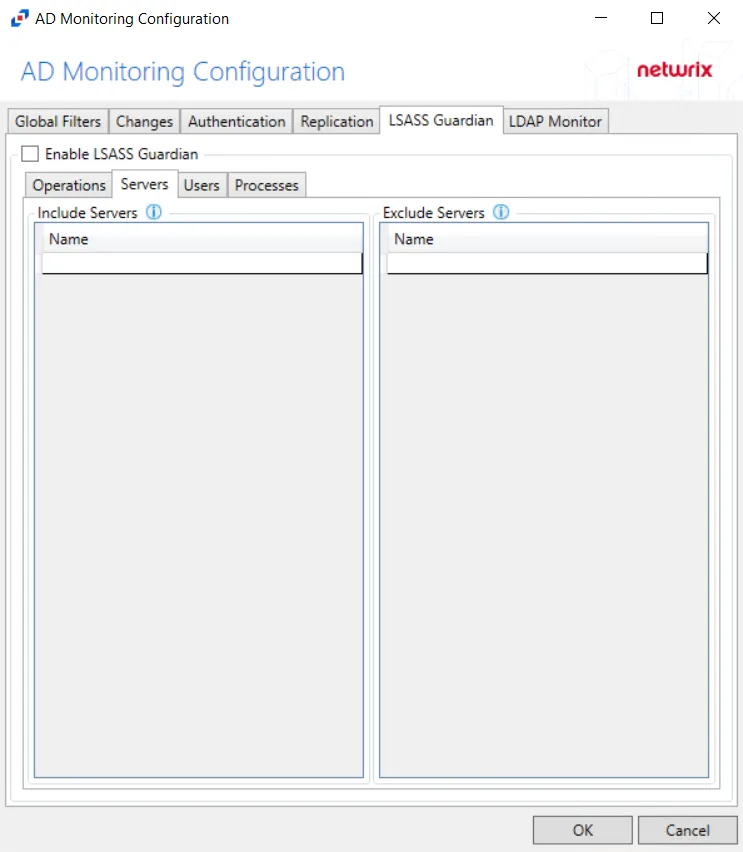
In both sections, servers must be specified in the form 'DOMAIN\SERVER', where DOMAIN is NetBIOS Domain name and SERVER is NetBIOS server name.
Double-click the textbox beneath Name to enter the desired servers to include or exclude. Press the Enter or Tab key to add another textbox.
Users
The Users option is where the policy can be scoped to only monitor specific security principals committing changes within Active Directory or to exclude specific users committing changes from being monitored.
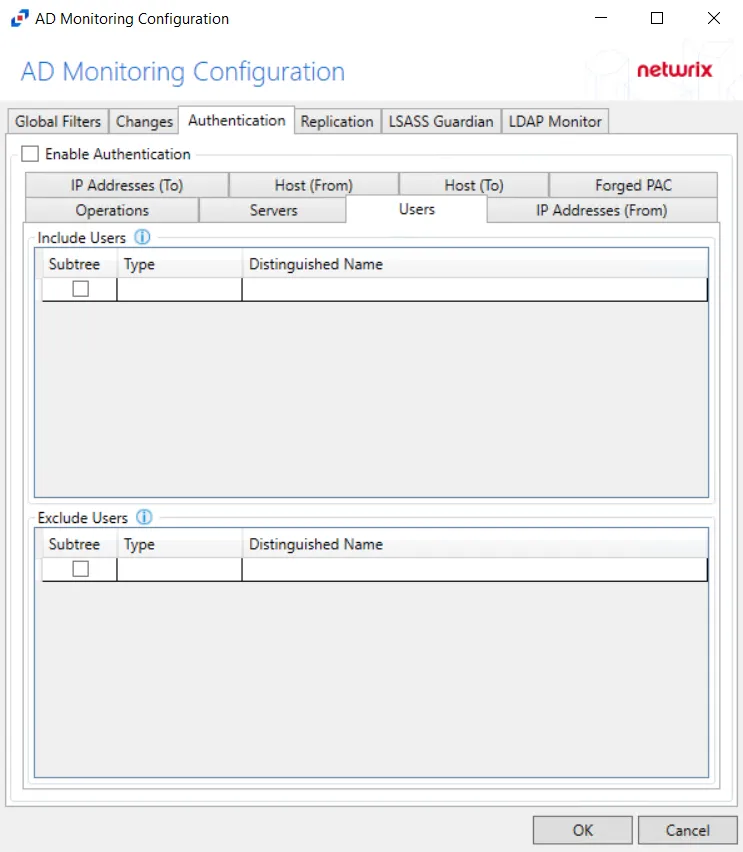
The following details appear beneath both sections:
-
Subtree – If checked, the filter is applied to the parent and all child contexts. If unchecked, the filter is only applied to the listed context.
-
Type – Field must describe the type of the select Active Directory object and can have the following values:
- user – Indicates that selected object is user
- group – Indicates that selected object is group
- context – Indicates that selected object is container
- sidType – Indicates that selected object is well-known SID type
-
Distinguished Name – Field must be specified in the form of 'distinguishedName' attribute syntax, e.g. 'CN=Users,DC=Domain,DC=com'. However, for objects with 'sidType' type, it must be in the form of WellKnownSidType Enum, e.g. 'AnonymousSid' or 'LocalSid'.
Double-click the text box beneath Distinguished Name to enter the desired group types to include or exclude. Double-click the text box beneath Type to enter the desired AD object to include or exclude. Press the Enter or Tab key to add another text box. Check the box under Subtree to include or exclude child contexts.
Configure LDAP Monitoring for Netwrix Threat Manager
Follow the steps to configure LDAP monitoring within Netwrix Activity Monitor for Netwrix Threat Manager.
NOTE: LDAP Monitoring is not enabled, it must be enabled in the Monitored Domains tab.
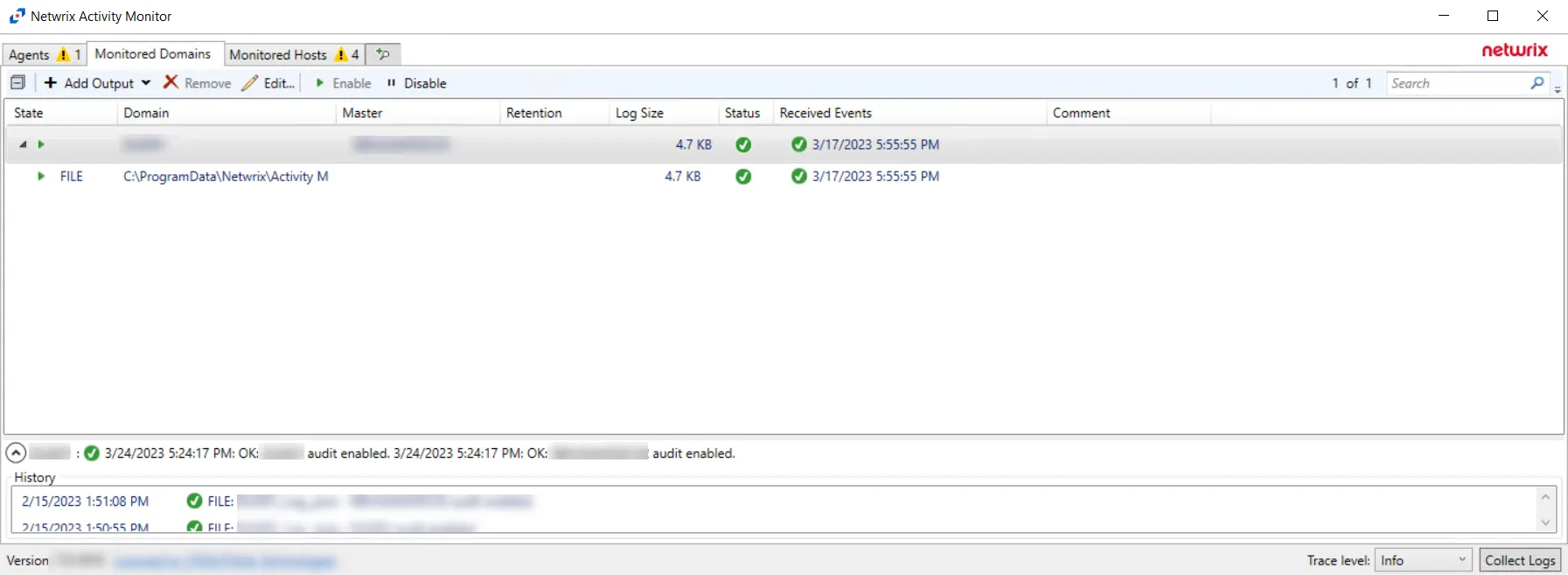
Step 1 – In the Activity Monitor, click on the Monitored Domains tab.
Step 2 – Select a domain and click Edit.
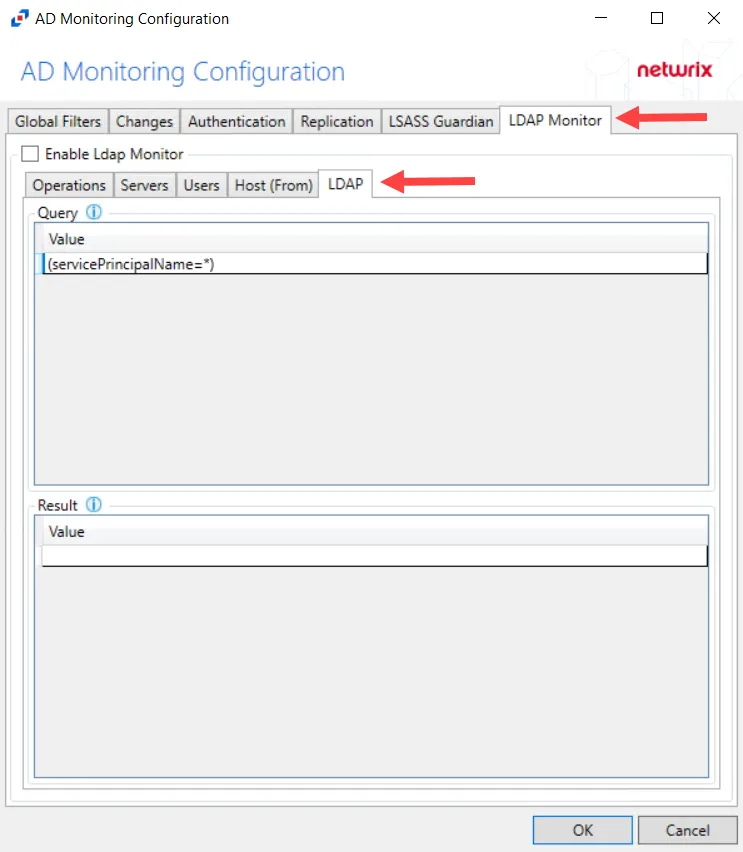
Step 3 – Select the LDAP Monitor tab.
Step 4 – Select the LDAP tab.
Step 5 – In the “Query” section, double-click the blank line below the last filled in line.
Step 6 – Paste the string copied from Threat Manager and press Enter.
LDAP monitoring has been configured for Threat Manager.