Authentication Tab
The Authentication tab on a domain’s Configuration window allows users to configure communication with servers.
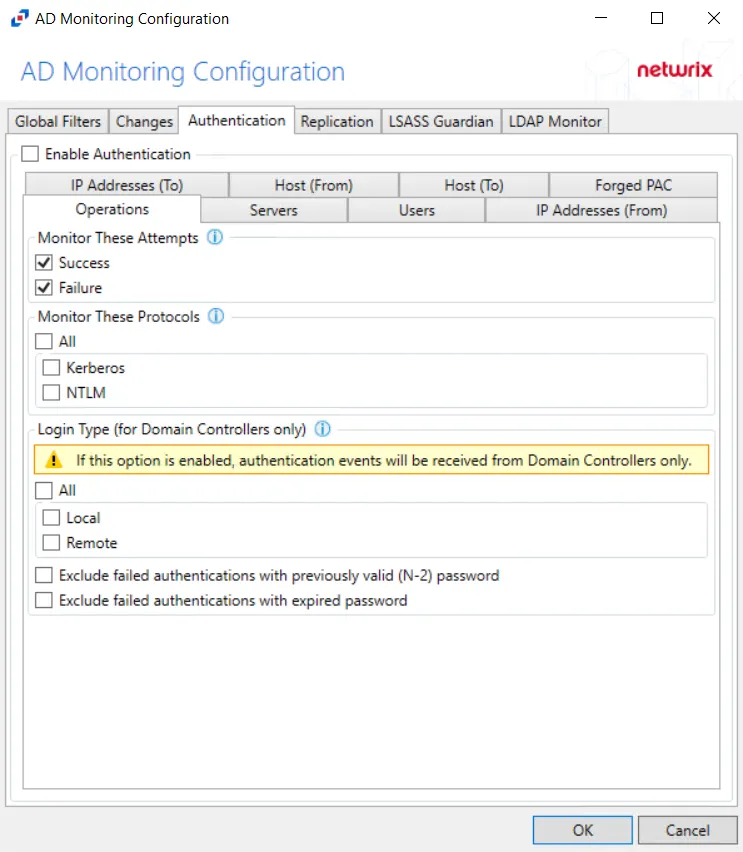
After checking the Enable Authentication box, the following event filters can be modified on the sub-tabs:
- Forged PAC Analytic
- Host (From)
- Host (To)
- IP Addresses (From)
- IP Addresses (To)
- Operations
- Servers
- Users
Forged PAC Analytic
The Forged Privilege Account Certificate (PAC) analytic type identifies Kerberos tickets with a modified PAC. By manipulating the PAC, a field in the Kerberos ticket that contains a user’s authorization data (in Active Directory this is group membership), an attacker is able to grant themselves additional elevated privileges.
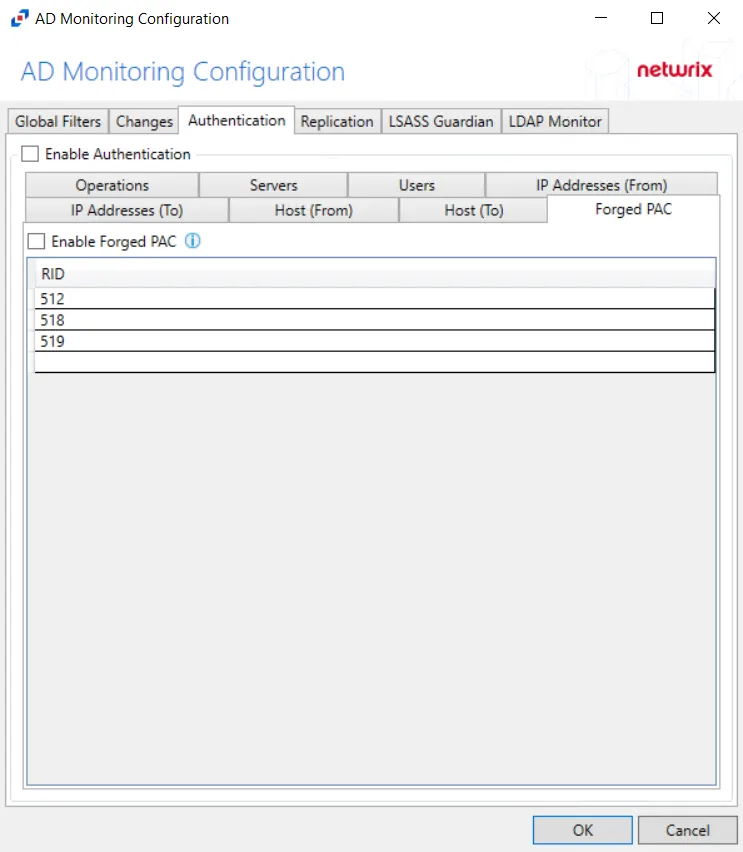
Double-click text box to enter specific RIDs. Click OK. The AD agent then compares against the PAC and user’s access token for a mismatch to trigger the incident.
NOTE: The Forged PAC analytic is monitoring for when the user is not a member of a group that is listed in the PAC section of the user’s Kerberos ticket. This analytic can be scoped to monitor specific groups. To reduce the number of false positives, the AD agent only checks for a mismatch of sensitive groups as selected in the policy Settings tab.
Host (From)
The Hosts (from) option is where the policy can be scoped to only monitor specific hosts as originators of an authentication event or to exclude specific hosts from being monitored for authentication events.
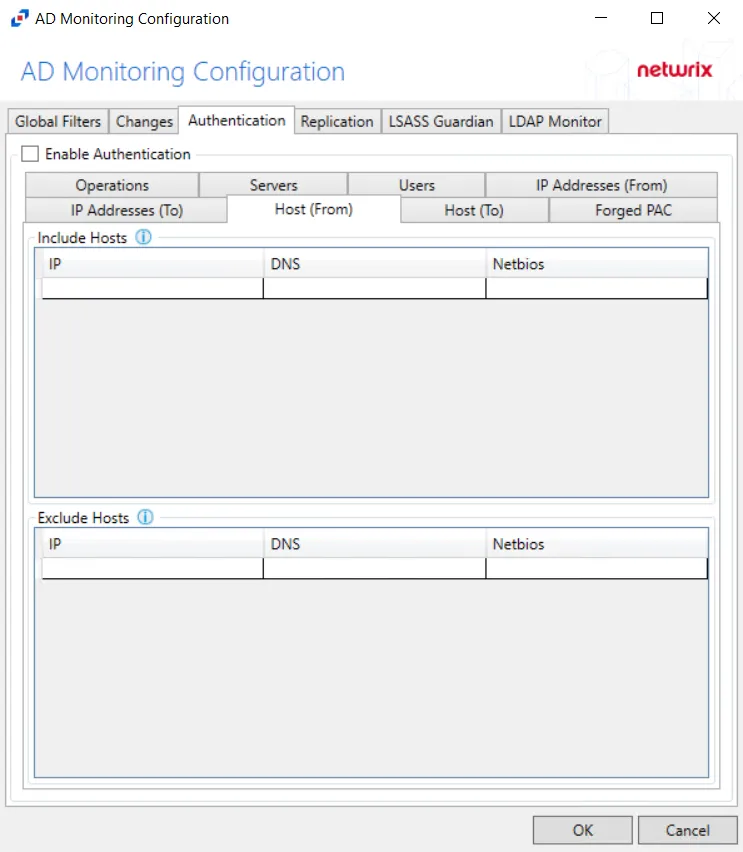
Underneath each section, there are additional Host details:
- IP – Field must contain IP address, e.g. 123.456.7.890
- DNS – Field must contain a fully qualified domain name of the host, e.g. dc01.nwxtech.com
- Netbios – Field must contain NetBIOS name of the host, e.g. dc01
Double-click the text boxes within the column, then enter all three methods of identification for a host (IP Address, NETBIOS host name, or DNS host name) to include or exclude the originating host from authentication event collection.
Host (To)
The Hosts (to) option is where the policy can be scoped to only monitor specific hosts as target hosts of an authentication event or to exclude specific hosts from being monitored as targets of authentication events.
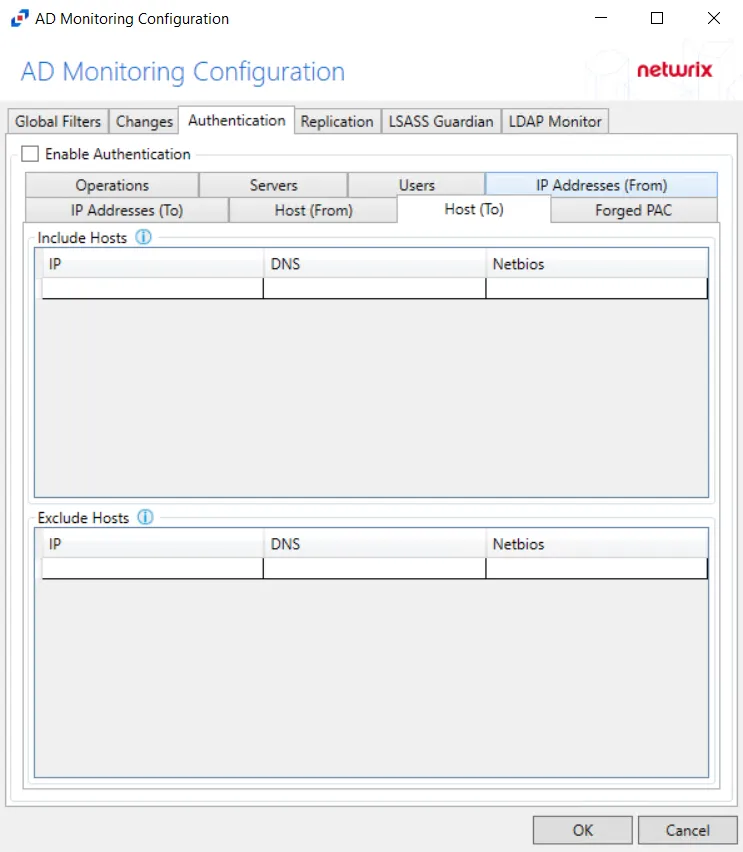
Underneath each section, there are additional Host details:
- IP – Field must contain IP address, e.g. 123.456.7.890
- DNS – Field must contain a fully qualified domain name of the host, e.g. dc01.nwxtech.com
- Netbios – Field must contain NetBIOS name of the host, e.g. dc01
Double-click the text boxes within the column, then enter all three methods of identification for a host (IP Address, NETBIOS host name, or DNS host name) to include or exclude the target host from authentication event collection.
IP Addresses (From)
The IP Addresses (from) option is where the policy can be scoped to only monitor specific IP Addresses as originators of an authentication event or to exclude specific IP Addresses from being monitored for authentication events.
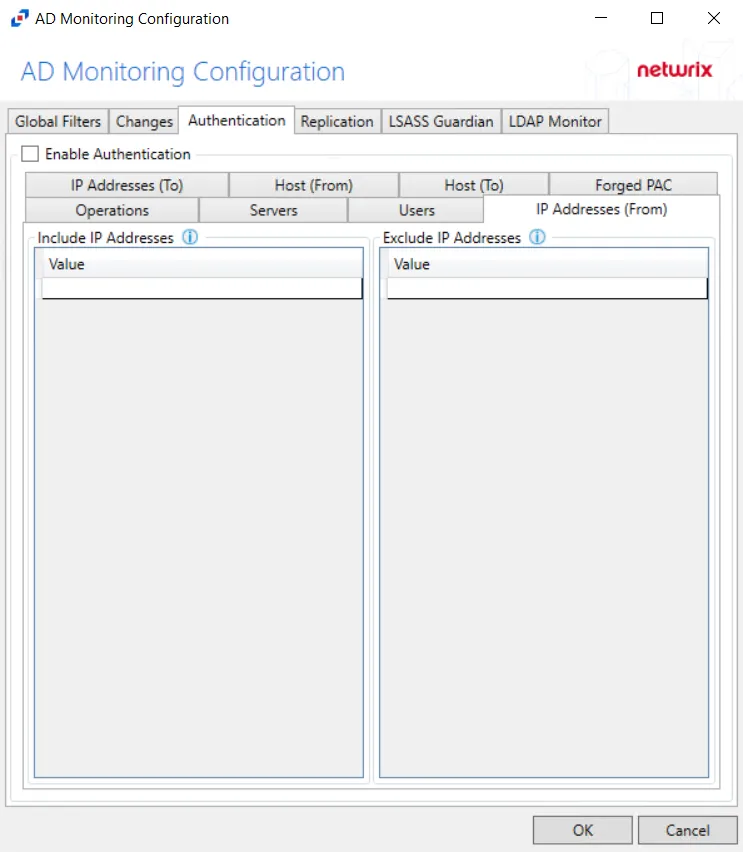
Underneath each section, there is an additional Address detail:
- Value – Must be provided in IP address format
Double-click the text box beneath Value to enter the desired IP Addresses to include or exclude. Press the Enter or Tab key to add another text box.
IP Addresses (To)
The IP Addresses (to) option is where the policy can be scoped to only monitor specific IP Addresses as target hosts of an authentication event or to exclude specific IP Addresses from being monitored as targets of authentication events.
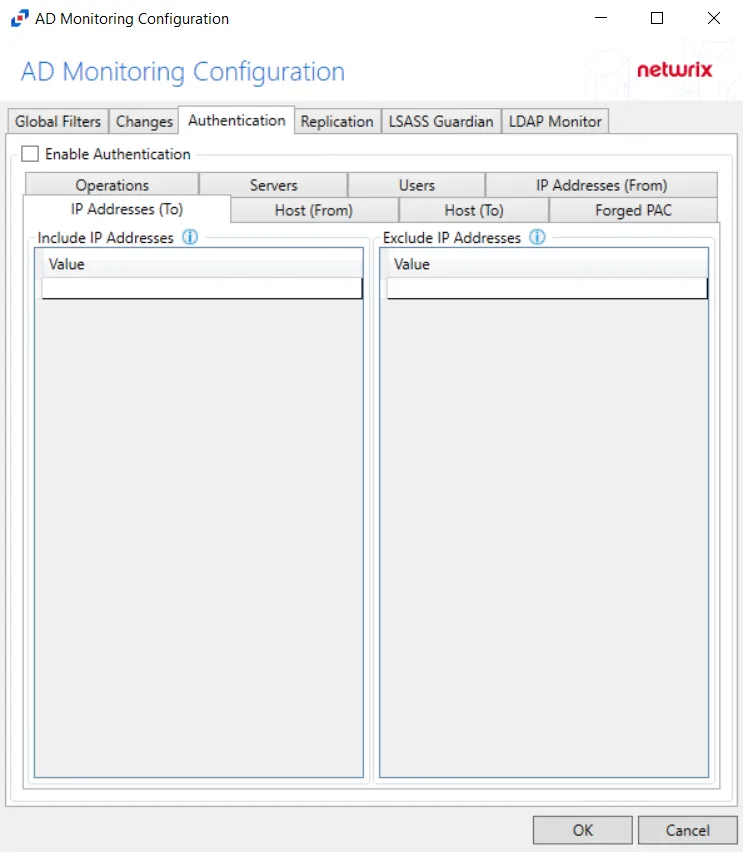
Underneath each section, there is an additional Address detail:
Value – Must be provided in IP address format
Double-click the text box beneath Value to enter the desired IP Addresses to include or exclude. Press the Enter or Tab key to add another text box.
Operations
The Operations option filters for successful events, failed events, or both.
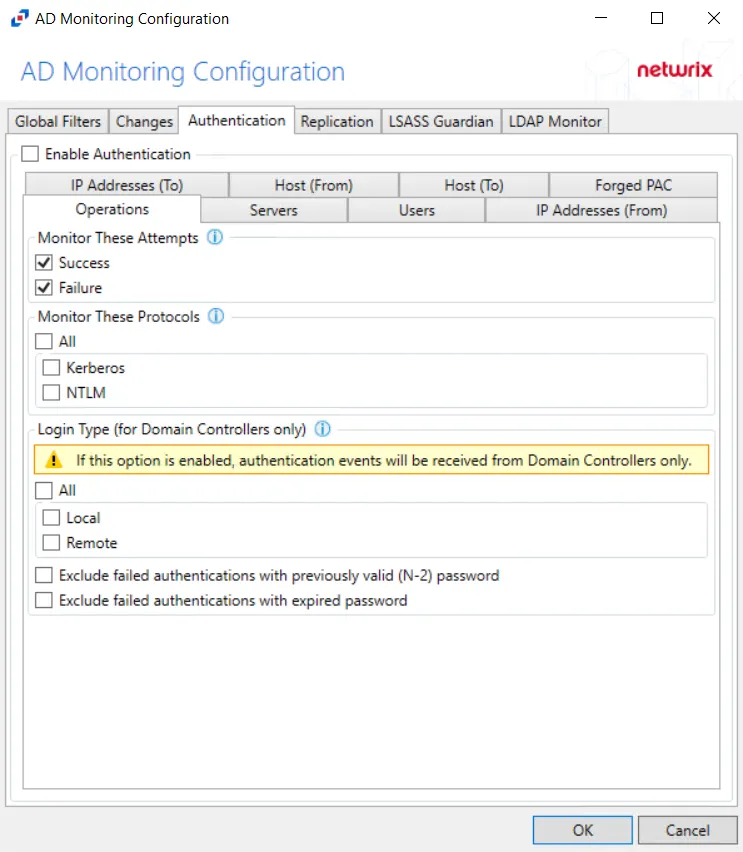
The Monitor These Attempts section is where monitoring is set to filter for successful events, failed events, or both:
- Success – Monitors successful events
- Failure – Monitors failed events
The Monitor These Protocols section is where authentication protocols to be monitored are selected for the policy. Check the box to select the authentication protocol(s) to be monitored:
- All
- Kerberos
- NTLM
CAUTION: If Login Type is enabled, authentication events will be received from Domain Controllers only.
The Login Type options apply only to Domain Controllers. These options provide the choice to monitor Local Interactive and/or Remote Interactive logins to the Domain Controllers:
-
All - Report all authentication activity approved by the Domain Controller which includes any local or RDP direct connections to the DC.
- Local - Report only local login to the Domain Controller - ignore all else
- Remote - Report only remote/RDP access to the Domain Controller - ignore all else
-
Exclude failed authentications with previously valid (N-2) password – If enabled, allows to ignore failed authentications that failed due to use of a previously valid, but now expired, password
-
Exclude failed authentications with expired password – If enabled, allows to ignore failed authentications that failed due to use of still valid, but now expired, password
Servers
The Servers option targets servers to be included or excluded when filtering for authentication.
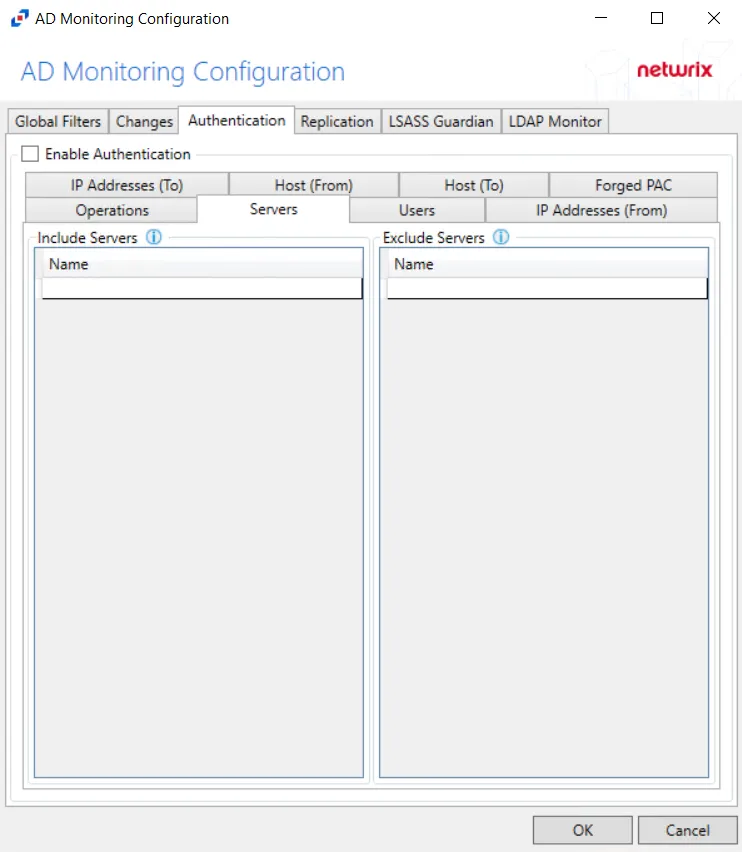
In both sections, servers must be specified in the form 'DOMAIN\SERVER', where DOMAIN is NetBIOS Domain name and SERVER is NetBIOS server name.
Double-click the text box beneath Name to enter the desired servers to include or exclude. Press the Enter or Tab key to add another text box.
Users
The Users filter is where the policy can be scoped to only monitor specific security principals committing changes within Active Directory or to exclude specific users committing changes from being monitored.
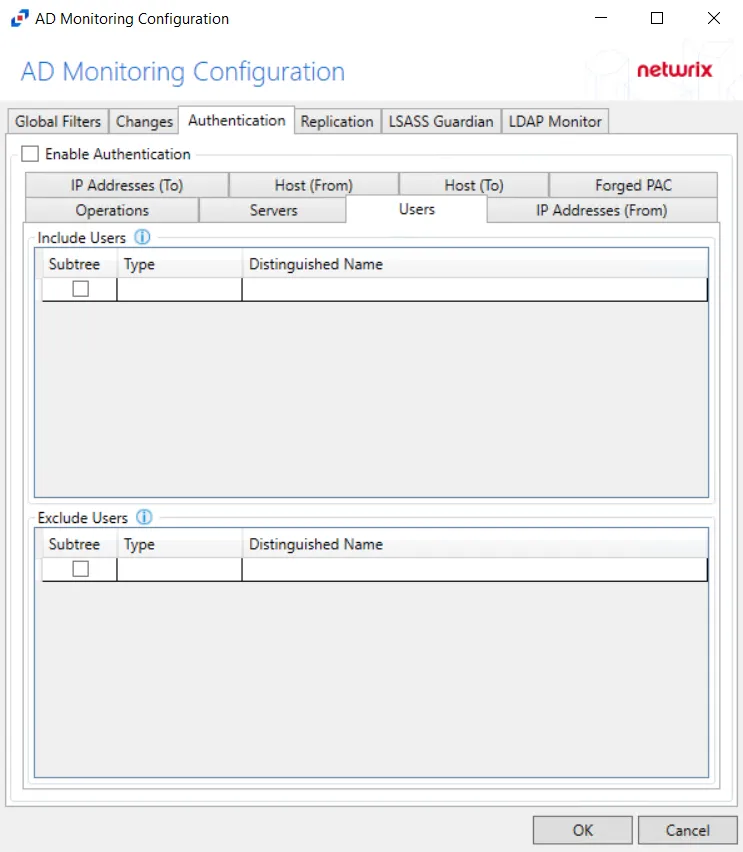
The following details appear beneath both sections:
-
Subtree – If checked, the filter is applied to the parent and all child contexts. If unchecked, the filter is only applied to the listed context.
-
Type – Field must describe the type of the select Active Directory object and can have the following values:
- user – Indicates that selected object is user
- group – Indicates that selected object is group
- context – Indicates that selected object is container
- sidType – Indicates that selected object is well-known SID type
-
Distinguished Name – Field must be specified in the form of 'distinguishedName' attribute syntax, e.g. 'CN=Users,DC=Domain,DC=com'. However, for objects with 'sidType' type, it must be in the form of WellKnownSidType Enum, e.g. 'AnonymousSid' or 'LocalSid'.
Double-click the text box beneath Distinguished Name to enter the desired group types to include or exclude. Double-click the text box beneath Type to enter the desired AD object to include or exclude. Press the Enter or Tab key to add another text box. Check the box under Subtree to include or exclude child contexts.
Changes Tab
The Changes tab for AD Monitoring Configuration window provides additional options to monitor changes made to the domain.
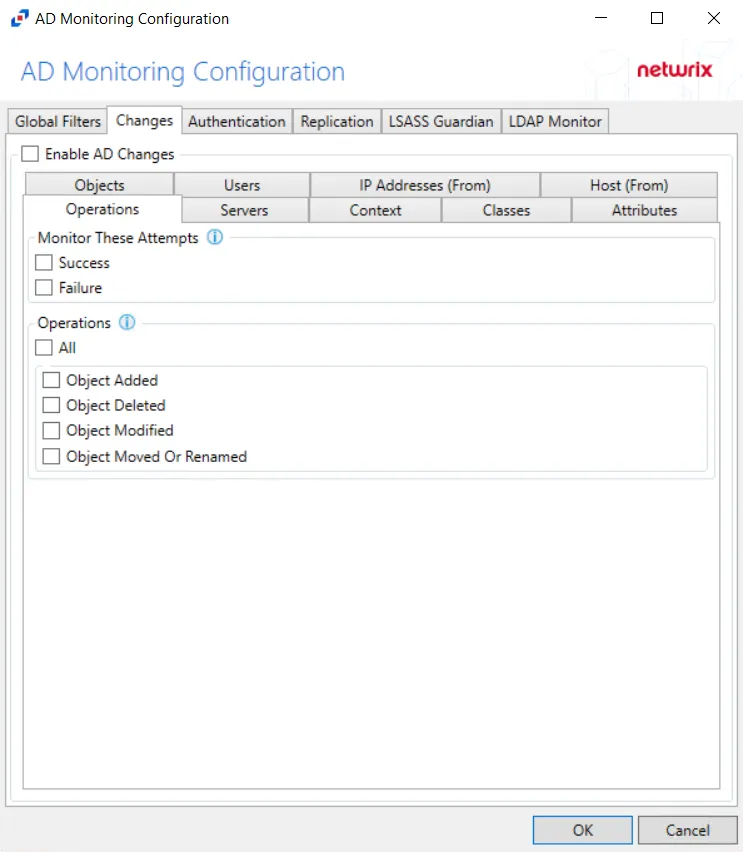
After checking the Enable AD Changes box, the following event filters can be modified on the sub-tabs:
- Attributes
- Classes
- Context
- Host (From)
- IP Addresses (From)
- Objects
- Operations
- Servers
- Users
Attributes
The Attributes Tab is where monitoring can be scoped to include events with specific attributes within Active Directory. Further scoping of attributes can enable monitoring to only capture events based on the new value.
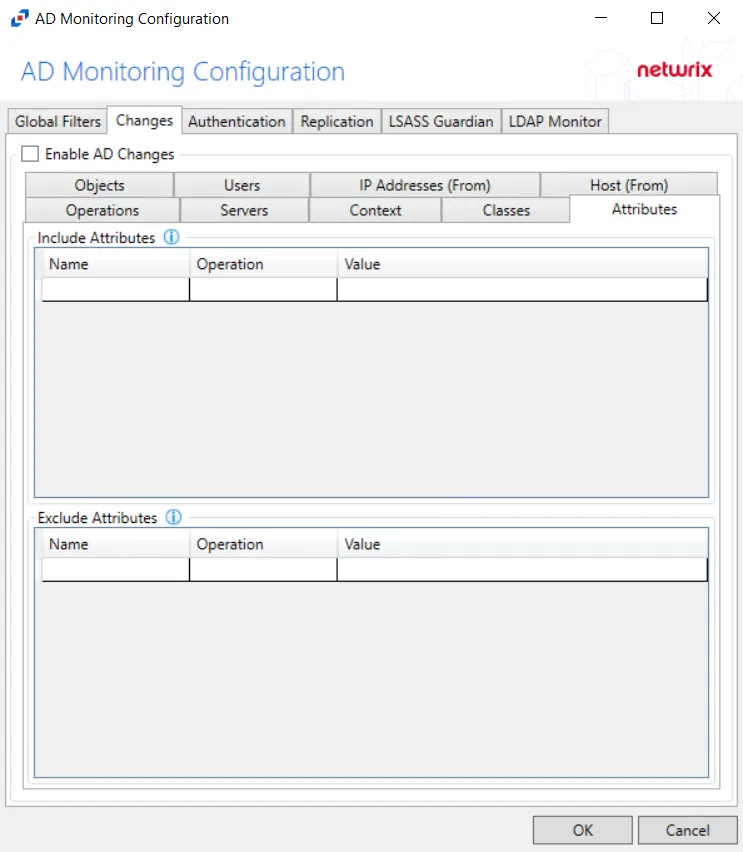
Double-click the text box beneath Name to enter the desired attribute to include or exclude. Double-click the text box beneath Value to enter the desired attribute value to reference. Choose the Operation to relate the Name and Value with. Press the Enter or Tab key to add another textbox.
NOTE: Name field must contain Active Directory attribute name.
Scoping the filter captures events when the new value matches with the supplied value. To scope the filter based on the new value of the attribute, use the Operation drop-down menu.
- AnyValue – No scoping applied for this attribute
- EmptyValue – Blank attribute values
- Equal – Attribute values that are identical to the Value field
- NotEqual – Attribute values that do not match the Value field
- LessThan – Attribute values below the supplied numeric value or before alphabetically
- GreaterThan – Attribute values above the supplied numeric value or after alphabetically
- Contains – Attribute values includes the user supplied string (numbers are treated as strings)
- NotContain – Attribute values do not include the user supplied string (numbers are treated as strings)
- Startswith – Attribute values start with the user supplied string
Classes
The Classes Tab is where the policy can be scoped to only monitor specific classes within Active Directory or to exclude specific classes from being monitored.
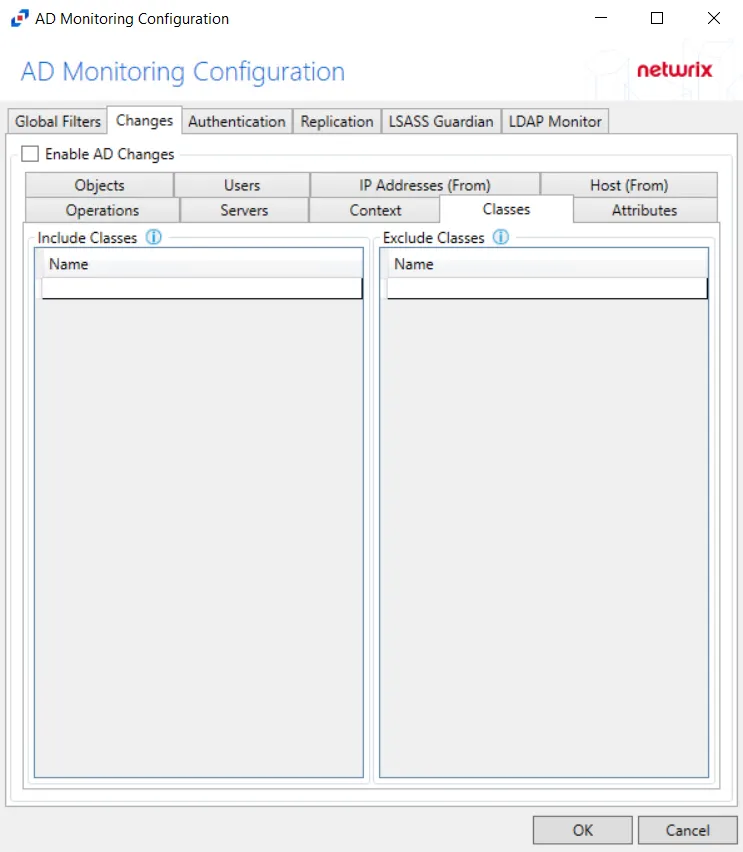
Double-click the text box beneath Name to enter the desired classes to include or exclude. Press the Enter or Tab key to add another text box.
NOTE: Class must be specified in the form of objectClass attribute syntax but must contain
only last value of this multi-valued attribute. For example, for
top; person; organizationalPerson; user it must have 'user' value.
Context
The Context Tab is where the policy can be scoped to only monitor specific contexts (e.g. Containers and Organizational Units) within Active Directory or to exclude specific contexts from being monitored.
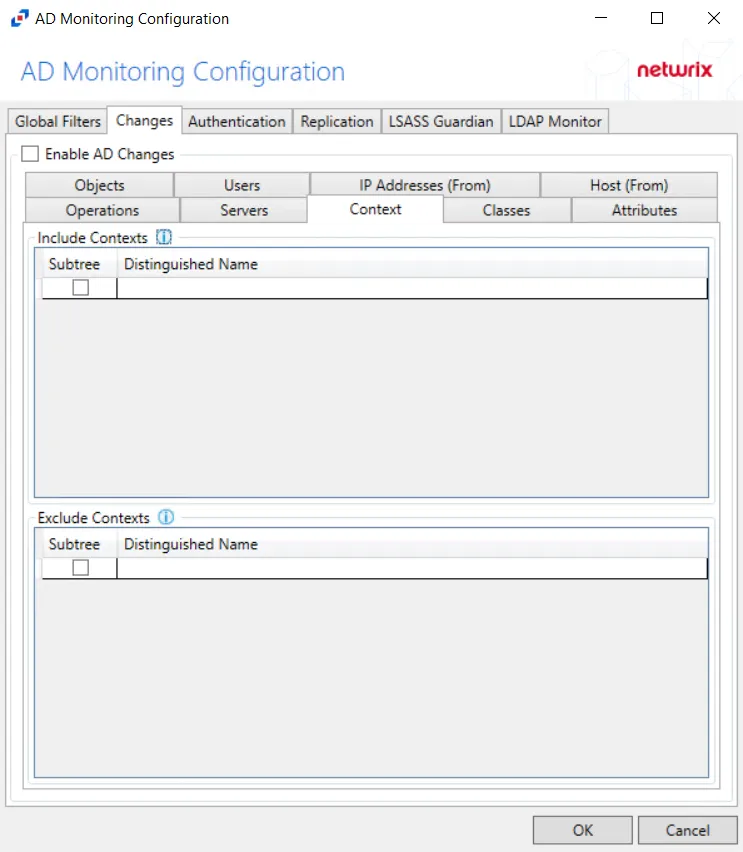
Underneath each section, there are additional Context details:
- Subtree – If checked, the filter is applied to the parent and all child contexts. If unchecked, the filter is only applied to the listed context.
- Distinguished Name – Field must be specified in the form of
distinguishedNameattribute syntax, e.g.CN=Users,DC=Domain,DC=com
Double-click the text box beneath Distinguished Name to enter the desired context to include or exclude. Press the Enter or Tab key to add another text box. Check the box under Subtree to include or exclude child contexts.
Host (From)
The Hosts (from) Tab is where the policy can be scoped to only monitor specific hosts as originators of an authentication event or to exclude specific hosts from being monitored for authentication events.
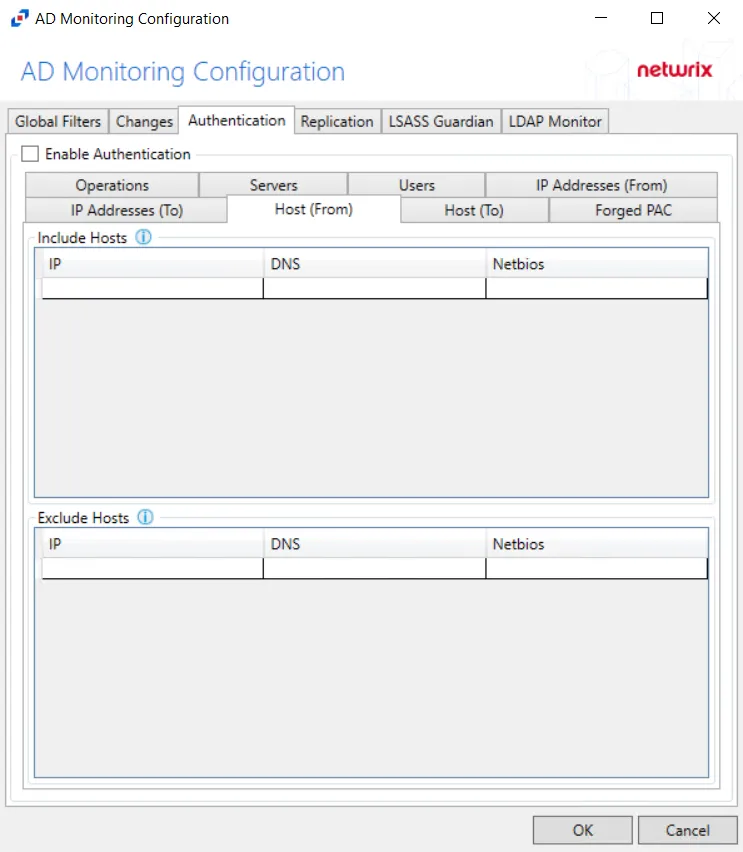
Underneath each section, there are additional Host details.
- IP – Field must contain IP address, e.g. 123.456.7.890
- DNS – Field must contain a fully qualified domain name of the host, e.g. ex01.nwxtech.com
- Netbios – Field must contain NetBIOS name of the host, e.g. ex01
Double-click the text boxes within the column, then enter all three methods of identification for a host (IP Address, NETBIOS host name, or DNS host name) to include or exclude the originating host from change event collection.
IP Addresses (From)
The IP Addresses (from) Tab is where the policy can be scoped to only monitor specific IP Addresses as originators of an authentication event or to exclude specific IP Addresses from being monitored for authentication events.
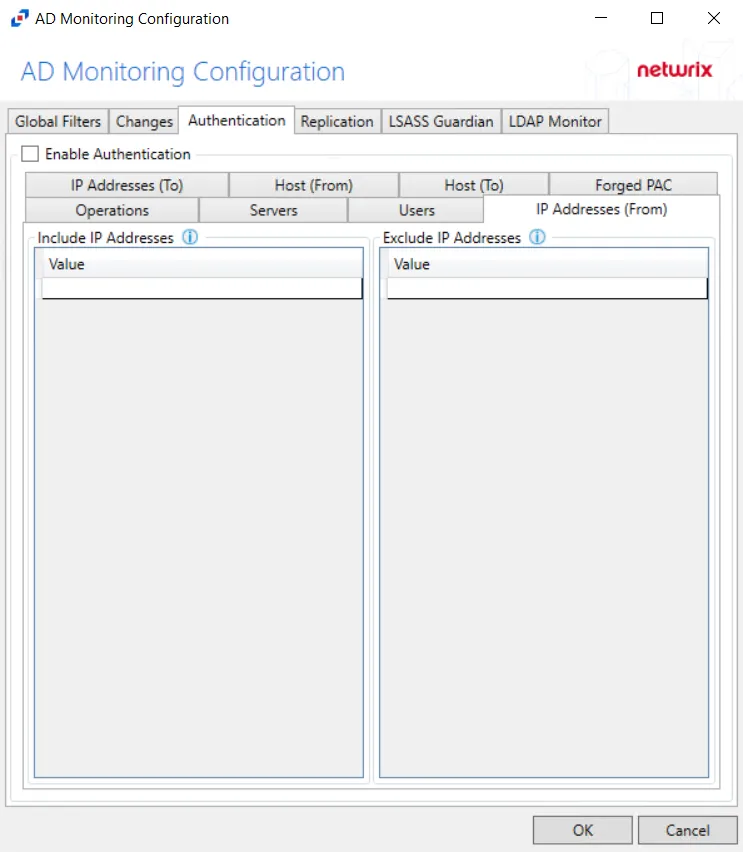
Underneath each section, there is an additional Address detail.
- Value – Must be provided in IP address format
Double-click the text box beneath Value to enter the desired IP addresses to include or exclude. Press Enter or Tab key to add another text box.
Objects
The Objects Tab is where the policy can be scoped to only monitor specific objects within Active Directory or to exclude specific objects from being monitored.
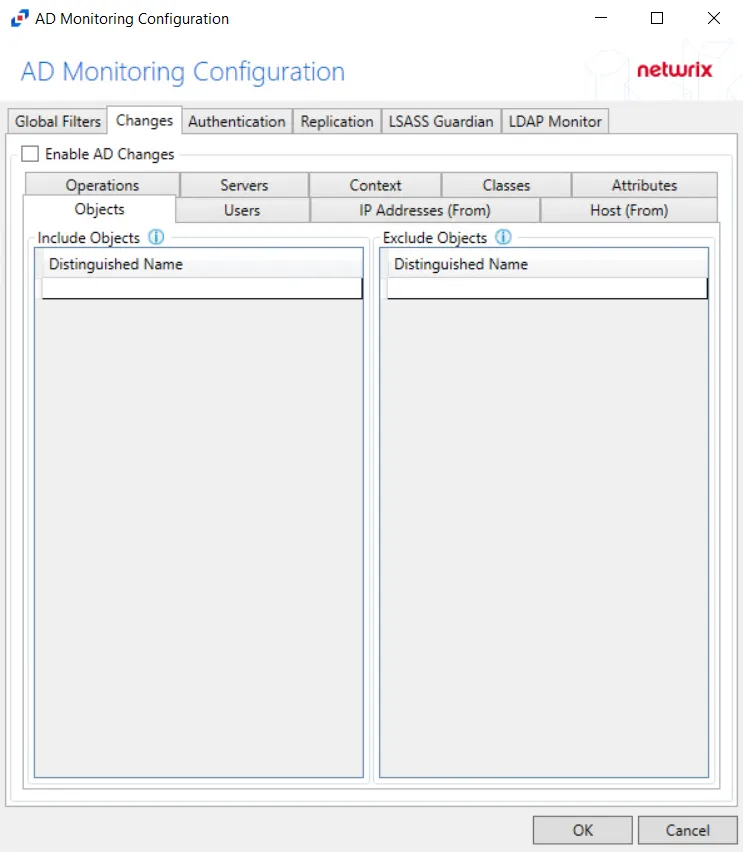
Underneath each section, there is an additional Object detail.
- Distinguished Name – Field must be specified in the form of
distinguishedNameattribute syntax, e.g.CN=Users,DC=Domain,DC=com
Double-click the text box beneath Distinguished Name to enter the desired objects to include or exclude. Press the Enter or Tab key to add another text box.
Operations
The Operations Tab provides additional configuration filters for AD event collection.
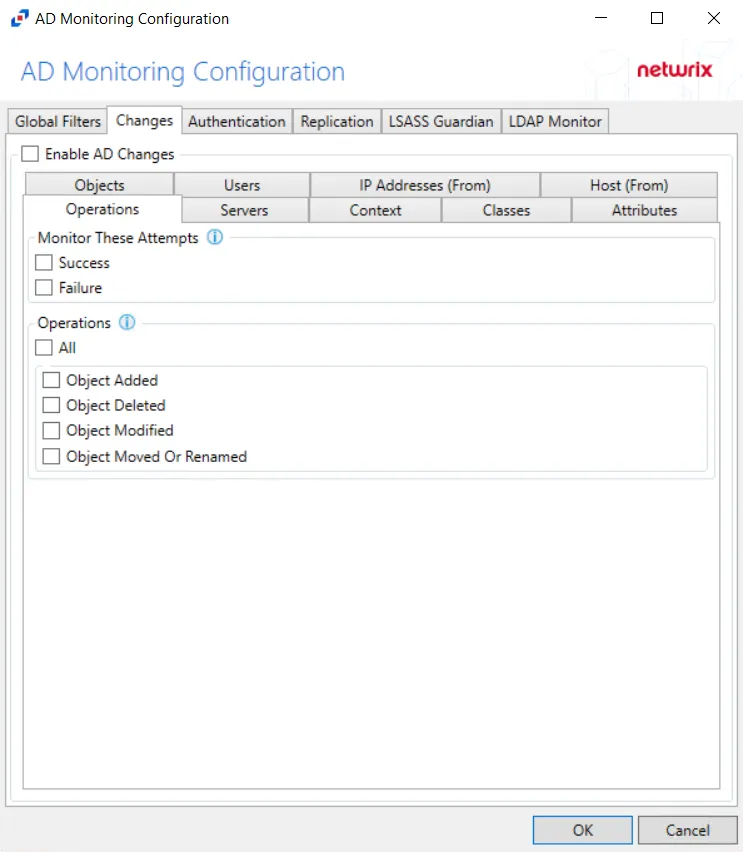
Monitor These Attempts – Filter for successful events, failed events, or both can be selected.
- Success – Monitors successful events
- Failure – Monitors failed events
Operations – Filter for Active Directory events to be monitored.
- Object Added – Monitors for objects being added to Active Directory
- Object Deleted – Monitors for objects being deleted from Active Directory
- Object Modified – Monitors for objects being modified within Active Directory
- Object Moved or Renamed – Monitors for objects being moved or renamed within Active Directory
Servers
The Servers Tab targets servers to be included or excluded when filtering for changes.
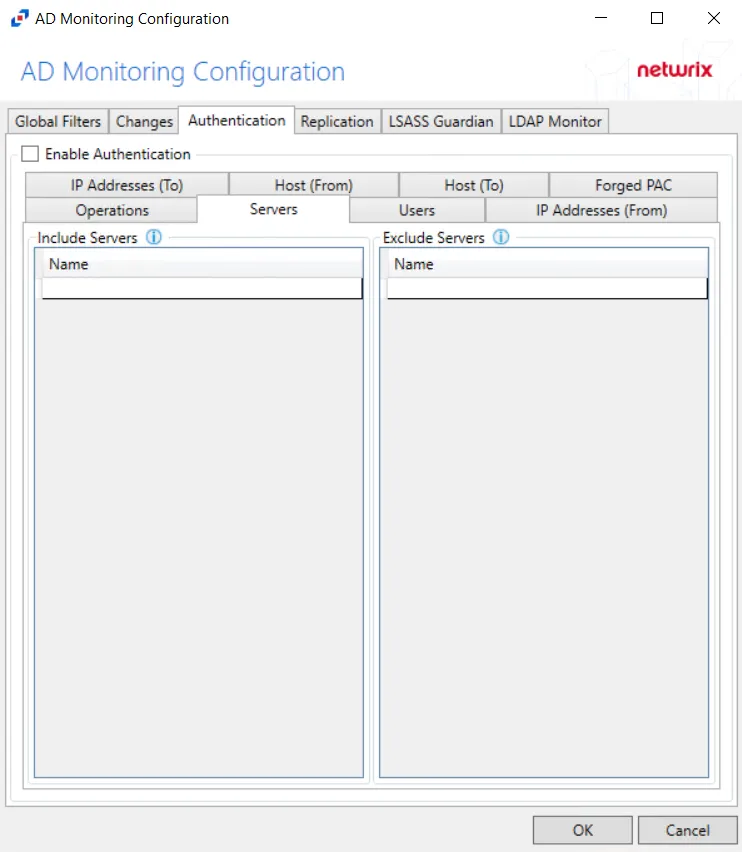
In both sections, servers must be specified in the form 'DOMAIN\SERVER', where DOMAIN is NetBIOS Domain name and SERVER is NetBIOS server name.
Double-click the text box beneath Name to enter the desired servers to include or exclude. Press the Enter or Tab key to add another text box.
Users
The Users Tab is where the policy can be scoped to only monitor specific security principals committing changes within Active Directory or to exclude specific users committing changes from being monitored.
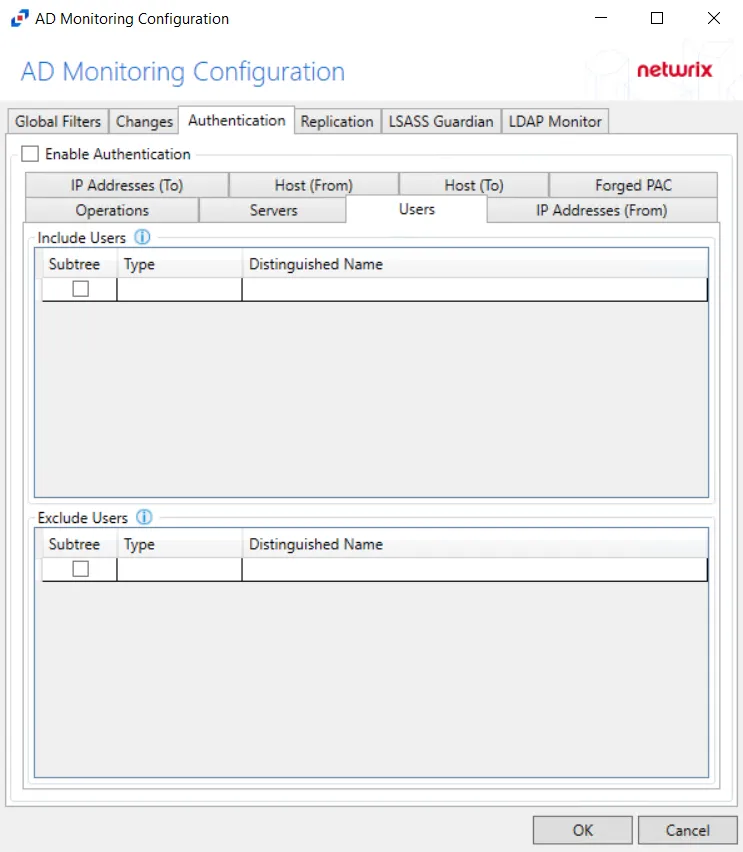
The following details appear beneath both sections.
-
Subtree – If checked, the filter is applied to the parent and all child contexts. If unchecked, the filter is only applied to the listed context.
-
Type – Field must describe the type of the select Active Directory object and can have the following values:
- user – Indicates that selected object is user
- group – Indicates that selected object is group
- context – Indicates that selected object is container
- sidType – Indicates that selected object is well-known SID type
-
Distinguished Name – Field must be specified in the form of
distinguishedNameattribute syntax, e.g.CN=Users,DC=Domain,DC=com. However, for objects withsidTypetype, it must be in the form of WellKnownSidType Enum, e.g.AnonymousSidorLocalSid.
Double-click the text box beneath Distinguished Name to enter the desired group types to include or exclude. Double-click the text box beneath Type to enter the desired AD object to include or exclude. Press the Enter or Tab key to add another text box. Check the box under Subtree to include or exclude child contexts.
Global Filters Tab
The Global Filters options are for excluding specific Active Directory and Authentication events from being monitored.
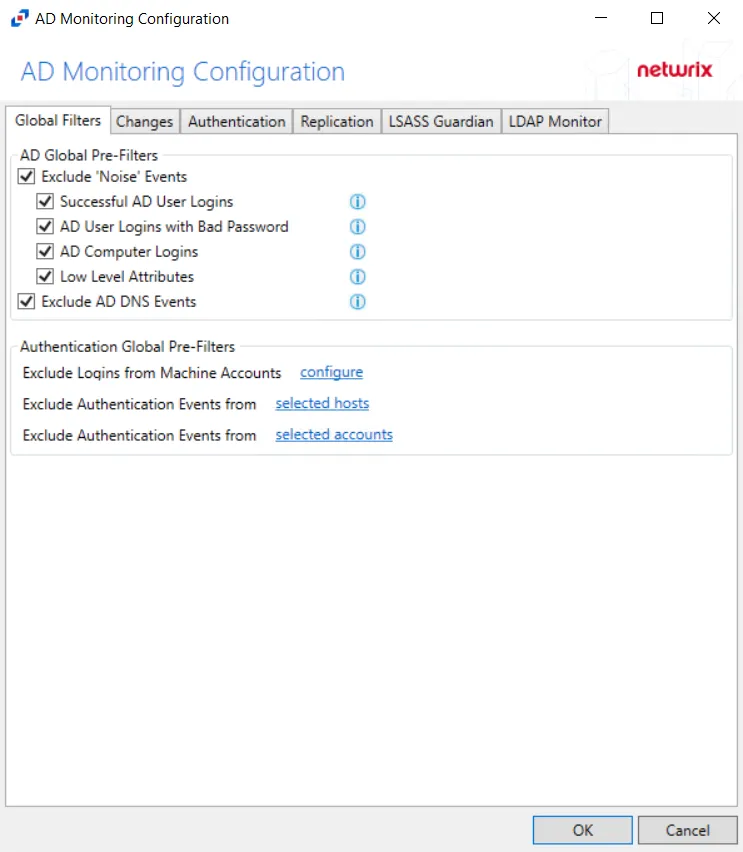
The filter options are grouped by AD Global Pre-Filters, and Authentication Global Pre-Filters. Check the boxes to activate the filters. To disable for diagnostic purposes, simply uncheck the option(s) and click OK. All Authentication Global Pre-Filters options require configuration before they can be enabled.
Enable all of the AD Global Pre-Filters options as well as the Exclude Logins from Machine Accounts option in the Authentication Global Pre-Filters section.
When activated, the AD Agent(s) filters out the event data according to configuration defined in the
filters.json file located in the installation directory.
The configurable options in the Global Filters tab are:
- Exclude ‘Noise’ Events Option
- Exclude AD DNS Events Option
- Exclude Logins from Machine Accounts Option
- Exclude Authentication Events from Selected Hosts Option
- Exclude Authentication Events from Selected Accounts Option
The ‘Help’ icon (?) opens a window that explains the type of “noise” events being filtered.
Exclude ‘Noise’ Events Option
This option is enabled by default to filter out login and internal low level attributes which can be considered ‘noise’ events. This option can be scoped to include any combination to the following ‘noise’ events:
-
Successful AD User Logins – Excludes events with the following attributes where ‘objectClass’ does not equal computer:
- logonCount
- lastLogon
- badPwdCount
- lastLogonTimestamp
-
AD User Logins with Bad Password – Excludes events with the following set of attributes where ‘objectClass’ does not equal computer:
- badPwdCount
- badPasswordTime
-
AD Computer Logins – Excludes events with the following set of attributes where ‘objectClass’ equals computer:
- logonCount
- lastLogon
- badPwdCount
- lastLogonTimestamp
- badPasswordTime
- badPwdCount
-
Low Level Attributes – Excludes the following attributes from event:
- lmPwdHistory
- dBCSPwd
- ntPwdHistory
Exclude AD DNS Events Option
This option is enabled by default to filter out DNS events. They must meet both of the following conditions to be excluded:
- objectClass = ‘dnsNode’ or ‘dnsZone’
- Contains the ‘dnsRecord’ or ‘dNSTombstoned’ attribute
Exclude Logins from Machine Accounts Option
This option is enabled by default to filter out machine logins. Click the configure link to open the Edit Accounts window.
The Exclude Logins from Machine Accounts collection is only accessible for configuration through the Global Filters tab.
NOTE: Only perpetrators with accounts ending in “$” are considered for this filter. Wild cards (*) can be used for partial matches to account names.
All machine accounts in the textbox are either included or excluded from event data monitoring by the AD Agent. Machine accounts not in the list have the unselected property applied.
Repeat the process until all machine accounts to be included or excluded from Authentication event data have been entered in the list. Then click OK.
Usage Tip
Windows Server 2012 introduced gMSA (Group Managed Service Accounts). The account names for gMSA accounts include “$” in their names so by default authentication traffic generated by these accounts is filtered out because they ‘look’ like machine accounts, which prior to Server 2012 were the only account names ending in “$”. The ability to add a list of filter strings to the “Exclude Logins from Machine Accounts” global filter provides a means to capture activity by gMSA type accounts as this activity is typically of interest where as true ‘machine accounts’ is not. By supplying either an explicit list of gMSA account names, or if a naming convention has been adopted, a set of wild card strings such as “gMSA*” or “svc*”, allows capturing authentication activity from such accounts while ignoring the noisy ‘machine accounts’.
Exclude Authentication Events from Selected Hosts Option
This option is disabled by default as it requires configuration before it can be enabled. Click the selected hosts link to open the Edit Hosts window.
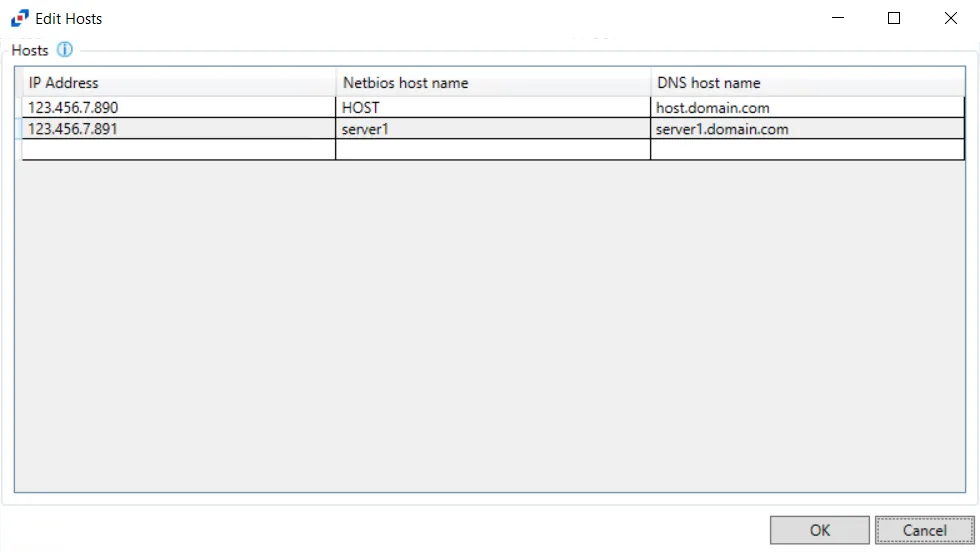
The Exclude Authentication Events from selected hosts collection is only accessible for configuration through the Global Filters tab. All three methods of identification for a host (IP Address, NETBIOS host name, or DNS host name) must be known in order to effectively exclude authentication from the host. Identify the host to be excluded in the textbox of the IP Address column and press the Enter or Tab to add another row on the grid. Activity Monitor attempts to discover the NETBIOS host name and the DNS host name associated with the supplied IP Address.
Repeat the process until all hosts for which Authentication event data will not be collected have been entered in the list. Then click OK.
Exclude Authentication Events from Selected Accounts Option
This option is disabled by default as it requires configuration before it can be enabled. Click the selected accounts link to open the Edit Accounts window.
The Exclude Authentication Events from selected accounts collection is only accessible for configuration through the Global Filtering tab. Account names [domain name\account] can also be typed in the textbox. Wild cards (*) can be used as part of either the domain name or account. An asterisk (*) appearing anywhere other than as the first character or the last character are treated as a literal character instead of as a wild card.
For example, *\Service1 would exclude all Service1 accounts whether it is a domain or local account, and Example\Service* would exclude all accounts that start with “Service” for the Example domain.
Repeat the process until all accounts to be excluded from Authentication event data have been entered in the list. Then click OK.
AD Monitoring Configuration Window
On the Monitored Domains tab, select the domain and click Edit to open the AD Monitoring Configuration window.
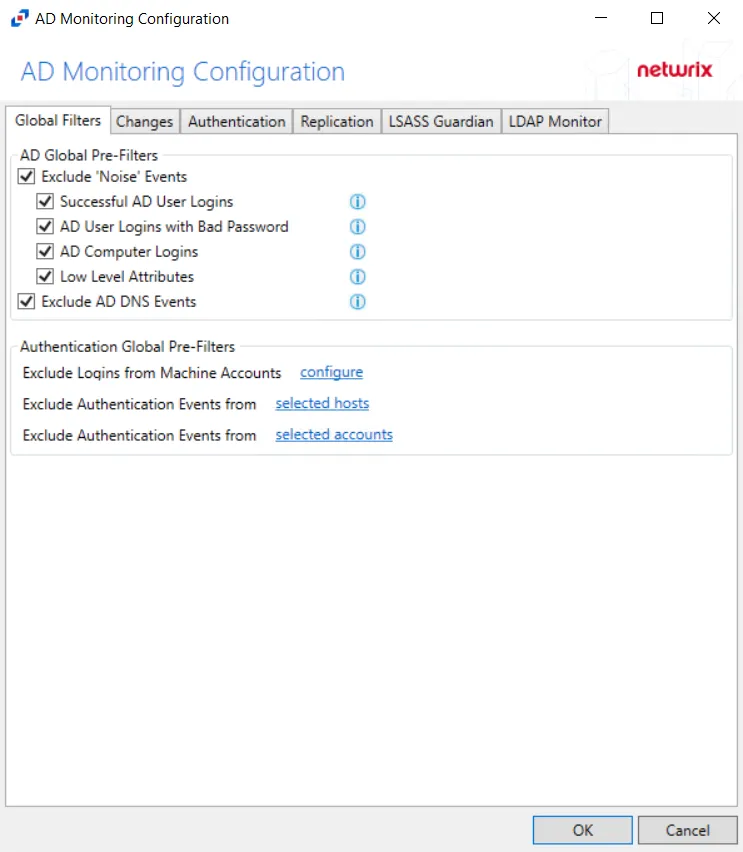
This initially configured when the AD Agent is deployed to a domain controller. However, the monitoring configuration can be edited after that. Use the following tabs to modify monitoring of AD events:
- Global Filters Tab
- Changes Tab
- Authentication Tab
- Replication Tab
- LSASS Guardian Tab
- LDAP Monitor Tab
Replication Tab
The Replication tab on a domain’s Configuration window monitors domain controller syncing and replication.
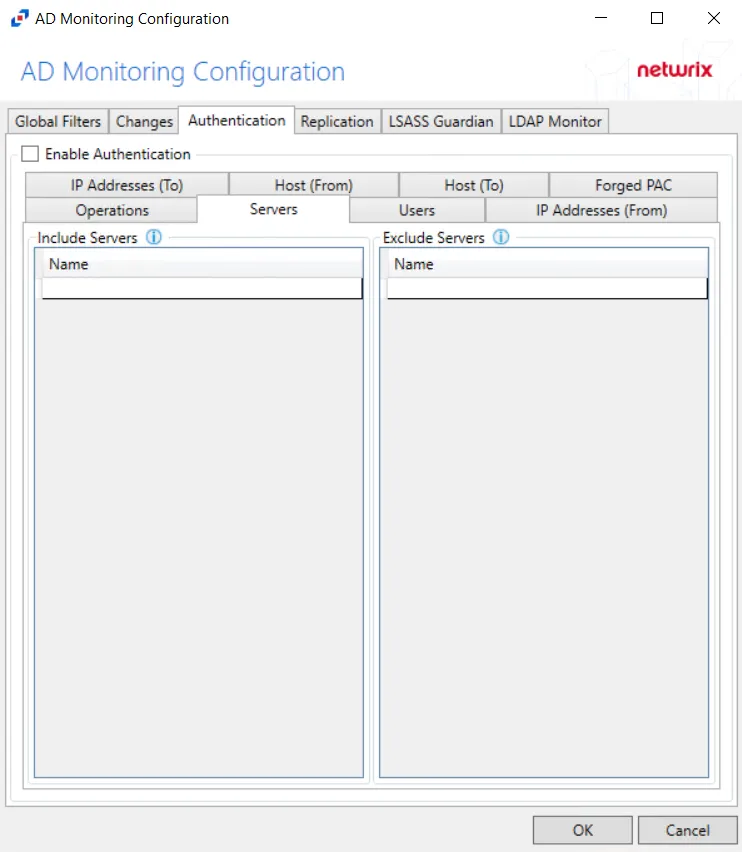
After checking the Enable Replication box, the following event filters can be modified on the sub-tabs:
- Host (From)
- Servers
- Users
Each filter tab acts like an “AND” statement for the filter. Any filter tab left blank is treated like an ALL for that filter set.
Windows cannot detect if a sync request is coming from a legitimate domain controller. This option is designed to monitor requests from computers that are not ‘excluded’ by the policy. Therefore, legitimate domain controllers should be identified in the event filters.
Host (From) Filter
The Hosts (From) option is where the policy can be scoped to only monitor specific hosts as originators of an authentication event or to exclude specific hosts from being monitored for authentication events.
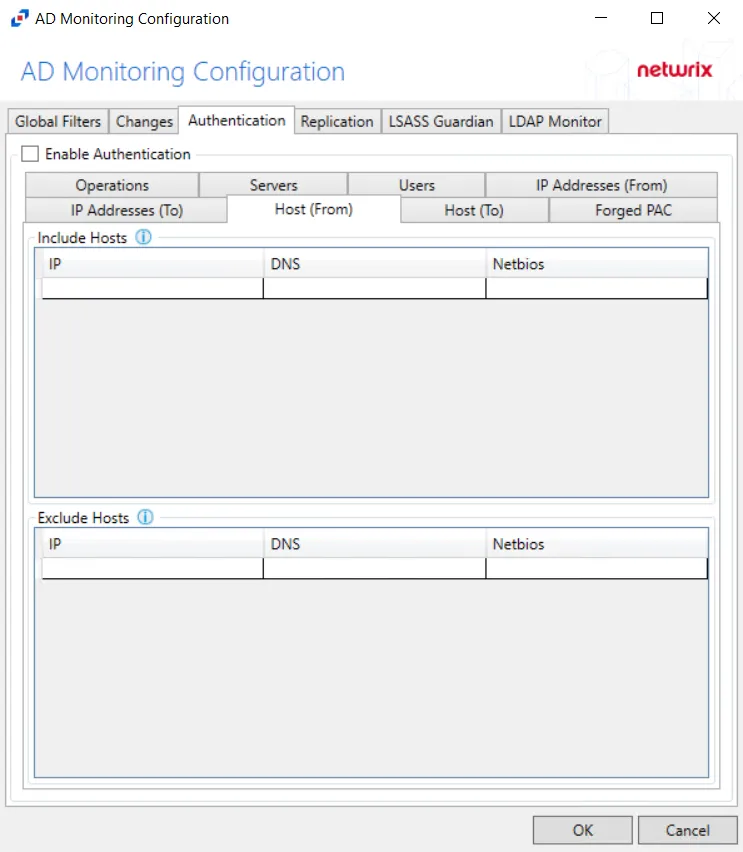
Underneath each section, there are additional Host details:
- IP – Field must contain IP address, e.g. 123.456.7.890
- DNS – Field must contain a fully qualified domain name of the host, e.g. dc01.nwxtech.com
- Netbios – Field must contain NetBIOS name of the host, e.g. dc01
Double-click the textboxes within the column, then enter all three methods of identification for a host (IP Address, NETBIOS host name, or DNS host name) to include or exclude the originating host from replication event collection.
The Threat Manager DC Sync threat is sourced by the Activity Monitor's Replication AD monitoring configuration. It is necessary for it to be configured to exclude domain controllers on the Host (From) filter.
Servers Filter
The Servers option targets servers to be included or excluded when filtering for replication.
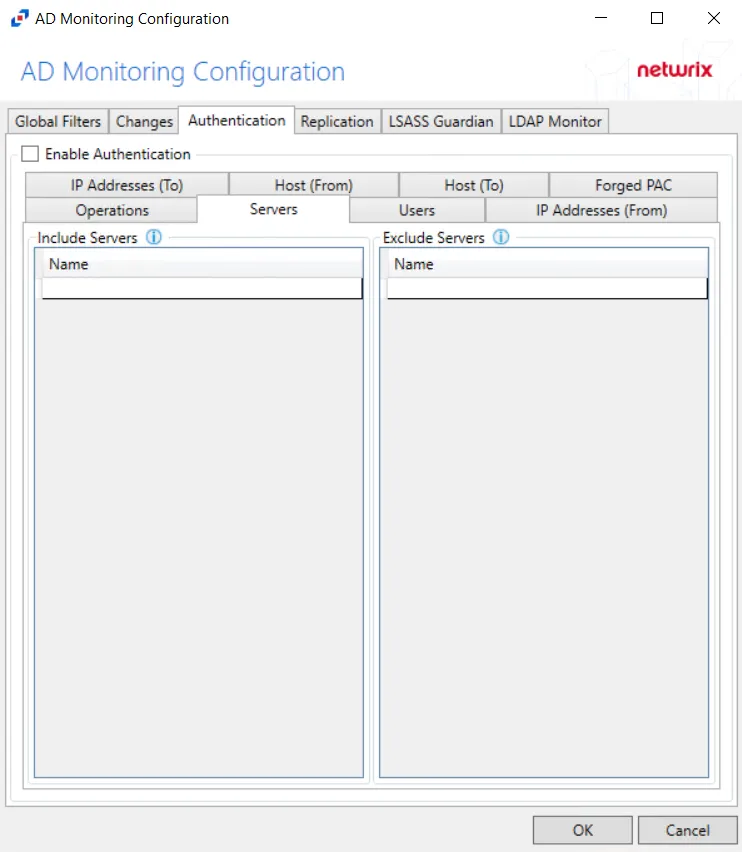
In both cases, servers must be specified in the form 'DOMAIN\SERVER', where DOMAIN is NetBIOS Domain name and SERVER is NetBIOS server name.
Double-click the text box beneath Name to enter the desired servers to include or exclude. Press the Enter or Tab key to add another text box.
Users Filter
The Users option is where the policy can be scoped to only monitor specific security principals committing changes within Active Directory or to exclude specific users committing changes from being monitored
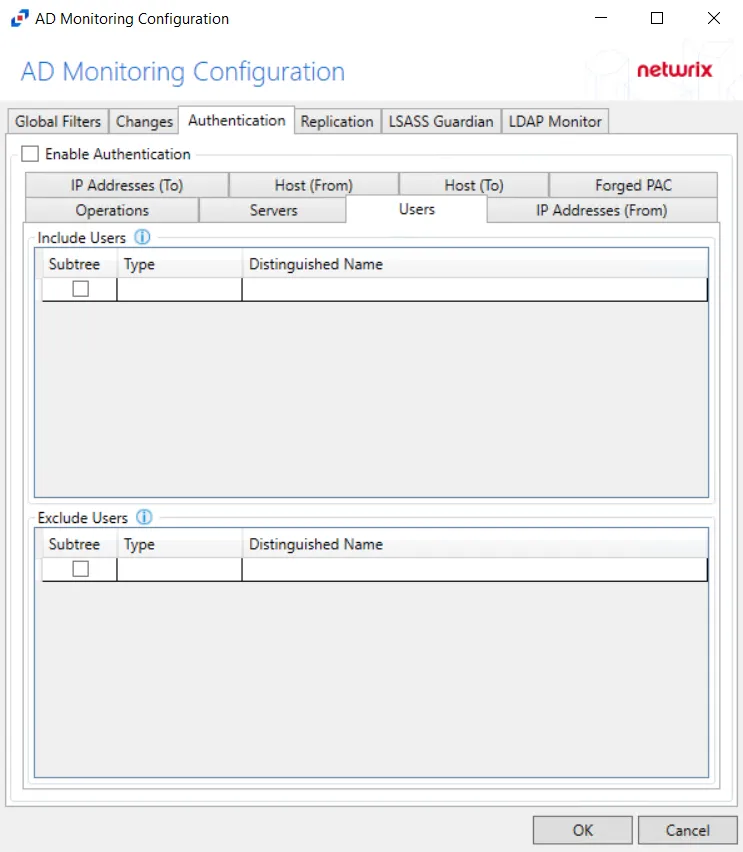
The following details appear beneath both sections:
-
Subtree – If checked, the filter is applied to the parent and all child contexts. If unchecked, the filter is only applied to the listed context.
-
Type – Field must describe the type of the select Active Directory object and can have the following values:
- user – Indicates that selected object is user
- group – Indicates that selected object is group
- context – Indicates that selected object is container
- sidType – Indicates that selected object is well-known SID type
-
Distinguished Name – Field must be specified in the form of 'distinguishedName' attribute syntax, e.g. 'CN=Users,DC=Domain,DC=com'. However, for objects with 'sidType' type, it must be in the form of WellKnownSidType Enum, e.g. 'AnonymousSid' or 'LocalSid'.
Double-click the text box beneath Distinguished Name to enter the desired group types to include or exclude. Double-click the text box beneath Type to enter the desired AD object to include or exclude. Press the Enter or Tab key to add another textbox. Check the box under Subtree to include or exclude child contexts.
Monitored Domains Tab
Understanding Active Directory Activity Monitoring
The Activity Monitor can be configured to monitor the following Active Directory changes:
- Success and Failure on Object Create
- Success and Failure on Object Delete
- Success and Failure on Object Rename
- Success and Failure on Object Move
- Success and Failure on Logon
- LDAP Activity Monitoring
It also provides the ability to feed activity data to other Netwrix products:
- Netwrix Access Analyzer (formerly Enterprise Auditor)
- Netwrix Threat Manager
It also provides the ability to feed activity data to SIEM products.
Agents
For monitoring an Active Directory domain, the AD Agent must be installed on all domain controllers within the domain to be monitored.
Tab
Once the AD Agent(s) installation is complete on a domain controller, the domain appear on the Monitored Domains tab. The tab is not visible within the console until at least one AD Agent has been deployed.
This tab is comprised of a button bar and a table of domains being monitored. The events stream output needs to be designated to view data after an activity search has been performed.
Button Bar
The button bar allows users to take the following actions:
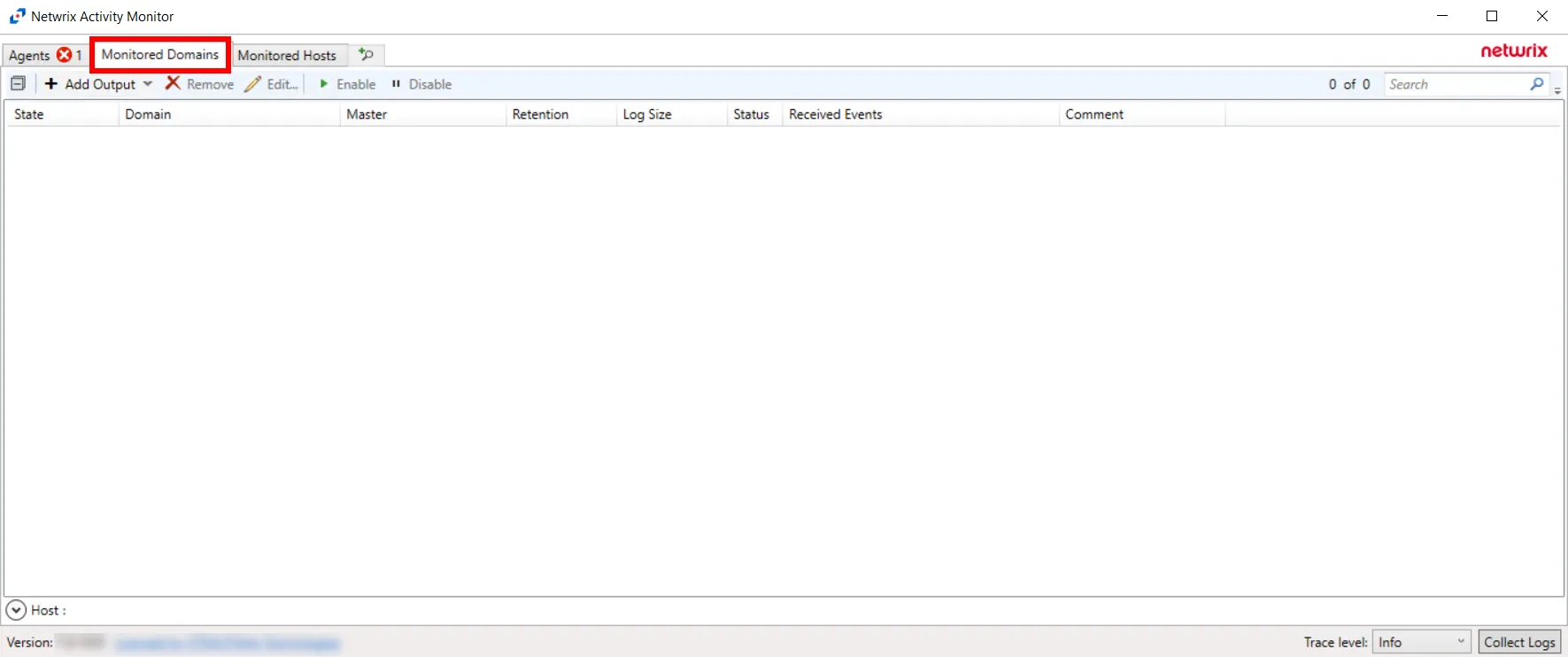
- Add Output – Select an output from the Add Output dropdown. The outputs are: File, Syslog, and StealthDEFEND. See the Output for Monitored Domains
- Remove – Removes the configured domain from the table of domains being monitored and end monitoring. Confirmation of this option will be asked for.
- Edit – Opens the selected AD Monitoring Configuration window to modify monitoring settings. See the AD Monitoring Configuration Window topic for additional information.
Table
The table of Domains being monitored provides the following information:
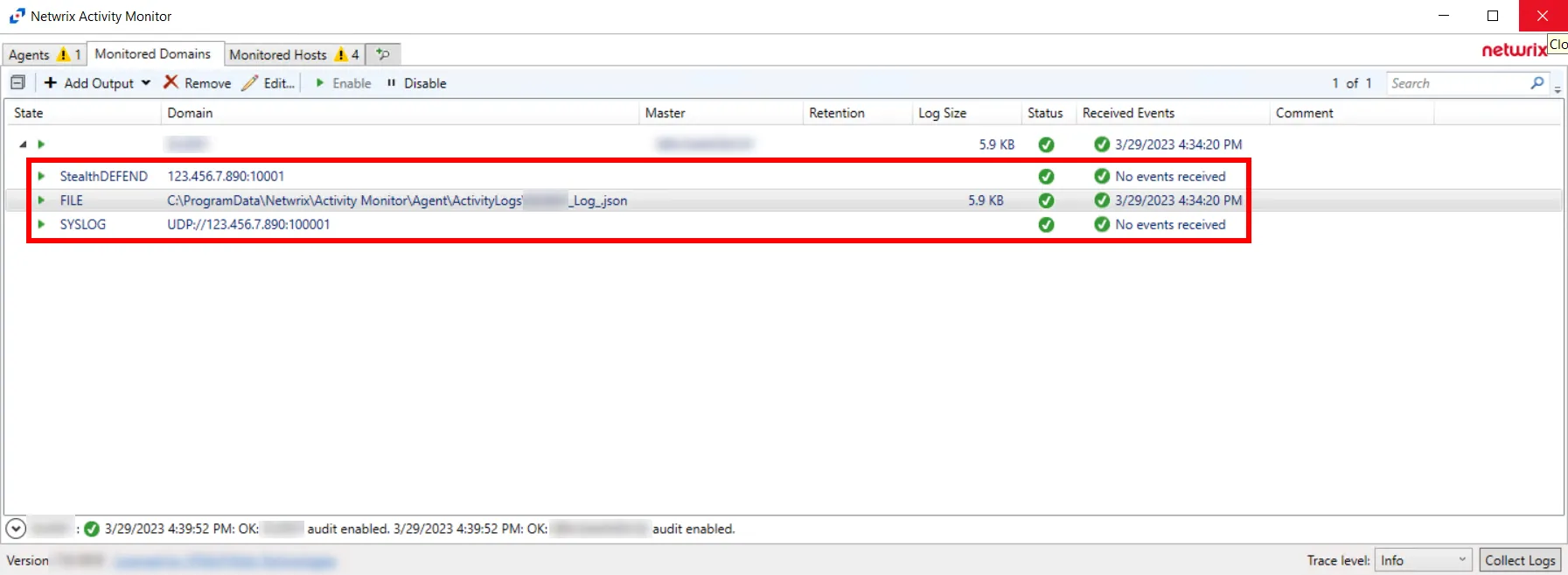
-
Domain – Name or IP Address of the domain being monitored
NOTE: The same domain can be monitored for different outputs. Each output is listed under the domain with destination information.
-
Master – Name or IP Address of the domain controller where the AD agent is deployed
-
Last Event – Date timestamp of the last event
Monitoring Status
The Error Propagation collapsible section located above the Status Bar of the Activity Monitor provides visibility into a domain's monitoring state. Domain monitoring status is depicted in the Monitored Domains table under the Status column. Users can expand the Error Propagation section to view more information on various status conditions.
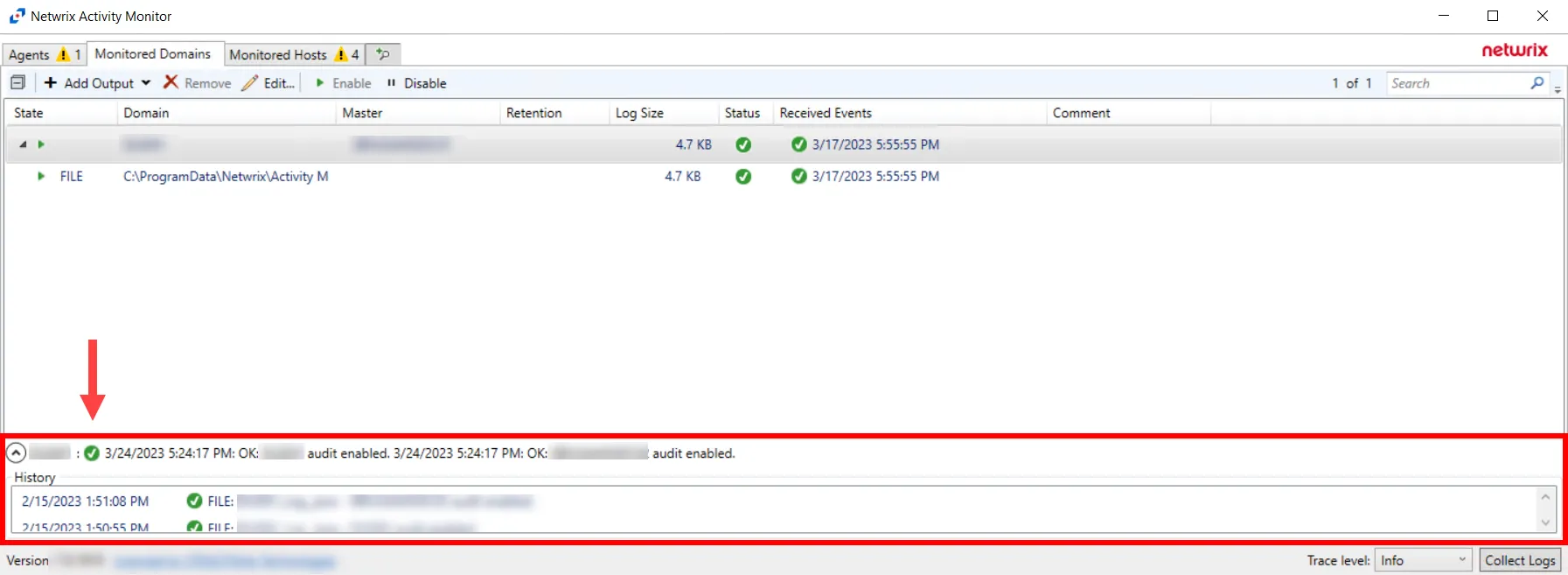
Click the Down Arrow to expand the Error Propagation section. The information listed is dependent on which domain is currently selected in the Monitored Domains table.