Add Owner Window
The Add Owner window opens from either the Add New Resource Wizard or the Update Resource Wizard. Choose between:
- Select a Probable Owner — Select from a calculated list of probable owners
- Search for Owner — Browsing Active Directory for a user account
Select a Probable Owner
Probable owners are calculated from the available data:
-
For File System and SharePoint resources
- Common Managers – Calculated by looking at the users who have created content within the resource and their manager as defined in Active Directory
- Content Owners – Calculated by looking at the users who have created content within the resource
- Active Users – Calculated by looking at the users who have performed activity within the resource as identified by Access Analyzer activity audits
-
For groups
- Administrators – Calculated by looking at the Managed By property for the selected group
- Common Managers – Calculated by looking at the Manager property for the users within the selected group
NOTE: The Probable Owner categories may or may not be populated with options. For File System or SharePoint resources, it depends on content and activity data which has been collected by Access Analyzer. If no content or activity information exists, no owner will be recommended. For Active Directory resources, it depends on the Managed By property for groups and the Manager property for users to be set within Active Directory. If these properties are blank, no owner will be recommended.
Select the desired owner from the list and click OK. The Add Owner window closes and the selected user appears in the Owner list.
Search for Owner
Enter a name in the search field to find and select users from Active Directory, which populates in a drop-down menu as you type. If multiple domains are known to the application, ensure the correct domain is selected from the drop-down menu. Click OK and the Add Owner window closes. The selected user appears in the Owner list.
Confirm Removal Window
The process of removing a resource from the Resource Owners interface disassociates the owner(s) from the resource, it does not remove the resource from the database or from the available reports. Any history of actions performed by the owner for that resource will be maintained, but pending actions will be canceled. Pending actions may include outstanding reviews or access requests.
Follow the steps to remove a resource from being managed through the application.
Step 1 – In the Resource Owners interface, select the resource and click Remove. The Confirm Removal window opens.
Step 2 – Click Yes to complete the removal process or No to cancel it.
The resource no longer appears in the Resource Owners interface.
Select Group Window
The Select Group window opens from either the Add New Resource Wizard or the Update Resource Wizard.
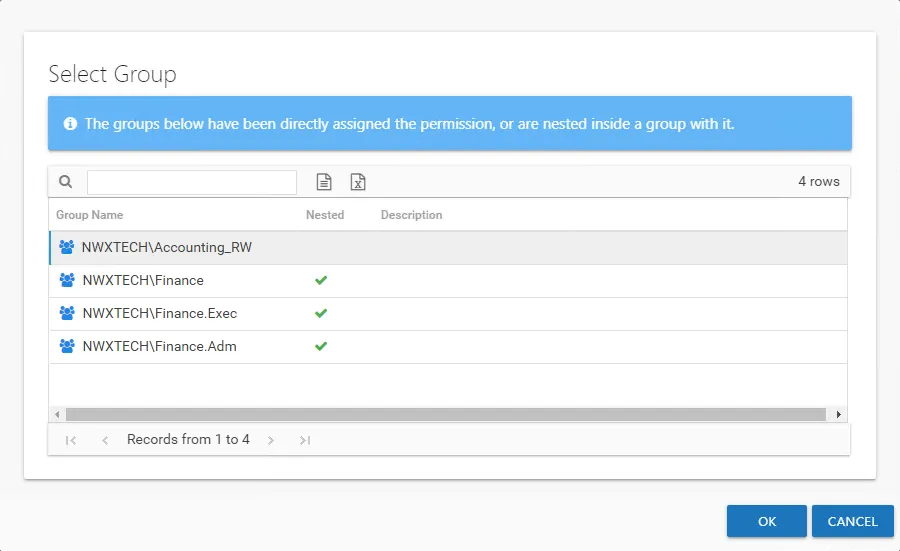
The window displays groups with the selected access level for this resource. If there are no groups displayed, then it will be necessary to create a group and grant it this level of access to the selected resource. Do not forget to run the Access Analyzer collection jobs to introduce the new group to the Access Information Center. Select the desired group and click OK. The Select Group window closes and the group appears in the table for the wizard.
Add New Resource Wizard
The Add new resource wizard is opened with the Add button in the Resource Owners interface.
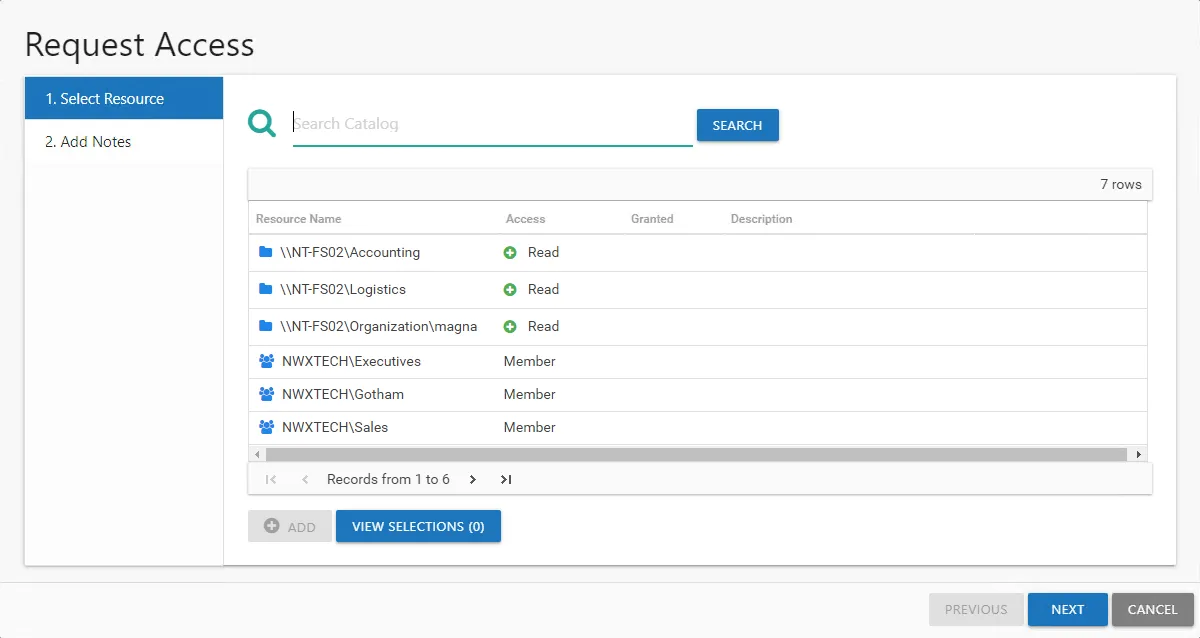
It contains five pages:
-
- Select Resource — Select the resource or group to be managed by the owner
-
- Select Owners — Select Owners from Active Directory
-
- Description — Optionally enter a note describing the resource
-
- Access Groups — Optionally enable Access Requests and Owner Ad Hoc changes for this resource. When File System or SharePoint resources will be managed through the AIC, it is necessary to configure access groups for those resources in the target environment. An access group provides one of the following access levels to a specific resource: Read, Modify, or Full Control.
NOTE: This feature requires the Access Information Center is to be configured to commit changes in Active Directory. Additionally, resource based groups must be set up on the resource. See the Commit Active Directory Changes topic for additional information.
-
- Summary — This page provides a preview of the settings selected within the wizard
See the Add a Resource topic for additional information.
Add a Resource
Follow the steps to add resources one at a time and assign owners.
Step 1 – In the Resource Owners interface, click Add. The Add new resource wizard opens.
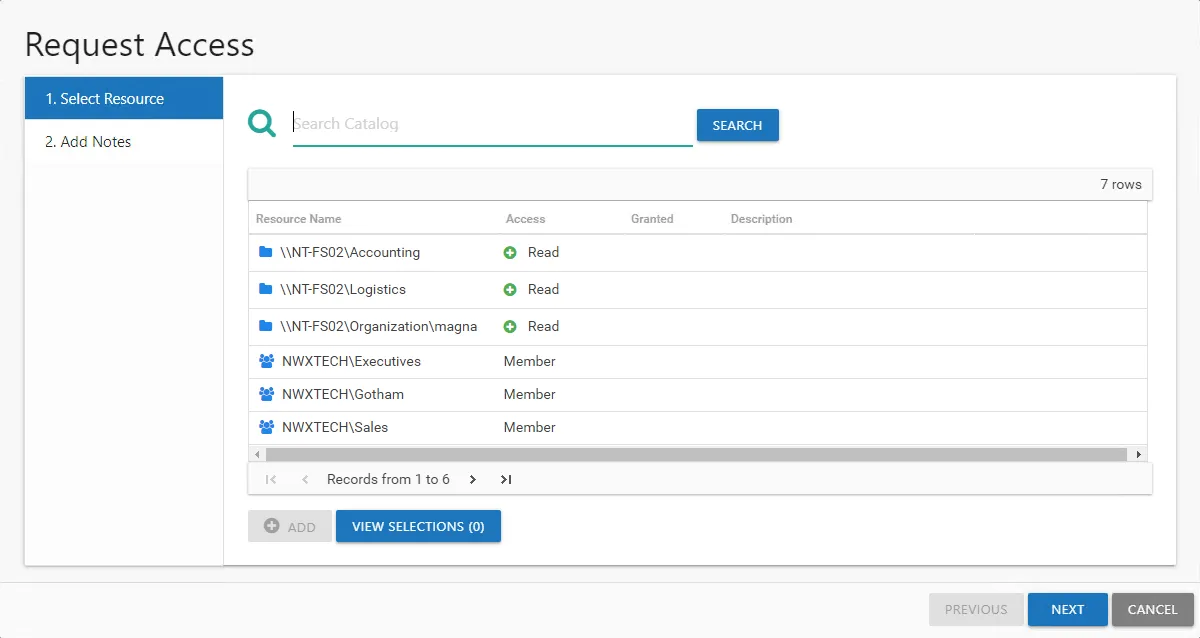
Step 2 – On the Select Resource page, select the resource to be managed. Then click Next.
- Search field – Begin typing the name of the resource:
- For File System, enter a share UNC path starting with “\”
- For example, \example\share
- For SharePoint, enter the site URL starting with “http://”
- For example, http://farm.corp.com
- For groups, enter the group name in NTAccount format [DOMAIN\GROUP]
- For example, acme\app.group
- For File System, enter a share UNC path starting with “\”
- Browse option – Navigate through the resource tree to select the desired File System or SharePoint resource.
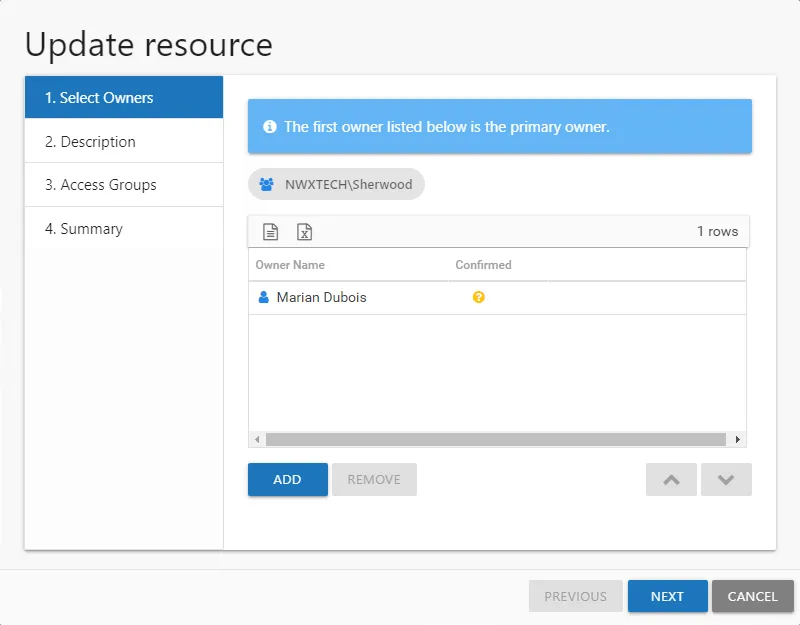
Step 3 – On the Select Owners page, click Add to browse for an owner. Repeat this Step to add multiple owners. See the Add Owner Window topic for additional information.
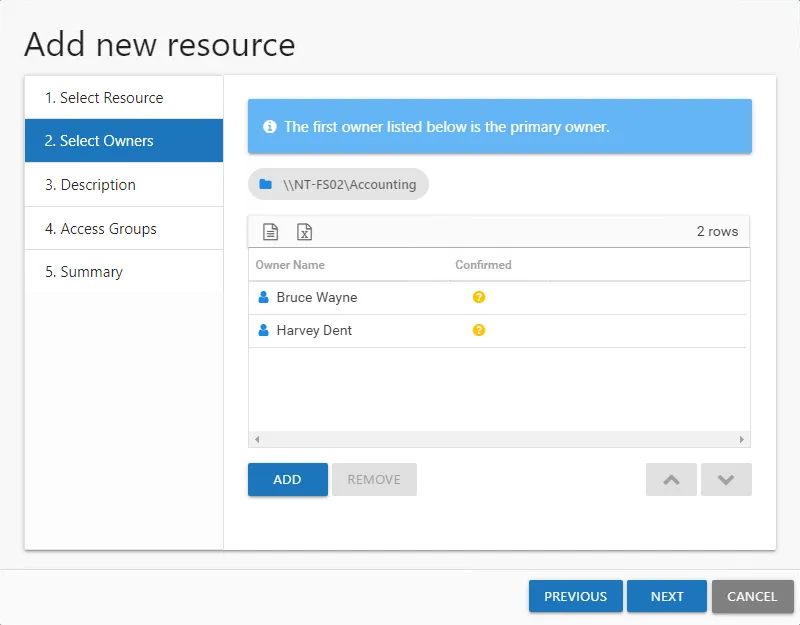
Step 4 – When only one owner is assigned, the owner will be the Primary by default. When multiple owners are assigned, the first owner in the list is the Primary owner. Use the arrow buttons to order the owners. Use the Add and Remove buttons to modify the list of owners. When the owners list is complete, click Next.The table has several columns with information on the owners:
- Owner Name — Name of the assigned owner
- Owner Account — sAMAccountName associated with the owner, as read from Active Directory
- Owner Title — Trustee's title as read from Active Directory
- Owner Mail — Trustee's email address as read from Active Directory
- Owner Department — Trustee's department as read from Active Directory
- Confirmed — Indicates whether or not the assigned owner has confirmed ownership of that resource. Tool-tips display when hovering over the icons indicating whether the resource ownership has been confirmed, declined, pending response, or that a confirmation has not been requested.
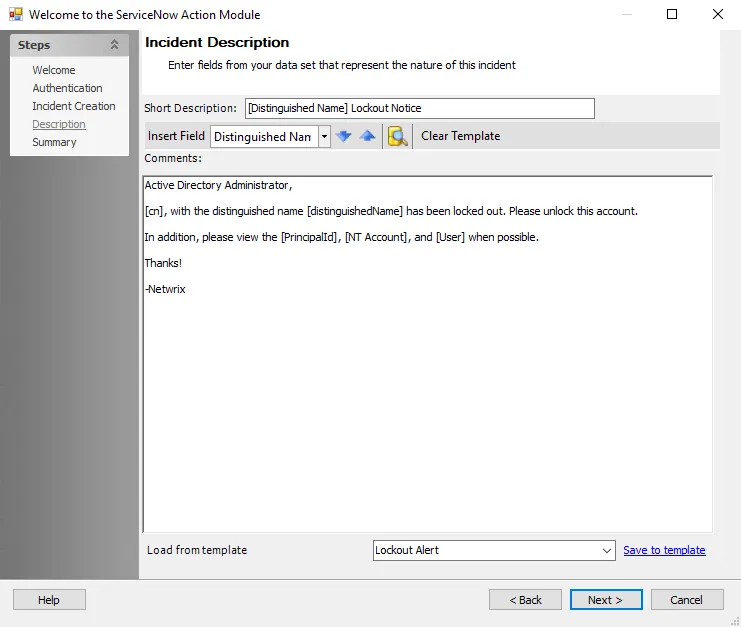
Step 5 – On the Description page, optionally add a description for the resource in the textbox. Then click Next.
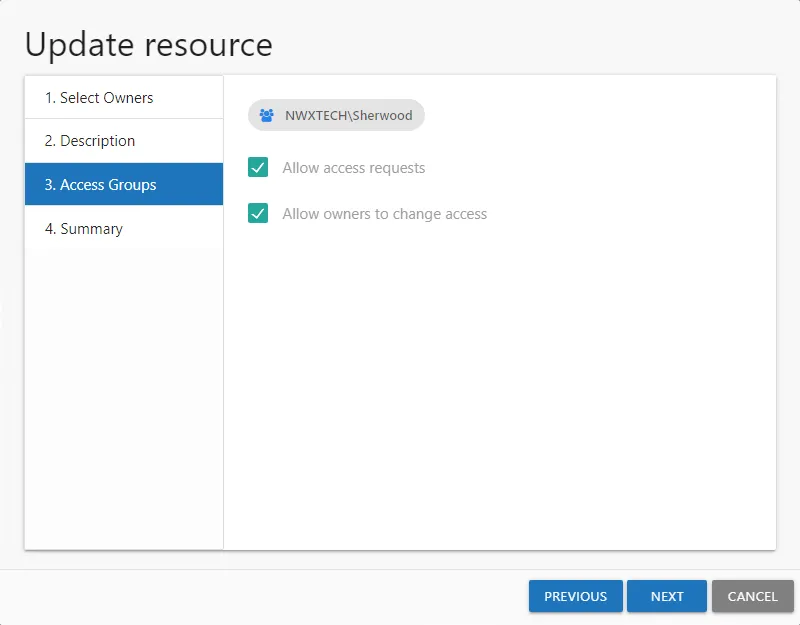
Step 6 – On the Access Groups page, optionally enable Access Requests and Owner Ad Hoc changes for this resource:
- Allow access requests — Check this option to enable your domain users to make self-service access requests for this resource
- Allow owners to change access — Check this option to enable the owner to make ad hoc access changes for this resource
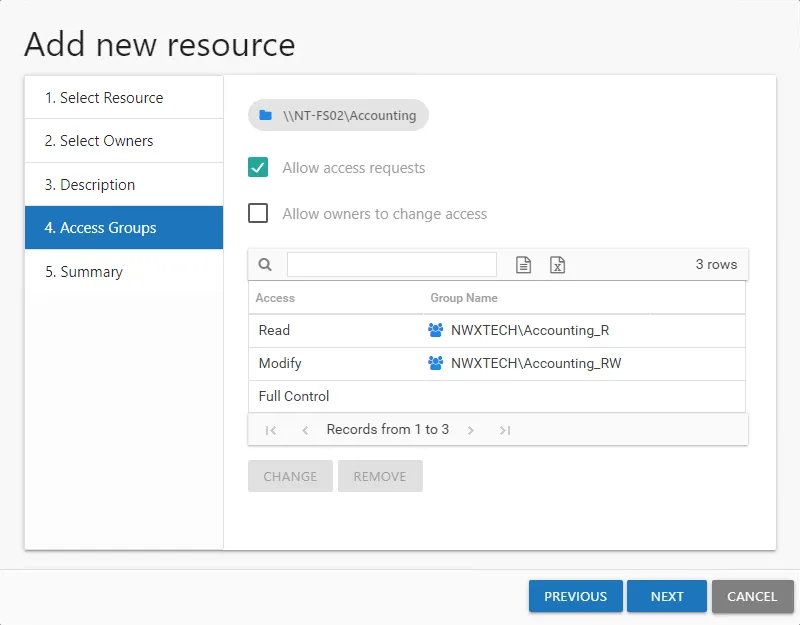
Step 7 – When File System or SharePoint resources will be managed through the AIC, it is necessary to configure access groups for those resources in the target environment. An access group provides one of the following access levels to a specific resource: Read, Modify, or Full Control. If either option in Step 6 is selected for this resource, it is necessary to set a group for at least one access level. Select the desired access level and click Change. The Select Group Window opens. Select the desired group and click OK. The Select Group window closes and the group appears in the table. Repeat this step for each access level desired. See the Select Group Window topic for additional information.
Step 8 – Click Next to continue.
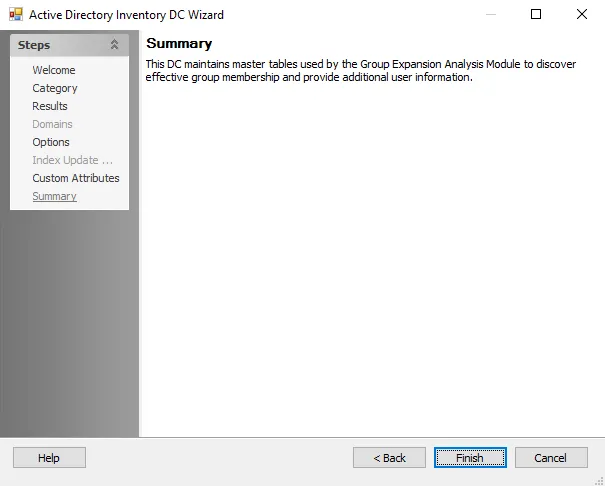
Step 9 – On the Summary page, review the settings and click Next. The Access Information Center begins to process the ownership configuration.
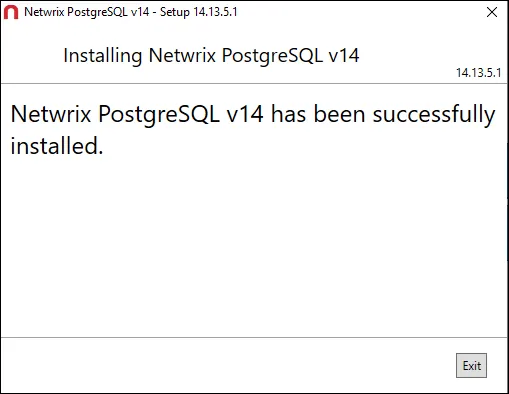
Step 10 – The action status displays on the page. When the task has completed (100%), click Close. The Add new resource wizard closes.
This resource is now being managed through the Access Information Center.
Confirm Ownership Wizard
The Confirm Ownership wizard is opened with the Request Confirmation button in the Resource Owners interface. It can be opened for one or multiple resources.
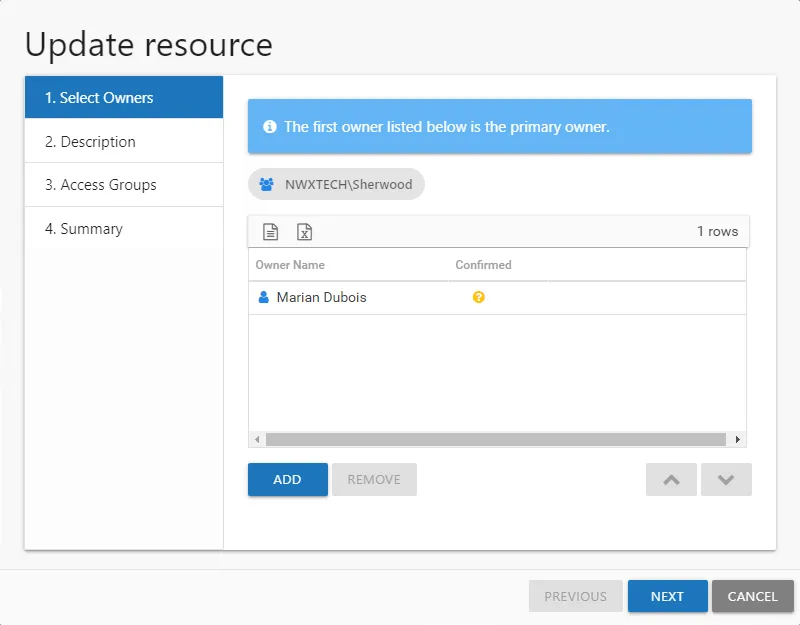
It contains one page:
-
- Select Owners — Lists the current owner(s) for each selected resource and confirmation status
See the Request Ownership Confirmation topic for additional information.
Request Ownership Confirmation
Follow the steps to request ownership confirmation.
Step 1 – In the Resource Owners interface, select the desired resource or resources and click Request Confirmation. The Confirm Ownership wizard opens.
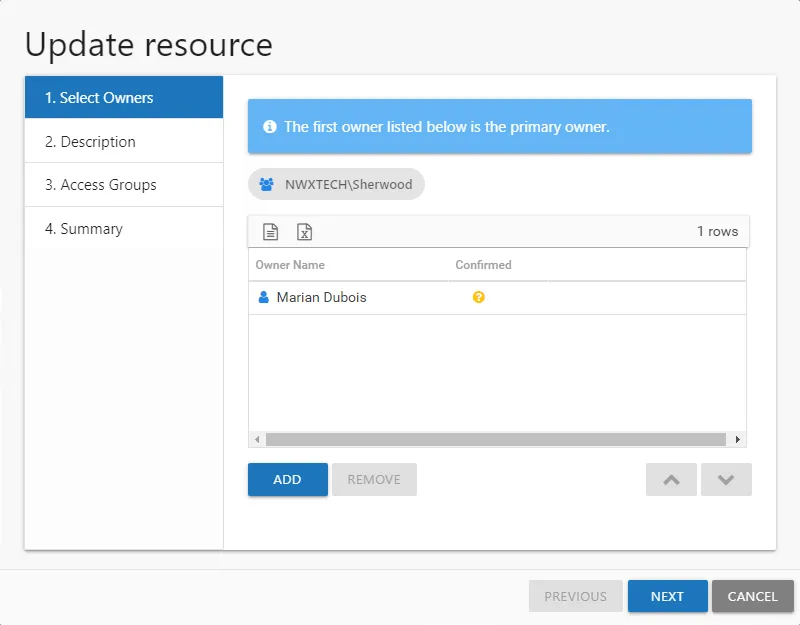
Step 2 – On the Select Owners page, you can optionally remove owners you do not want or need ownership confirmation from. Select those owners and click Remove. Those owners will not receive the confirmation email. Once the list is set as desired, click Finish. The Access Information Center begins to send the confirmation email. The table provides the following information:
- Resource Name — The icon indicates the type of resource. The resource name includes its location, such as the UNC path for a file system resource, the URL for SharePoint resource, or Group name (e.g., [Domain][Group]).
- Owner Name — Name of the assigned owner
- Confirmed — Indicates whether or not the assigned owner has confirmed ownership of that resource. Tool-tips display when hovering over the icons indicating whether the resource ownership has been confirmed, declined, pending response, or that a confirmation has not been requested.
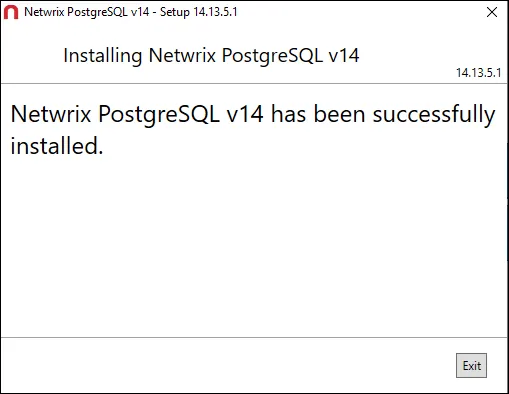
Step 3 – The action status displays on the page. When the owner confirmation notification has completed (100%), click Close. The Confirm Ownership wizard closes.
The selected owners receive an email from the Access Information Center asking if they are the owner of the assigned resource. See the Owner Confirmation Request Email topic for additional information.
Import Owners Wizard
The Import Owners wizard is opened with the Import button in the Resource Owners interface.
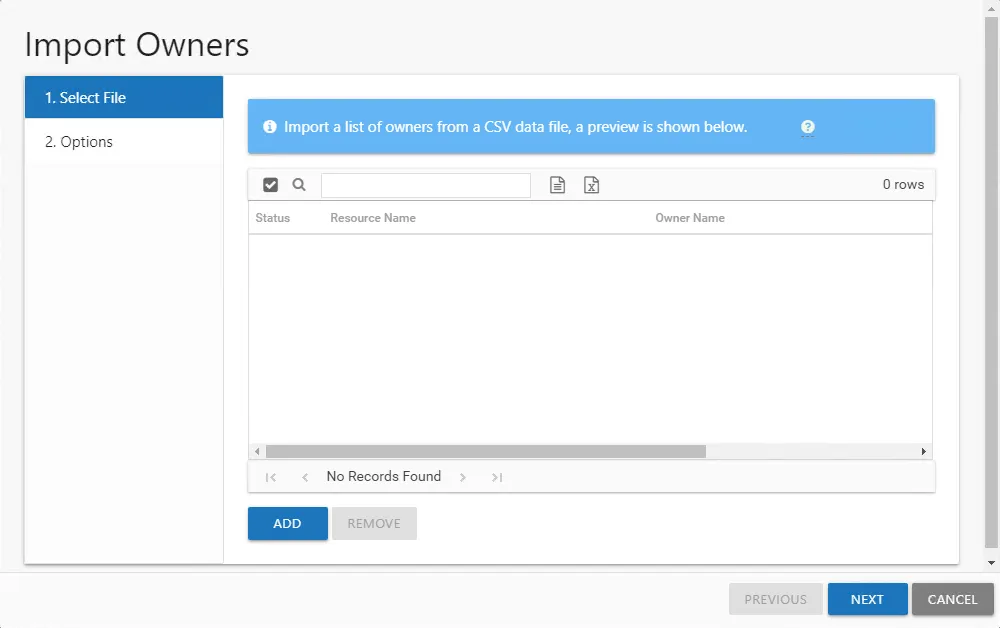
It contains two pages:
-
- Select File — Select the CSV file with the resource or group to be managed through the Access Information Center and the assigned owner. A preview of the selected file displays on this page.
-
- Options — Provides the option for marking all imported resources as having confirmed ownership. If the CSV file only contains Groups, you can additionally select to enable Access Requests and Owner Ad Hoc changes for them.
The CSV file should list one resource per row using the following format:
[ResourcePath],[Owner1];[Owner2];[Owner3],[Description]
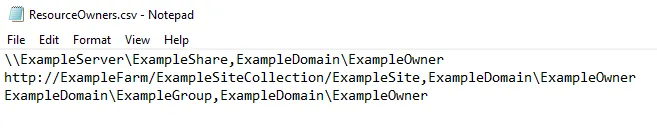
-
Resource Formats:
-
File System Resources – Resource path should be the UNC path to the share or folder.
\ExampleServer\ExampleShare,ExampleDomain\ExampleOwner
-
SharePoint Resources – Resource path should be the URL to the site resource.
http://ExampleFarm/ExampleSiteCollection/ExampleSite,ExampleDomain\ExampleOwner
-
Groups – Resource path should be the NTAccount [DOMAIN\NAME] for the group or distribution list
ExampleDomain\ExampleGroup,ExampleDomain\ExampleOwner
-
-
Multiple owners can be added, separated by a semicolon (;)
ExampleDomain\ExampleGroup,ExampleDomain\ExampleOwner1;ExampleDomain\ExampleOwner2
-
(Optional) A description for the resource can be added after the last owner
ExampleDomain\ExampleGroup,ExampleDomain\ExampleOwner1;ExampleDomain\ExampleOwner2,Security group for access to the Example share
Remember, if the CSV file contains resources other than just Groups, this method only imports resources with owners. It will be necessary to update each resource to enable Access Requests and Owner Ad Hoc changes. See the Update Resource Wizard topic for additional information.
See the Import Owners topic for additional information.
Import Owners
Follow the steps to import a list of multiple resources with assign owners into the Owners interface.
Step 1 – In the Resource Owners interface, click Import. The Import Owners wizard opens.
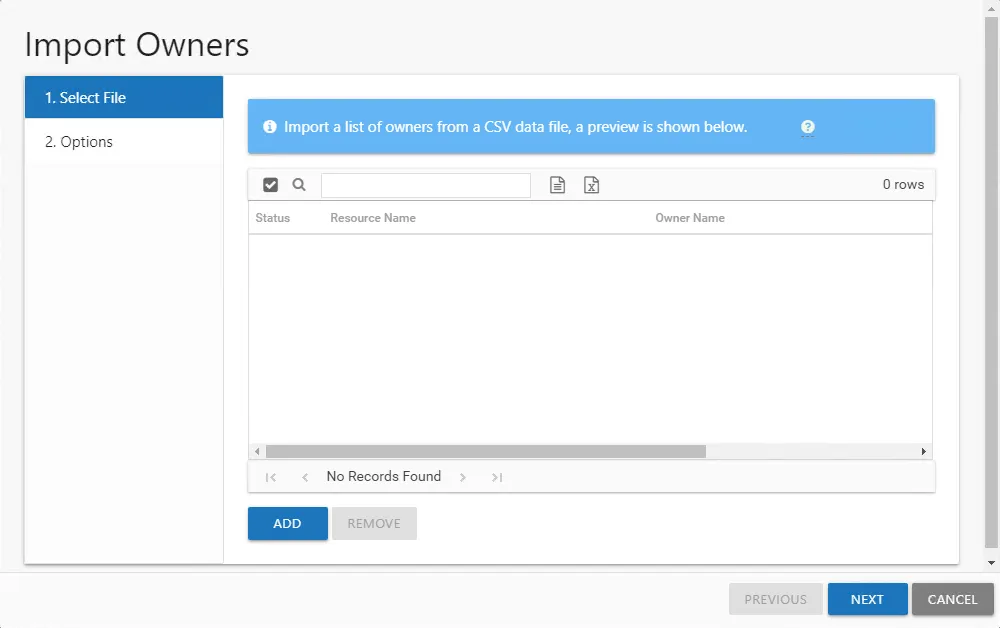
Step 2 – On the Select Files page, click Add.Navigate to the CSV file to be imported and click Open.
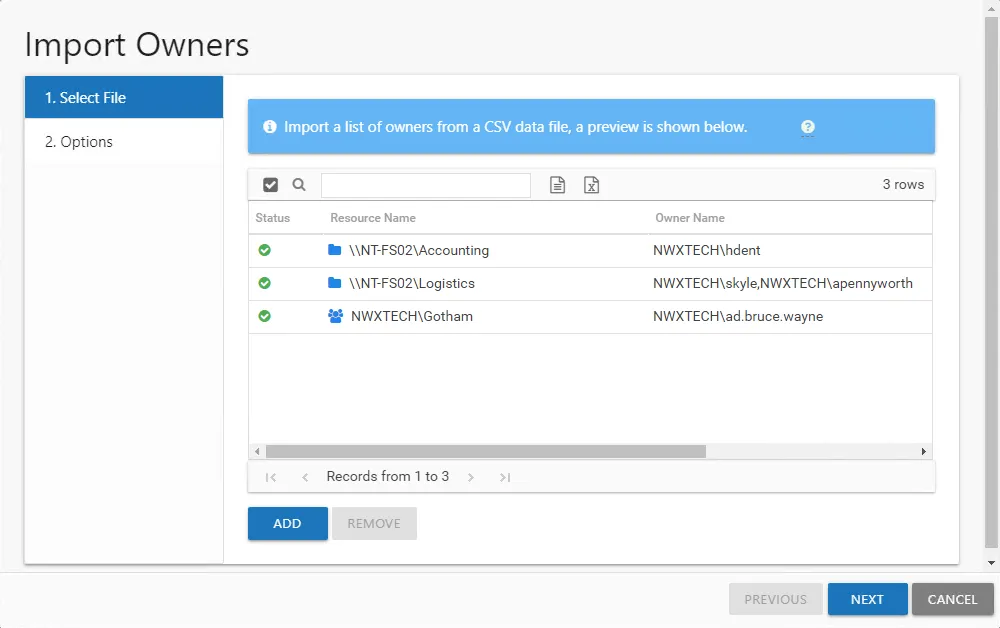
Step 3 – A preview of the resources and owners appears in the table. The Status column indicates whether or not there is a problem (invalid resource or owner). Ensure all resources in the table have a green tick icon in the Status column, and click Next to continue with the import.
NOTE: If a problem is indicated, additional information is displayed by hovering over the red exclamation icon. You can not continue with the import if any row contains an invalid resource or owner. To remove a resource from the table, select the row and click Remove. The row is removed from the table.
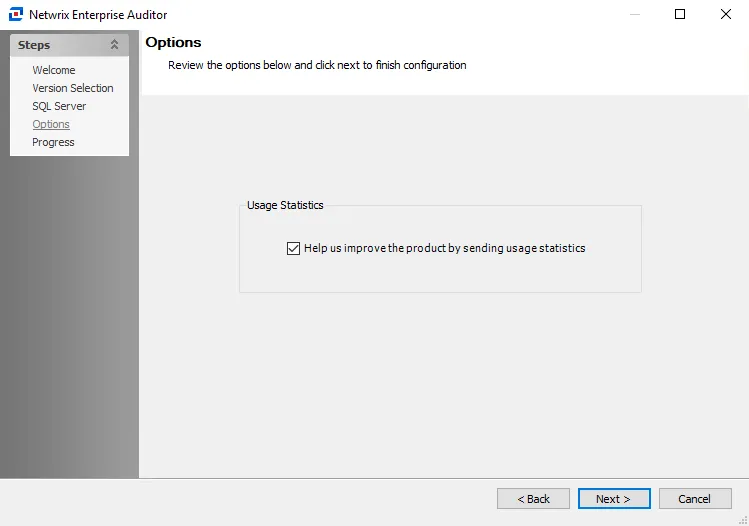
Step 4 – On the Options page, configure the available options as required.
-
Confirm ownership — This will automatically confirm ownership for all of the resources upon import, and is selected by default. If ownership confirmation is not required for these resources, deselect the Confirm ownership for imported resources checkbox.
-
If the CSV file only contains Groups and no other resource types, the following additional options are available:
- Allow access requests — Enable/Disable your domain users to make self-service access requests for this Group
- Allow owners to change access — Enable/Disable the owner to make Ad Hoc access changes for this Group
Step 5 – Click Next. The Access Information Center will begin to process the import.
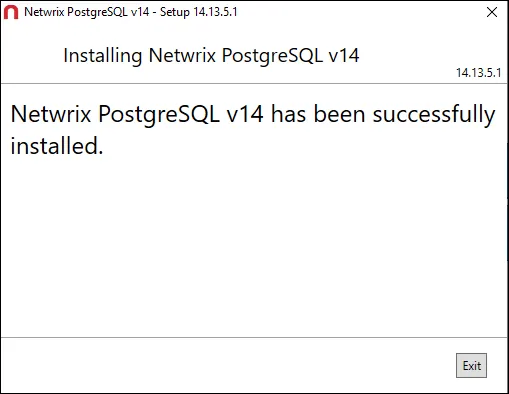
Step 6 – The action status displays on the page. When the update has completed (100%), click Close. The Import Owners wizard closes.
These resources are now being manages by the Access Information Center. See the Update Resource Wizard topic for information on making alterations to the imported resources.
Update Resource Wizard
The Update resource wizard is opened with the Update button in the Resource Owners interface.
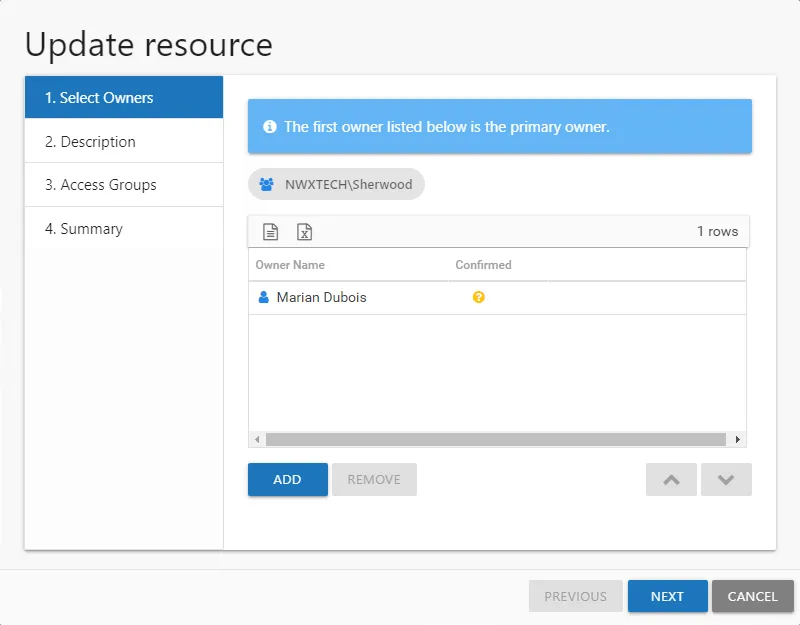
It contains four pages:
-
- Select Owners — Lists the current owner(s). Modify by adding new owners, removing owners, or changing owner priority order (primary, secondary, etc.)
-
- Description — Enter or modify a note describing the resource
-
- Access Groups — Enable or disable Access Requests and Owner Ad Hoc changes for this resource. When File System or SharePoint resources will be managed through the AIC, it is necessary to configure access groups for those resources in the target environment. An access group provides one of the following access levels to a specific resource: Read, Modify, or Full Control.
NOTE: This feature requires the Access Information Center is to be configured to commit changes in Active Directory. Additionally, resource based groups must be set up on the resource. See the Commit Active Directory Changes topic for additional information.
-
- Summary — Provides a preview of the settings selected within the wizard
See the Update a Resource topic for additional information.
Update a Resource
Follow the steps to update ownership configuration for a resource.
Step 1 – In the Resource Owners interface, select the desired resource and click Update. The Update resource wizard opens.
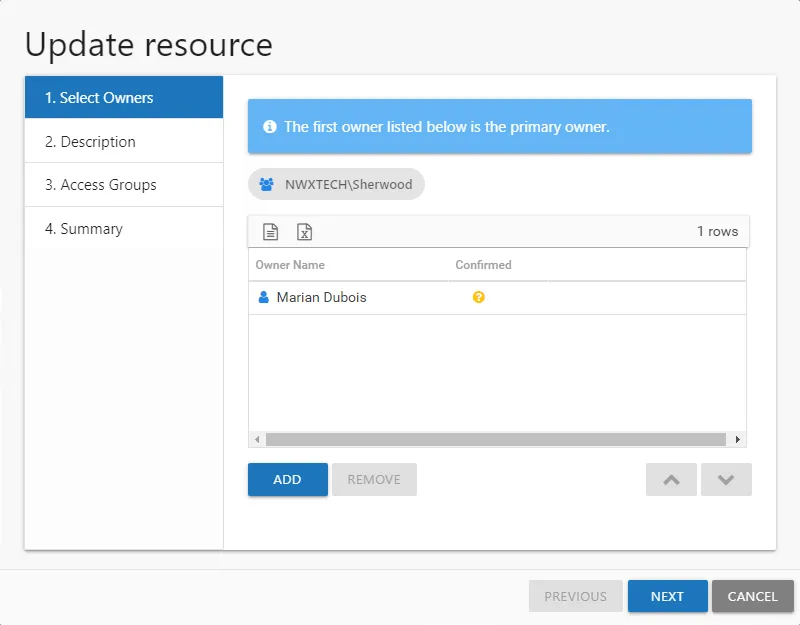
Step 2 – The Select Owners page lists the currently assigned owner(s). Modify as desired and click Next to continue.
- Add new owners — Click Add to browse for a new owner. See the Add Owner Window topic for additional information.
- Remove an owner — Select an owner and click Remove
- Change owner priority — Select an owner and use the arrow buttons to change the order
Remember, the first owner in the list is the primary owner. The table has several columns with information on the owners:
- Owner Name — Name of the assigned owner
- Owner Account — sAMAccountName associated with the owner, as read from Active Directory
- Owner Title — Trustee's title as read from Active Directory
- Owner Mail — Trustee's email address as read from Active Directory
- Owner Department — Trustee's department as read from Active Directory
- Confirmed — Indicates whether or not the assigned owner has confirmed ownership of that resource. Tool-tips display when hovering over the icons indicating whether the resource ownership has been confirmed, declined, pending response, or that a confirmation has not been requested.
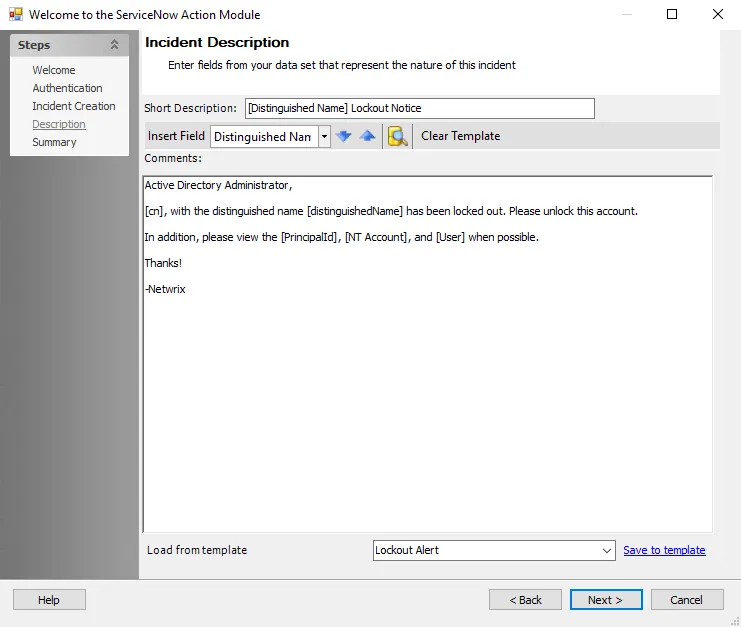
Step 3 – The Description page displays any description that has been provided by either the Ownership Administrator or the assigned owner(s) for the resource. Modify as desired by typing in the textbox. Then click Next to continue.
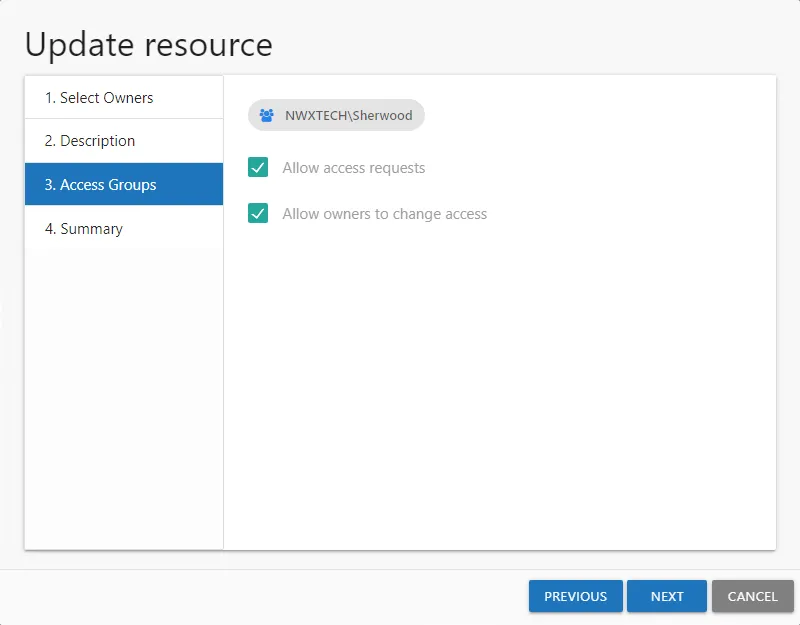
Step 4 – The Access Groups page indicates whether or not the resource is available for Access Requests or Owner Ad Hoc changes. Modify as desired and click Next to continue.
- Allow access requests — Enable/Disable your domain users to make self-service access requests for this resource
- Allow owners to change access — Enable/Disable the owner to make ad hoc access changes for this resource
NOTE: File System and SharePoint resources must have resource based groups configured for each level of access: Read, Modify, and Full Control. If either option is selected for this resource, it is necessary to set a group for at least one access level. Select the desired access level and click Change. The Select Group Window opens. Select the desired group and click OK. The Select Group window closes and the group appears in the table. Repeat this step for each access level desired. See the Select Group Window topic for additional information.
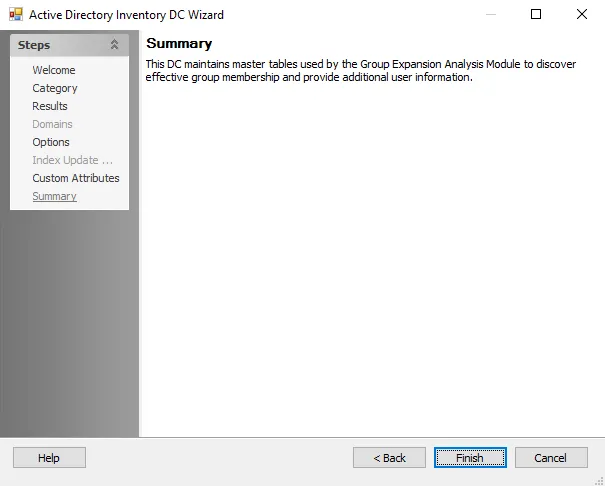
Step 5 – On the Summary page, review the settings and click Next. The Access Information Center begins to process the ownership configuration.
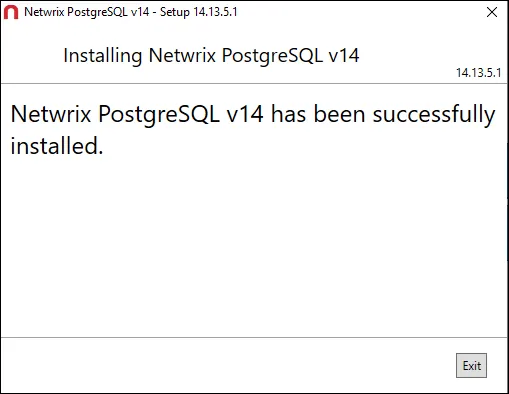
Step 6 – The action status displays on the page. When the update has completed (100%), click Close. The Update resource wizard closes.
This updates to ownership configuration have been processed.