Request History Page
The Request History page in the Your Access portal is where you can view the status of previously submitted requests, both pending and processed.
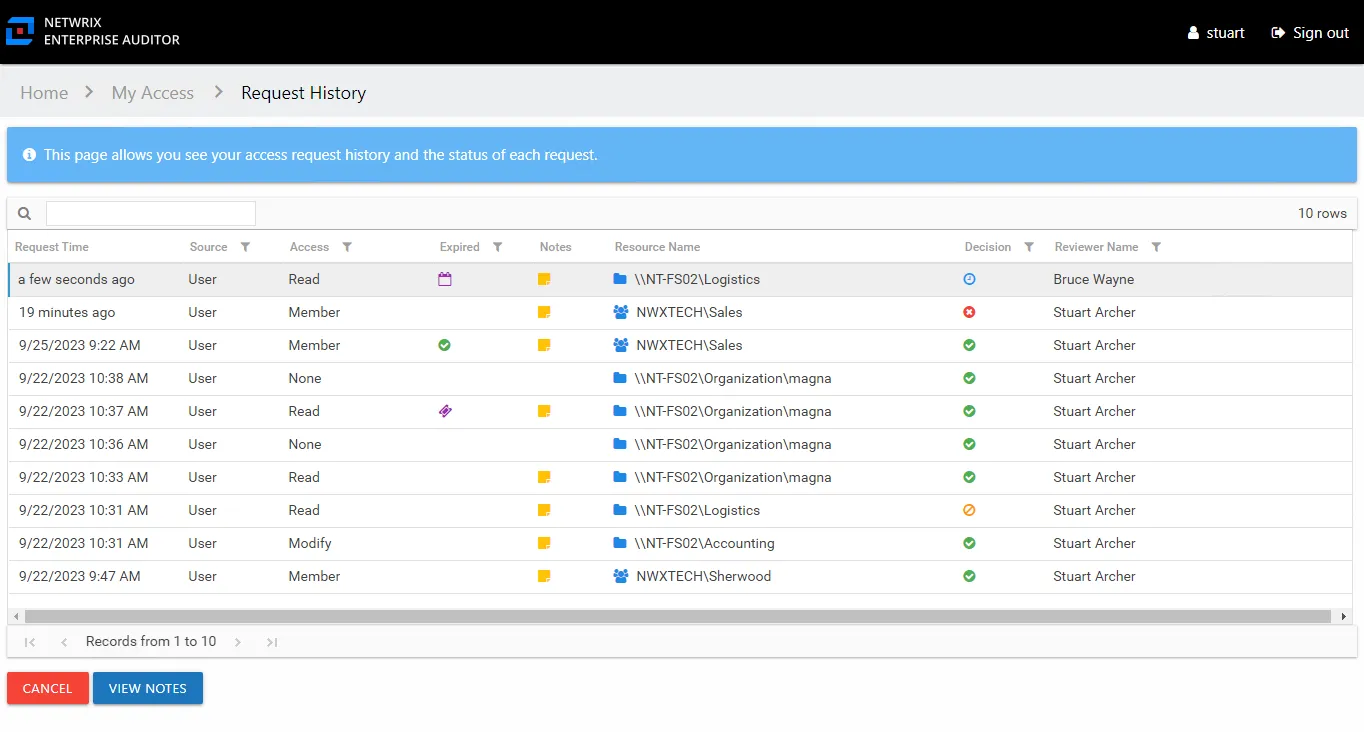
The information displayed in the table includes:
-
Request Time – Date timestamp when the request was submitted
-
Source – Origin of the request or change:
- User means you submitted the request
- Owner means the resource owner made the change outside of the Self-Service Access Requests workflow
-
Access – Level of access requested. Possible values include:
- For file system and SharePoint resources: Full Control, Modify, or Read
- For groups and distribution lists: Membership
-
Expiration – If the access is temporary, shows the expiration date:
- When a user has temporary access already granted to a resource, and then requests a different type of access to the same resource with a different expiration date, once the new access is granted, the new expiration date supersedes the old date.
-
Expired – If the access is temporary, shows when the access is expired:
- If an expiration date is superseded by another request, the previous access type will show a different icon (purple ticket), the tooltip indicates that another request changed the access. In the case that an owner removes a user’s access through ad hoc changes before the expiration date, the removed access will show the superseded icon.
-
Notes – Icon indicates a Note has been added. Click on the icon to read the attached note(s).
-
Resource Name – The icon indicates the type of resource. The resource name includes its location, such as the UNC path for a file system resource, the URL for SharePoint resource, or Group name (e.g., [Domain][Group]).
-
Resource Description – Description or explanation of the resource as supplied by either the Ownership Administrator or the assigned owner
-
Response Time – Date timestamp when the request was processed
-
Decision – Decision made by the owner on the request: Accepted (green check mark), Declined (red x), or Canceled (orange circle with slash). A clock icon indicates the request is still pending.
-
Reviewer Name – Name of the owner who processed the request, as read from Active Directory
-
Reviewer Title – Position in the company for the owner who processed the request, as read from Active Directory
-
Reviewer E-Mail – Email address for the owner who processed the request, as read from Active Directory
-
Reviewer Department – Department in the company of the owner who processed the request, as read from Active Directory
The buttons below the table enable you to perform the following actions:
| Button | Description |
|---|---|
| Cancel | Opens the Cancel Request window. This button is only enabled for a selected pending requests. See the Cancel Request Window topic for additional information. |
| View Notes | Opens the View Notes window for the selected request. Clicking on the Notes icon in the table will also open the View Notes window. Click OK to close the window. |