NFS Exports Reports
NFS share data can be imported into the Access Information Center through configuration of Enterprise Auditor File System Sensitive Data Discovery Auditing collection jobs. The following report is available at the NFS Exports node:
The following reports are available at the share and subfolder levels below the NFS Exports node:
Activity Details Report
The Activity Details report at the NFS Exports share and subfolder levels provides details on every operations logged during the selected date range. This report includes a Permission Changes table. The Include subfolders option is active by default until removed. See the Results Pane topic for information on changing this option.
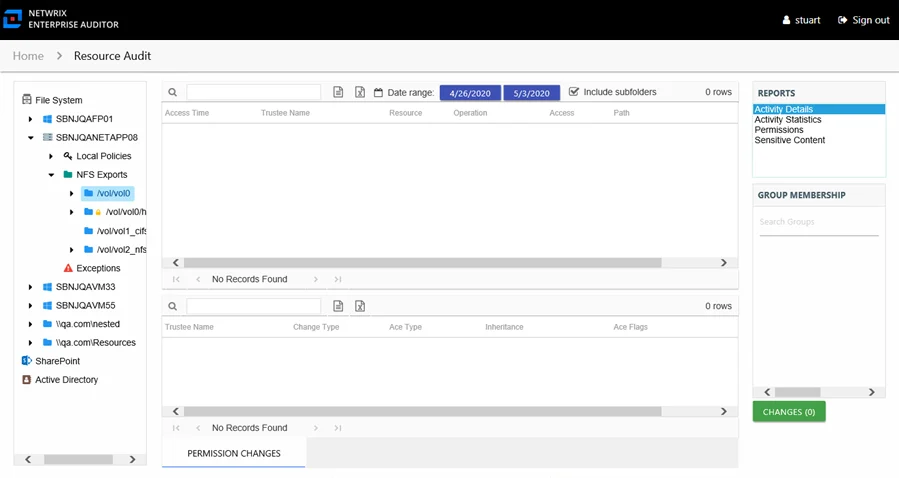
This report is comprised of the following columns:
- Trustee Name – Owner of the trustee account
- Trustee Account – Active Directory account associated with the trustee
- Department – Department to which the trustee account belongs
- Title – Trustee’s title as read from Active Directory
- Mail – Trustee’s email account as read from Active Directory
- EmployeeId – Corporate ID for the employee as read from Active Directory
- Description – Description of the trustee object as read from Active Directory
- DistinguishedName – Distinguished name for the trustee account
- Trustee Sid – Security ID of the object
- Is Disabled – True or False if trustee account is disabled
- Is Deleted – True or False if trustee account is deleted
- Access Time – Date and timestamp for when the operation occurred
- Resource – Resource type being accessed
- Operation – Name of operation logged
- Access – Whether the trustee was granted access to execute the operation: Allowed or Denied
- Path – Original location where the operation occurred
- File Name – Name of the file the operation occurred on. Blank if the operation was not on a file resource type.
- Target Path – New location if changed by the operation. Blank if the operation does not result in a new path.
- Process Name – Name of the process which performed the operation
There is one table at the bottom displaying Permission Changes for the selected event. It contains details on the trustee whose permissions were updated, added, or removed. This table is comprised of the following columns:
-
Trustee Name – Trustee whose permissions were modified
-
Trustee Account – Active Directory account associated with the trustee
-
Trustee Sid – Security ID of the object
-
Change Type – Type of change that occurred:
- Add – Permission added to trustee
- Remove – Permission removed from trustee
- Update – Permission modified for trustee
-
Ace Type – Whether or not the right assigned is allowed or denied
-
Inheritance – Whether or not the Ace is inherited
-
Ace Flags – Inheritance flag description
-
Access Rights – Type of right assigned
The table data grid functions the same way as other table grids. See the Data Grid Features topic for additional information.
Activity Statistics Report
The Activity Statistics report at the NFS Exports share and subfolder levels provides statistical activity event information by user on the selected resource during the specified date range. This report includes line graphs for Active Users Trend and Traffic Trend. The Include subfolders option is active by default until removed. See the Results Pane topic for information on changing this option.
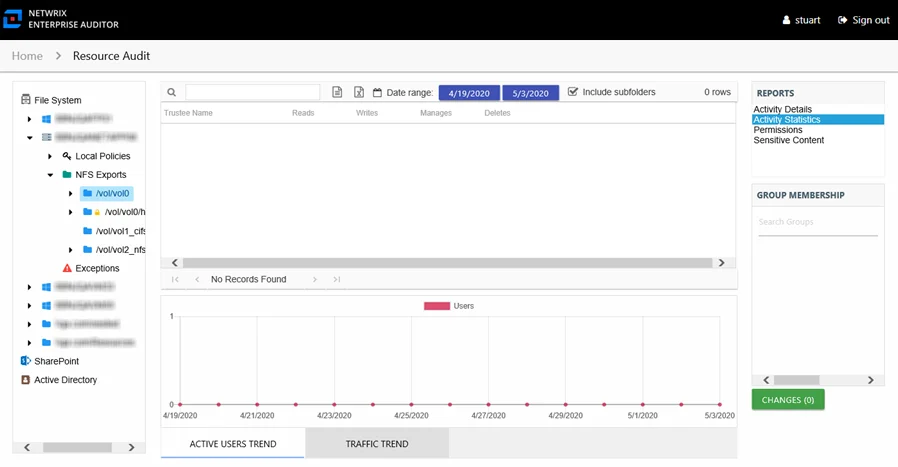
This report is comprised of the following columns:
- Trustee Name – Owner of the trustee account
- Trustee Account – Active Directory account associated with the trustee
- Department – Department to which the trustee account belongs
- Title – Trustee’s title as read from Active Directory
- Mail – Trustee’s email account as read from Active Directory
- EmployeeId – Corporate ID for the employee as read from Active Directory
- Description – Description of the trustee object as read from Active Directory
- DistinguishedName – Distinguished name for the trustee account
- Trustee Sid – Security ID of the object
- Is Disabled – True or False if trustee account is disabled
- Is Deleted – True or False if trustee account is deleted
- Is Stale – True or False if trustee account is stale (according to the length of inactive time used by the Enterprise Auditor data collection and analysis configuration to identify stale accounts)
- Reads – Count of view/read operations on files and subfolders
- Writes – Count of edit/modify operations on files and subfolders
- Manages – Count of permission change operations on files and subfolders
- Deletes – Count of delete operations on files and subfolders
The table data grid functions the same way as other table grids. See the Data Grid Features topic for additional information.
There are two line graphs at the bottom displaying Active Users Trend and Traffic Trend for the selected resource.
The Active Users Trend line graph provides a visual representation of the number of active users over the selected date range. It indicates how many users are performing operations per day.
The Traffic Trend line graph provides a visual representation of the number of operations events that occurred by operation type over the selected date range. It indicates what volume of operations occurred per day. Each operation type is shown with a different color, as indicated by the legend.
See the Activity Report Results Pane Features topic for instructions on filtering the trend graphs.
Permissions Report
The Permissions report at the NFS Exports share and subfolder levels provides a list of trustees with permissions for the selected resource and access level for each trustee.
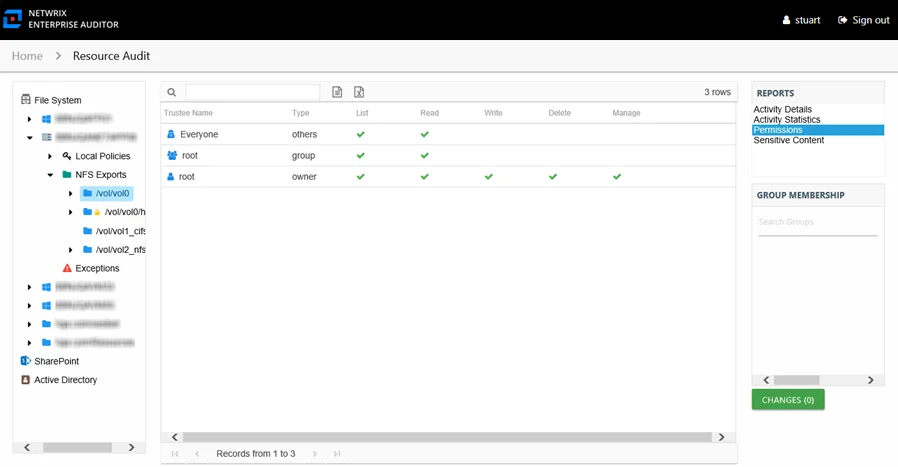
This report is comprised of the following columns:
- Trustee Name – Owner of the trustee account
- Trustee Account – Active Directory account associated with the trustee
- Trustee Sid – Security ID of the object
- Type – Direct or Inherited type of permission
The following rights are a normalized representation of the Share and NTFS permissions granted to the trustee:
- List – Right to view list of files and subfolders
- Read – Right to view/read files and subfolders
- Write – Right to add or modify files and subfolders
- Delete – Right to delete files and subfolders
- Manage – Equivalent to full control over files and subfolders
- Allow – Granular rights allowed through the Share and NTFS permissions
Scan Summary Report
The Scan Summary report at the NFS Exports node provides a summary view of all shares on the server with the share type of Shared.
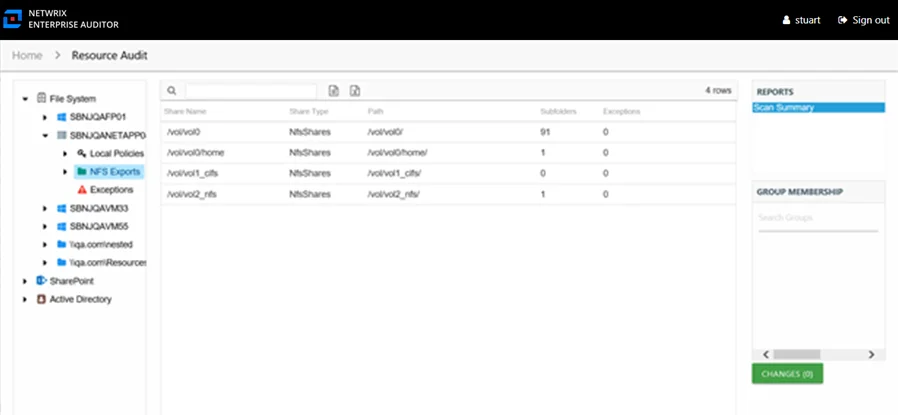
This report is comprised of the following columns:
- Share Name – Name of the share
- Share Type – Shared type of share, this report is filtered to exclude Admin type of shares (for example, C$)
- Path – Location of the share
- Subfolders – Count of subfolders within the share
- Exceptions – Count of exceptions within the share
Sensitive Content Report
The Sensitive Content report at the NFS Exports share and subfolder levels provides a list of files and a hit count per file where criteria matches were found on the selected resource. This report includes a table with criteria matches visible to Access Information Center users with either Administrator or Security Team roles. The Matches table requires the store discovered sensitive data configuration for the Enterprise Auditor data collection or it will be blank.
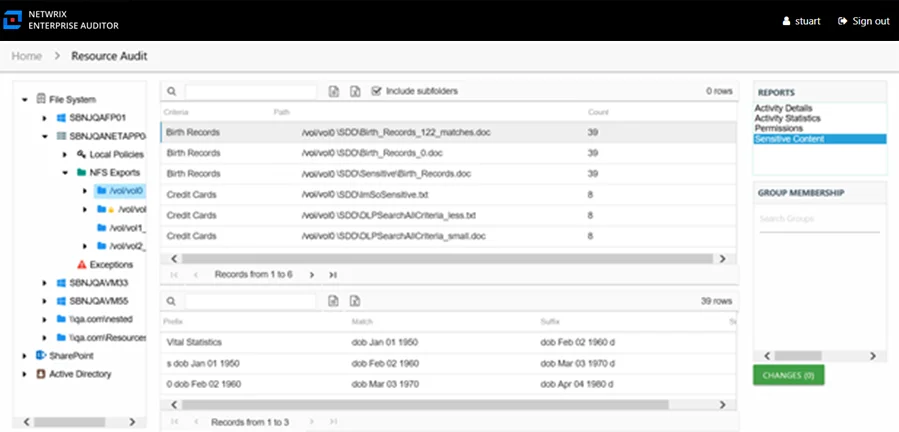
This report is comprised of the following columns:
- Criteria Name – Type of potentially sensitive criteria matches found
- Path – Location of the file where the criteria matches were found
- Count – Number of criteria matches found within each file
There is one table at the bottom displaying Matches in the files where the selected criterion value were found.
- Prefix – Text just prior to the sensitive data match in the file
- Match – Lists any sensitive data matches found for the highlighted criteria in the top grid of the report
- Suffix – Text just after the sensitive data match in the file
- Sub File – File name if the sensitive data files reside in a PST file or a ZIP file
NOTE: Up to five matches per file can be displayed.