Exceptions Report
The Exceptions report at the share and subfolder levels provides a list of all trustees with access that are causing exceptions on the selected resource. This report includes a Permission Source table.
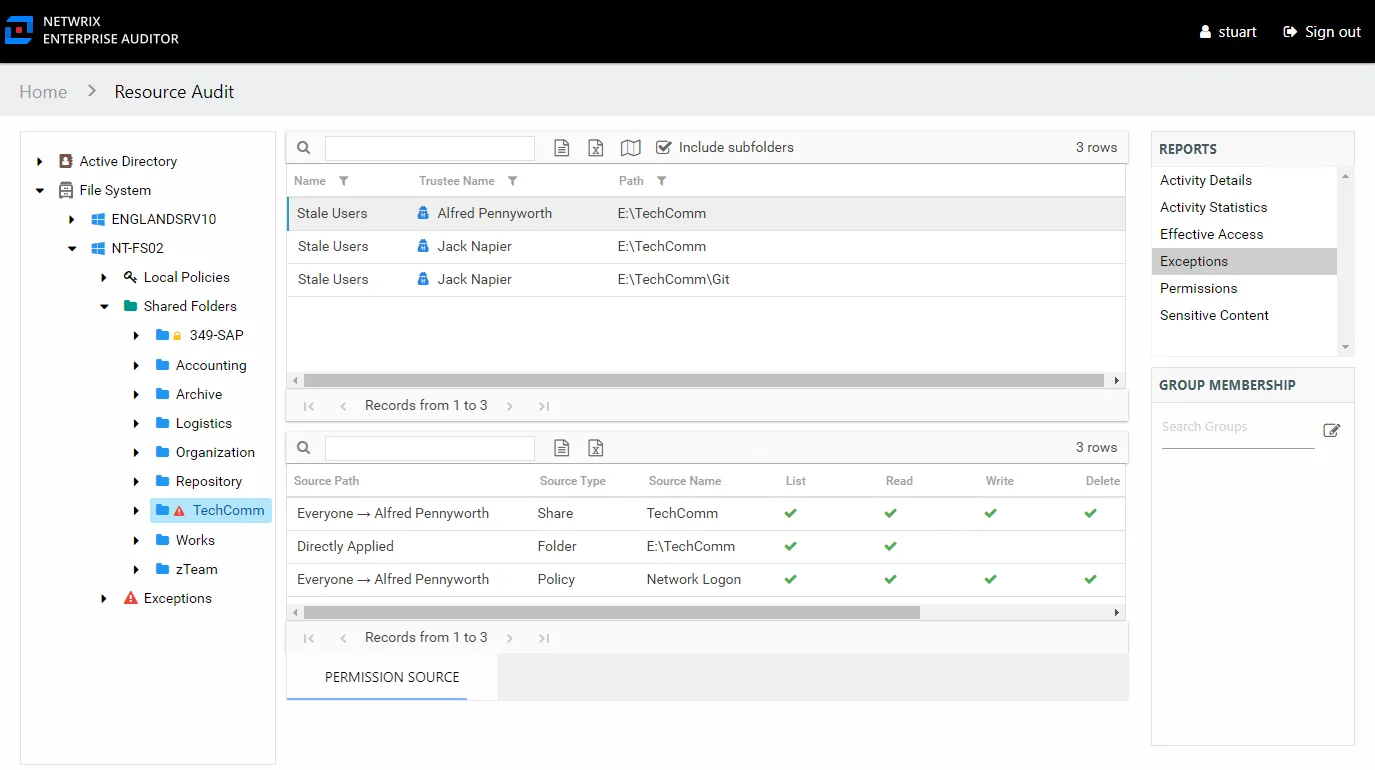
An exception is defined as a problem or risk to data governance security. Exceptions include open shares and permissions granted to stale or disabled users. This table is blank unless an Exception icon is attached to the resource in the Resources pane, indicating exceptions were found. See the Resources Pane topic for additional information.
This report is comprised of the following columns:
- Trustee Name – Owner of the trustee account
- Name – Type of exception found
- Path – Original location where the operation occurred
There is one table at the bottom displaying Permission Source for the select trustee. It contains all of the ways the selected trustee has been granted rights to the selected resource.
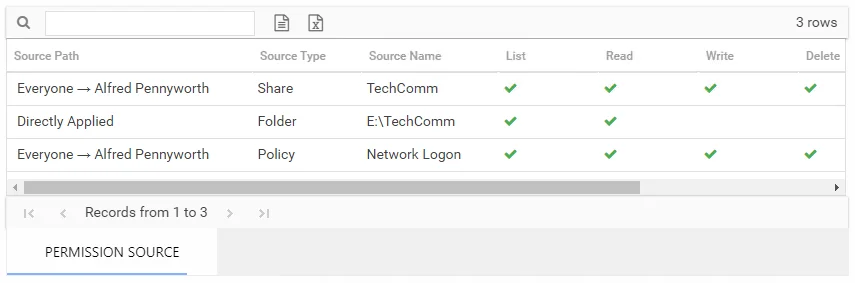
The number of rows for this table indicates the number of ways this trustee has been granted access. This table is comprised of the following columns:
-
Source Path – Location for which the trustee was granted rights to the selected resource, which can be represented two ways:
- Directly Applied – Rights granted directly to the selected trustee
- Access through another trustee, path starts with trustee assigned the direct rights and shows all nested groups leading to the selected trustee
-
Source Type – Share or folder source of the permission
-
Source Name – Name of the share or folder where the permission is assigned
The following rights are a normalized representation of the Share and NTFS permissions granted to the trustee:
- List – Right to view list of files and subfolders
- Read – Right to view/read files and subfolders
- Write – Right to add or modify files and subfolders
- Delete – Right to delete files and subfolders
- Manage – Equivalent to full control over files and subfolders
The following columns display the combined direct and inherited rights:
- Allow Mask – Bitmask corresponding to Windows ACE permission bits for combined direct and inherited allow rights
- Deny Mask – Bitmask corresponding to Windows ACE permission bits for combined direct inherited deny rights
Exceptions Report
The Exceptions report at the server level provides a list of exceptions that were found within shares on the selected server. This report includes a Details table.
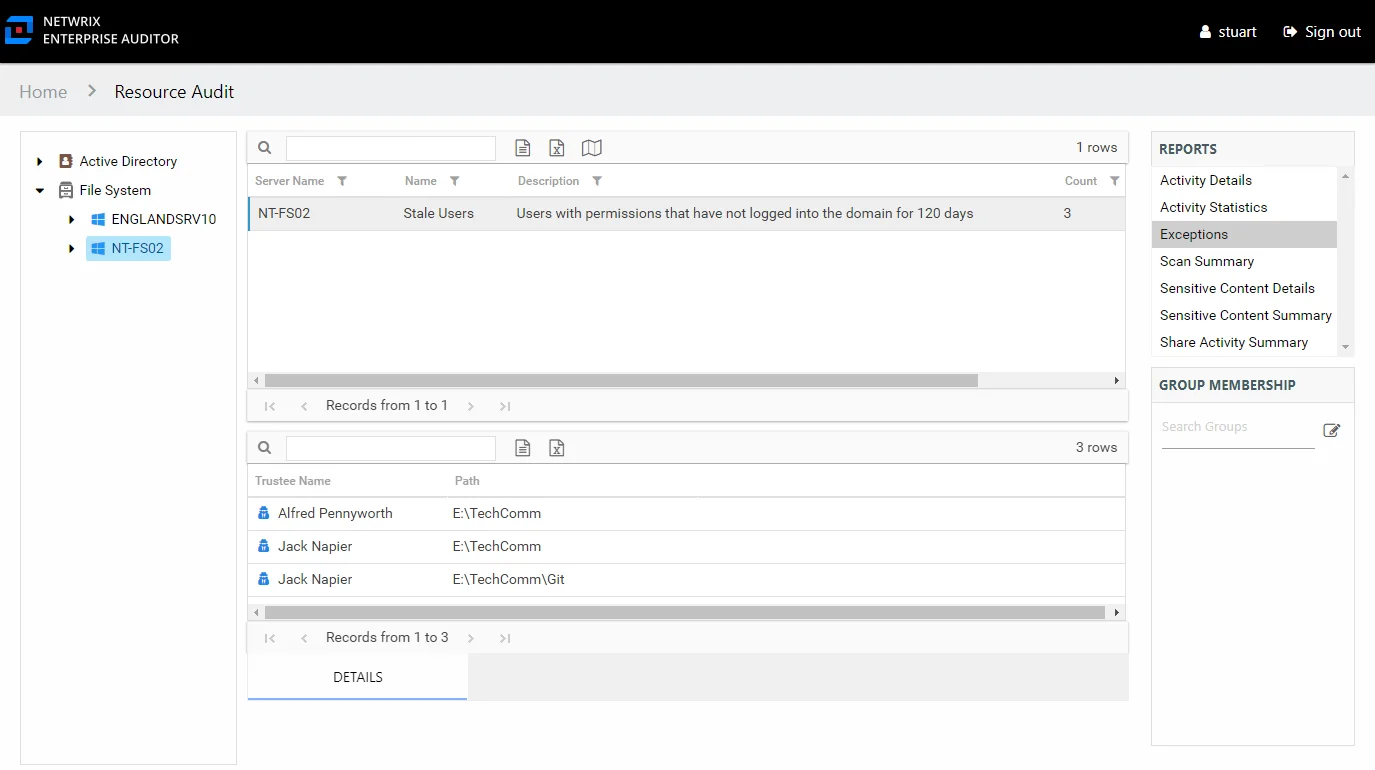
An exception is defined as a problem or risk to data governance security. Exceptions include open shares and permissions granted to stale or disabled users. This report will be blank if no exceptions were found on the selected server. It is comprised of the following columns:
- Server Name – Name of the server
- Name – Type of exception found
- Description – Description of the exception type
- Count – Number of this type of exception found on the server
There is one table at the bottom displaying Details for the selected exception:
- Trustee Name – Owner of the trustee account
- Path – Location of the resource where the exception exists
Exceptions Report
The Exceptions report at the File System node provides a list of exceptions that were found across the targeted environment. This report includes a Details table.
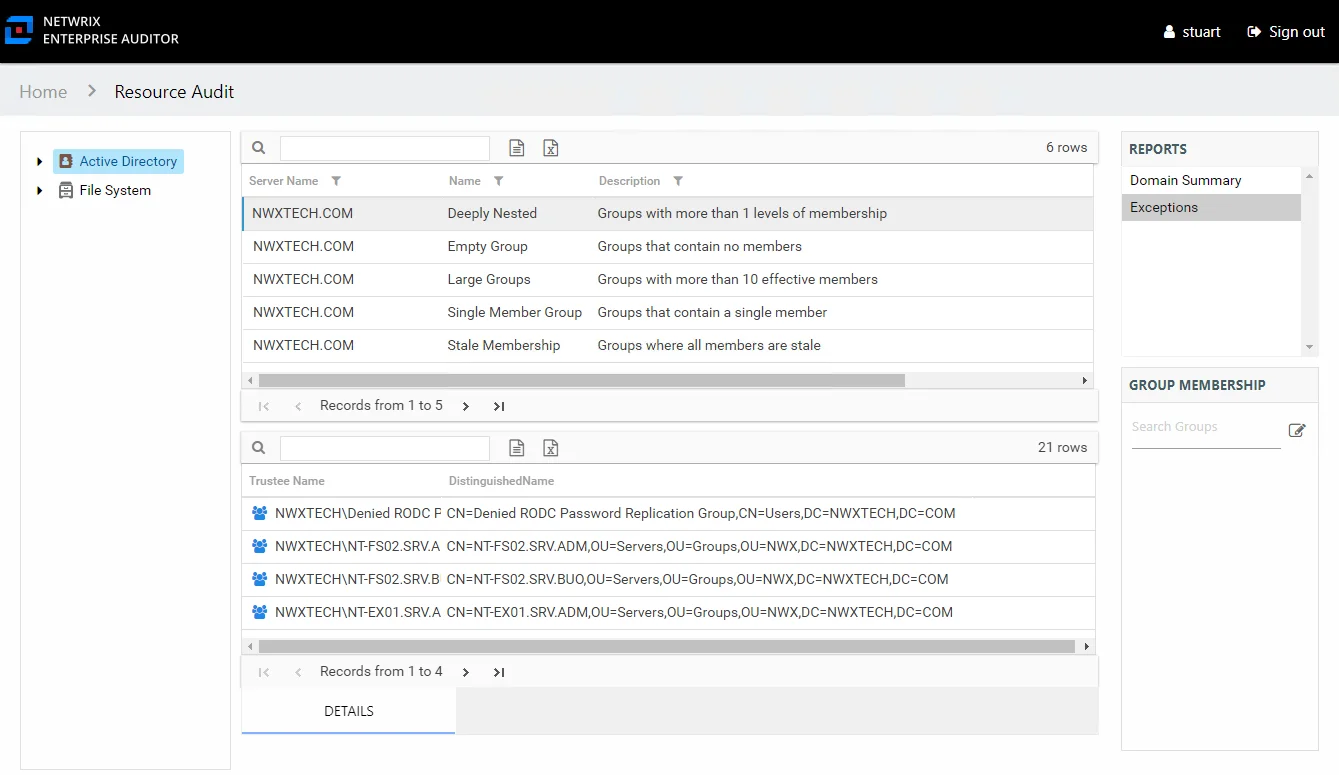
An exception is defined as a problem or risk to data governance security. Exceptions include open shares and permissions granted to stale or disabled users. This table is blank if no exceptions were found within the targeted file systems. This report is comprised of the following columns:
- Server Name – Name of the server
- Name – Type of exception found
- Description – Description of the exception type
- Count – Number of this type of exception found on the server
There is one table at the bottom displaying Details for the selected exception:
- Trustee Name – Owner of the trustee account
- Path – Location of the resource where the exception existss
Exceptions Node Reports
The following report is available at the Exceptions node:
The Exceptions node displays when exceptions have been identified on the selected server. When it is present, it can be expanded to view the exception type level reports. The following nodes may show under the Exceptions node for a file system resource when that exception type has been identified:
- Disabled Users – Folders where disabled users have been granted access
- Open resources – Folders that are openly accessible through file shares
- Stale Users – Folders where stale users have been granted access
The Exceptions report for each exception type level displays filtered exception information. See the Exceptions Report by Type topic for the report details.
Exceptions Report
The Exceptions report at the Exceptions node provides a list of exceptions found on the server. This report includes a Details table.
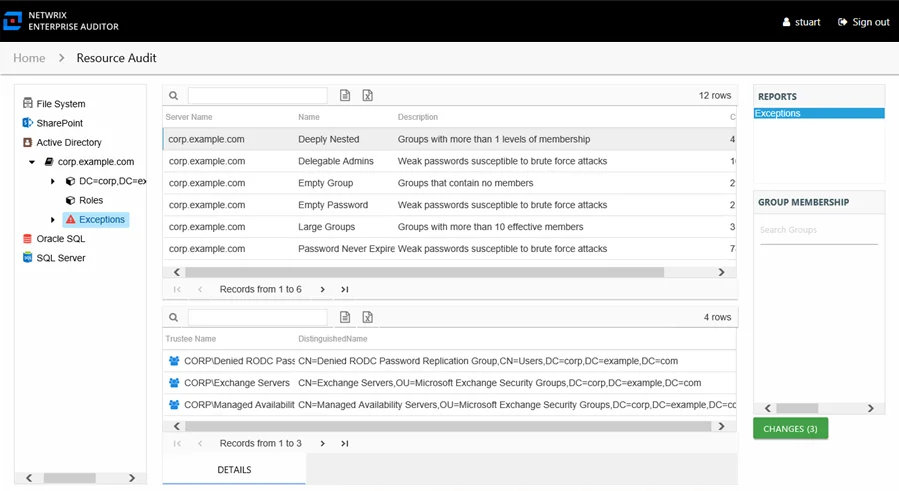
An exception is defined as a problem or risk to data governance security. Exceptions include open shares and permissions granted to stale or disabled users. This report is comprised of the following columns:
- Server Name – Name of the server
- Name – Type of exception found
- Description – Description of the exception type
- Count – Number of this type of exception found
There is one table at the bottom displaying Details for the selected exception:
- Trustee Name – Owner of the trustee account
- Path – Location of the resource where the exception exists
Exceptions Report by Type
The Exceptions report at the exception type level provides details on the selected exception type. This report includes a Permission Source table.
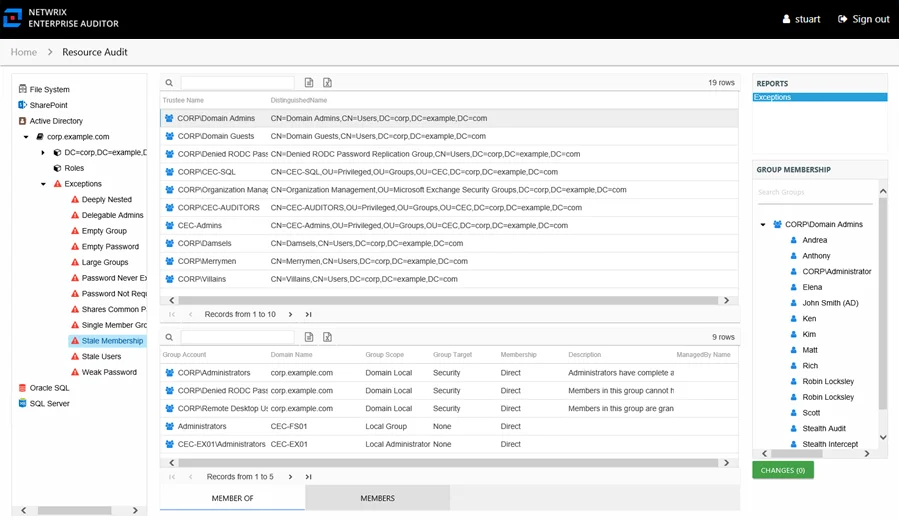
An exception is defined as a problem or risk to data governance security. This report is comprised of the following columns:
- Trustee Name – Owner of the trustee account
- Path – Location of the resource where the exception exists
If the selected trustee in the top section of the report is a group, the Group Membership pane displays the group membership, including nested groups.
There is one table at the bottom displaying Permission Source for the select trustee. It contains all of the ways the selected trustee has been granted rights to the selected resource.
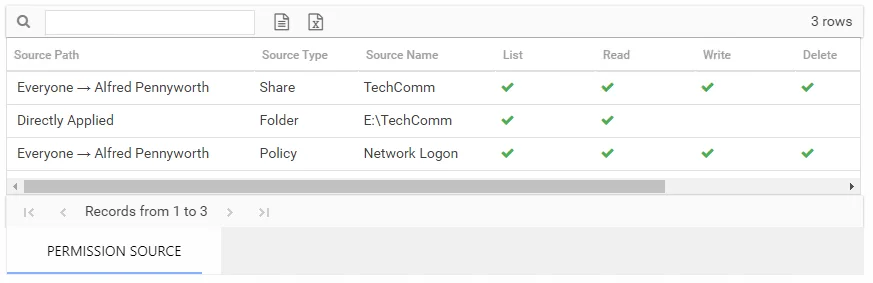
The number of rows for this table indicates the number of ways this trustee has been granted access. This table is comprised of the following columns:
-
Source Path – Location for which the trustee was granted rights to the selected resource, which can be represented two ways:
- Directly Applied – Rights granted directly to the selected trustee
- Access through another trustee, path starts with trustee assigned the direct rights and shows all nested groups leading to the selected trustee
-
Source Type – Share or folder source of the permission
-
Source Name – Name of the share or folder where the permission is assigned
The following rights are a normalized representation of the Share and NTFS permissions granted to the trustee:
- List – Right to view list of files and subfolders
- Read – Right to view/read files and subfolders
- Write – Right to add or modify files and subfolders
- Delete – Right to delete files and subfolders
- Manage – Equivalent to full control over files and subfolders
The following columns display the combined direct and inherited rights:
- Allow Mask – Bitmask corresponding to Windows ACE permission bits for combined direct and inherited allow rights
- Deny Mask – Bitmask corresponding to Windows ACE permission bits for combined direct inherited deny rights