5-SPAA_BulkImport Job
This job is responsible for retrieving the SPAA Tier 2 database information and import it to the Access Analyzer SQL database.
Queries for the 5-SPAA_BulkImport Job
The 5-SPAA_BulkImport Job uses the SharePoint Access Data Collector for the following query:

The query for the 5-SPAA_BulkImport Job is:
- Bulk Import – Imports scan data into the SQL Server
Configure 5-SPAA_BulkImport Job
The 5-SPAA_BulkImport Job has been preconfigured to run with the default settings with the SPAA Data Collector category of Bulk Import Access Scan Results, which is not visible within the SharePoint Access Auditor Data Collector Wizard when opened from within this job. Follow the steps to set any desired customizations.
Step 1 – Navigate to the Jobs > SharePoint > 0.Collection > 2-SPAA_BulkImport > Configure node and select the Queries node.
Step 2 – In the Query Selection view, click Query Properties. The Query Properties window displays.
Step 3 – Select the Data Source tab, and click Configure.
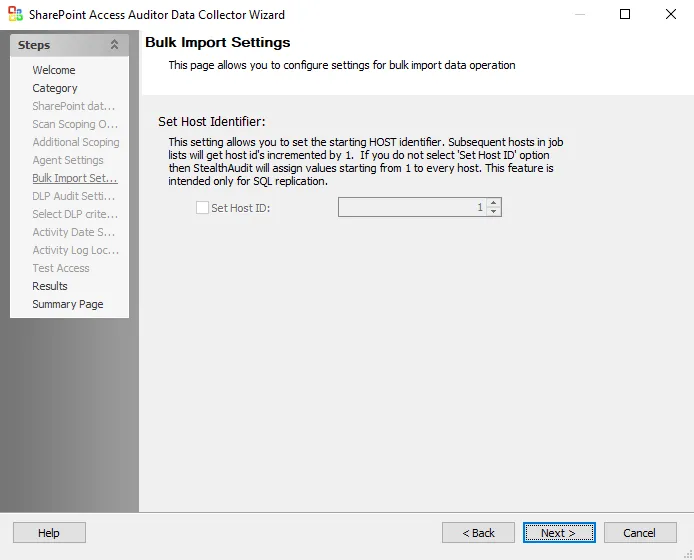
Step 4 – On the SPAA: Bulk Import Settings page, the Set Host Identifier is not configured by default. Click Next.
NOTE: Unless SQL Server Replication is used, it should not be necessary to adjust the Host Identifier seed.
CAUTION: Do not configure the options on the Results page.
Step 5 – On the Results page, all Available Properties are selected by default. Click Next.
Step 6 – On the Summary page, click Finish to save any setting modifications or click Cancel if no changes were made. Then click OK to close the Query Properties window.
If changes were made, the 5-SPAA_BulkImport Job has now been customized.
Analysis Tasks for 5-SPAA_BulkImport Job
Navigate to the Jobs > SharePoint > 0.Collection > 2-SPAA_BulkImport > Configure node and select Analysis to view the analysis tasks.
CAUTION: The analysis tasks are preconfigured for this job. Never modify or deselect the selected analysis tasks.
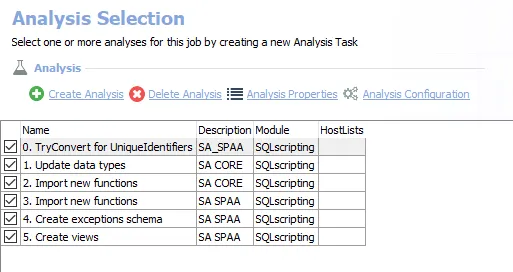
The default analysis tasks are:
-
- TryConvert for UniqueIdentifiers – Simulates Try_Convert functionality for SQL Server 2008 and below
-
- Update data types – Access Analyzer uses custom SQL data types to render data. This analysis creates updates to those data types.
-
- Import new functions (for SA Core) – Creates functions used in the SharePoint Solution
-
- Import new functions (for SA SPAA) – Creates functions used in the SharePoint Solution
-
- Create exception schema – Creates the SA_SPAA_Exceptions table
-
- Create views – Creates views visible through the Results node