EX_HourlyMetrics Job
The EX_HourlyMetrics Job provides visibility into how much mail-flow the organization sends and receives each hour.
Analysis Tasks for the EX_HourlyMetrics Job
View the analysis tasks by navigating to the Exchange > 1. HUB Metrics > EX_HourlyMetrics > Configure node and select Analysis.
CAUTION: Do not modify or deselect the selected analysis tasks. The analysis tasks are preconfigured for this job.
CAUTION: Do not modify or deselect the selected analysis tasks. The analysis tasks are preconfigured for this job.
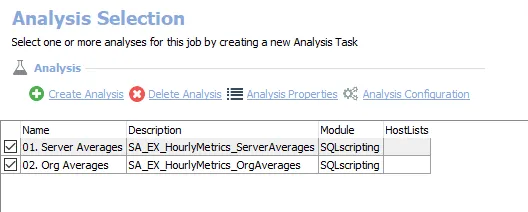
The following analysis tasks are selected by default:
-
- Server Averages – Creates the SA_EX_HourlyMetrics_ServerAverages table, accessible under the job’s Results node
-
- Org Averages – Creates the SA_EX_HourlyMetrics_OrgAverages table, accessible under the job’s Results node
In addition to the tables and views created by the analysis tasks, the EX_HourlyMetrics Job produces the following pre-configured reports:
| Report | Description | Default Tags | Report Elements |
|---|---|---|---|
| Hourly Traffic (Average Hourly Traffic) | This report identifies which hours during the day have the most traffic by count of messages. | None | This report is comprised of two elements: - Column Chart – Displays average hourly traffic by enterprise - Table – Provides details on average hourly traffic by server |
| Hourly Volume (Average Hourly Volume) | This report identifies which hours during the day have the most traffic by volume of messages. | None | This report is comprised of two elements: - Column Chart – Displays average hourly volume (MB) - Table – Provides details on server averages |