EX_MetricsDetails Job
The EX_MetricsDetails Job collects daily user-to-user Traffic. Walk through this jobs query to configure the internal domains to collect the sender to recipient traffic from. By default, the query is configured to collect the previous 1 day of Message Tracking Logs and has @netwrix.com configured as the domain. If the domains are not configured in the query, then most likely data collection does not return.
Queries for the EX_MetricsDetails Job
The EX_MetricsDetails Job uses the ExchangeMetrics Data Collector.
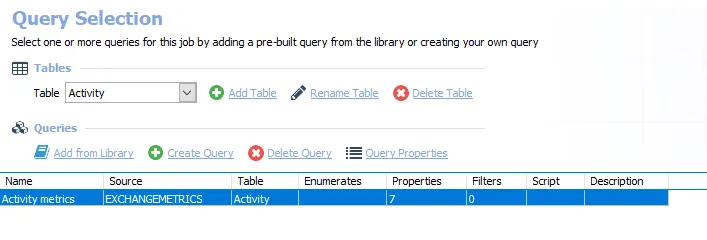
The following query is included in the EX_MetricsDetails Job:
-
Activity metrics – Collects user to user traffic per day
- Domains must be configured for data collection to return data
- See the Configure the Activity Metrics Query topic for additional information
Configure the Activity Metrics Query
The Activity Metrics Query has been preconfigured to run with the ExchangeMetrics Data Collector to collect user traffic per day. The domains must be configured for data collection to return data.
Follow the steps to configure the Activity Metrics Query.
Step 1 – Navigate to the Exchange > 1. HUB Metrics > 0. Collection > EX_MetricsDetails > Configure node and select Queries.
Step 2 – In the Query Selection view, select the Activity metrics Query and click Query Properties. The Query Properties window opens.
Step 3 – Select the Data Source tab, and click Configure. The Exchange Metrics Data Collector Wizard opens.
CAUTION: Do not modify other wizard pages. The wizard pages are pre-configured for this job.
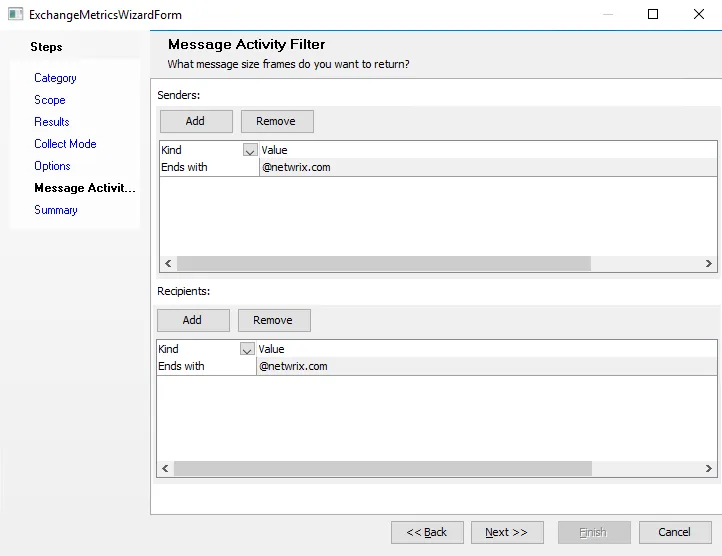
Step 4 – Navigate to the
ExchangeMetrics: Message Activity Filter
page to configure the internal domains from which to collect the sender to recipient traffic. The
filter should remain Ends With. Replace the @netwrix.com variable for both the Senders and
Recipients with the @domain.com variable to be audited.
Step 5 – Navigate to the Summary page and click Finish.
The EX_MetricsDetails Job returns data for the identified sender and recipient domains.
Analysis Tasks for the EX_MetricsDetails Job
View the analysis tasks by navigating to the Exchange > 1. HUB Metrics > 0. Collection > EX_MetricsDetails > Configure node and selecting Analysis.
CAUTION: Do not modify or deselect the selected analysis tasks. The analysis tasks are preconfigured for this job.
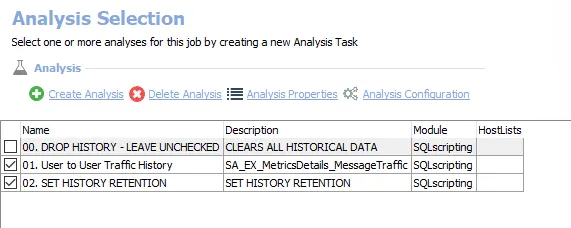
The following analysis tasks are selected by default:
-
- User to User Traffic History – Creates the SA_EX_ExhangeMetrics_MessageTraffic table accessible under the job’s Results node
-
- SET HISTORY RETENTION – Sets retention period in months
- By default set to retain 6 months
- This retention period can be modified. See the Exchange History Retention topic for additional information.
The following analysis task clears table data from data collection and analysis jobs. This analysis task should remain deselected unless specifically needed:
CAUTION: Do not select the 00. DROP HISTORY option. This analysis task is for troubleshooting and cleanup only. Data will be deleted from the database.
-
- DROP HISTORY - LEAVE UNCHECKED – Clears all historical data
- See the Troubleshooting Data Collection topic for additional information