1-Dropbox_SDD Scan Job
The 1-Dropbox_SDD Scan job collects data from the Dropbox environment on access rights, sharing policies, configurations, content and sensitive data.
Queries for the 1-Dropbox_SDD Scan Job
The 1-Dropbox_SDD Scan job has been preconfigured to run under the default settings within the category of Scan for Sensitive Content.
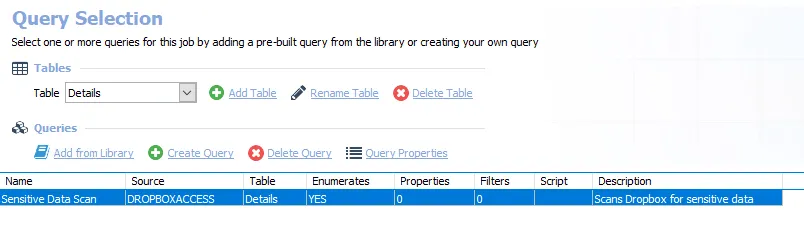
The query for the 1-Dropbox_SDD Scan job is:
- Sensitive Data Scan – Scans Dropbox for sensitive data
Configure the Sensitive Data Scan Query
Follow the steps to either generate the access token needed for the Connection Profile (only done prior to first execution) or to set any desired customizations.
Step 1 – Navigate to the Jobs > Dropbox > 0.Collection > 1-Dropbox_SDD Scan > Configure node and select Queries.
Step 2 – In the Query Selection view, click Query Properties to open the Query Properties window.
Step 3 – Select the Data Source tab, and click Configure. The Dropbox Access Auditor Data Collector Wizard opens.
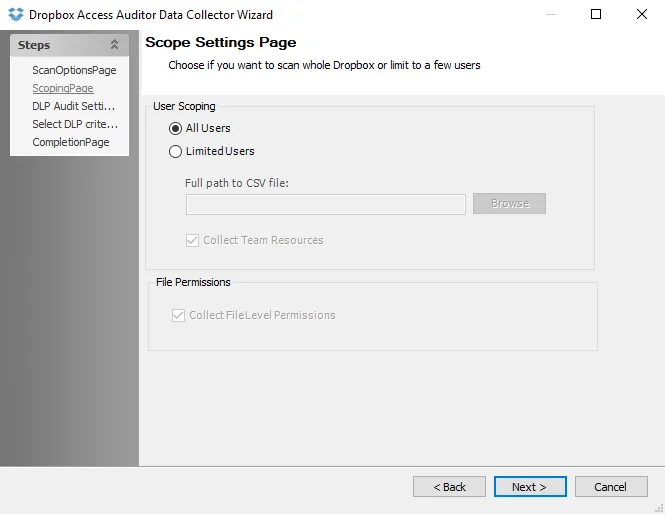
Step 4 – On the Scoping page, select whether to scan All Users or Limited Users. If Limited Users is selected, browse to a CSV file with one email address per row for the desired users. In the File Permissions section, select the Collect File Level Permissions checkbox to collect permissions at the file level. See the DropboxAccess: Scoping topic for additional information.
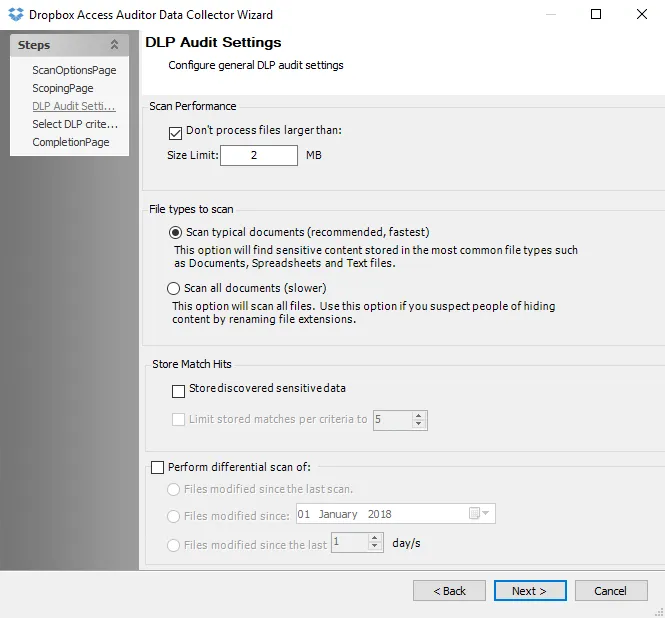
Step 5 – On theDLP Audit Settings page:
- Modify the maximum file size to be scanned
- Modify file types to be scanned
- Enable storing of discovered match hits
- Enable differential scanning
See the DropboxAccess: DLP Audit Settings topic for additional information.
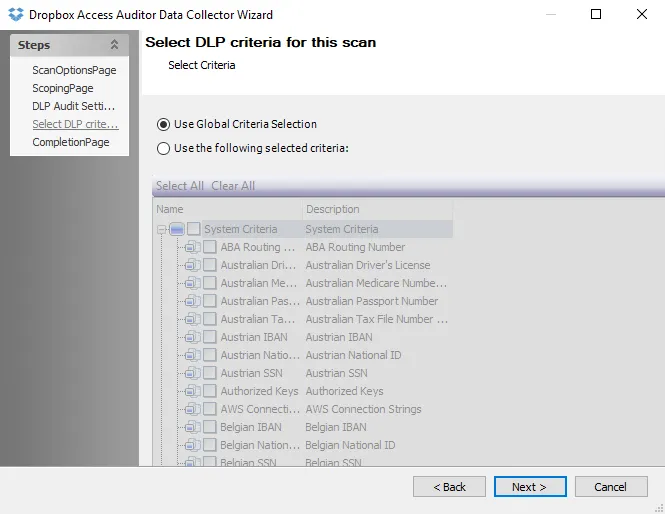
Step 6 – On the Select DLP Criteria for This Scan page , add or remove criteria as desired.
- (Optional) Create custom criteria with the Edit option. See the Sensitive Data Criteria Editor topic for additional information.
See the DropboxAccess: Select DLP Criteria topic for additional information.
Step 7 – On the Completion Page, click Finish to save any setting modifications or click Cancel if no changes were made. Then click OK to close the Query Properties window.
If changes were made, the 1-Dropbox_SDD Scan job has now been customized.