4.AWS_S3SDDScan Job
The 4.AWS_S3SDDScan job collects details about S3 objects containing sensitive data.
Queries for the 4.AWS_S3SDDScan Job
The AWS S3 Sensitive Data Scan query uses the AWS Data Collector to target all AWS instances and has been preconfigured to use the Collect SDD Data category.
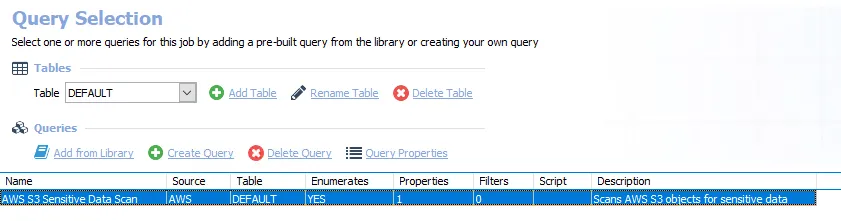
The 4.AWS_S3SDDScan job has the following configurable query:
- AWS S3 Sensitive Data Scan – Scans AWS objects for sensitive data
Configure the AWS S3 Sensitive Data Scan Query
The AWS S3 Sensitive Data Scan query in the 4.AWS_S3SDDScan job has been preconfigured to run with the default settings with the category of Collect SDD Data. Follow the steps to set any desired customizations.
Step 1 – Navigate to the AWS > 0.Collection > 4.AWS_S3SDD Scan > Configure node and select the Queries node.
Step 2 – In the Query Selection view, click Query Properties. The Query Properties window opens.
Step 3 – Select the Data Source tab, and click Configure. The Amazon Web Services Data Collector Wizard opens.
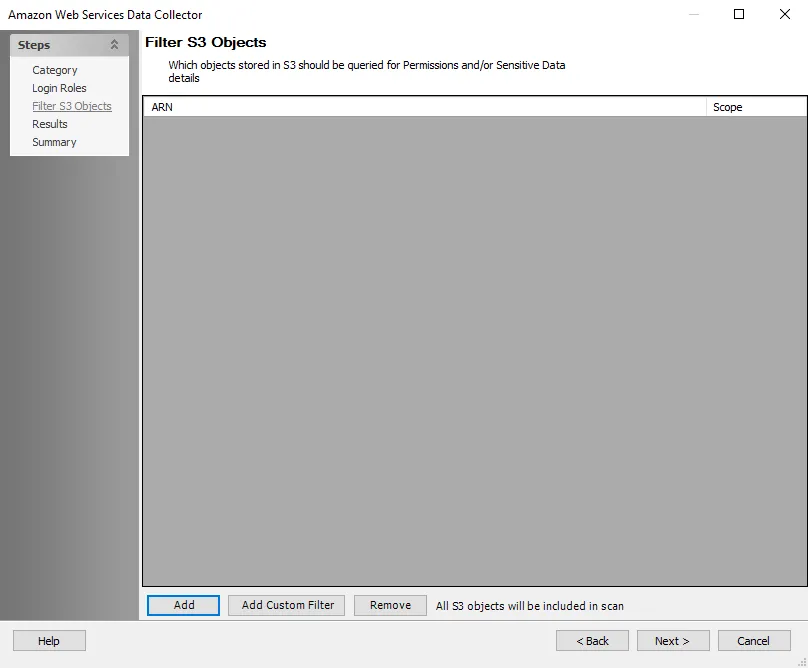
Step 4 – On the Filter S3 Objects page, scope the scan to target specific S3 objects:
- Click Add to select from AWS Buckets in the target environment
- Alternatively, click Add Custom Filter to configure a custom filter as a text string
- See the AWS: Filter S3 Objects topic for additional information
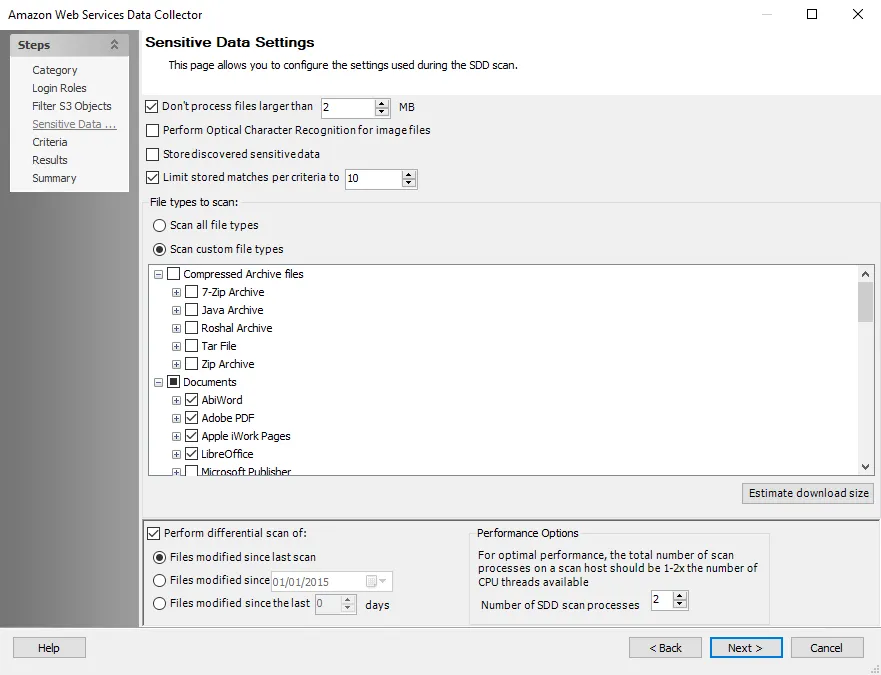
Step 5 – On the Sensitive Data Settings page, configure the following options:
-
Modify maximum file size to be scanned
-
Add scanning offline files
-
Modify file types to be scanned
-
Enable differential scanning
-
Modify the number of SDD scan processes
RECOMMENDED: For optimal performance, the total number of scan processes on a scan host should be 1 to 2 times the number of CPU threads available.
-
Enable Optical Character Recognition (OCR) scans
NOTE: The OCR option is intended to work for clear scanned physical documents or documents directly converted to images, with standard fonts. It will not work for scanning photos of documents and may not be able to recognize text on images of credit cards, driver's licenses, or other identity cards.

Step 6 – On the Criteria page, add or remove criteria as desired:
- (Optional) Create custom criteria on the global Settings > Sensitive Data Node
- See theSensitive Data Criteria Editor topic for additional information and instructions
NOTE: By default, discovered sensitive data strings are stored in the Access Analyzer database.
Step 7 – On the Summary page, click Finish to save any modifications or click Cancel if no changes were made. Then click OK to close the Query Properties window.
If changes were saved, the 4.AWS_S3SDDScan Job has now been customized.
Analysis Tasks for the 4.AWS_S3SDD Scan Job
View the analysis tasks by navigating to the AWS > 0.Collection > 4.AWS_S3SDDScan > Configure node and selecting Analysis.
CAUTION: Do not modify or deselect the selected analysis tasks. The analysis tasks are preconfigured for this job.
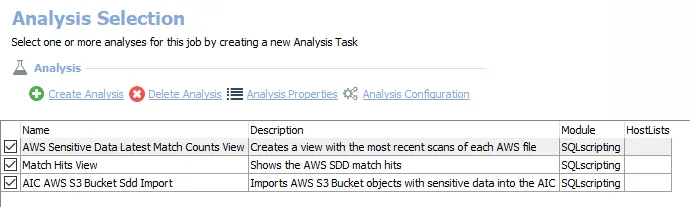
The following analysis tasks are selected by default:
- AWS Sensitive Data Latest Match Counts View – Creates a view with the most recent scans of each AWS file
- Match Hits View – Shows the AWS SDD match hits
- AIC AWS S3 Bucket SDD Import – Imports AWS S3 Bucket objects with sensitive data into the Access Information Center