AnyID_Paycom Job
The AnyID_Paycom job pulls employee information from Paycom including name, address, date of Birth, and SSN. Contact the organization's Paycom administrator in order to generate the CSV export required for this job. The recommended approach is to copy the CSV file to the Access Analyzer Console for best import performance.
The AnyID_Paycom job is located in the Jobs > AnyID Connectors job group.
Recommended Configurations for the AnyID_Paycom Job
The following are recommended configurations for the AnyID_Paycom job:
Dependencies
None
Targeted Host
Local Host
Connection Profile
The AnyID_Paycom job does not require a connection profile.
History Retention
Default Retention Period. See the History topic for additional information.
Multi-Console Support
Not supported
Schedule Frequency
This job should be run based on the desired frequency of Sensitive Data Scans.
Query Configuration
This job contains configurable queries. See the Configure the AnyID_Paycom Job topic for additional information.
Analysis Configuration
Run the job with the default analysis configuration settings for best results.
Workflow
Step 1 – Prepare a CSV file from Paycom for import.
Step 2 – Configure the configurable query parameters.
Step 3 – Run the job.
Step 4 – Review the report generated by the job.
Queries for the AnyID_Paycom Job
The AnyID_Paycom job uses the PowerShell Data Collector for the query.
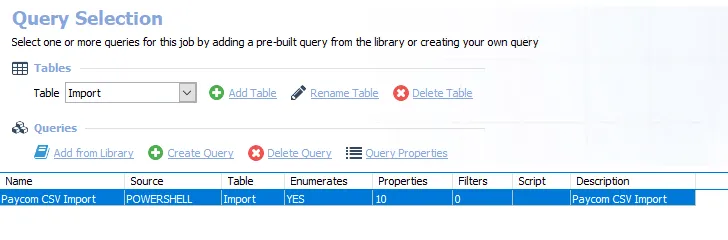
The queries are:
- Paycom CSV Import – Imports a CSV file with information from Paycom. This query has configurable parameters. See the Configure the AnyID_Paycom Job topic for additional information.
Configure the AnyID_Paycom Job
Follow the steps to configure the AnyID_Paycom query.
Step 1 – Navigate to the AnyID Connectors > AnyID_Paycom > Configure node and select Queries.
Step 2 – In the Query Selection view, select the Paycom CSV Import query and click Query Properties. The Query Properties window opens.
Step 3 – Select the Data Source tab, and click Configure. The PowerShell Data Collector Wizard opens.
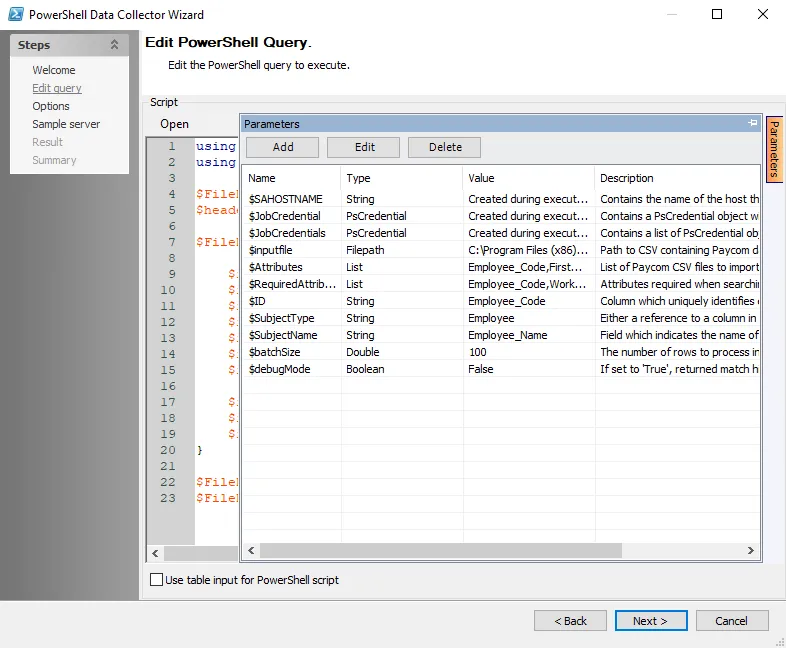
Step 4 – Navigate to the Edit Query page. Click the Parameters tab on the right-hand side of the page to expand the Parameters window. See the PowerShell: Edit Query topic for additional information. Configure the following attributes as needed:
-
$SAHOSTNAME – Created during execution. This parameter cannot be modified.
-
$JobCredential – Created during execution. This parameter cannot be modified.
-
$JobCredentials – Created during execution. This parameter cannot be modified.
-
$inputfile – File path to the CSV file which contains the identity and attribute information
-
$Attributes – The list of attributes that will be scanned for during sensitive data scanning
- An attribute in the Attributes list will not be considered a match (in reporting and AIC) unless an attribute in the RequiredAttributes list is also found in the same file
-
$RequiredAttributes – The list of attributes that need to be found in the document in order to trigger a match
- An attribute in the Attributes list will not be considered a match (in reporting and AIC) unless an attribute in the RequiredAttributes list is also found in the same file
-
$ID – Column which uniquely identifies each subject
-
$SubjectType – Either a reference to a column in the csv file or a string which indicates the type of subjects being imported
-
$SubjectName – Either a reference to a column in the csv file or a string which indicates the name of the subjects being imported
-
$batchSize – The number of rows to process in a batch. Leave at default unless otherwise required.
-
$debugMode – When set to true, stores unhashed attribute values for troubleshooting purposes
Step 5 – Click Next. Continue to the Sample server page and click Finish to save changes. Click Cancel to exit the wizard without saving changes.
The query is now ready to run.
Analysis Tasks for the AnyID_Paycom Job
Navigate to the Jobs > AnyID Connectors > AnyID_Paycom > Configure node and select Analysis to view the analysis tasks.
CAUTION: Do not modify or deselect the selected analysis tasks. The analysis tasks are preconfigured for this job.
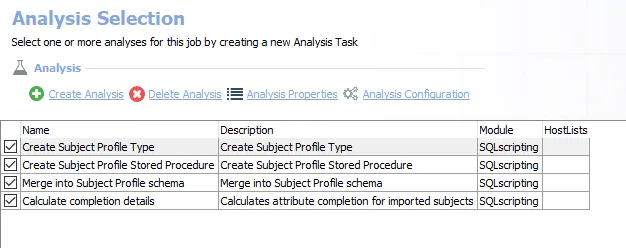
The default analysis tasks are:
- Create Subject Profile Types – Creates subject profile types
- Create Subject Profile Stored Procedure – Creates subject profile stored procedure
- Merge into Subject Profile schema – Merges into subject profile schema
- Calculate completion details – Calculates attribute completion for imported subjects
In addition to the tables created by the analysis tasks, the AnyID_Paycom job produces the following preconfigured report:
| Report | Description | Default Tags | Report Elements |
|---|---|---|---|
| Paycom Imports | This report highlights subjects imported from the provided Paycom CSV file, and summarizes attribute completion. | None | This report is comprised of four elements: - Table – Contains information on imported subjects - Bar Chart – Provides information on subject types - Table – Contains information on the attribute summary - Table – Contains information on subject details |