Configuration Pane
Use the configuration pane to view sub-criteria information for System Criteria and to view, add, edit, and remove sub-criteria information for User Criteria.
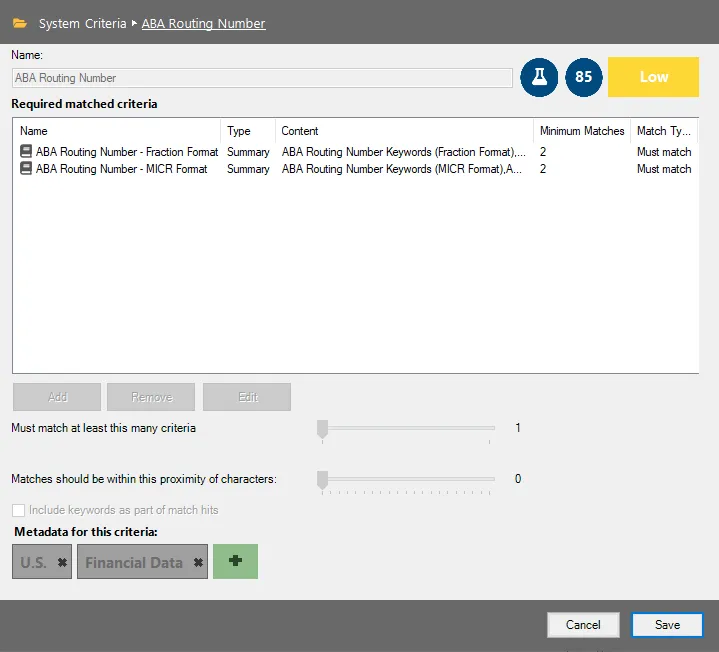
The information in the configuration pane changes based on the criteria currently selected in the navigation pane.
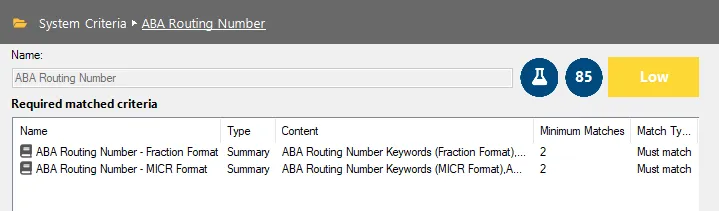
The options at the top of the Configuration Pane are:
NOTE: Configuration settings for System Criteria cannot be modified.
-
Navigation Path – Displays information on the current location within the Sensitive Data Criteria Editor
-
Name – Name of the criteria as it is shown in the navigation pane
-
Test Criteria Button – Opens the Criteria Tester window to test current criteria configurations. See the Criteria Tester Window topic for additional information.
-
Confidence Level – Displays the current confidence level which indicates how accurate a match is for a criteria
- The confidence level is reported on a scale from 0 - 100. The closer the number is to 100, the more accurate a match is for a criteria.
-
Risk Score – Displays the general level of risk a criteria represents when found in a file that is not properly secured
- The risk score can be set to Low, Medium, or High
- Click the Risk Score button to change the risk score for user-configured criteria
-
Required matched criteria list – Lists the sub-criteria configured for the currently selected top-level criteria in the navigation pane. The columns in the table are:
- Name – Name of the sub-criteria
- Type – Type of sub-criteria: Keywords, Regex, or Summary
- Content – Values associated with the sub-criteria
- Minimum Matches – Minimum number of match hits required for a sub-criteria match hit
- Match Type – Displays whether the sub-criteria Must match or Must not match
The options at the bottom of the configuration pane are:
NOTE: Configuration settings for System Criteria cannot be modified.
-
Add – Add a sub-criteria to the required matched criteria list. The three types of sub-criteria that can be added are Keyword, Pattern, and Summary. See the following topics for additional information:
-
Remove – Remove sub-criteria from the Required matched sub-criteria list
-
Edit – Edit the currently selected sub-criteria
-
Must match at least this many criteria – Adjust the slider to configure how many sub-criteria must be matched for the sensitive data criteria to be reported
- The minimum value is 1
- The maximum value is the number of sensitive data sub-criteria that has been added to the required matched criteria list
CAUTION: The character distance feature does not account for summaries that are nested within other summaries.
-
Matches should be within this proximity of characters – Match hits for this criteria should be within this many characters of one another in order for there to be a match. Adjust the slider to set the default character distance required for match hits.
- The minimum value is 0
- The maximum value is 200
- Using this feature requires any combination of two or more Regular Expression (Pattern) and Keyword sub-criteria
-
Include keywords as part of match hits – Select this option to enable the inclusion of keywords as part of match hits. This option determines whether a match found based on a Keyword Criteria is reported as a match hit. When this option is selected, any matches found for a word in the Keyword list is reported as match hit. If this option is not selected, then only matches found based on Pattern or child Summary Criteria are reported as a match hit.
-
Metadata for this criteria – Click the green plus (+) button to add a new metadata type for the criteria. Delete a metadata type by clicking the X button in the gray metadata tag.
- For a list of available out-of-the-box metadata tags, see the Default Metadata Tag Values topic for additional information
-
Cancel – Exit the Sensitive Data Criteria Editor without saving changes
-
Save – Save changes made to the current criteria
Criteria Tester Window
Use the Criteria Tester window to test current criteria configurations.
The options in the Criteria Tester are:
-
Use the following sample text – Enter sample text to test against current configured criteria in the Use the following sample text textbox
-
Use the following file – Click Browse to import a file as sample text to test against currently configured criteria
-
Test Data – Click Test Data to test the sample text against currently configured criteria. Match hits show in the Test Results section.
-
Test Results – Displays match hits for the sample text typed into the text box. The two tabs under Test Results are:
- Criteria – Displays the specific criteria for which the sample text is considered a match
- Matched Data – Displays the sample text that was matched for the configured criteria