E-mail Page
The E-mail page of the Report Configuration wizard gives you the option to break inheritance and select report specific settings for emailing the report.
The default setting for new and included reports is Use default setting, which keeps the inheritance from the global, job group, or job settings (see the Email Report Options, Reporting Node, and Report Settings Tab topics for additional information). If you want to keep the default, then you can skip this page of the wizard by clicking Next.
NOTE: In order for reports to be emailed, the SMTP server information must be configured in the Settings > Notification node. See the Notification topic for additional information.
To configure the setting for the report, use the Settings drop-down menu to select one of the following options:
- Use default setting – The default option. Applies the Global notification settings, or whatever settings have been configured at the job group or job levels if inheritance has been broken. If Email this report is enabled by default, then using this option sends the report to the recipients configured at the parent level where the inheritance begins.
- Email this report – Select this option if you want to email the report and the inherited setting is Do not email this report, or if you want to configure specific email settings for the report. If it is selected, you must then configure the additional fields below.
- Do not email this report – Select this option to not email the report
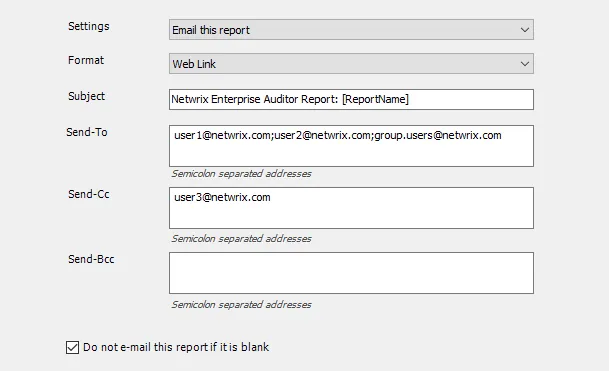
If the Email this report setting is selected, then the following fields are enabled for you to configure:
- Format – Select the format of the report to be contained in the email.
- Web Link – Sends an email notice that the report has been published and provides the recipient with a link to it in the Web console
- Embedded HTML – Sends the report embedded inside the email using HTML format
- Data Tables as CSV (No Charts) – Attaches the complete data set (as configured within the report, without row limit) to an email as a CSV file, excluding any charts
- PDF – Attaches the report to an email as a PDF file
- Subject – The subject line of the e-mail. By default it is
Netwrix Access Analyzer (formerly Enterprise Auditor) Report: [ReportName], with the[ReportName]variable being automatically populated. - Send-To / Send-Cc / Send-Bcc – Enter the email addresses of the required recipients for the email notification. Use a semicolon (;) to separate multiple recipients.
- Do not e-mail this report if blank – Select this checkbox to not email the report if all elements
of it are blank when it is generated
- A blank report can occur if there is an error in data collection or if the report is configured for data which might not always be present (for example, new computer objects created since last scan)