Authoring Page
On the Authoring page of the Report Configuration wizard, you can configure the name, header information, and publish settings for the report.
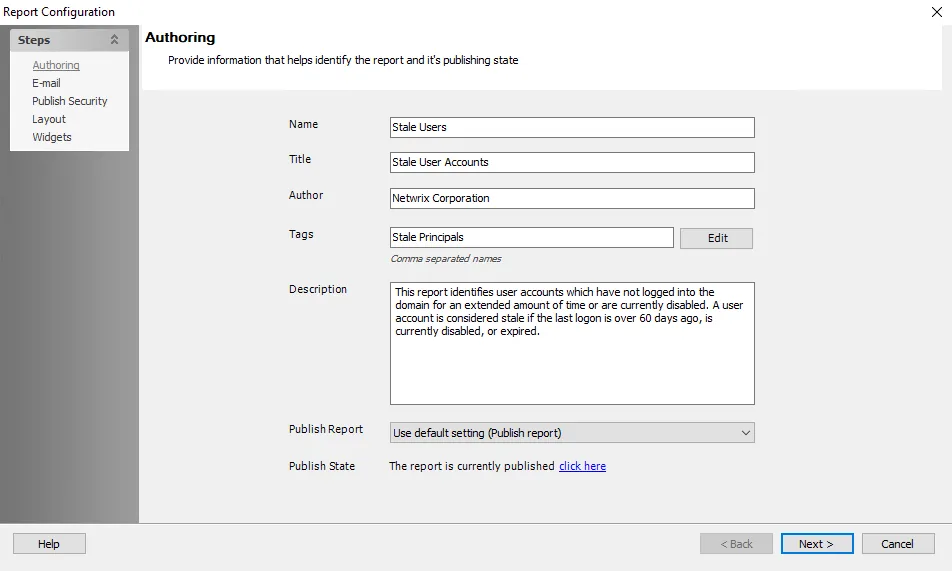
Configure the following settings as required:
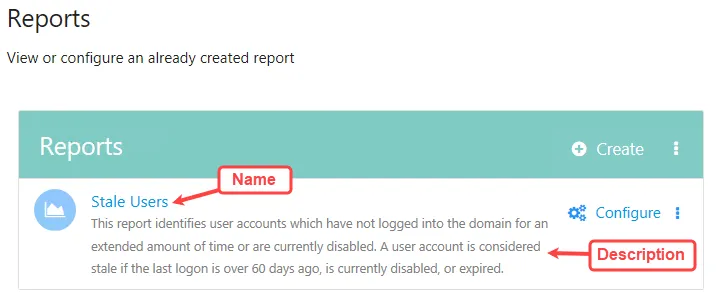
- Name – The name used for the report in the Access Analyzer console and Web Console.
Header Options
- Title – The title of the report as displayed at the top of the generated report
- Author – Name of the person or group who created the report. This is displayed at the top of the generated report.
- Tags – Use the tag editor to add and remove tags, see the Add Tags to a Report topic below for more information. Tags are displayed in the header of the generated reported.
- Description – A description of the report content. It is displayed beneath the report Title in the generated report.
Publish Options
- Publish Report – Select an option to configure if the report should be published to the Web
Console when it is generated.
- Use default setting – Applies the Global report settings, or the settings configured at the job group or job levels if inheritance has been broken. (See the Publish Option, Reporting Node, and Report Settings Tab topics for additional information.)
- Publish report – Select this option to publish the report
- Do not publish report – Select this option to not publish the report
- Publish State – Shows the current publish state of the report. If the report is already published, you can click the link to open the report in the Web Console.
Add Tags to a Report
You can add tags to reports to describe the content and use cases of the report (see the Tags topic for additional information). The Tag Editor allows you to select the tags for a report, including creating new ones to select.
Follow the steps to select tags using the Tag Editor.
Step 1 – On the Authoring page of the Report Configuration wizard, click the Edit button located next to the Tags text box.
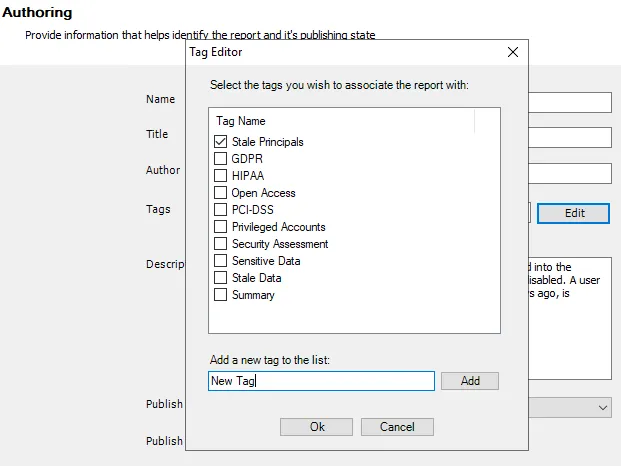
Step 2 – In the Tag editor, select the checkbox next to the tags that should be applied to the report.
- In addition to selecting existing tags, you can also add new tags to be selected. To create a tag, enter the desired tag name in the text box and click Add.
Step 3 – Click OK.
The selected tags are now shown in the Tags field as a comma separated list.