Scan IP Network
Follow the steps to create a Host Discovery query using the Scan your IP network source option. This option scans a specified range of IP Addresses for active hosts and resolves the names of machines using DNS.
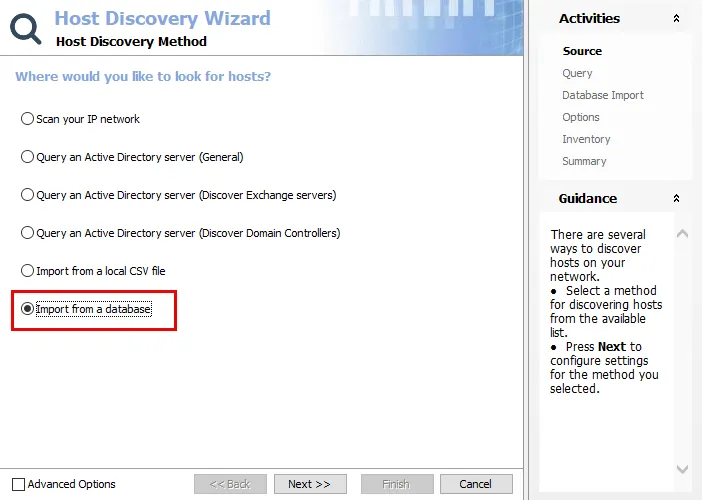
Step 1 – Open the Host Discovery Wizard. On the Source page, select the Scan your IP network option. Click Next.
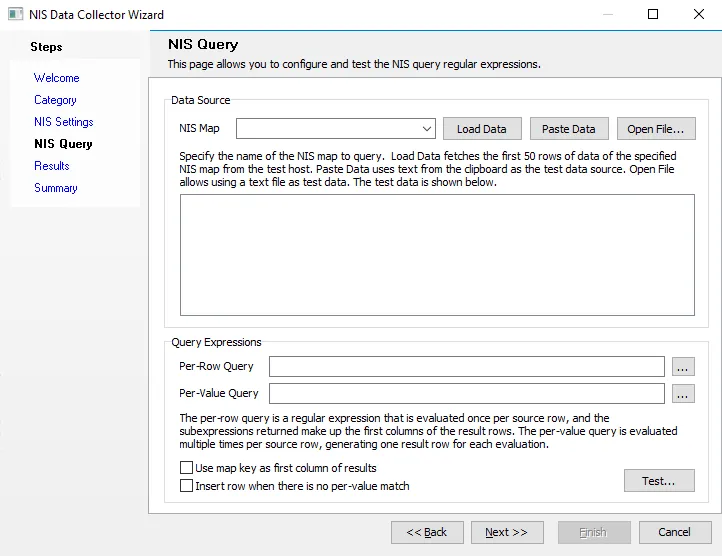
Step 2 – On the Query page, name the query and select the credentials used to access the source.
-
Query Name – Provide a unique descriptive name for this query by typing over the
NEWQUERYdefault name. Two queries cannot have the same name. If you use an existing name, a number is automatically appended to the query name, for exampleNEWQUERYbecomesNEWQUERY1. -
Credentials – Select a Connection Profile. These credentials require the appropriate permissions for querying the source:
- Default credentials (credentials the application is run with) – Applies the credentials used to launch the Access Analyzer application
- Credentials in my default connection profile – Applies the default Connection Profile configured at the global level (Settings > Connection)
- Credentials in this connection profile – Use the dropdown list to select a Connection Profile from those preconfigured at the global level (Settings > Connection)
See the Connection topic for additional information on Connection Profiles.
Click Next to continue.
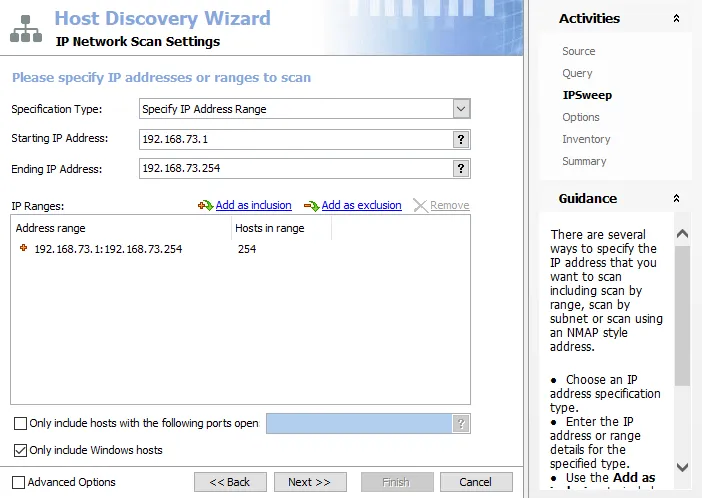
Step 3 – On the IPSweep page, specify the range of IP Addresses to scan.
-
Specification Type – Specify the type of IP range to scan. The selected Specification Type determines the IP Address options available for specifying the IP range. The default is Specify IP Address Range, but the following options are available:
- Specify Windows IP Configuration Information – Provide Hostname or IP address and Subnet mask values
- Specify IP Address Range – Provide Starting IP Address and Ending IP Address
- Specify Advance IP Address Range – Provide IP Address Range
-
IP Address options – The help [?] button at the end of each textbox provides example formats
- Hostname or IP address – Example:
192.168.2.35ortarget.example.com - Subnet mask – Example:
255.255.255.0 - Starting IP Address – Example:
192.168.2.1 - Ending IP Address – Example:
192.168.2.255 - IP Address Range – Example:
192.168.2.* - See the help button for full list of examples
- Hostname or IP address – Example:
-
IP Ranges box – Displays the selected range of IP Addresses. Use the links at the top of the box to edit the list:
- Add as inclusion – Adds information provided in the IP Address Textboxes into the to be collected list
- Add as exclusion – Adds information provided in the IP Address Textboxes into the to be ignored list
- Remove – Removes the selection from the IP Ranges box
-
(Optional) Only include host with the following ports open – If selected, this option limits the Host Discovery query to return only the hosts found in the IP Sweep with the specified open ports. When specifying multiple ports, separate them with commas or semicolons but not spaces. For example, to specify ports 10 and 80 enter:
10,80. The help [?] button at the end of the textbox provides example entry formats. -
(Optional) Only include Windows hosts – If selected, this option limits the Host Discovery query to return only the hosts found in the IP Sweep that have Windows operating systems
Click Next to continue.
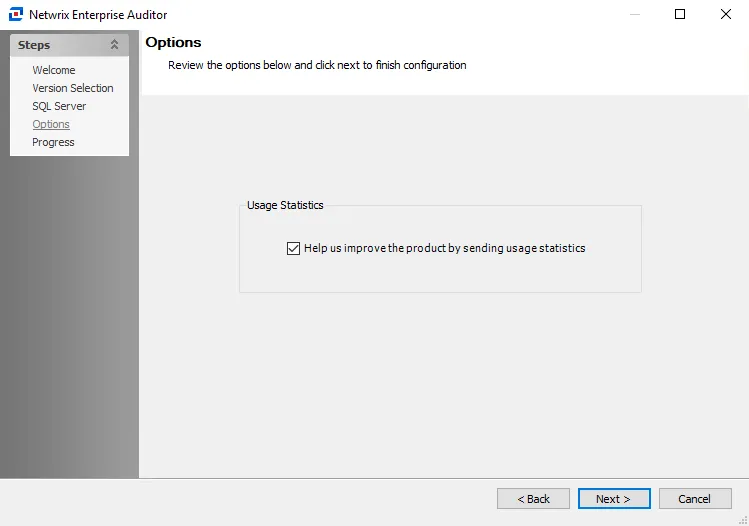
Step 4 – On the Options page, configure the query options as required.
-
Run the query when jobs that reference it are run – Select this option to automatically execute the Host Discovery query prior to executing a job that has the host list generated by this query assigned. This ensures any new hosts have been discovered and are available for auditing.
RECOMMENDED: Use this setting only for host lists tied to specific jobs that require up-to-date host lists.
-
Query Result Retention – Select how to maintain the host list generated by this discovery query:
- Yes, grow the host list by appending newly discovered hosts – The host list includes every host the query has ever discovered
- No, only show hosts that were found during the most recent run – The host list generated by this query includes only hosts found in the most recent query execution. This option removes hosts from the generated host list, but does not remove hosts from the Host Master Table.
Click Next to continue.
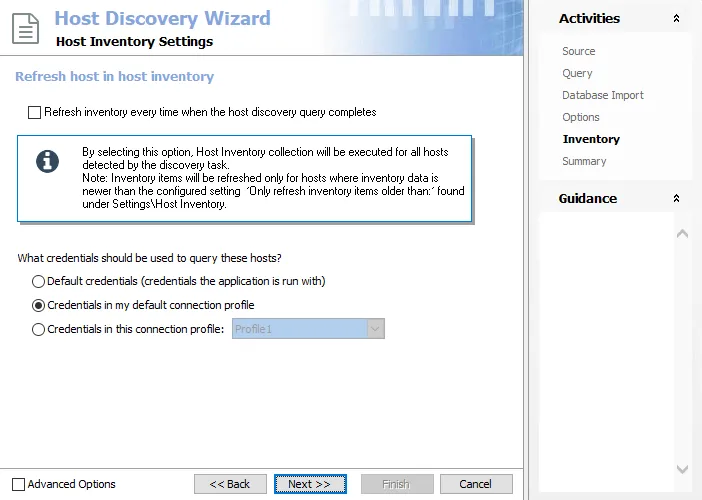
Step 5 – On the Inventory page, the host inventory process can be automatically included with the discovery query.
-
Refresh inventory every time when the host discovery query completes – Automates the host inventory process and is dependent on the Settings > Host Inventory node configuration for the age of previously inventoried records. Leaving this option deselected applies the global settings for host inventory.
-
Credentials – Select a Connection Profile. These credentials require the appropriate permissions for gathering inventory information from the discovered hosts:
- Default credentials (credentials the application is run with) – Applies the credentials used to launch the Access Analyzer application
- Credentials in my default connection profile – Applies the default Connection Profile configured at the global level (Settings > Connection)
- Credentials in this connection profile – Use the dropdown list to select a Connection Profile from those preconfigured at the global level (Settings > Connection)
See the Connection topic for additional information on Connection Profiles.
Click Next to continue.
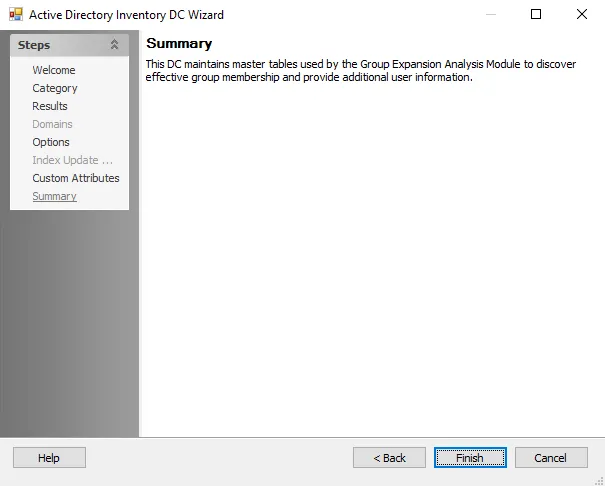
Step 6 – The Summary page displays all the selected query configuration settings. To make changes, click Back to navigate to the relevant wizard page. Click Finish to complete the configuration process.
Step 7 – A Confirm dialog box opens. Click Yes to run the query now or No to run the query at another time.
Both options close the Host Discovery Wizard and return to the Host Discovery Queries view on the Host Discovery node. If Yes is selected, the Query State indicates the running query.