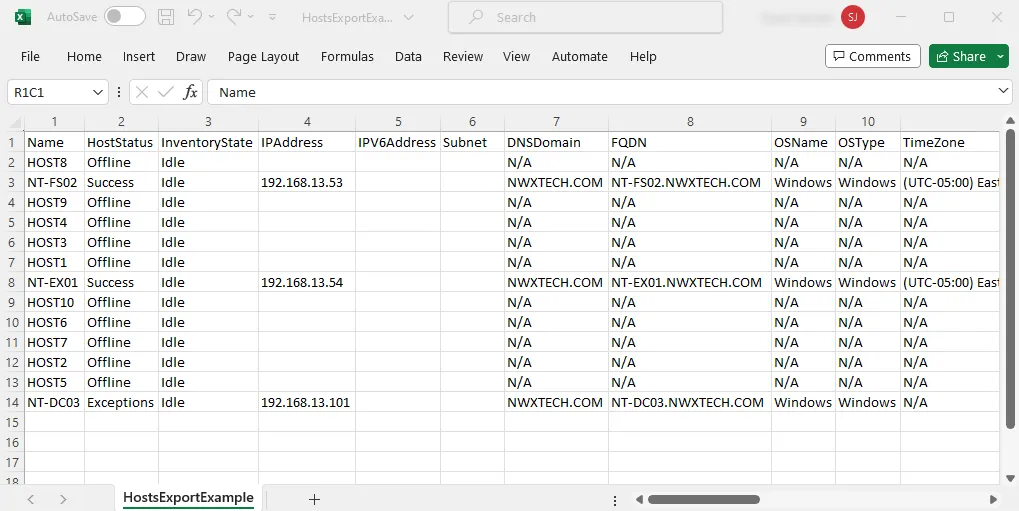Export Data
Use the Export Data option to export all information available in the current grid view for the selected host list to a HTML, XML , or CSV file. Follow the steps to export data.
Step 1 – Select the Host Management or individual host list node to export data from, and configure the data grid to contain all the columns you want to export. See the Host Inventory Data Grid topic for additional information.
Step 2 – When the data grid contains all columns desired for export, click Export Data. A Save As window opens.
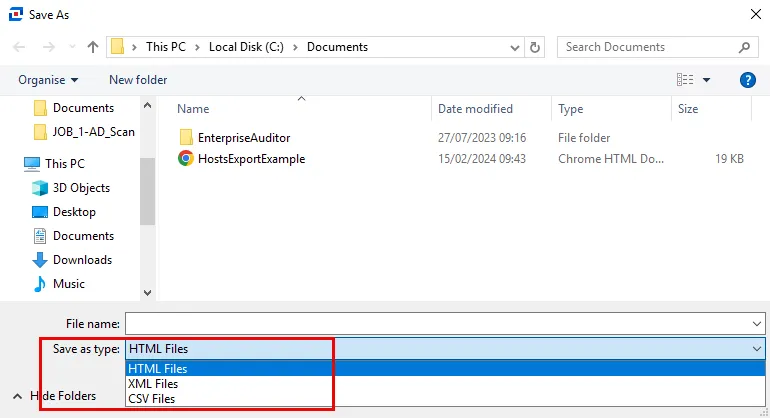
Step 3 – On the Save As window, select the required format (HTML Files, XML Files, or CSV Files) and provide a name and location for the export file.
This export is now shareable. Unlike the View/Edit Host export option, this file will be in the same format as the data grid.
Export Examples
The following examples show the different export format options.
Example HTML File Export
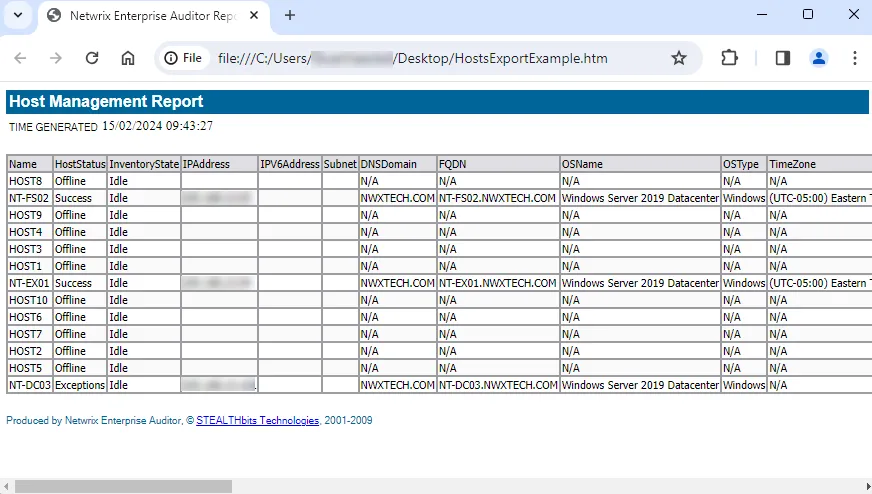
Example XML File Export
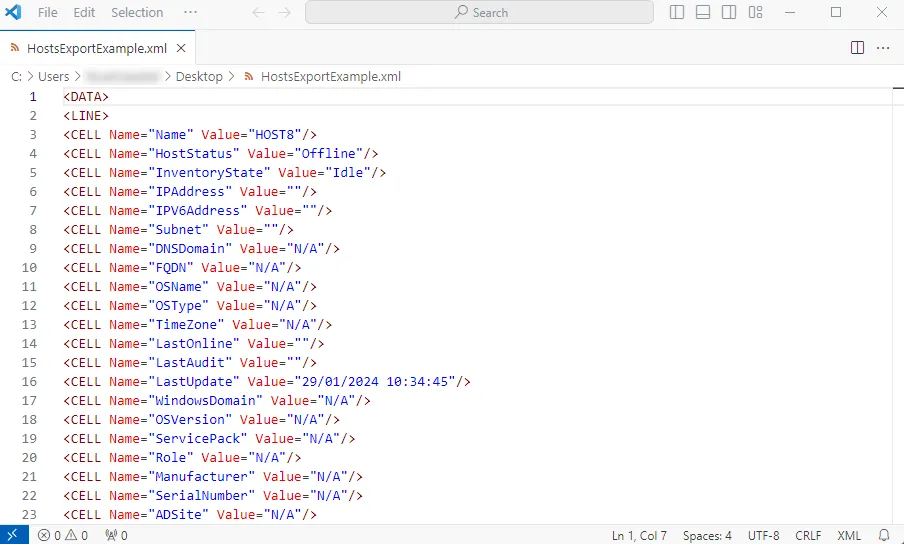
Example CSV File Export