Add Hosts
The Add Hosts option creates a new host list. It can be accessed through the Host Management node. Follow the steps to add a new host list.
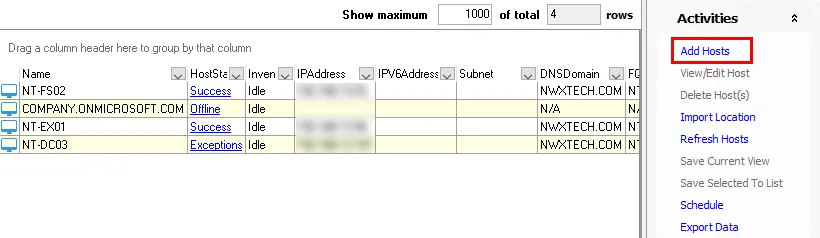
Step 1 – Click Add Hosts to open the Host List Wizard in the Results pane.
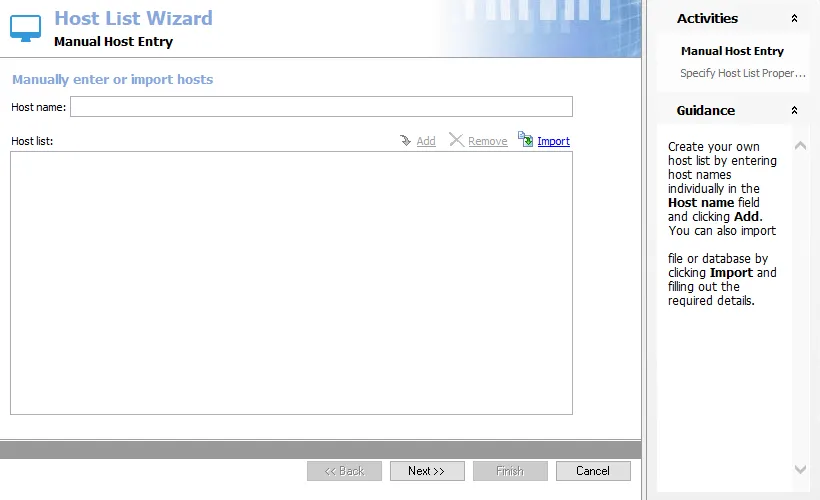
Step 2 – On the Manual Host Entry page, choose to either enter the hosts manually one at a time, or use the Import option. When the list is completed, click Next.
- To enter hosts manually, type the host name in the Host name textbox. Then click Add. The entry will appear in the Host list box. Repeat the process until all hosts for this list have been entered.
- The Import option opens the Import Hosts window. See the Import Hosts Option topic for additional information.
- Use Remove to delete a selected host from the Host list box
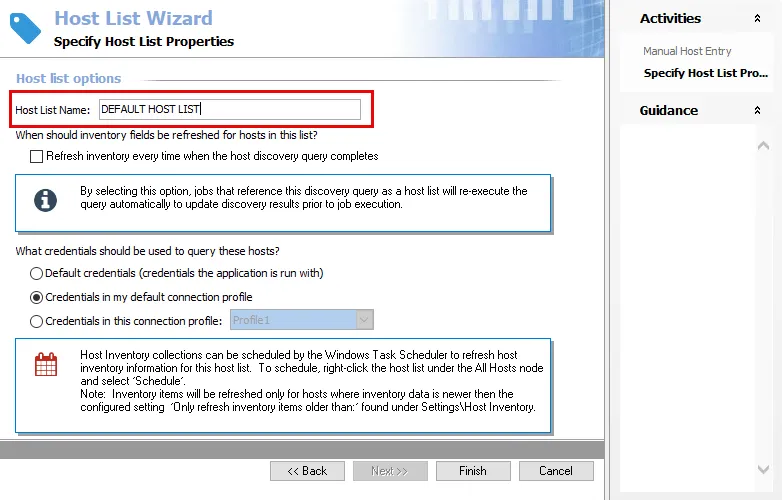
Step 3 – On the Specify Host List Properties page, provide a unique descriptive Host List Name.
- There cannot be two host lists with the same name. Access Analyzer automatically appends a numeral to the end of a host list name to avoid duplicates.
Step 4 – On the Specify Host List Properties page, configure when inventory fields should be refreshed for hosts in the list and set the credentials to use to conduct the host inventory.
-
Refresh inventory every time when the host discovery query completes – Automates the host inventory process and is dependent on the Settings > Host Inventory node configuration for the age of previously inventoried records. Leaving this option deselected applies the global settings for host inventory.
-
Set the credentials to use to conduct the host inventory.
- Default credentials (credentials the application is run with) – Applies the credentials used to launch the Access Analyzer application
- Credentials in my default connection profile – Applies the default Connection Profile configured at the global level (Settings > Connection)
- Credentials in this connection profile – Use the dropdown list to select a Connection Profile from those preconfigured at the global level (Settings > Connection)
See the Connection topic for additional information on Connection Profiles.
Step 5 – Click Finish to save the host list and close the Host Lost Wizard.
The new list displays at the bottom of the host lists under the Host Management node in the Navigation pane. Every host added is included in the host master table at the Host Management node as well as in the newly created host list.