Microsoft Entra ID Single Sign-On
Microsoft Entra ID Single Sign-On (SSO) can be configured for logging in to the Web Console to view reports. When configured, users accessing the Web Console are directed to the Microsoft Entra ID login page, and can log in using their existing Entra credentials.
The following is required to use Microsoft Entra ID SSO:
- SSL must be enabled
- The on-premise Active Directory must be synced with Microsoft Entra ID
To enable Microsoft Entra ID SSO, you must first create a registered application in Microsoft Entra ID, and then configure the Web Console to use it.
Configure an Application in Microsoft Entra ID
An application must be registered for the Web Console with your Microsoft Entra ID tenant and be configured with the necessary single sign-on settings. Follow the steps to create and configure the application.
Step 1 – Sign in to the Microsoft Entra admin center.
Step 2 – On the left navigation menu, navigate to Identity > Applications > Enterprise Applications. On the top toolbar, click App registrations and then Create your own application.
Step 3 – On the Create your own application page, enter a name for your application and select the Integrate any other application you don't find in the gallery option. Click Create to finish creating the application.
Step 4 – In your application, go to Manage > Single sign-on. Select SAML as the single sign-on method.
Step 5 – On the Set up Single Sign-On with SAML page, click Edit on the Basic SAML Configuration section. Add your Identifier and Reply URL, and then click Save.
-
As the Identifier, enter
https://`<FQDN of web server>`:`<port number>`, for example:https://app0190.train90.local:8082 -
As the Reply URL, enter
https://`<FQDN of web server>`:`<port number>`/federation, for example:https://app0190.train90.local:8082/federation
Step 6 – Next, click Edit on the Attributes & Claims section. The four claims in the table below are required. For each of these, click Add new claim, enter the information from the table, and then click Save.
| Name | Namespace | Source attribute |
|---|---|---|
| windowsaccountname | http://schemas.microsoft.com/ws/2008/06/identity/claims | user.onpremisessamaccountname |
| name | http://schemas.xmlsoap.org/ws/2005/05/identity/claims | user.displayname |
| sid | http://schemas.xmlsoap.org/ws/2005/05/identity/claims | user.onpremisessecurityidentifier |
| upn | http://schemas.xmlsoap.org/ws/2005/05/identity/claims | user.onpremisesuserprincipalname |
Once configured they should show under Additional claims as below:
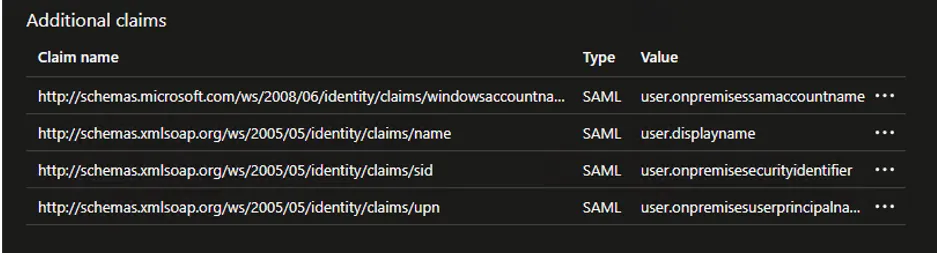
Step 7 – In the Manage > Users and groups section for your application, add any required users or groups to give permission to access the application.
The application is now configured with the necessary settings. The next step is to enable the use of Microsoft Entra ID SSO in the web server config file.
Enable in the Web Server Config File
To enable Microsoft Entra ID SSO for the Web Console, the web server config file needs to be updated with values from Microsoft Entra ID. Follow the steps to enable the SSO.
Remember, Enabling Entra ID SSO requires SSL to already have been enabled for the web server. See the Securing the Web Console topic for additional information.
Step 1 – Open the WebServer.exe.config file with a text editor, for example Notepad. It is located within the Web folder of the Access Analyzer installation directory.
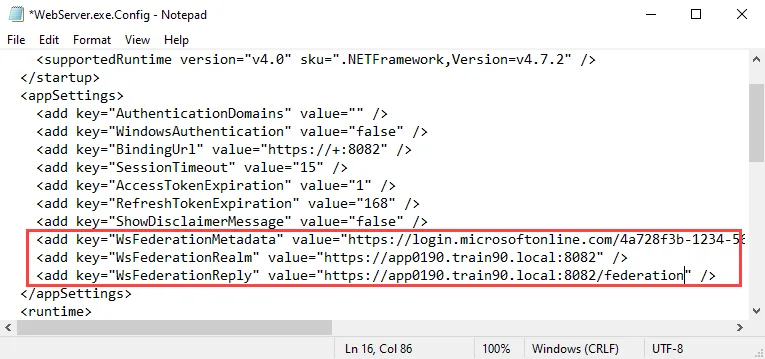
Step 2 – Locate the WsFederationMetaData, WsFederationRealm, and WsFederationReply Parameters in the config file, and add the required values from your Microsoft Entra ID application:
-
WsFederationMetaData – Metadata markup for describing the services provided
- This value can be retrieved from your application in Microsoft Entra ID: Manage > Single sign-on > SAML Certificates > App Federation Metadata Url
-
WsFederationRealm – Maps to the application identifier to Microsoft Entra ID
- This value can be retrieved from your application in Microsoft Entra ID: Manage > Single sign-on > Basic SAML Configuration > Identifier
-
WsFederationReply – This is the endpoint for the configured relying party trust
- This value can be retrieved from your application in Microsoft Entra ID: Manage > Single sign-on > Basic SAML Configuration > Reply URL
For example:
<add key="WsFederationMetadata" value="https://login.microsoftonline.com/4a728f3b-1234-5678-90ab-cdef13246789/federationmetadata/2007-06/federationmetadata.xml?appid=5d3f1a2e-9876-5432-10ba-fedcba098765" />
<add key="WsFederationRealm" value="https://app0190.train90.local:8082" />
<add key="WsFederationReply" value="https://app0190.train90.local:8082/federation" />
Step 3 – Save and close the file.
Step 4 – Navigate to Services (services.msc). Restart the Netwrix Access Analyzer (formerly
Enterprise Auditor) Web Server service.
The Web Console has been enabled for Microsoft Entra ID single sign-on.