File Properties (Folder Summary) Tab
The File Properties (Folder Summary) tab is where file property collection settings for the scan is configured.
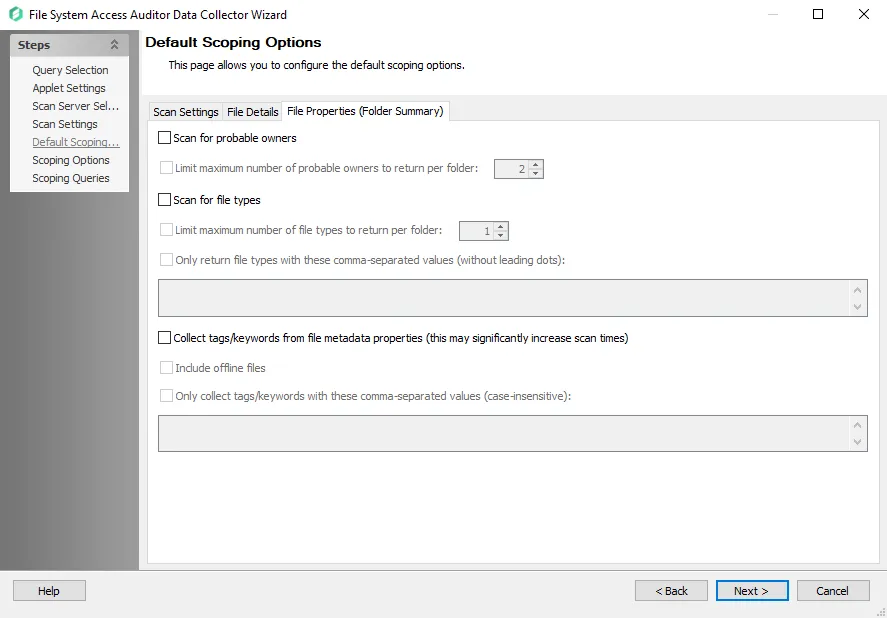
- Scan for probable owners – Gathers file ownership information to determine the most probable owner
of every resource
- Limit maximum number of probable owners to return per folder [number] – Stops the collection of probable owners when the number provided is reached
- Scan for File Types – Gathers file type information within the audited folders
- Limit maximum number of file types to return per folder [number] – Stops the collection of file types when the number provided is reached per folder
- Only return file types with these comma-separated values (without leading dots) – Enter the file types that will be returned from the scan. Any types not provided are ignored.
- Collect tags/keywords from file metadata properties (this may significantly increase scan times) –
Scans the files and collects metadata tags from Microsoft Office files
- Include offline files – Scans network files that have the offline files feature enabled
- Include AIP Protected Files – Scans for files protected by Azure Information Protection (AIP)
that have protection labels
- This option is only available when the Enable scanning of files protected by Azure Information Protection checkbox is enabled on the Scan Settings page
- Only collect tags/keywords with these comma-separated values (case-insensitive) – scopes the scan to only collect tags from the files with the tags specified by comma-separated values
The FSAA scan collects the tags from the files and stores the information at the folder level, which provides a count for the number of occurrences of each tag.