ExchangeMailbox Data Collector
The ExchangeMailbox Data Collector extracts configuration details from the Exchange Store to provide statistical, content, permission, and sensitive data reporting on mailboxes. This is a MAPI-based data collector which requires the Settings > Exchange node to be enabled and configured. See the Exchange topic for additional information.
The ExchangeMailbox Data Collector is available with a special Access Analyzer license. See the Exchange Solution topic for additional information.
Protocols
- MAPI
- RPC
Ports
- TCP 135
- Randomly allocated high TCP ports
Permissions
- Member of the Exchange Administrator group
- Organization Management
- Discovery Management
Sensitive Data Discovery Considerations
If running Sensitive Data Discovery (SDD) scans, it will be necessary to increase the minimum amount of RAM. Each thread requires a minimum of 2 additional GB of RAM per host. For example, if the job is configured to scan 8 hosts at a time , then an extra 16 GB of RAM are required (8x2=16).
ExchangeMailbox Query Configuration
The ExchangeMailbox Data Collector is configured through the Exchange Mailbox Data Collector Wizard, which contains the following wizard pages:
- Welcome
- ExchangeMailbox: Category
- ExchangeMailbox: Scope
- ExchangeMailbox: Properties
- ExchangeMailbox: SDD Criteria
- ExchangeMailbox: Options
- ExchangeMailbox: Summary
The query requires special permissions to connect to target Exchange servers. Assign these permissions on the Welcome page.
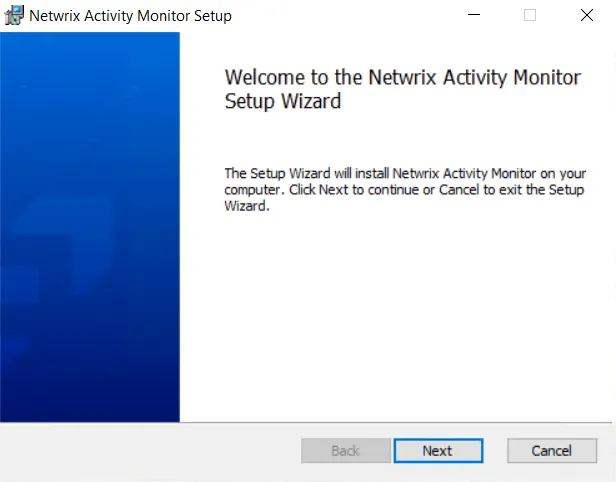
Connection Setting
Select one of the following options for the connection setting:
-
Use Global setting – The configured Global Setting is displayed next to this checkbox. Select the checkbox to use the global setting.
-
System Attendant (2003 & 2007) – Enabled when the Use Global Setting checkbox is not selected. Select this option to use System Attendant (2003 & 2007) for the connection.
-
Use the mailbox associated with the Windows account that Access Analyzer is run with – Enabled when the Use Global Setting checkbox is not selected. Select this option to use the mailbox associated with the Windows account that Access Analyzer is run with for the connection.
-
Exchange Mailbox (2010 and newer) – Enabled when the Use Global Setting checkbox is not selected. Select this option to use an Exchange Mailbox (2010 and newer) for the connection. The Client Access Server must be entered unless specified in the Global Settings.
- Client Access Server – A private store server is needed if the Exchange server only has public stores
Test Connection Setting
Enter a server to test the connection string:
- Exchange Server – Enter the Exchange Mailbox Server to use to test the connection setting to make sure that there is access to the server entered
- Test – Click Test to test the connection to the Exchange server
The box at the bottom of the page displays information regarding the test connection in progress.