EWSMailbox FW: Message Conditions
Use the Message Conditions page to apply filters to the message category part of the search.
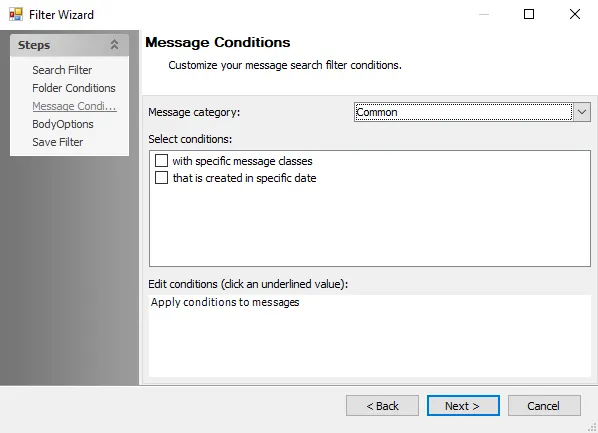
Customize message search filter conditions using the following options:
-
Message category – Select a message category using the dropdown menu from the following:
- Common
- Appointment
- Schedule
- Contact
- Task
- Journal
- Note
- Post
- RSS Feed
- Unified Messaging
-
Select conditions – To add it to the search, select any of the following conditions:
NOTE: The conditions that are available in the Select Conditions box depends on the selected Message category.
- with specific message classes
- that is created in specific date
- with search terms in the subject
- with search terms in the body
- with search terms in the subject or body
- with search terms in the message header
- with search terms in the recipient’s address
- with search terms in the sender’s address
- that has an attachment
- that is received in specific date
- with specific Message ID
- that occurs in specific date
-
Edit Conditions – Click an underlined value, if present, in the Edit Conditions box to modify any of the template conditions
NOTE: The values present depends on the selections made in the Select conditions box.
- Click specific to open the MessageClasses Window. See the MessageClasses Window (Message Conditions) topic for additional information.
- Click in specific date to open the Date Range Selection Window. See the Date Range Selection Window topic for additional information.
- Click search terms to open the Search Terms Window. See the Search Terms Window (Message Conditions) topic for additional information.
- Click has attachment(s) to convert the condition to has no attachment(s) and vice versa
MessageClasses Window (Message Conditions)
Use the MessageClasses window to alter criteria related to message class. The Message Classes window opens if specific is clicked in the Edit Conditions box on the Message Conditions page.
Determine MessageClass-related criteria using the following options:
-
To add a class, click Add
-
Enter the desired Message Class in the corresponding textbox
-
Click Exact Match to reveal a dropdown menu of other search criteria under Matching Strategy and select the preferred option:
- Exact Match
- Starts With
- Contains
-
To remove a message class, select it and click Remove
-
Click Import CSV to open a file explorer window to select an appropriate CSV file containing search terms
Date Range Selection Window
Use the Date Range Selection window to select a time period or range for the search. The Date Range Selection window opens if in specific date is clicked in the Edit Conditions box on the Message Conditions page.
Determine the time period or range of the search using the following options:
- Over [Number] [Time Period] ago
- Last [Number] [Time Period]
- Before [Date]
- After [Date]
- Between [Date] and [Date]
Search Terms Window (Message Conditions)
Use the Search Terms window to determine terms for the search. The Search Terms window opens if search terms is selected in the Edit Conditions box.
Determine terms for the search using the following options:
-
Type the desired term into the upper text box and click Add to add the term to the lower text box, which adds the term to the search
-
Select a term in the lower text box, and click Remove to remove the term from the search
-
Click Clear to clear all terms from the lower box
-
Select the desired qualifier option:
- Contains ALL of the following search terms (And) – Search only returns results containing all of the search terms
- Contains ANY of the following search terms (Or) – Search returns results containing any one or more of the search terms
-
Click Import CSV to open a file explorer window to select an appropriate CSV file containing search terms