DropboxAccess: DLP Audit Settings
Use the DLP Audit Settings page to configure sensitive data discovery settings. This page is a wizard page for the Scan for Sensitive Content category.
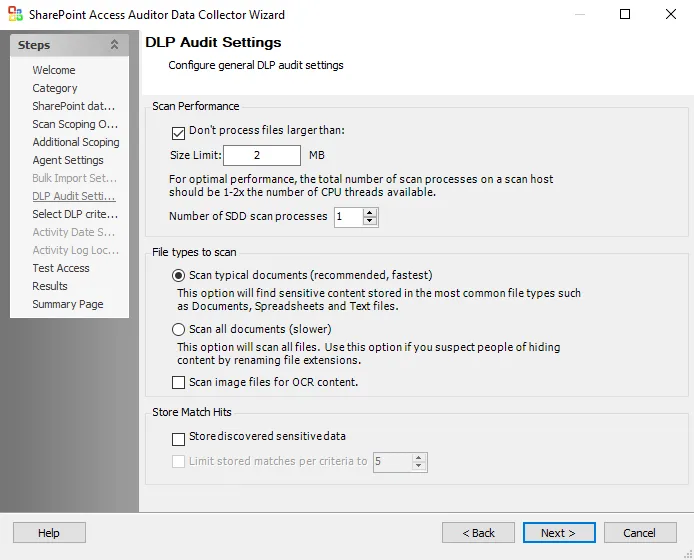
Configure the DLP audit settings:
-
Scan Performance:
- Don’t process files larger than – Limits the files to be scanned for sensitive content to files smaller than the specified size
-
File types to scan:
- Scan typical documents (recommended, fastest) – Scans most common file types
- Scan all document types (slower) – Scans all file types except those excluded
-
Store Match Hits – Choose whether to store copies of potentially sensitive data discovered during the scan:
- Store discovered sensitive data – Stores a copy of any potentially sensitive data that matches the selected criteria in the Access Analyzer database. This copy can be used to check for false positives, data that matches the selected criteria but is not actually sensitive.
- Limit stored matches per criteria to [number] – Identifies the number of potentially sensitive data matches that are copied to the database. The default is 5 matches. This option is available only if the Store discovered sensitive data option is selected.
-
Perform differential scan of – Enables users to choose whether to employ incremental scanning:
- Files modified since last scan – Scans only files modified since the last scan
- Files modified since [date] – Only scans files modified after the specified date
- Files modified since the last [number] days – Scans files modified within the specified number of days