Set a Default Storage Profile
While multiple Storage Profiles can exist, only one profile can be set as the default. A green checkmark next to the profile name indicates the default Storage Profile. Follow the steps to change the default Storage Profile at the global level.
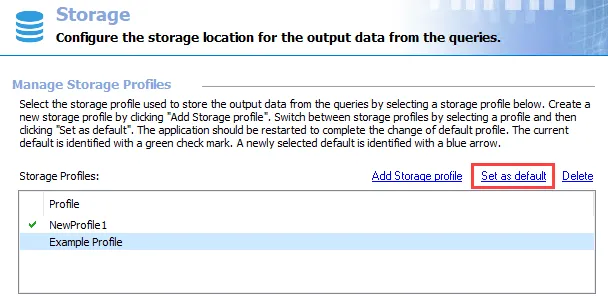
Step 1 – Select the profile to be the new default, and click Set as default. The Change storage profile window opens.
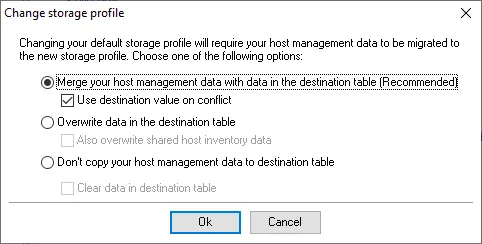
Step 2 – There are three options for host management data migration. Select the desired option, choose whether or not to apply the secondary option, and click OK.
-
Merge your host management data with data in the destination table (Recommended) – This option keeps existing hosts and host discovery tasks in the destination and updates the tasks based on the information found in the source database
- Use destination value on conflict – If selected, any conflicting information between the destination table and the source database is resolved in favor of the destination table
-
Overwrite data in the destination table – This option replaces existing hosts and host discovery tasks with ones found in the source database
- Also overwrite shared host inventory data – If selected, host inventory data is also replaced with data found in the source database
-
Don’t copy your host management data to destination table – This option does not copy, update, or overwrite information between databases
- Clear data in destination table – If selected, all host management data in the destination table is deleted
Step 3 – When the host management data migration has completed, click Finish.
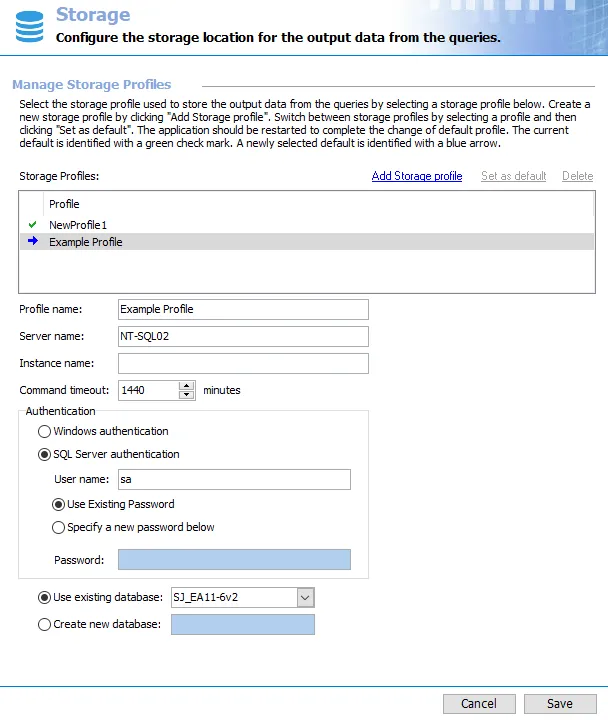
Step 4 – A blue arrow now points to the new default Storage Profile. However, the arrow is also an indication that the new default is not fully recognized by Access Analyzer. Click Save and then OK to confirm the changes.
Step 5 – Finally, to ensure these changes take effect, exit the Access Analyzer application and relaunch it.
The blue arrow is replaced by the green checkmark, indicating the new default Storage Profile is recognized.