Application
The Application node is for configuring general settings which affect the way the Access Analyzer Console functions.
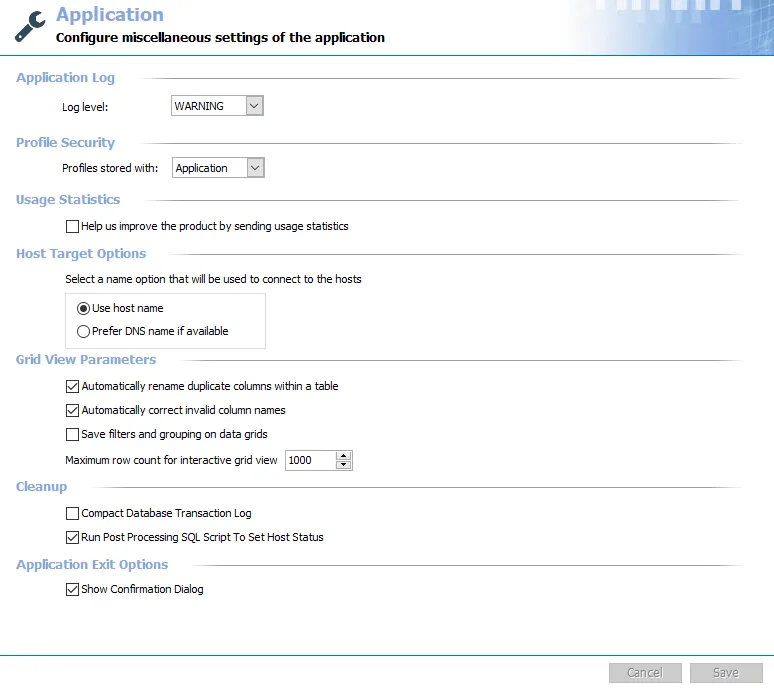
Application Log
The Access Analyzer Application Log section determines what information is stored in the Access Analyzer application log.
The Application log level controls the types of messages generated for each job and the application. It can be modified at the job level in the Job Properties window. See the General Tab topic for additional information. Options available in the Application log level drop-down menu include:
-
Debug – Records everything that happens during job execution, most verbose level of logging
- Records all Info level information
- Records everything else that happens
- Creates the largest file
-
Info – Records information about what stage of the job is being performed when errors or warnings occurred
- Records all Warning level information
- Records job progress information
-
Warning – Records all warnings which occur during job execution
- Records all Error level information
- Records all warnings and the time of occurrence
-
Error – Records all errors which occur during job execution
- Records job start time
- Records errors and the time of occurrence
- Records job completion time
RECOMMENDED: Set the log level to Warning.
The other log levels are designed to assist with troubleshooting job execution issues. The Debug level is only recommended when experiencing problems. After the problem is fixed or the Application log has been sent to Netwrix Support, reduce the logging level to Warning or Info.
Profile Security
The Profile Security section provides the option to enable an enhanced method of encryption to various credentials stored by the Access Analyzer application.
.
There are two options available in the Profiles stored with drop-down menu:
- Application – Default setting, does not employ the enhanced encryption
- Vault – Enables the enhanced encryption of stored credentials. See the Vault topic for requirements and additional information.
Usage Statistics
The Usage Statistics section allows you to select whether to send usage statistics data to Netwrix to help us improve our product.
-
If selected, usage statistics are collected and sent to Netwrix
- Upon startup of the Access Analyzer console, the system checks if usage statistics have been sent in the last 7 days. If they have not been, stored procedures run against the Access Analyzer database and gather data about job runs, access times, and environmental details like resource counts, users counts, number of exceptions, and so on. This data is then sent back to Netwrix to help us identify usage trends and common pain points, so that we can use this information to improve the product.
- Only anonymous statistic-level data is included. No private company or personal data is collected or sent to Netwrix.
-
If cleared, no usage statistics are collected or sent to Netwrix
Host Target Options
The Host Target Options section provides radio buttons to select the source that Access Analyzer should use to connect to hosts.
Select from the following two options:
- Use host name
- Prefer DNS name if available
Grid View Parameters
The Grid View Parameters section controls how the data grids display within the Access Analyzer Console.
-
Automatically rename duplicate columns within a table – Checks for and renames columns with duplicate names
-
Automatically correct invalid column names – Checks for and corrects column names which contain characters SQL cannot handle
RECOMMENDED: Leave both options selected.
-
Save filters and grouping on data grids – Maintains filters configured for a data grid for the next viewing. If not selected, filtered data grids reset between viewings.
-
Maximum row count for interactive grid view – Indicates the number of rows displayed in tables accessible in under a job’s Status and Results nodes
- Maximum row count is set to 1000 by default and has a cap of 99,999 rows. This number does not impact the number of rows within the SQL database. To view the full row count for a table exceeding this size, use the SQL Server Management Studio or another SQL Server interface tool which displays the full table.
Filtered data grids are not lost if persistent filters are not saved. The Filtration Dialog available for every data grid maintains a list of recent filters. See the Data Grid Functionality topic for additional information.
Cleanup
The Cleanup section is designed to conserve space in the SQL Database Transaction Log. It only works when the database is configured to use Simple Recovery Model.
-
Compact Database Transaction Log – If selected, every time the Access Analyzer application is closed, the Database Transaction Log is compacted
RECOMMENDED: In most environments, it is recommended to leave this option selected. If a scheduled task ends while multiple tasks are still running, the process of compacting the database freezes it and causes the running tasks to fail.
-
Run Post Processing SQL Script to Set Host Status – If selected, this option ascribes the values of SUCCESS, WARNING, or ERROR to indicate what happened on that host during job execution
RECOMMENDED: It is recommended that this option be left selected.
Application Exit Options
The Application Exit Options section controls whether or not a confirmation is displayed when the Access Analyzer application is closed.
If selected, the Show Confirmation Dialog option causes a Confirm Exit window to open when the Access Analyzer user attempts to exit the application. If deselected, the Access Analyzer application closes without confirmation.
The Confirm Exit window requires the Yes button to be clicked before the Access Analyzer application closes.
The Cancel and Save buttons are in the lower-right corner of the Application view. These buttons become enabled when modifications are made to the Application global settings. Whenever changes are made at the global level, click Save and then OK to confirm the changes. Otherwise, click Cancel if no changes were intended.