Assign Application Access through the Web Service
An application can be assigned to access data remotely through the Web Service. Follow the steps to assign roles in the Console.
Step 1 – Navigate to Settings > Access and click Add Access. The Access Type wizard opens.
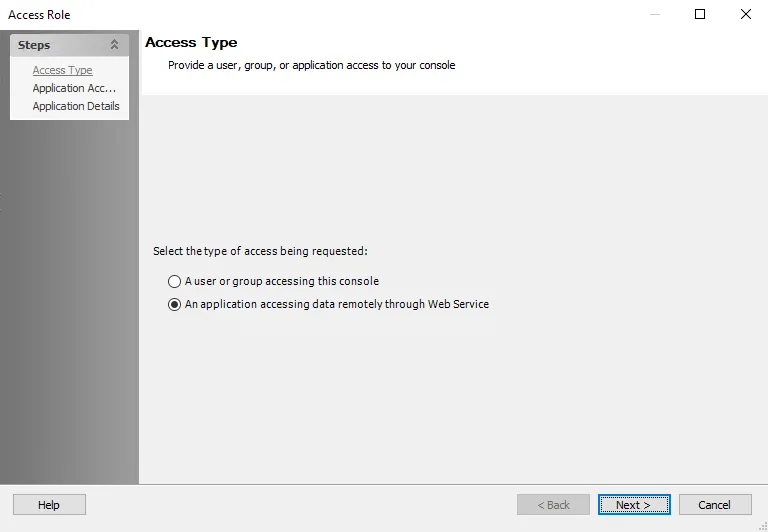
Step 2 – Select the An application accessing data remotely through Web Service option. Click Next. The Application Access window opens.
Step 3 – The Application Access window displays a list of objects available in the database that are available for access. Select the database objects the application will access and click Add to open the Select database objects window.
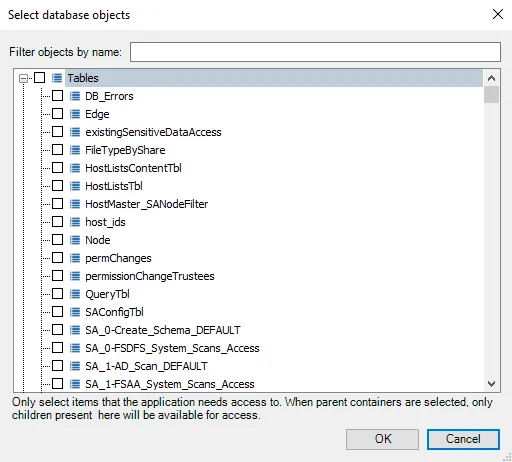
Step 4 – Select the database objects to access and then click OK to return to the Application Access page.
- Selecting a parent node in the tree automatically selects all children in addition to the parent
- Selecting a child automatically selects the parent
- Deselecting a child when the parent is selected automatically puts the parent into an indeterminate state
- Selecting any child puts the parent into an intermediate state
Click Next to proceed.
NOTE: Only select items that the application needs to access. Type in the Filter objects by name box to filter the list of objects by the characters entered.
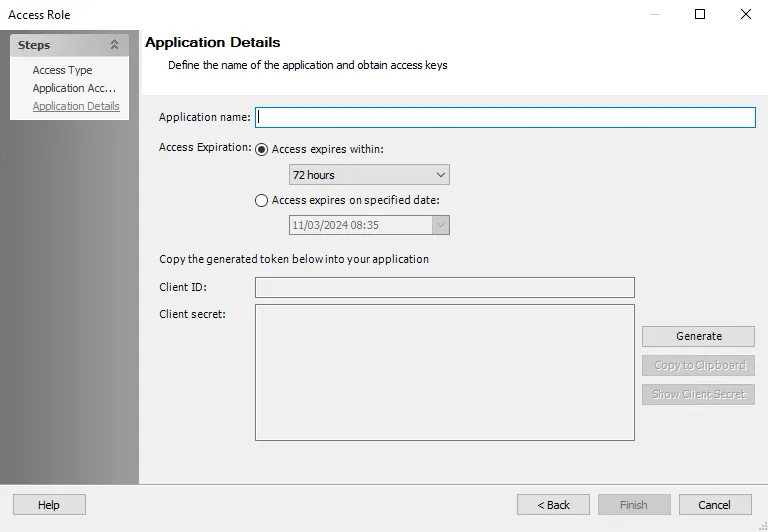
Step 5 – On the Application Details page, define the name of the application and generate the app token.
-
Application name – The name of the application accessing that data
-
Access Expiration – The expiration for the client secret. Select an option for the desired access expiration:
- Access expires within – Select a time frame from the drop-down list. The default is 72 hours.
- Access expires on specified date – Select a date from the drop-down list
-
Generate – Click this button to generate the Client ID and Client secret
-
Client ID – Copy the Client ID into the application accessing data remotely through the Web Service
-
Client secret – Copy the Client secret into the application accessing data remotely through the Web Service
Step 6 – Click Finish to confirm the changes.
The application is added to the table on the Access page.