Backup and Recovery
For data recovery purposes, the Access Analyzer does not need a complete image back up of the Access Analyzer Console server. Rather a standard file level back up of a few key components is all that is necessary. This document contains a step-by-step guide for back up and recovery. The choice of back up utility is left to the Access Analyzer user.
NOTE: This does not cover back up of the Access Analyzer database.
Steps to Back Up the Console Server
Follow these steps to back up the key components necessary for data recovery of the Access Analyzer Console server.
Step 1 – Obtain or save the installation media for Access Analyzer.
Step 2 – Back up the following files and folders from the Access Analyzer folder (Typically
found at C:\Program Files(x86)\STEALTHbits\StealthAUDIT and can be more directly found with the
built-in environment variable %SAINSTALLDIR%):
- ...\STEALTHbits\StealthAUDIT\Jobs: Contains the jobs from the Access Analyzer jobs tree
- … \STEALTHbits\StealthAUDIT\CLU: Contains any CLU parameters
- … \STEALTHbits\StealthAUDIT\ODBCProfiles\Custom: Contains any custom ODBC connect strings
- …\STEALTHbits\StealthAUDIT\SADatabase\Views: Contains the host list definitions
- ...\ STEALTHbits\StealthAUDIT\SecurityMap: Contains all of the Connection Profiles
- ... \STEALTHbits\StealthAUDIT\GlobalOptions.XML: Contains the Global Options
- ...\ STEALTHbits\StealthAUDIT\SPProfiles.XML: Contains the Storage Profiles (SQL connection)
- ...\ STEALTHbits\StealthAUDIT\rba.conf: Contains the Role Based Access Configuration
- ...\ STEALTHbits\StealthAUDIT\StealthAUDIT.LIC: The license key
Step 3 – Back up all Scheduled Tasks. The method of back up is determined by the Access Analyzer user. This can be as simple as copying the contents of the tasks folder from the following two locations:
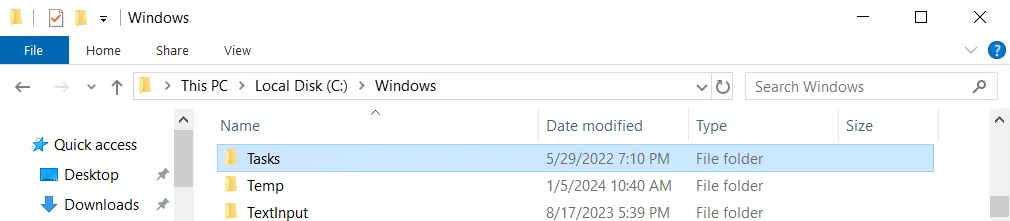
- C:\Windows\Tasks
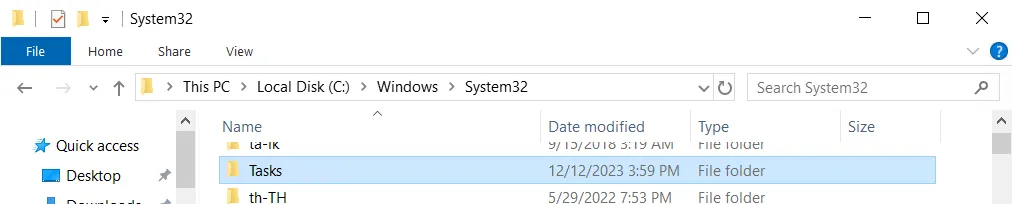
- C:\Windows\System32\Tasks
All key components necessary for data recovery have now been backed up.
Steps to Restore the Console Server
Follow these steps for data recovery of the Access Analyzer Console server.
Step 1 – Confirm the prerequisites have been met on the Access Analyzer Console Server. See the Requirements topic for specific prerequisites.
Step 2 – Install the Access Analyzer application. Do not start the Access Analyzer application at this time.
Step 3 – Restore all of the backed up files and folders from Step 2 of Steps to Back up the Access Analyzer Console Server to their corresponding location.
Step 4 – Restore all of the backed up scheduled tasks from Step 3 of Steps to Back up the Access Analyzer Console Server to the corresponding tasks folder of the operating system.
Step 5 – For Host Management and Host List Replication in a new host scenario, run the following code within the SQL Studio on the Access Analyzer database.
- Replace
OldServerandNewServerin the script below with the names of the old and new Access Analyzer servers
Declare @OHost varchar (128)
Declare @NHost varchar (128)
Set @OHost = 'OldServer'
Set @NHost = 'NewServer'
Update [HostMaster_SANodeFilter]
SET SA_Node = @NHost
Where SA_Node = @OHost;
Update [HostListsTbl]
SET SA_Node = @NHost
Where SA_Node = @OHost
and ListID not in (Select ListID from [HostListsTbl] where SA_Node = @NHost);
Update [QueryTbl]
SET SA_Node = @NHost
Where SA_Node = @OHost;
Step 6 – Start Access Analyzer and confirm all settings and jobs have been restored.
Step 7 – Enable Role Based Access to write the necessary registry keys:
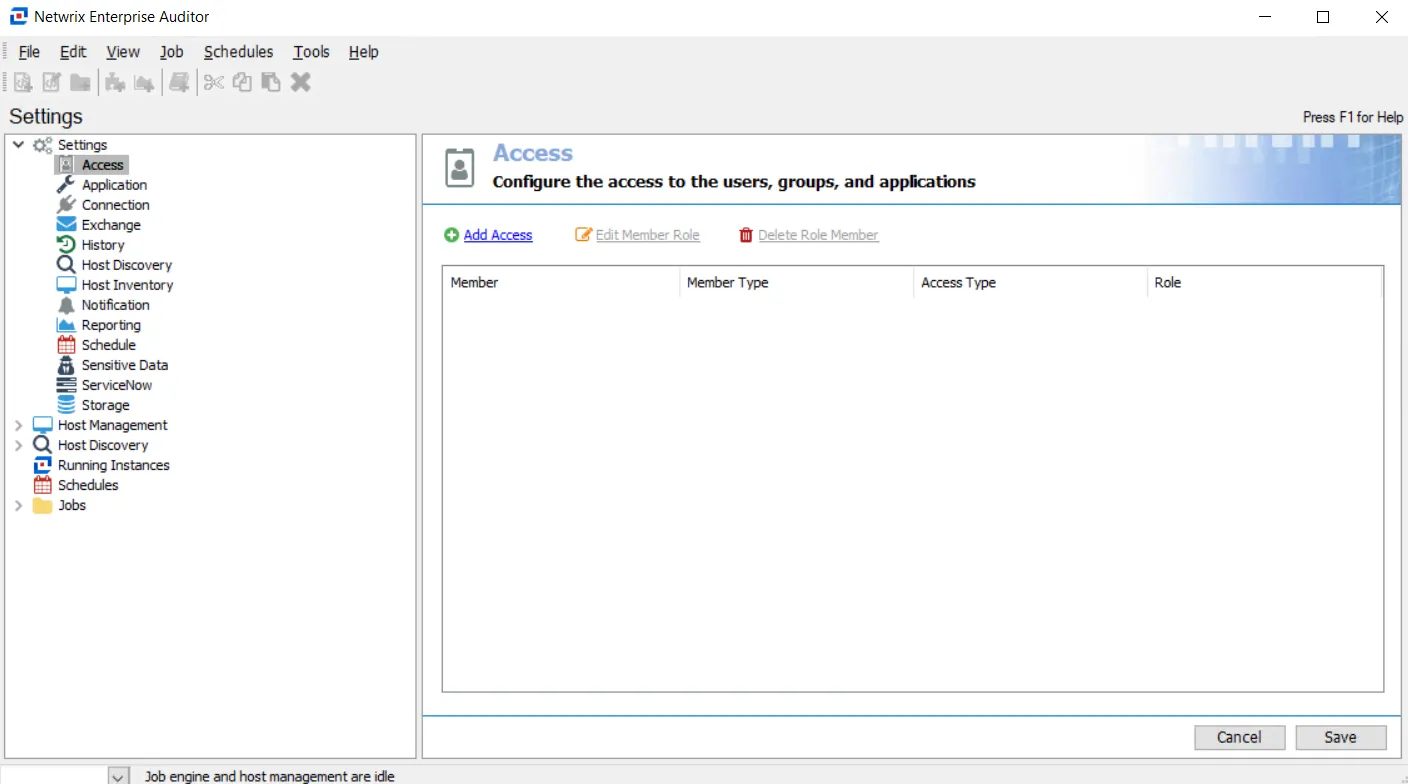
- Navigate to the Settings > Access node in the Access Analyzer Console and select Access
- Use the Add Access, Edit Member Role, and Delete Member Role buttons to add, remove, and edit roles
- See the Role Based Access topic for more information
The Access Analyzer Console Server is now restored.