AD_CleanupProgress Job
The AD_CleanupProgress Job performs checks against Active Directory security best practices in order to proactively identify critical security configurations that leave Active Directory vulnerable to attack. The result is a report which provides a listing of findings by severity and category with corresponding details that can be used to prioritize and remediate security issues.
Workflow
Step 1 – Ensure the following prerequisites are met:
-
The .Active Directory Inventory Job Group needs to be successfully run prior to running this job
-
The following jobs from the Active Directory Solution must be run prior to running this job:
- Active Directory > 1.Groups > AD_DuplicateGroups
- Active Directory > 2.Users > AD_DirectMembership
- Active Directory > 3.Computers > AD_StaleComputers
Step 2 – Schedule the AD_Cleanup Progress Job to run every day after the prerequisites have been satisfied.
Step 3 – Review the reports generated by the AD_CleanupProgress Job.
Analysis Tasks for the AD_CleanupProgress Job
Navigate to the Active Directory > Cleanup > AD_CleanupProgress > Configure node and select Analysis to view the analysis tasks.
CAUTION: Do not modify or deselect the selected analysis task. The analysis task is preconfigured for this job.
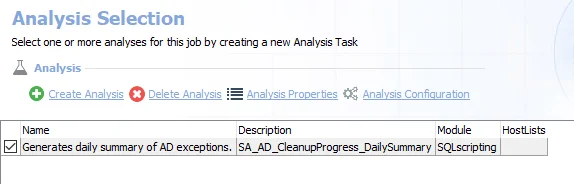
The default analysis task is:
- Generates daily summary of AD exceptions – Creates the AD_CleanupProgress_DailySummary table accessible under the job’s Results node
In addition to the table created by the analysis task, the AD_CleanupProgress Job produces the following pre-configured reports.
| Report | Description | Default Tags | Report Elements |
|---|---|---|---|
| Computer Cleanup Summary | This report tracks Active Directory computer exceptions over time. | None | This report is comprised of two elements: - Line Chart – Displays a daily computer exceptions trend - Table – Provides details on daily computer exceptions |
| Group Cleanup Summary | This report tracks Active Directory group exceptions over time. | None | This report is comprised of two elements: - Line Chart – Displays a daily group exceptions trend - Table – Provides details on daily group exceptions |
| User Cleanup Summary | This report tracks Active Directory user exceptions over time. | None | This report is comprised of two elements: - Line Chart – Displays a daily user exceptions trend - Table – Provides details on daily user exceptions |
AD_DeprovisionComputers_Status Job
The AD_DeprovisionComputers_Status Job tracks and reports on the progress of the computer deprovisioning workflow.
Analysis Tasks for the AD_DeprovisionComputers_Status Job
Navigate to the Active Directory > Cleanup > 3.Computers > AD_DeprovisionComputers_Status > Configure node and select Analysis to view the analysis tasks.
CAUTION: Do not modify or deselect the selected analysis tasks. The analysis tasks are preconfigured for this job.
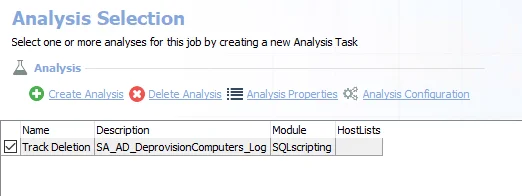
The default analysis tasks are:
- Track Deletion – Creates the AD_DeprovisionComputers_Log table accessible under the job’s Results node
In addition to the tables and views created by the analysis task, the AD_DeprovisionComputers_Status Job produces the following pre-configured report.
| Report | Description | Default Tags | Report Elements |
|---|---|---|---|
| Computer Deprovisioning | This report tracks actions taken each day of the Stale Computer Deprovisioning campaign. | None | This report is comprised of three elements: - Line Chart – Displays cleanup progress - Table – Provides details on computer deprovisioning - Table – Provides action details |
AD_DeprovisionComputers Job
The AD_DeprovisionComputers Job provides a simple automated workflow deprovision stale computers.
Step 1 – Move stale computers to a staging OU for deletion.
Step 2 – The assigned manager is alerted by email of the impending deletion.
Step 3 – Disables computer accounts.
Step 4 – After a configurable amount of days in the staging OU, deletes computers from the staging OU. The default is 365 days.
Parameter Configuration
The Configuration section on a Job's overview page allows you to easily modify any customizable parameters used by analysis tasks in the job. See the Parameter Configuration topic for instructions on how to edit parameters on a job overview page.
The AD_DeprovisionComputers page has the following configurable parameters:
- Days in the Staging OU before Deleting Account
See the Customizable Analysis Parameters for the AD_DeprovisionComputers Job topic for additional information.
Analysis Tasks for the AD_DeprovisionComputers Job
Navigate to the Active Directory > Cleanup > 3.Computers > AD_Deprovision Computers > Configure node and select Analysis to view the analysis tasks.
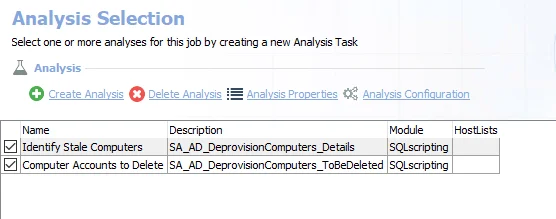
The default analysis tasks are:
-
Identify Stale Computers – Creates the AD_DeprovisionComputers_Details table accessible under the job’s Results node
-
Computer Accounts to Delete – Creates the AD_DeprovisionComputers_ToBeDeleted table accessible under the job’s Results node
- This analysis task contains a configurable parameter:
@days_before_deleting. See the Customizable Analysis Parameters for the AD_DeprovisionComputers Job topic for additional information.
- This analysis task contains a configurable parameter:
Customizable Analysis Parameters for the AD_DeprovisionComputers Job
Customizable parameters enable you to set the values used to classify user and group objects during this job’s analysis.
| Analysis Task | Customizable Parameter Name | Default Value | Value Indicates |
|---|---|---|---|
| Computer Accounts to Delete | @days_before_deleting | 365 | Days in the staging OU before deleting account |
See the Configure the Customizable Parameters in an Analysis Task topic for additional information.
Action Tasks for the AD_DeprovisionComputers Job
Navigate to the Active Directory > Cleanup > 3.Computers > AD_DeprovisionComputers > Configure node and select Actions to view the actions.
CAUTION: Do not enable the actions unless it is required. Disable the actions after execution to prevent making unintended and potentially harmful changes to Active Directory.
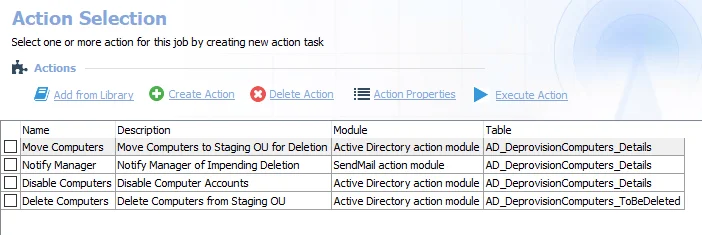
The action tasks are:
CAUTION: The action tasks must be executed together and in order.
-
Move Computers – Move computers to staging OU for deletion
- The target staging OU must be set in the Move Computers Action Task prior to executing the action tasks. See the Configure the Target OU topic for additional information.
-
Notify Manager – Notify assigned manager by email of the impending deletion
-
Disable Computers – Disable computer accounts
-
Delete Computers – Delete computers from staging OU
After the @days_before_deleting analysis parameter has been configured and the target OU has been
set in the Move Computers Action Task, select the checkboxes next to all of the action tasks and
click Execute Action to execute the action tasks.
3.Computers Job Group
The 3.Computers Job Group identifies stale computer accounts, providing a workflow to safely deprovision identified accounts.
The jobs in the 3.Computers Job Group are:
- AD_DeprovisionComputers Job – Provides a simple, automated workflow to deprovision stale and unused user accounts
- AD_DeprovisionComputers_Status Job – Tracks all actions taken by the included deprovisioning workflow
Workflow
Step 1 – Ensure the following prerequisites are met:
- The .Active Directory Inventory Job Group needs to be successfully run
- For the AD_DeprovisionComputers Job, the target OU needs to be manually set in the Move Computers Action Task prior to executing the actions. See the Action Tasks for the AD_DeprovisionComputers Job topic for additional information.
- The AD_DeprovisionComputers Job needs to be run prior to running the AD_DeprovisionComputers_Status Job
Step 2 – Schedule the 3.Computers Job Group to run as desired after the prerequisites have been satisfied.
Step 3 – Review the reports generated by the 3.Computers Job Group.
Configure the Target OU
Follow the steps to configure the target staging OU.
Step 1 – Navigate to the [Job] > Configure > Actions node.
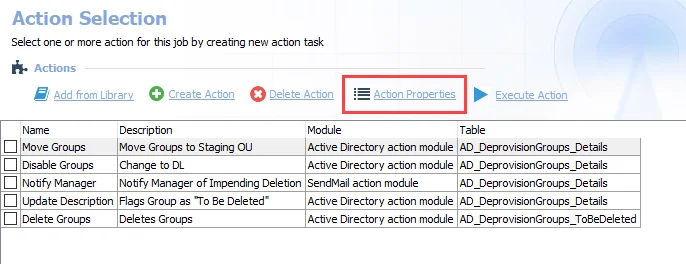
Step 2 – On the Action Selection page, select the desired action task and click Action Properties.
Step 3 – In the Action Properties window, select Configure Action. The Active Directory Action Module Wizard opens.
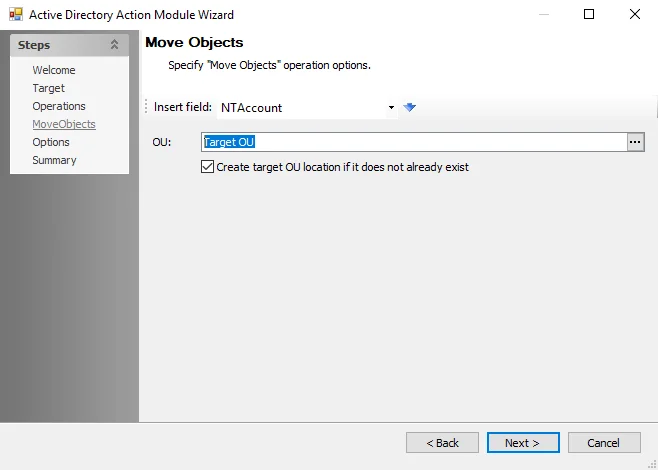
Step 4 – Navigate to the Move Objects page of the Active Directory Action Module Wizard. In the OU field, enter or browse to the desired target OU. To create the target OU location, select the Create target OU location if it does not already exist checkbox.
Step 5 – Navigate to the Summary page and click Finish.
The target OU is now set for the action task.
AD_DeprovisionGroups_Status Job
The AD_DeprovisionGroups_Status Job tracks all actions taken by the Deprovisioning workflow.
Analysis Task for the AD_DeprovisionGroups_Status Job
Navigate to the Active Directory > Cleanup > 1.Groups > 1. Deprovision Groups > AD_Deprovision Groups_Status > Configure node and select Analysis to view the analysis tasks.
CAUTION: Do not modify or deselect the selected analysis task. The analysis tasks is preconfigured for this job.
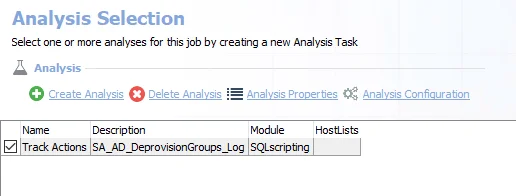
The default analysis task is:
- Track Actions – Creates the AD_DeprovisionGroups_Log and AD_DeprovisionGroups_Notes tables accessible under the job’s Results node
In addition to the table created by the analysis task, the AD_DeprovisionGroups_Status Job produces the following pre-configured report.
| Report | Description | Default Tags | Report Elements |
|---|---|---|---|
| Group Deprovisioning | This report tracks actions taken each day of the Stale Group Deprovisioning campaign. | None | This report is comprised of three elements: - Line Chart – Displays cleanup progress - Table – Provides details on cleanup progress - Table – Provides action details |
AD_DeprovisionGroups Job
The AD_DeprovisionGroups Job provides an automated workflow to deprovision stale groups. This workflow is completed by the action tasks.
Step 1 – Move stale groups to a staging OU for deletion.
Step 2 – The group is changed to a distribution list.
Step 3 – The assigned manager is alerted by email of the impending deletion.
Step 4 – The group is flagged as To Be Deleted.
Step 5 – After a configurable amount of days in the staging OU, the group is deleted from the staging OU. The default is 365 days.
Parameter Configuration
The Configuration section on a Job's overview page allows you to easily modify any customizable parameters used by analysis tasks in the job. See the Parameter Configuration topic for instructions on how to edit parameters on a job overview page.
The AD_DeprovisionGroups page has the following configurable parameters:
- Days in the Staging OU before deletion
See the Customizable Analysis Parameters for the AD_DeprovisionGroups Job topic for additional information.
Analysis Tasks for the AD_DeprovisionGroups Job
Navigate to the Active Directory > Cleanup > 1.Groups > 1. Deprovision Groups > AD_Deprovision Groups > Configure node and select Analysis to view the analysis tasks.
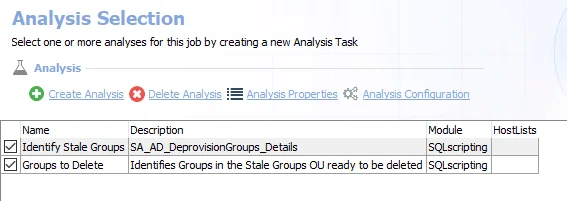
The default analysis tasks are:
-
Identify Stale Groups – Creates the AD_DeprovisionGroups_Details table accessible under the job’s Results node
-
Groups to Delete – Identifies groups in the Stale Groups OU that are ready to be deleted
- This analysis task contains a configurable parameter:
@days_before_deleting. See the Customizable Analysis Parameters for the AD_DeprovisionGroups Job topic for additional information.
- This analysis task contains a configurable parameter:
Customizable Analysis Parameters for the AD_DeprovisionGroups Job
Customizable parameters enable you to set the values used to classify user and group objects during this job’s analysis.
| Analysis Task | Customizable Parameter Name | Default Value | Value Indicates |
|---|---|---|---|
| Groups to Delete | @days_before_deleting | 365 | Days in the staging OU before deletion |
See the Configure the Customizable Parameters in an Analysis Task topic for additional information.
Action Tasks for the AD_DepvisionGroups Job
Navigate to the Active Directory > Cleanup > 1.Groups > 1. Deprovision Groups > AD_DeprovisonGroups > Configure node and select Actions to view the action tasks.
CAUTION: Do not enable the actions unless it is required. Disable the actions after execution to prevent making unintended and potentially harmful changes to Active Directory.
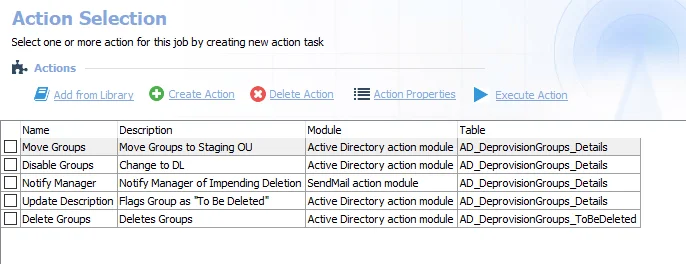
The action tasks are:
CAUTION: The action tasks must be executed together and in order.
-
Move Groups – Move groups to staging OU
- The target staging OU must be set in the Move Groups Action Task prior to executing the action tasks. See the Configure the Target OU topic for additional information.
-
Disable Groups – The group is changed to a distribution list
-
Notify Manager – Notify assigned manager by email of the impending deletion
-
Update Description – The group is changed to a distribution list to prevent its use for authentication and flagged as To Be Deleted
-
Delete Groups – After a configurable amount of days in the staging OU, the group is deleted. The default is 365 days.
After the @days_before_deleting analysis parameter has been configured and the target OU has been
set in the Move Groups Action Task, select the checkboxes next to all of the action tasks and click
Execute Action to execute the action tasks.
1.Deprovision Job Group
The 1. Deprovision Groups Job Group provides a simple, automated workflow to deprovision stale groups. The action tasks in this job group provide an automated workflow.
The jobs in the 1. Deprovision Groups Job Group are:
- AD_DeprovisionGroups Job – This job provides an automated workflow to deprovision stale groups
- AD_DeprovisionGroups_Status Job – This job tracks and reports on the progress of all actions taken by the included Deprovisioning workflow
1.Groups Job Group
The 1.Groups Job Group provides a workflow to safely deprovision groups, as well as the ability to stamp security groups with what resources they are given access to.
The jobs in the 1.Groups Job Group are:
-
1.Deprovision Job Group – This job group provides a simple, automated workflow to deprovision stale groups
- AD_DeprovisionGroups Job – This job provides a simple automated workflow to deprovision stale groups
- AD_DeprovisionGroups_Status Job – This job tracks and reports on the progress of the deprovisioning workflow
-
2.Group Stamping Job Group – This job group updates the Notes attribute for all security groups to show where the group is provisioned inside the environment.
- AD_GroupCleanup_Permissions Job – This job reports on where security groups are being used to assign permissions. This can be used to prioritize remediation for groups that are rarely used.
- AD_GroupStamping Job – This job replaces the Notes attribute for all security groups to show where the group is provisioned inside the environment. This overwrites the Notes field with data from Enterprise Auditor.
Workflow
Step 1 – Ensure the following prerequisites are met:
- The .Active Directory Inventory Job Group needs to be successfully run
- For the AD_DeprovisionGroups Job, the target OU needs to be manually set in the Move Groups Action Task prior to executing the actions. See the Action Tasks for the AD_DepvisionGroups Job topic for additional information.
- The AD_DeprovisionGroups Job needs to be run prior to running the AD_DeprovisionGroups_Status Job
Step 2 – Schedule the 1.Groups Job Group to run as desired after the prerequisites have been satisfied.
Step 3 – Review the reports generated by the 1.Groups Job Group.
AD_GroupCleanup_Permissions Job
The AD_GroupCleanup_Permissions Job reports on where security groups are being used to assign permissions. This can be used to prioritize remediation for groups that are rarely used.
Analysis Tasks for the AD_GroupCleanup_Permissions Job
Navigate to the Active Directory > Cleanup > 1.Groups > 2. Group Stamping > AD_GroupCleanup_Permissions > Configure node and select Analysis to view the analysis tasks.
CAUTION: Do not modify or deselect the selected analysis tasks. The analysis tasks are preconfigured for this job.
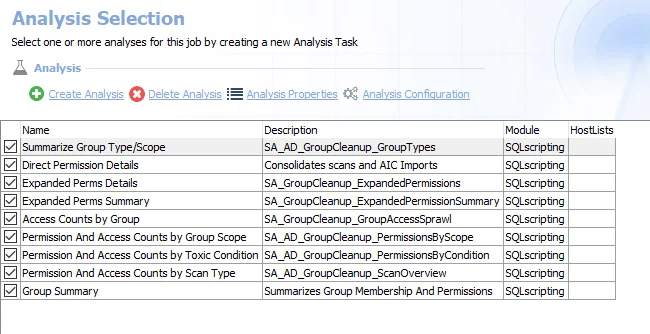
The default analysis tasks are:
- Summarize Group Type/Scope – Creates the SA_AD_GroupCleanup_GroupTypes table accessible under the job’s Results node
- Direct Permission Details – Creates the SA_AD_GroupCleanup_PermissionsImport table accessible under the job’s Results node
- Expanded Perms Details – Creates the SA_GroupCleanup_ExpandedPermissions table accessible under the job’s Results node
- Expanded Perms Summary – Creates the SA_GroupCleanup_ExpandedPermissionsSummary table accessible under the job’s Results node
- Access Counts by Group – Creates the SA_GroupCleanup_GroupAccessSprawl table accessible under the job’s Results node
- Permission and Access Counts by Group Scope – Creates the SA_AD_GroupCleanup_PermissionsByScope table accessible under the job’s Results node
- Permission and Access Counts by Toxic Condition – Creates the SA_AD_GroupCleanup_PermissionsByCondition table accessible under the job’s Results node
- Permission and Access Counts by Scan Type – Creates the SA_AD_GroupCleanup_ScanOverview table accessible under the job’s Results node
- Group Summary – Creates the SA_GroupCleanup_GroupSummary table accessible under the job’s Results node
In addition to the tables and views created by the analysis tasks, the AD_GroupCleanup_Permissions Job produces the following pre-configured reports.
| Report | Description | Default Tags | Report Elements |
|---|---|---|---|
| Group Direct Permission Details | This report shows all direct permissions found by DAG for FileSystem, DAG for SharePoint, or imported into the Access Information Center from other sources. | None | This report is comprised of one element: - Table – Provides group direct permission details |
| Group Permission Summary | This report identifies what types of resources each security group is being used to apply permissions. | None | This report is comprised of four elements: - Table – Provides details on permission scans - Table – Provides details on group access - Table – Provides details on toxic conditions - Table – Provides a group overview |
AD_GroupStamping Job
The AD_GroupStamping Job updates the Notes attribute for all security groups to show where the group is provisioned inside the environment. This overwrites the notes field with data from Enterprise Auditor.
Analysis Tasks for the AD_GroupStamping Job
Navigate to the Active Directory > Cleanup > 1.Groups > 2. Group Stamping AD_GroupStamping > Configure node and select Analysis to view the analysis tasks.
CAUTION: Do not modify or deselect the selected analysis tasks. The analysis tasks are preconfigured for this job.
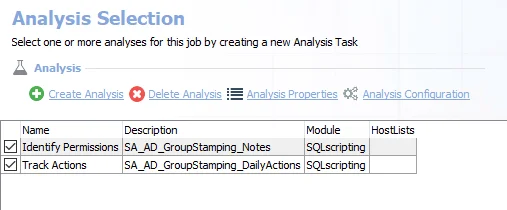
The default analysis tasks are:
- Identify Stale Groups – Creates the AD_DeprovisionGroups_Details table accessible under the job’s Results node
- Groups to Delete – Identifies groups in the Stale Groups OU ready to be deleted
In addition to the tables and views created by the analysis tasks, the AD_GroupStamping Job produces the following pre-configured reports.
| Report | Description | Default Tags | Report Elements |
|---|---|---|---|
| Group Stamping | This report tracks all actions taken with the included group stamping workflow. | None | This report is comprised of three elements: - Line Chart – Displays daily actions - Table – Provides details on daily actions - Table – Provides action details |
Action Tasks for the AD_GroupStamping Job
View the action tasks by navigating to the Active Directory > Cleanup > 1.Groups > 2. Group Stamping AD_GroupStamping > Configure node and select Actions.
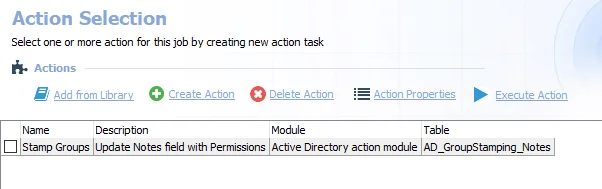
- Stamp Groups – Update Notes field with Permissions
Select the checkbox next to The Stamp Groups Action Task and click Execute Action to execute the action task.
2.Group Stamping Job Group
The 2. Group Stamping Job Group updates the Notes attribute for all security groups to show where the group is provisioned inside the environment.
The jobs in the 2. Group Stamping Job Group are:
- AD_GroupCleanup_Permissions Job – Reports on where security groups are being used to assign permissions
- AD_GroupStamping Job – Updates the Note attribute for all security groups to show where the group is provisioned inside of the environment
Cleanup Job Group
The Active Directory > Cleanup Job Group identifies potential stale and unused users, computers, and groups as well as issues with group membership. Remediation workflows are included to deprovision unnecessary objects.
CAUTION: Apply changes only to intended target Active Directory objects, and ensure only the changes required are enabled. Enabling and executing action modules without consideration can negatively impact Active Directory.
RECOMMENDED: Run the actions in a test environment before making changes to a production environment.
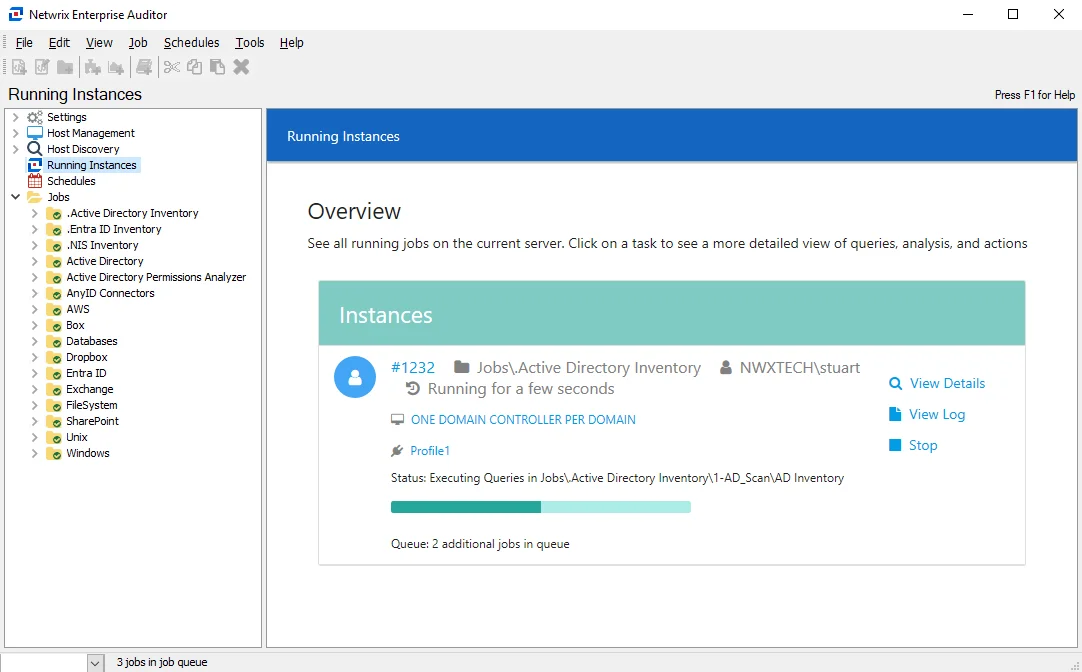
The job groups in the Cleanup Job Group are:
- 1.Groups Job Group – Provides an automated workflow to safely deprovision groups, as well as the ability to stamp security groups with what resources they are given access to
- 2.Users Job Group – Provides an automated workflow to deprovision stale and unused user accounts
- 3.Computers Job Group – Provides an automated workflow to deprovision stale computer accounts
- AD_CleanupProgress Job – Tracks Active Directory computer, group, and user exceptions over time. This information can be used to provide a high-level picture of an organization's Active Directory cleanup effort.
Recommended Configurations for AD Cleanup Job Group
The recommended configurations for the Cleanup Job Group are:
Dependencies
The Cleanup job group has the following prerequisites:
-
The Active Directory Actions license feature is required
-
The Active Directory Actions Module must be installed
-
The .Active Directory Inventory Job Group needs to be successfully run prior to running this job group
-
The following job groups from the Activity Directory job group need to be successfully run prior to running this job group:
- 1.Groups
- 2.Users
- 3.Computers
Individual jobs and job groups within the Cleanup Job Group may have their own prerequisites and dependencies. See the relevant job or job group topic for additional information.
Target Hosts
None
Schedule Frequency
Most of the jobs in this job group can be scheduled to run as desired. The AD_Cleanup Progress Job should be scheduled to run every day.
History Retention
Not supported
Multi-console Support
Not supported
AD_DeprovisionUsers_Status Job
The AD_DeprovisionUsers_Status Job tracks all actions taken by the included deprovisioning workflow.
Analysis Tasks for the AD_DeprovisionUsers_Status Job
Navigate to the Active Directory > Cleanup > 2.Users > AD_DeprovisionUsers_Status > Configure node and select Analysis to view the analysis tasks.
CAUTION: Do not modify or deselect the selected analysis task. The analysis task is preconfigured for this job.
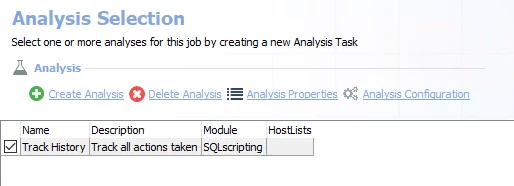
The default analysis task is:
- Track History – Tracks all actions taken. Creates the SA_AD_DeprovisionUsers_Log accessible under the job’s Results node.
In addition to the tables and views created by the analysis task, the AD_DeprovisionUsers_Status Job produces the following pre-configured report.
| Report | Description | Default Tags | Report Elements |
|---|---|---|---|
| User Deprovisioning | This report tracks actions taken each day of the Stale User Deprovisioning campaign. | None | This report is comprised of three elements: - Line Chart – Displays cleanup progress - Table – Provides details on user deprovisioning - Table – Provides action details |
AD_DeprovisionUsers Job
The AD_DeprovisionUsers Job provides an automated workflow deprovision stale and unused user accounts.
Step 1 – Move stale users to a staging OU for deletion.
Step 2 – The assigned manager is alerted by email of the impending deletion.
Step 3 – User accounts are disabled.
Step 4 – Users are flagged as To Be Deleted.
Step 5 – Delete users from the staging OU.
Step 6 – Remove stale users from all groups.
Parameter Configuration
The Configuration section on a Job's overview page allows you to easily modify any customizable parameters used by analysis tasks in the job. See the Parameter Configuration topic for instructions on how to edit parameters on a job overview page.
The AD_DeprovisionUsers page has the following configurable parameters:
- Days in the Stale Users OU before being deleted
See the Customizable Analysis Parameters for the AD_DeprovisionUsers Job topic for additional information.
Analysis Tasks for the AD_DeprovisionUsers Job
Navigate to the Active Directory > Cleanup > 2.Users > AD_DeprovisionUsers > Configure node and select Analysis to view the analysis tasks.
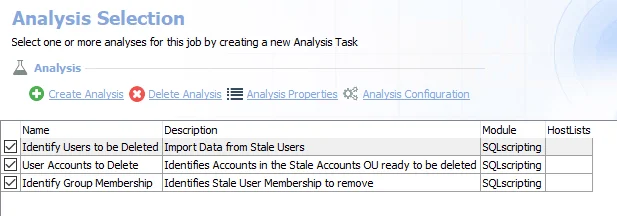
The default analysis tasks are:
-
Identify Users to be Deleted – Imports data from stale users
-
User Accounts to Delete – Identifies accounts in the Stale Accounts OU that are ready to be deleted
- This analysis task contains a configurable parameter:
@days_before_deleting. See the Customizable Analysis Parameters for the AD_DeprovisionUsers Job topic for additional information.
- This analysis task contains a configurable parameter:
-
Identify Group Membership – Identifies stale user membership to remove
Customizable Analysis Parameters for the AD_DeprovisionUsers Job
Customizable parameters enable you to set the values used to classify user and group objects during this job’s analysis.
| Analysis Task | Customizable Parameter Name | Default Value | Value Indicates |
|---|---|---|---|
| User Accounts to Delete | @days_before_deleting | 365 | Days in the Stale Users OU before being deleted |
See the Configure the Customizable Parameters in an Analysis Task topic for additional information.
Action Tasks for the AD_DeprovisionUsers Job
Navigate to the Active Directory > Cleanup > 2.Users > AD_DeprovisionUsers > Configure node and select Actions to view the actions.
CAUTION: Do not enable the actions unless it is required. Disable the actions after execution to prevent making unintended and potentially harmful changes to Active Directory.
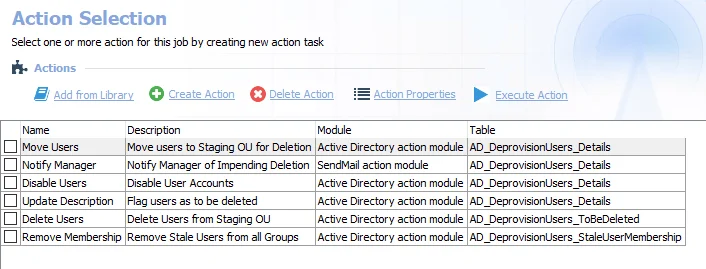
The action tasks are:
CAUTION: The action tasks must be executed together and in order.
-
Move Users – Move users to staging OU for deletion
- The target OU must be set in the Move Users Action Task prior to executing the action tasks. See the Configure the Target OU topic for additional information.
-
Notify Manager – Notify assigned manager by email of the impending deletion
-
Disable Users – Disable user accounts
-
Update Description – Flag users as To Be Deleted
-
Delete Users – Delete users from staging OU
-
Remove Membership – Remove stale users from all groups
After the @days_before_deleting analysis parameter has been configured and the target OU has been
set in the Move Users Action Task, select the checkboxes next to all of the action tasks and click
Execute Action to execute the action tasks.
2.Users Job Group
The 2.Users Job Group provides a workflow to deprovision stale and unused user accounts.
The jobs in the 2.Users Job Group are:
- AD_DeprovisionUsers Job – Provides a simple and automated workflow to deprovisions stale and unused user accounts
- AD_DeprovisionUsers_Status Job – Tracks and reports all actions taken by the included Deprovisioning workflow
Workflow
Step 1 – Ensure the following prerequisites are met:
- The .Active Directory Inventory Job Group needs to be successfully run
- For the AD_DeprovisionUsers Job, the target OU needs to be manually set in the Move Users Action Task prior to executing the actions. See the Action Tasks for the AD_DeprovisionUsers Job topic for additional information.
- The AD_DeprovisionUsers Job needs to be run prior to running the AD_DeprovisionUsers_Status Job
Step 2 – Schedule the 2.Users Job Group to run as desired after the prerequisites have been satisfied.
Step 3 – Review the reports generated by the 2.Users Job Group.