0.Collection > AD_ActivityCollection Job
The AD_ActivityCollection Job located in the 0.Collection Job Group, imports data from the Netwrix Activity Monitor logs into the Enterprise Auditor Database. Retention can be modified in the query (120 days default).
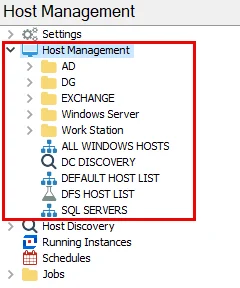
There are two ways AD Activity data can be retrieved by Enterprise Auditor:
- Network share containing the archive logs
- API Server connected to the archive logs
This is configured in the query. See the Queries for the AD_ActivityCollection Job topic for additional information.
Parameter Configuration
The Configuration section on a Job's overview page allows you to easily modify any customizable parameters used by analysis tasks in the job. See the Parameter Configuration topic for instructions on how to edit parameters on a job overview page.
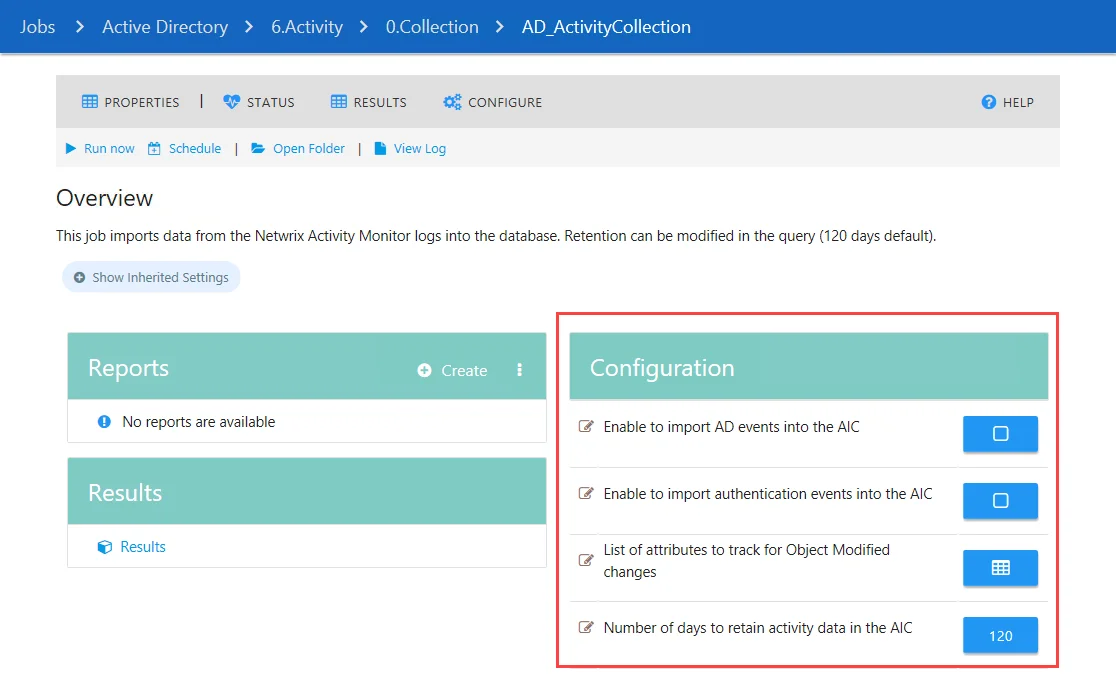
The AD_ActivityCollection page has the following configurable parameters:
-
Enable to import AD events into the AIC
-
Enable to import authentication events into the AIC
NOTE: The import of AD events and authentication events is disabled by default. You must enable these parameters for the activity data to be imported into the Netwrix Access Information Center. See the (Optional) Configure Import of AD Activity into Netwrix Access Information Center topic for instructions.
-
List of attributes to track for Object Modified changes
-
Number of days to retain activity data in the AIC
See the Customize Analysis Parameters for the AD_ActivityCollection Job topic for additional information.
Queries for the AD_ActivityCollection Job
The AD Activity Collection query uses the ADActivity Data Collector to target the Activity Monitor archive logs for AD Activity.
NOTE: The query can be configured to connect directly to the network share where the archive logs are stored or the API Server.
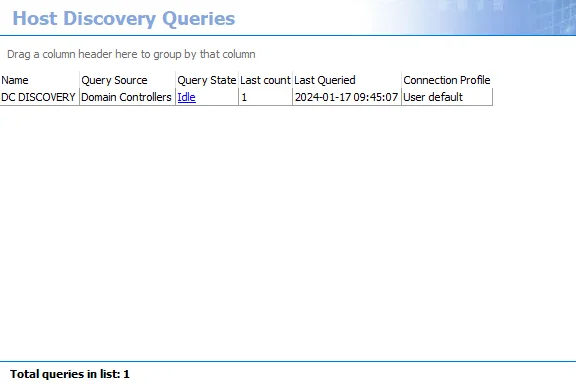
The AD_ActivityCollection Job uses the ADActivity Data Collector for the following query:
- AD Activity Collection – Targets Netwrix Activity Monitor archives to collect AD Activity
Configure the Query to Import from the Activity Monitor
The AD_ActivityCollection Job requires configuration to collect data. Follow the steps to modify the query configuration when Netwrix Activity Monitor is configured to host domain activity logs on an API server.
NOTE: Ensure the Activity Monitor API Server and the required Connection Profile are successfully set up. See the Active Directory Activity Auditing Configuration topic for additional information.
Step 1 – Navigate to the Jobs > Active Directory > 6.Activity > 0.Collection > AD_ActivityCollection Job. Select the Configure > Queries node.
Step 2 – Click Query Properties. The Query Properties window displays.
Step 3 – On the Data Source tab, select Configure. The Active Directory Activity DC wizard opens.
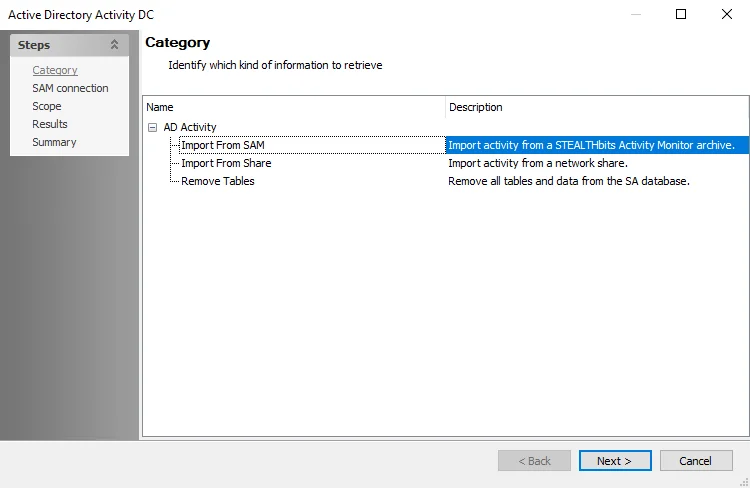
Step 4 – On the Category page, choose Import from SAM option and click Next.
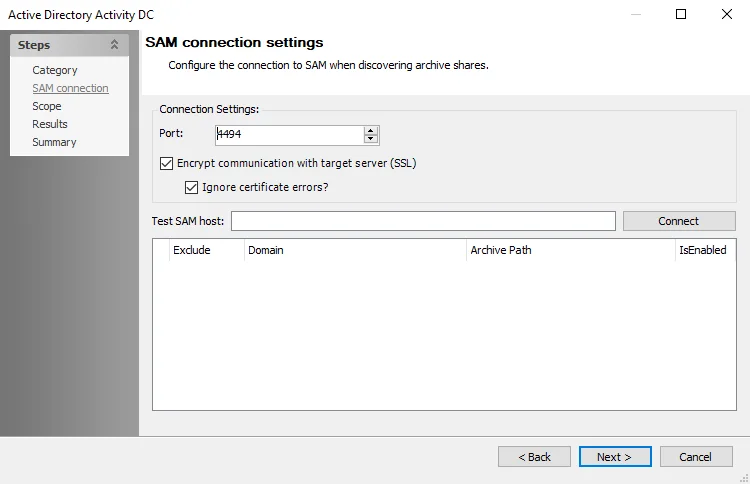
Step 5 – On the SAM connection page, the Port is set to the default 4494. This needs to match the port configured for the Activity Monitor API Server agent.
Step 6 – In the Test SAM host textbox, enter the Activity Monitor API Server name using
fully qualified domain format. For example, NEWYORKSRV30.NWXTech.com. Click Connect.
Step 7 – If connection is successful, the archive location displays along with a Refresh token. Copy the Refresh token. This will replace the Client Secret in the Connection Profile in the last step.
Step 8 – Click Next.
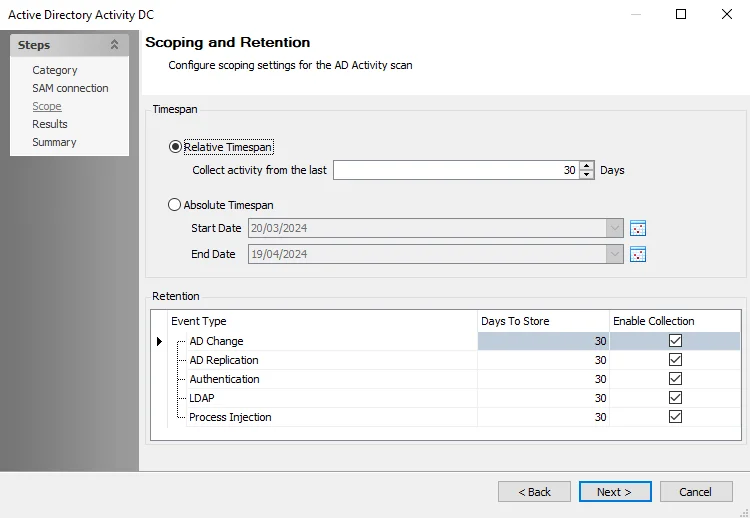
Step 9 – On the Scope page, set the Timespan as desired. There are two options:
- Relative Timespan – Set the number of days of activity logs to collect when the scan is run
- Absolute Timespan – Set the date range for activity logs to collect when the scan is run
RECOMMENDED: The threshold should be set to ensure the logs are collected before the Activity Monitor domain output log retention expires. For example, if Enterprise Auditor runs the AD_ActivityCollection Job once a week (every 7 days), then the Activity Monitor output should be configured to retain at least 10 days of log files.
Step 10 – Set the Retention period as desired. This is the number of days Enterprise Auditor keeps the collected data in the SQL Server database.
Step 11 – Click Next and then Finish to save the changes and close the wizard.
Step 12 – Click OK to save the changes and close the Query Properties page.
Step 13 – Navigate to the global Settings > Connection node to update the User Credential with the Refresh token:
- Select the Connection Profile assigned to the 6.Activity > 0.Collection Job Group.
- Select the Web Services (JWT) User Credential and click Edit.
- Replace the Access Token with the Refresh token generated by the data collector in Step 7.
- Click OK to save and close the User Credentials window.
- Click Save and then OK to confirm the changes to the Connection Profile.
The query is now configured to target the Activity Monitor API Server to collect domain activity logs.
Configure the Query to Import from a Share
The AD_ActivityCollection Job requires configuration to collect data. Follow the steps to modify the query configuration when Netwrix Activity Monitor is configured to store activity logs on a network share.
NOTE: Ensure the Activity Monitor domain output and the required Connection Profile are successfully set up. See the File Archive Repository Option topic for additional information.
Step 1 – Navigate to the Jobs > Active Directory > 6.Activity > 0.Collection > AD_ActivityCollection Job. Select the Configure > Queries node.
Step 2 – Click Query Properties. The Query Properties window displays.
Step 3 – On the Data Source tab, select Configure. The Active Directory Activity DC wizard opens.
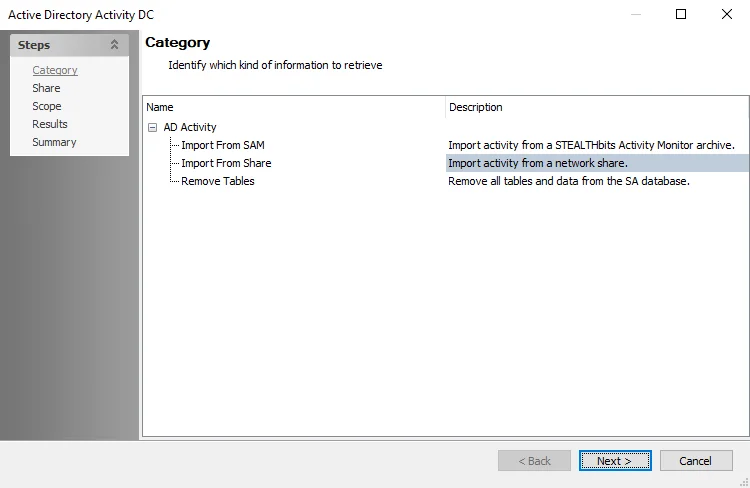
Step 4 – On the Category page, choose Import from Share option and click Next.
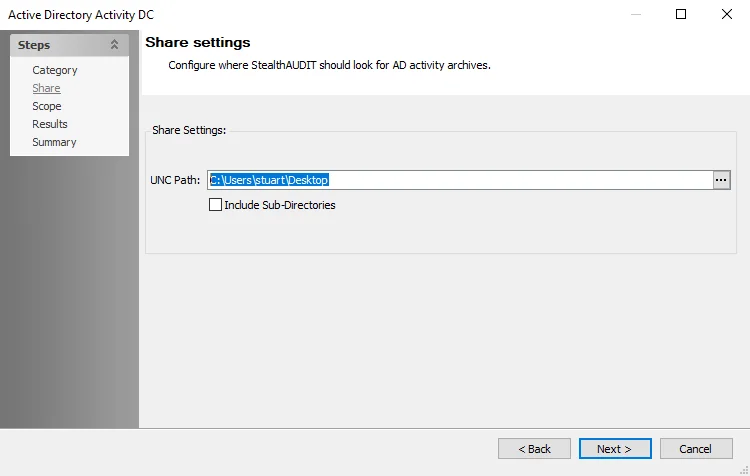
Step 5 – On the Share page, provide the UNC path to the AD Activity share archive location. If there are multiple archives in the same network share, check the Include Sub-Directories box. Click Next.
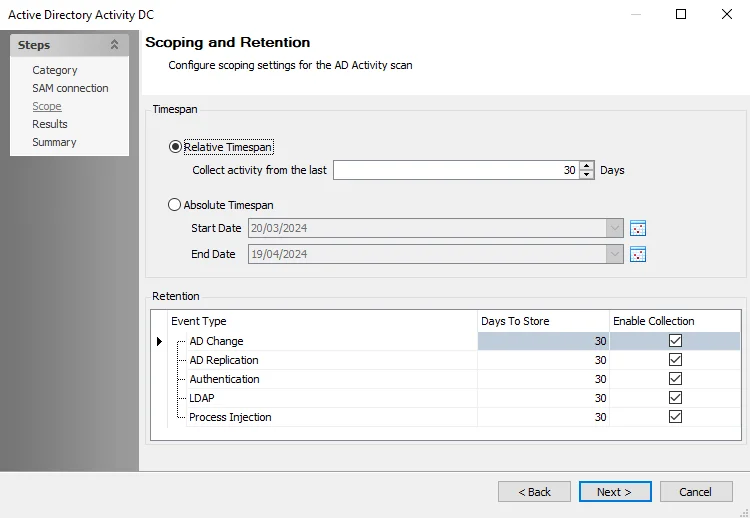
Step 6 – On the Scope page, set the Timespan as desired. There are two options:
- Relative Timespan – Set the number of days of activity logs to collect when the scan is run
- Absolute Timespan – Set the date range for activity logs to collect when the scan is run
RECOMMENDED: The threshold should be set to ensure the logs are collected before the Activity Monitor domain output log retention expires. For example, if Enterprise Auditor runs the AD_ActivityCollection Job once a week (every 7 days), then the Activity Monitor output should be configured to retain at least 10 days of log files.
Step 7 – Set the Retention period as desired. This is the number of days Enterprise Auditor keeps the collected data in the SQL Server database.
Step 8 – Click Next and then Finish to save the changes and close the wizard.
Step 9 – Click OK to save the changes and close the Query Properties page.
The query is now configured to target the network share where the Activity Monitor domain activity logs are archived.
Analysis Tasks for the AD_ActivityCollection Job
Navigate to the Jobs > Active Directory > 6.Activity > 0.Collection > AD_ActivityCollection Job. Select the Configure > Analysis node.
CAUTION: Do not modify or deselect the selected analysis tasks. The analysis tasks are preconfigured for this job.
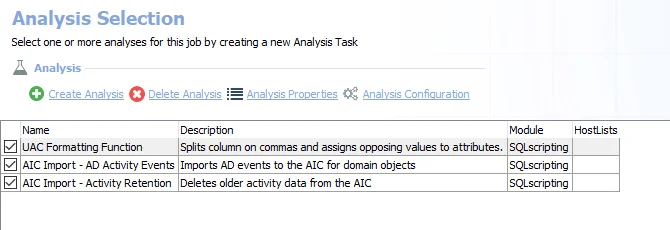
The following analysis tasks are selected by default:
-
UAC Formatting Function – Splits column on commas and assigns opposing values to attributes
-
AIC Import - AD Activity Events – Imports AD events to the Access Information Center for domain objects
- The
@ADEventsand@AuthEventsparameters must be enabled for AD events and authentication events to be imported into the Access Information Center - The list of attributes to track for Object Modified changes can be customized by the
#modifiedAttributeListparameter
- The
-
AIC Import - Activity Retention – Deletes older activity data from the Access Information Center
- By default, data is retained for 120 days. This is customizable by the
@Daysparameter.
- By default, data is retained for 120 days. This is customizable by the
Customize Analysis Parameters for the AD_ActivityCollection Job
The customizable parameters for this job allow you to configure importing of AD activity data into the Netwrix Access Information Center.
| Analysis Task | Customizable Parameter Name | Default Value | Value Indicates |
|---|---|---|---|
| AIC Import - AD Activity Events | #modifiedAttributeList | Default attributes: - givenName - sn - displayName - description - userPrincipalName - sAMAccountName - initials - title - department - company - manager - location - streetAddress - currentLocation - st - postalCode - c - otherTelephone - homePhone - ipPhone - mobile - facsimileTelephoneNumber - otherFacsimileTelephoneNumber - mail - wWWHomePage - employeeID - employeeType - employeeNumber - extensionAttribute1 - extensionAttribute2 - extensionAttribute3 - extensionAttribute4 - extensionAttribute5 - extensionAttribute6 - extensionAttribute7 - extensionAttribute8 - extensionAttribute9 - extensionAttribute10 - extensionAttribute11 - extensionAttribute12 - extensionAttribute13 - extensionAttribute14 - extensionAttribute15 | List of attributes to track for Object Modified changes |
| AIC Import - AD Activity Events | @ADEvents | False | Enable to import AD events into the AIC |
| AIC Import - AD Activity Events | @AuthEvents | False | Enable to import authentication events into the AIC |
| AIC Import - Activity Retention | @Days | 120 | Number of days to retain activity data in the AIC |
See the Configure the Customizable Parameters in an Analysis Task topic for additional information.
LDAP > AD_LDAPQueries Job
The LDAP > AD_LDAPQueries Job analyzes LDAP traffic to determine trends such as most expensive queries, most active servers and users, successful/failed and signing status. This data can be used to troubleshoot performance issues, load balancing, and poorly configured services.
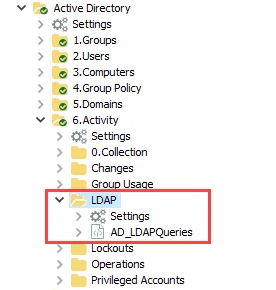
RECOMMENDED: Schedule this job to run with the 0.Collection job group.
Analysis Tasks for the AD_LDAPQueries Job
Navigate to the Active Directory > 6.Activity > LDAP > AD_LDAPQueries > Configure node and select Analysis to view the analysis tasks.
CAUTION: Except for the Largest Queries task, do not modify or deselect the remaining selected analysis tasks. The remaining analysis tasks are preconfigured for this job.
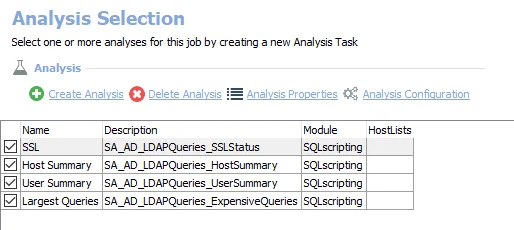
The following non-configurable analysis tasks are selected by default:
- SSL – Creates the SA_AD_LDAPQueries_SSLStatus table accessible under the job’s Results node
- Host Summary – Creates the SA_AD_LDAPQueries_HostSummary table accessible under the job’s Results node
- User Summary – Creates the SA_AD_LDAPQueries_UserSummary table accessible under the job’s Results node
The following configurable analysis task can be optionally enabled:
- Largest Queries – Creates the SA_AD_LDAPQueries_ExpensiveQueries table accessible under the job’s Results node
In addition to the tables created by the analysis tasks, the AD_LDAPQueries Job produces the follow pre-configured reports:
| Report | Description | Default Tags | Report Elements |
|---|---|---|---|
| Largest LDAP Queries | Shows LDAP queries returning the most objects, and their source. | CCPA GDPR SOX HIPPA PCI-DSS GLBA ITAR FERPA FISMA ISO27001 | This report is comprised of three elements: - Bar – Displays top users by LDAP traffic - Table – Displays top users by LDAP traffic - Table – Displays Expensive LDAP Queries |
| LDAP Overview | Overview of hosts and users performing queries, and query security. | CCPA GDPR SOX HIPPA PCI-DSS GLBA ITAR FERPA FISMA ISO27001 | This report is comprised of four elements: - Pie – Displays SSL query events view results - Pie – Displays query security flags - Table – Displays users performing LDAP queries - Table – Displays originating hosts |
Configure the Largest Queries Analysis Task
Customizable parameters enable you to set the values used to control the minimum objects returned and the days of traffic to analyze during this job’s analysis. The parameters can be customized and are listed in a section at the bottom of the SQL Script Editor. Follow the steps to customize an analysis task’s parameters.
Step 1 – Navigate to the Active Directory > 6.Activity > LDAP > AD_LDAPQueries > Configure node and select Analysis.
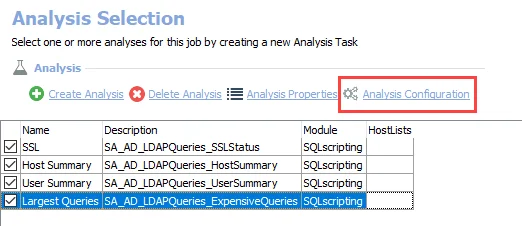
Step 2 – In the Analysis Selection view, select the Largest Queries analysis task and click Analysis Configuration. The SQL Script Editor opens.
CAUTION: Do not change any parameters where the Value states Created during execution.
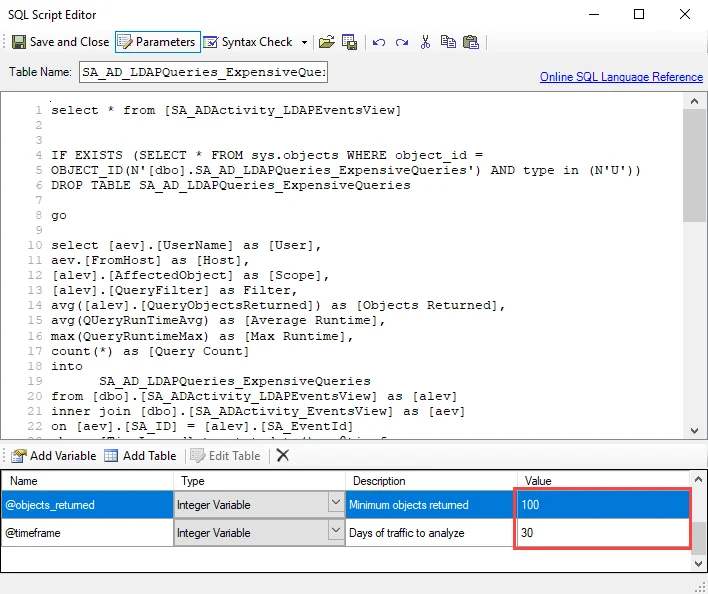
Step 3 – In the parameters section at the bottom of the editor, find the Value column. There are two integer variables that can be modified. Double-click on the current value and change as desired:
- @objects_returned – Controls the minimum number of objects returned for the queries to be considered large. This value is set to 100 by default.
- @timeframe – Controls the number of days to analyze traffic for. This value is set to 30 days by default.
Step 4 – Click Save and Close to finalize the customization and close the SQL Script Editor window.
The analysis task now includes custom parameters for the updated values.
Lockouts > AD_Lockouts Job
The Lockouts > AD_Lockouts Job provides a listing of all account lockouts. For any lockout occurring in the past 30 days, failed authentications and host information is provided to aid troubleshooting.
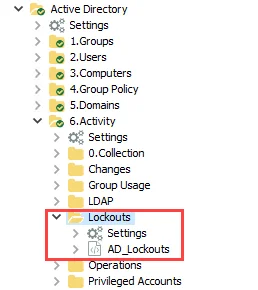
RECOMMENDED: Schedule this job to run with the 0.Collection job group.
Analysis Tasks for the AD_Lockouts Job
Navigate to the Active Directory > 6.Activity > Lockouts > AD_Lockouts > Configure node and select Analysis to view the analysis tasks.
CAUTION: Do not modify or deselect the selected analysis tasks. The analysis tasks are preconfigured for this job.
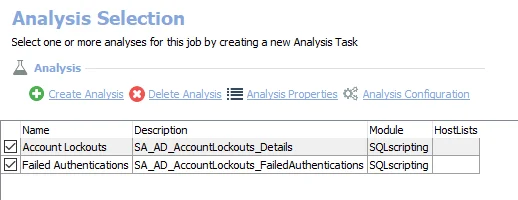
The default analysis tasks are:
- Account Lockouts – Creates the SA_AD_AccountLockouts_Details view accessible under the job’s Results node
- Failed Authentications – Creates the SA_AD_AccountLockouts_FailedAutnentications table accessible under the job’s Results node
In addition to the tables created by the analysis tasks, the AD_Lockouts Job produces the follow pre-configured reports:
| Report | Description | Default Tags | Report Elements |
|---|---|---|---|
| Lockouts | This report tracks all lockouts for user accounts. For any lockout occurring in the past 30 days, failed authentications and host information are provided to aid troubleshooting. | CCPA GDPR SOX HIPPA PCI-DSS GLBA ITAR FERPA FISMA ISO27001 | This report is comprised of two elements: - Table – Displays account lockouts details - Table – Displays failed authentications in the past 30 days |
AD_ComputerModifications Job
The AD_ComputerModifications Job provides a report of all changes to computer objects.
Analysis Tasks for the AD_ComputerModifications Job
Navigate to the Active Directory > 6.Activity > Changes > AD_ComputerModifications > Configure node and select Analysis to view the analysis tasks.
CAUTION: Do not modify or deselect the selected analysis tasks. The analysis tasks are preconfigured for this job.
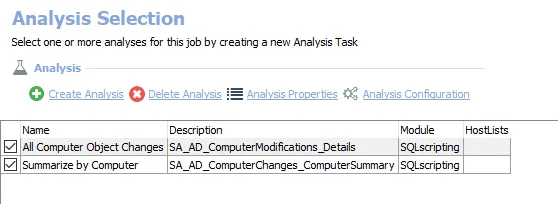
The following non-configurable analysis tasks are selected by default:
- All Computer Object Changes – Creates the SA_AD_ComputerChanges_ComputerSummary table accessible under the job’s Results node
- Summarize by Computer – Creates the SA_AD_ComputerChanges_ComputerSummary table accessible under the job’s Results node
In addition to the tables created by the analysis tasks, the AD_ComputerModifications Job produces the following pre-configured report:
| Report | Description | Default Tags | Report Elements |
|---|---|---|---|
| Computer Account Changes | Track changes to computer objects. | CPAA GDPR SOX HIPAA PCI-DSS GLBA ITAR FERPA FISMA ISO27001 | This report is comprised of three elements: - Pie Chart – Displays Changes by Type - Table – Displays Changes by Computer - Table – Displays Computer Change Details |
AD_GroupModifications Job
The AD_GroupModifications Job provides a report of all changes to group objects. A separate report is provided to highlight group membership changes. The list of top perpetrators can be used to identify out of band changes.
Analysis Tasks for the AD_GroupModifications Job
Navigate to the Jobs > Active Directory > 6.Activity > Changes > AD_GroupModifications > Configure node and select Analysis to view the analysis tasks.
CAUTION: Do not modify or deselect the selected analysis tasks. The analysis tasks are preconfigured for this job.

The following non-configurable analysis tasks are selected by default:
- Group Changes – Creates the SA_AD_GroupModifications_Details view accessible under the job’s Results node
- Summarize by Group – Creates the SA_AD_GroupModifications_GroupSummary table accessible under the job’s Results node
- Summarize by Perpetrator – Creates the SA_AD_GroupModifications_UserSummary table accessible under the job’s Results node
- Membership Changes – Creates the SA_AD_GroupMembershipChanges_Details view accessible under the job’s Results node
- Summarize by Group – Creates the SA_AD_GroupMembershipChanges_Summary table accessible under the job’s Results node
- Top Groups by Changes – Creates the SA_AD_GroupMembershipChanges_Last30Days table accessible under the job’s Results node.
In addition to the tables created by the analysis tasks, the AD_GroupModifications Job produces the following pre-configured reports:
| Report | Description | Default Tags | Report Elements |
|---|---|---|---|
| Group Changes | Tracks changes to group attributes. | CCPA GDPR SOX HIPPA PCI-DSS GLBA ITAR FERPA FISMA ISO27001 | This report is comprised of three elements: - Pie Chart – Displays changes by type - Table – Displays changes by group - Table – Displays changes by group change details |
| Group Membership Changes | Tracks changes to group membership. | CCPA GDPR SOX HIPPA PCI-DSS GLBA ITAR FERPA FISMA ISO27001 | This report is comprised of three elements: - Stacked Chart – Displays the most active groups in the past 30 days - Table – Displays group membership summary - Table – Displays group membership change details |
AD_UserModifications Job
The AD_UserModifications Job provides a report of all changes to user objects.
Analysis Tasks for the AD_UserModifications Job
Navigate to the Jobs > Active Directory > 6.Activity > Changes > AD_UserModifications > Configure node and select Analysis to view the analysis tasks.
CAUTION: Do not modify or deselect the selected analysis tasks. The analysis tasks are preconfigured for this job.
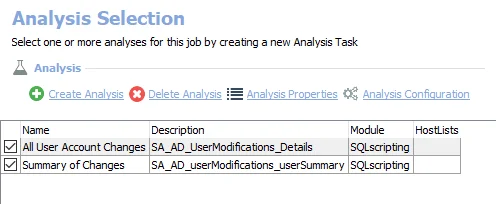
The following non-configurable analysis tasks are selected by default:
- All User Account Changes – Creates the SA_AD_UserModifications_Details view accessible under the job’s Results node
- Summary of Changes – Creates the SA_AD_userModifications_userSummary table accessible under the job’s Results node
In addition to the tables created by the analysis tasks, the AD_UserModifications Job produces the following pre-configured reports:
| Report | Description | Default Tags | Report Elements |
|---|---|---|---|
| User Account Changes | Track changes to user objects. | CCPA GDPR SOX HIPPA PCI-DSS GLBA ITAR FERPA FISMA ISO27001 | This report is comprised of three elements: - Pie Chart – Displays changes by type - Table – Displays changes by user account - Table – Displays changes by user change details |
Changes Job Group
The Changes Job Group provides an audit trail for changes made to Computer, Group and User objects within the environment.
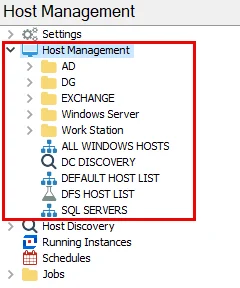
The following Jobs make up the Changes Job Group:
RECOMMENDED: Schedule these jobs to run with the 0.Collection job group.
- AD_ComputerModifications Job – Reports on activity relating to changes made on computer objects
- AD_GroupModifications Job – Reports on activity relating to changes made on a group objects and changes made to group membership
- AD_UserModifications Job – Reports on activity relating to changes made on user objects
AD_AccessChanges Job
The AD_AccessChanges Job highlights the type and number of resources across the environment where access has been affected. Groups which have historically been the cause of most access changes are highlighted, to show potential issues in access sprawl and provisioning.
Analysis Tasks for the AD_AccessChanges Job
Navigate to the Jobs > Active Directory > 6.Activity > Group Usage > AD_AccessChanges > Configure node and select Analysis to view the analysis tasks.
CAUTION: Do not modify or deselect the selected analysis tasks. The analysis tasks are preconfigured for this job.
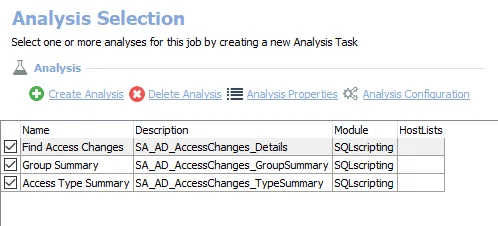
The following non-configurable analysis tasks are selected by default:
- Find Access Changes – Creates the SA_AD_AccessChanges_Details table accessible under the job’s Results node
- Group Summary – Creates the SA_AD_AccessChanges_GroupSummary table accessible under the job’s Results node
- Access Type Summary – Creates the SA_AD_AccessChanges_TypeSummary table accessible under the job’s Results node
In addition to the tables created by the analysis tasks, the AD_AccessChanges Job produces the following pre-configured reports:
| Report | Description | Default Tags | Report Elements |
|---|---|---|---|
| Access Changes | Highlights group membership additions that have created large changes in access within the environment. | CCPA GDPR SOX HIPPA PCI-DSS GLBA ITAR FERPA FISMA ISO27001 | This report is comprised of three elements: - Bar Chart – Displays largest changes last week - Table – Displays groups by modified access - Table – Displays all group membership changes |
AD_GroupHosts Job
The AD_GroupHosts Job attempts to identify where groups may be used to provide access.
Analysis Tasks for the AD_GroupHosts Job
Navigate to the Jobs > Active Directory > 6.Activity > GroupUsage > AD_GroupHosts > Configure node and select Analysis to view the analysis tasks.
CAUTION: Do not modify or deselect the selected analysis tasks. The analysis tasks are preconfigured for this job.
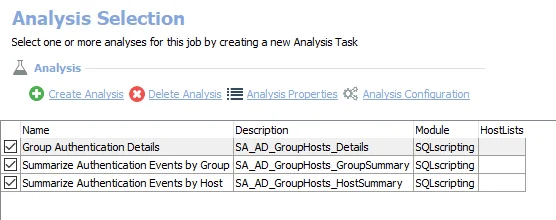
The default analysis tasks are:
- Group Authentication Details – Creates the SA_AD_GroupHosts_Details table accessible under the job’s Results node
- Summarize Authentication Events by Group – Creates the SA_AD_GroupHosts_GroupSummary table accessible under the job’s Results node
- Summarize Authentication Events by Host – Creates the SA_AD_GroupHosts_HostSummary table accessible under the job’s Results node
In addition to the tables created by the analysis tasks, the AD_GroupHosts Job produces the following pre-configured reports:
| Report | Description | Default Tags | Report Elements |
|---|---|---|---|
| Group Host Usage | Understand what groups are utilizing what hosts in the environment. | CCPA GDPR SOX HIPPA PCI-DSS GLBA ITAR FERPA FISMA ISO27001 | This report is comprised of three elements: - Table – Displays security groups by target hosts - Table – Displays hosts by associated groups - Table – Displays authentication details |
AD_GroupMemberActivity Job
The AD_GroupMemberActivity Job analyzes the AD actions taken by the effective members of a group. Monitoring authentication can provide a more accurate method of determining staleness than last logons.
Analysis Tasks for the AD_GroupMemberActivity Job
Navigate to the Jobs > Active Directory > 6.Activity > Group Usage > AD_GroupMemberActivity > Configure node and select Analysis to view the analysis tasks.
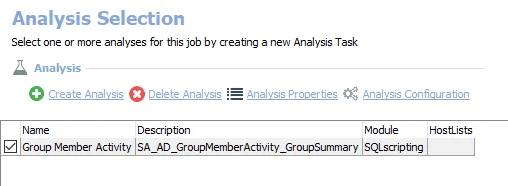
The default analysis task is:
- Group Member Activity – Creates the SA_AD_GroupMemberActivity_GroupSummary table accessible under the job’s Results node
In addition to the tables created by the analysis tasks, the AD_GroupMemberActivity Job produces the follow pre-configured report:
| Report | Description | Default Tags | Report Elements |
|---|---|---|---|
| Group Member Activity | This report identifies actions taken by the members of each group within your environment. | CCPA GDPR SOX HIPPA PCI-DSS GLBA ITAR FERPA FISMA ISO27001 | This report is comprised of one element: - Table – Displays group member activity |
Configure the Group Member Activity Analysis Task
Customizable parameters enable you to set the values used to include the SIDs for admin groups during this job’s analysis. The parameters can be customized and are listed in a section at the bottom of the SQL Script Editor. Follow the steps to customize an analysis task’s parameters.
Step 1 – Navigate to the Active Directory > 6.Activity > Group Usage > AD_GroupMemberActivity > Configure node and select Analysis.
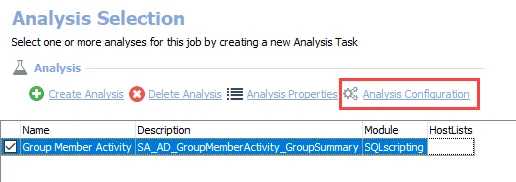
Step 2 – In the Analysis Selection view, select the Group Member Activity analysis task and click on Analysis Configuration. The SQL Script Editor opens.
CAUTION: Do not change any parameters where the Value states Created during execution.
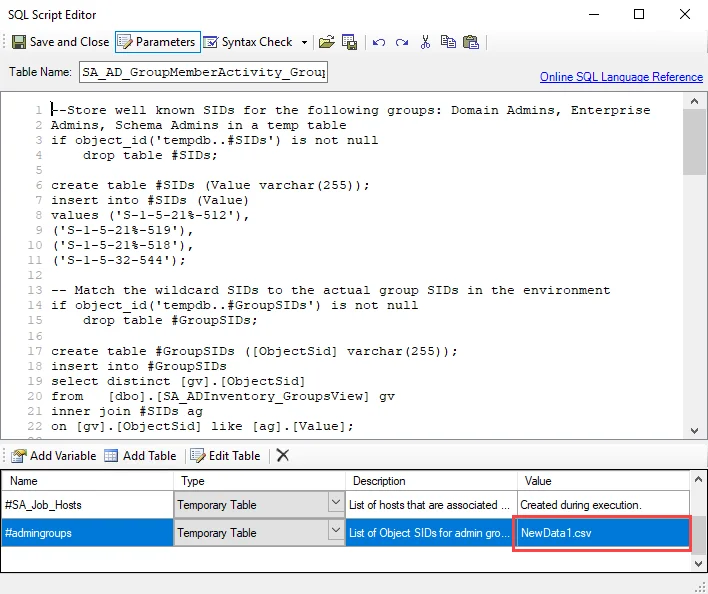
Step 3 – In the parameters section at the bottom of the editor, find the Value column. Select the cell for the temporary table called #admingroups, and click Edit Table to modify the value.
- The new value should include SIDs for admin groups to be considered administrative groups beyond the default admin groups.
Step 4 – Click Save and Close to finalize the customization and close the SQL Script Editor window.
The analysis task now includes custom parameters for the updated values.
Group Usage Job Group
The Group Usage Job Group reports shows how group membership changes have affected access across the entire environment, the actions taken by the members of a group, and identifies where groups may be used for authorization in applications.
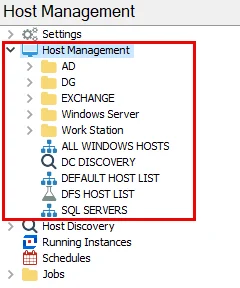
The following Jobs make up the Group Usage Job Group:
RECOMMENDED: Schedule these jobs to run with the 0.Collection job group.
- AD_AccessChanges Job – Reports on activity relating to access changes for Active Directory groups, highlighting membership changes that have created large access change within the environment
- AD_GroupHosts Job – Reports on what hosts groups are being used on within the environment
- AD_GroupMemberActivity Job – Reports on the activity that group members are taking within the Active Directory environment
AD_AuthenticationProtocol Job
The AD_Authentication Job shows what protocols are being used to authenticate across the environment and will help to identify what services and computers may be affected when disabling NTLM.
Analysis Tasks for the AD_AuthenticationProtocol Job
Navigate to the Active Directory > 6.Activity > Operations > AD_AuthenticationProtocol > Configure node and select Analysis to view the analysis tasks.
CAUTION: Do not modify or deselect the selected analysis tasks. The analysis tasks are preconfigured for this job.
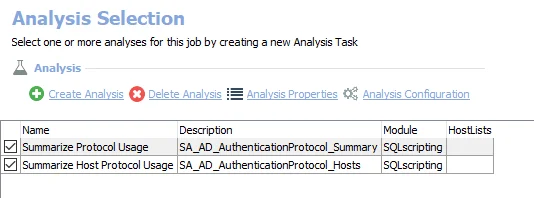
The default analysis tasks are:
- Summarize Protocol Usage – Creates the SA_AD_AuthenticationProtocol_Summary table accessible under the job’s Results node
- Summarize Host Protocol Usage – Creates the SA_AD_AuthenticationProtocol_Hosts table accessible under the job’s Results node
In addition to the tables created by the analysis tasks, the AD_AuthenticationProtocol Job produces the follow pre-configured reports:
| Report | Description | Default Tags | Report Elements |
|---|---|---|---|
| Authentication Protocols | Track the prevalence of NTLM versus Kerberos within the environment. | CCPA GDPR SOX HIPPA PCI-DSS GLBA ITAR FERPA FISMA ISO27001 | This report is comprised of two elements: - Pie – Displays authentication protocols - Table – Displays authentication protocols summary |
AD_DomainControllerTraffic Job
The AD_DomainControllerTraffic Job provides a summary of the amount of traffic for Changes, Authentication, Replication, and LDAP Queries for each domain controller which can be used to identify issues with load balancing. If the AD_DCSummary job has been run, the roles for each domain controller will be provided.
Analysis Tasks for the AD_DomainControllerTraffic Job
Navigate to the Active Directory > 6.Activity > Operations > AD_DomainControllerTraffic > Configure node and select Analysis to view the analysis tasks.
CAUTION: Do not modify or deselect the selected analysis tasks. The analysis tasks are preconfigured for this job.

The default analysis task is:
- Summarize Protocol Usage – Creates the SA_AD_DomainControllerTraffic_Details table accessible under the job’s Results node
In addition to the tables created by the analysis tasks, the AD_DomainControllerTraffic Job produces the follow pre-configured report:
| Report | Description | Default Tags | Report Elements |
|---|---|---|---|
| Domain Controller Traffic | Identifies the amount of active directory events that occur on each domain controller. | CCPA GDPR SOX HIPPA PCI-DSS GLBA ITAR FERPA FISMA ISO27001 | This report is comprised of one element: - Table – Displays a Domain Controller summary |
AD_HardcodedDCs Job
The AD_HardcodedDCs Job highlights machines that have communicated with only one domain controller.
Analysis Tasks for the AD_HardcodedDCs Job
Navigate to the Active Directory > 6.Activity > Operations > AD_HardcodedDCs > Configure node and select Analysis to view the analysis tasks.
CAUTION: Do not modify or deselect the selected analysis tasks. The analysis tasks are preconfigured for this job.
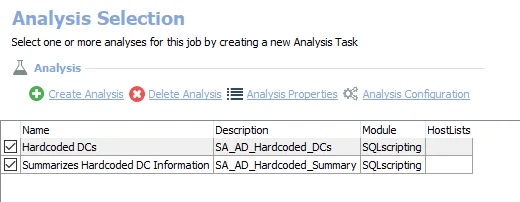
The default analysis tasks are:
- Hardcoded DCs – Creates the SA_AD_Hardcoded_DCs table accessible under the job’s Results node
- Summarizes Hardcoded DC Information – Creates the SA_AD_Hardcoded_Summary table accessible under the job’s Results node
In addition to the tables created by the analysis tasks, the AD_Hardcoded DCs Job produces the follow pre-configured reports:
| Report | Description | Default Tags | Report Elements |
|---|---|---|---|
| Hardcoded DCs | This report identifies hosts which may have hardcoded domain controller information in server or application settings. Each host identified in this report has only contacted one domain controller. | CCPA GDPR SOX HIPPA PCI-DSS GLBA ITAR FERPA FISMA ISO27001 | This report is comprised of three elements: - Pie – Displays top domain controllers - Table – Displays hardcoded domain controller summary - Table – Displays host details |
AD_LoadBalancing Job
The AD_LoadBalancing Job analyzes each domain controller's traffic to show what percent of all LDAP, Replication, Authentication and Changes are being handled by that particular machine. This helps to highlight domain controllers which are over utilized relative to others within the domain, or unused domain controllers which may be decommissioned.
Analysis Task for the AD_LoadBalancing Job
Navigate to the Active Directory > 6.Activity > Operations > AD_LoadBalancing > Configure node and select Analysis to view the analysis tasks.
CAUTION: Do not modify or deselect the selected analysis tasks. The analysis tasks are preconfigured for this job.
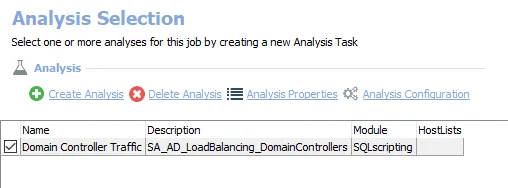
The default analysis task is:
- Domain Controller Traffic – Creates the SA_AD_LoadBalancing_DomainControllers table accessible under the job’s Results node
In addition to the tables created by the analysis tasks, the AD_LoadBalancing Job produces the follow pre-configured reports:
| Report | Description | Default Tags | Report Elements |
|---|---|---|---|
| Domain Controllers | This report identifies the distribution of change events and authentication events between domain controllers in the monitored environment. | CCPA GDPR SOX HIPPA PCI-DSS GLBA ITAR FERPA FISMA ISO27001 | This report is comprised of three elements: - Bar Chart – Displays top DCs by authentication traffic - Bar Chart – Displays top DCs by change traffic - Table – Displays domain controller traffic details |
AD_MachineOwners Job
The AD_MachineOwners Job helps to identify the owner of a particular host.
Analysis Tasks for the AD_MachineOwners Job
Navigate to the Active Directory > 6.Activity > Operations > AD_MachineOwners > Configure node and select Analysis to view the analysis tasks.
CAUTION: Do not modify or deselect the selected analysis tasks. The analysis tasks are preconfigured for this job.
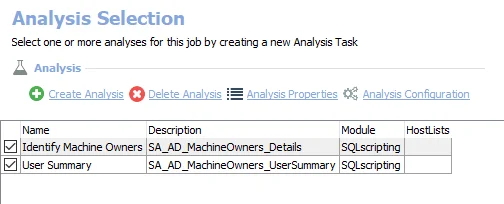
The default analysis tasks are:
- Identify Machine Owners – Creates the SA_AD_MachineOwners_Details table accessible under the job’s Results node
- User Summary – Creates the SA_AD_MachineOwners_UserSummary table accessible under the job’s Results node
In addition to the tables created by the analysis tasks, the AD_MachineOwners Job produces the following pre-configured report:
| Report | Description | Default Tags | Report Elements |
|---|---|---|---|
| Machine Owners | Identify owners of machines based on authentication patterns. | CCPA GDPR SOX HIPPA PCI-DSS GLBA ITAR FERPA FISMA ISO27001 | This report is comprised of two elements: - Bar Chart– Displays top users by machines owned - Table – Displays machine owners |
Operations Job Group
The Operations Job Group reports on Active Directory activity events related to operational activity. This group can help report on probable machine owners based on authentications, domain controller traffic and activity, and authentication protocols being used in the environment.
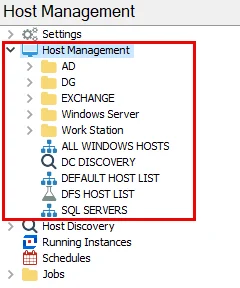
The following Jobs make up the Operations Job Group:
RECOMMENDED: Schedule these jobs to run with the 0.Collection job group.
- AD_AuthenticationProtocol Job – Shows what protocols are being used to authenticate across the environment and will help to identify what services and computers may be affected when disabling NTLM
- AD_DomainControllerTraffic Job – Provides a summary of the amount of traffic for Changes, Authentication, Replication, and LDAP Queries for each domain controller which can be used to identify issues with load balancing. If the AD_DCSummary job has been run, the roles for each DC will be provided.
- AD_HardcodedDCs Job – Highlight machines that have communicated with only one DC
- AD_LoadBalancing Job – Analyzes each domain controller's traffic to show what percent of all LDAP, Replication, Authentication and Changes are being handled by that particular machine. This helps to highlight domain controllers which are over utilized relative to others within the domain, or unused domain controllers which may be decommissioned.
- AD_MachineOwners Job – Helps to identify the owner of a particular host
6.Activity Job Group
The 6.Activity Job Group provides insights into access sprawl, privileged account usage, and operational health of the Active Directory environment. Information collected includes Active Directory Changes, Authentication, LDAP Traffic, Replication Traffic, and LSASS.EXE process injection on domain controllers.
The jobs that comprise the 6.Activity Job Group collect data, process analysis tasks, and generate reports.
Remember, this job group requires the Active Directory Activity license.
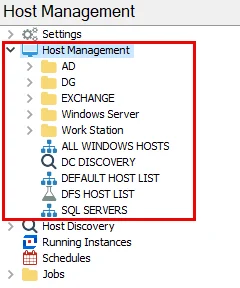
The 6.Activity Job Group is comprised of the following jobs:
- 0.Collection > AD_ActivityCollection Job – Imports data from the Netwrix Activity Monitor logs into the Enterprise Auditor Database. Retention can be modified in the query (120 days default).
- Changes Job Group – Provides an audit trail for changes made to Computer, Group and User objects within the environment
- Group Usage Job Group – Shows how group membership changes have affected access across the entire environment, the actions taken by the members of a group, and identifies where groups may be used for authorization in applications
- LDAP > AD_LDAPQueries Job – Analyzes LDAP traffic to determine trends such as most expensive queries, most active servers and users, successful/failed and signing status. This data can be used to troubleshoot performance issues, load balancing, and poorly configured services.
- Lockouts > AD_Lockouts Job– Provides a listing of all account lockouts with relevant details which can be used to aid troubleshooting
- Operations Job Group – Reports on Active Directory activity events related to operational activity. This group can help report on probable machine owners based on authentications, domain controller traffic and activity, and authentication protocols being used in the environment.
- Privileged Accounts Job Group– Highlights the activity performed by this accounts, to identify potential abuses or unused accounts that can be deprovisioned
AD_AdminAccounts Job
The AD_AdminAccounts Job shows all actions taken by domain administrators within the environment.
Analysis Tasks for the AD_AdminAccounts Job
Navigate to the Jobs > Active Directory > 6.Activity > Privileged Accounts > AD_AdminAccounts > Configure node and select Analysis to view the analysis tasks.
CAUTION: Do not modify or deselect the selected analysis tasks. The analysis tasks are preconfigured for this job.
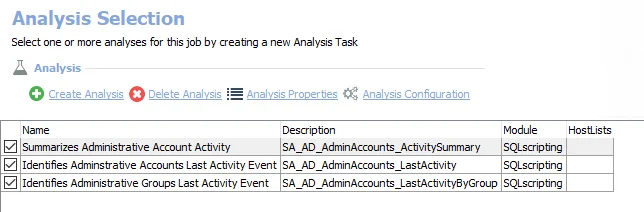
The default analysis tasks are:
- Summarizes Administrative Account Activity – Creates the SA_AD_AdminAccounts_ActivitySummary table accessible under the job’s Results node
- Identifies Administrative Accounts Last Activity Event – Creates the SA_AD_AdminAccounts_LastActivity table accessible under the job’s Results node
- Identifies Administrative Group List Activity Event – Creates the SA_AD_AdminAccounts_LastActivityByGroup table accessible under the job’s Results node
In addition to the tables created by the analysis tasks, the AD_AdminAccounts Job produces the follow pre-configured reports:
| Report | Description | Default Tags | Report Elements |
|---|---|---|---|
| Admin Activity | Highlights administrative account activity events. | CCPA GDPR SOX HIPPA PCI-DSS GLBA ITAR FERPA FISMA ISO27001 | This report is comprised of two elements: - Bar Chart– Displays least active administrators - Table – Displays administrative user activity details |
| Admin Authentications | Authenticating from many different clients increases the risk of Administrator credentials being compromised. | GDPR SOX HIPPA PCI-DSS GLBA ITAR FERPA FISMA ISO27001 | This report is comprised of three elements: - Bar Chart – Displays the top admin accounts by client usage - Table – Displays all client usage - Table – Displays administrator authentication |
Configure the Summarize Administrative Account Activity Analysis Task
Customizable parameters enable you to set the values used to include the NT Account name for admin groups during this job’s analysis. The parameters can be customized and are listed in a section at the bottom of the SQL Script Editor. Follow the steps to customize an analysis task’s parameters.
Step 1 – Navigate to the Active Directory > 6.Activity > Privileged Accounts > AD_AdminAccounts > Configure node and select Analysis.
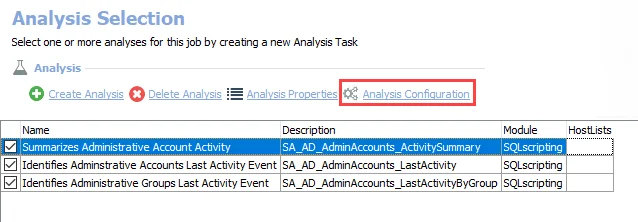
Step 2 – In the Analysis Selection view, select the Summarizes Administrative Account Activity analysis task and click Analysis Configuration. The SQL Script Editor opens.
CAUTION: Do not change any parameters where the Value states Created during execution.
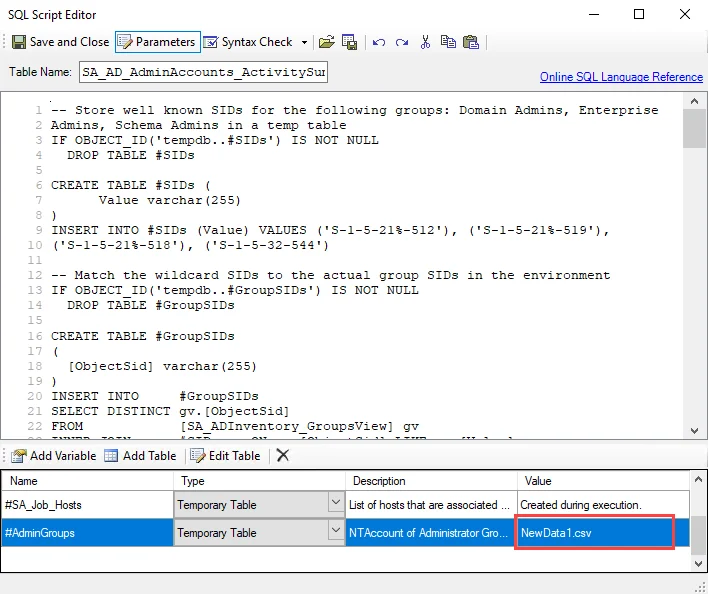
Step 3 – In the parameters section at the bottom of the editor, find the Value column. Select the cell for the temporary table called #AdminGroups, and click Edit Table to modify the value.
- The new value should include the NT Account names for the admin groups that are considered administrative groups beyond the default admin groups.
Step 4 – Click Save and Close to finalize the customization and close the SQL Script Editor window.
The analysis task now includes custom parameters for the updated values.
AD_ServiceAccountAuth Job
The AD_ServiceAccountAuth Job shows the last time a service account, identified by the presence of a servicePrincipalName, was active within the environment.
Analysis Task for the AD_ServiceAccountAuth Job
Navigate to the Jobs > Active Directory > 6.Activity > Operations > AD_ServiceAccountAuth > Configure node and select Analysis to view the analysis tasks.
CAUTION: Do not modify or deselect the selected analysis tasks. The analysis tasks are preconfigured for this job.
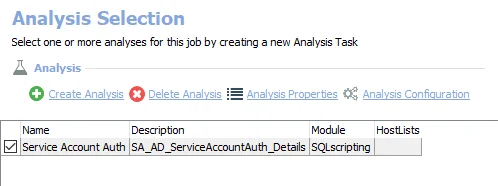
The following non-configurable analysis task is selected by default:
- Creates the SA_AD_ServiceAccountAuth_Details table accessible under the job’s Results node.
In addition to the tables created by the analysis tasks, the AD_ServiceAccountAuth Job produces the follow pre-configured report:
| Report | Description | Default Tags | Report Elements |
|---|---|---|---|
| Service Accounts | Because many service accounts may not ever perform a logon, tracking authentication can be a better way to identify stale service accounts. | CCPA GDPR SOX HIPPA PCI-DSS GLBA ITAR FERPA FISMA ISO27001 | This report is comprised of two elements: - Bar Chart– Displays stale service accounts - Table – Displays account details |
Privileged Accounts Job Group
The Privileged Accounts Job Group highlights the activity performed by this accounts, to identify potential abuses or unused accounts which can be deprovisioned.
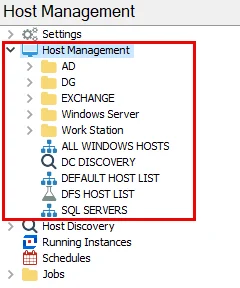
The following Jobs make up the Privileged Accounts Job Group:
RECOMMENDED: Schedule these jobs to run with the 0.Collection job group.
- AD_AdminAccounts Job – Shows all actions taken by domain administrators within the environment being compromised
- AD_ServiceAccountAuth Job – Shows the last time a service account, identified by the presence of a servicePrincipalName, was active within the environment
Recommended Configurations for the 6.Activity Job Group
The Active Directory > 6.Activity Job Group has been configured by default to run with the out-of-the-box settings. It can be run directly or scheduled.
Dependencies
- Successfully execute the .Active Directory Inventory Job Group
- Netwrix Activity Monitor 4.1+ is archiving AD Activity Logs
- Successfully execute the Active Directory > 5.Domains Job Group prior to running the Operations Job Group
- (Optional) Successfully execute the Active Directory Permissions Analyzer > 0.Collection Job Group
- (Optional) Successfully execute the FileSystem > 0.Collection Job Group
Targeted Host(s)
Netwrix Activity Monitor API Server or the host with the network share housing archived log files.
Connection Profile
Connection Profiles must be set directly on the 0.Collection > AD_ActivityCollection Job in order to connect to either the SAM API Server or the host with the network share housing the archived log files.
Access Token
Required for SAM API Server integration for the 0.Collection > AD_ActivityCollection Job.
Scheduling Frequency
This group can be scheduled to run as desired.
RECOMMENDED: Run from the 6.Activity Job Group level in order to correlate 0.Collection job group data with other jobs.
History Retention
History is not supported. Turning on history will cause issues with data analysis and reporting.
Multi-Console Support
Multiple Enterprise Auditor Consoles are not supported. This group should be run from a single Enterprise Auditor Console.
Workflow
Step 1 – Successfully run the .Active Directory Inventory Job Group.
Step 2 – Setup integration between the Netwrix Activity Monitor and Enterprise Auditor by using either an API Server or the network share where the archived log files are located.
Step 3 – Ensure Activity Monitor logs are archived.
Step 4 – Configure the Connection Profiles to connect successfully to the Netwrix Activity Monitor API Server or the host with the network share housing the archived log files.
Step 5 – Configure the AD_ActivityCollection Job Query.
Step 6 – Run the jobs as desired.
Step 7 – Run from the 6.Activity Job Group level in order to correlate 0.Collection job group data with other jobs.
Step 8 – Review the reports generated by the jobs.
See the Active Directory Solution topic for additional information.