PowerShell: Edit Query
The Edit Query page provides a screen to edit the query to execute. Users can import PowerShell script as well as use an input table to create and edit the PowerShell script.
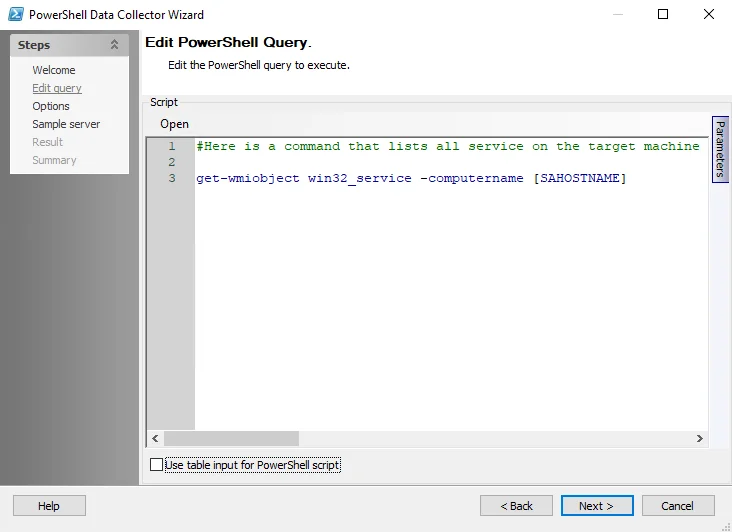
The options on the Edit Query page are:
- Open – Click to import and open a PowerShell script
- Script Editor – Input PowerShell script to use for the configured job
- Parameters – The Parameters tab located on the right-hand side of the Edit Query page is used to bring up the Parameters window. See the Parameters topic for additional information.
- Use table input for PowerShell script – select the checkbox to bring up the Input options for the PowerShell script. See the Input Options topic for additional information.
Parameters
Add, edit, and delete parameters for the PowerShell data collector using the Parameters window.
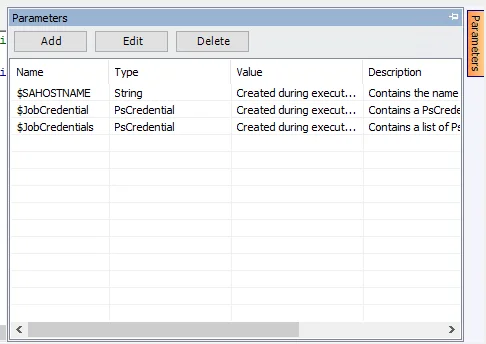
The options in the Parameters Window are:
- Add – Add a parameter by opening the Add/Edit Variable Window. See the Add/Edit Variable Window topic for additional information.
- Edit – Edit the selected parameter by opening the Add/Edit Variable Window. See the Add/Edit Variable Window topic for additional information.
- Delete – Delete a parameter
NOTE: Only user created parameters can be edited or deleted. Pre-configured parameters cannot be edited or deleted.
Add/Edit Variable Window
Use the Add/Edit Variable Window to add and edit parameters for the PowerShell Data Collector.
The options in the Add/Edit Variable window are:
-
Name – Enter or edit the name for the custom parameter
-
Description – (Optional) Enter or edit the description for the custom parameter
-
Type – Select the Type from the dropdown list. The options are:
- String
- List
- Filepath
- Boolean
- Long
- Double
-
Value – Enter or edit the value for the custom parameter
Input Options
When the Use table input for PowerShell script option is selected on the Edit Query page, additional options display to define the source for input data.
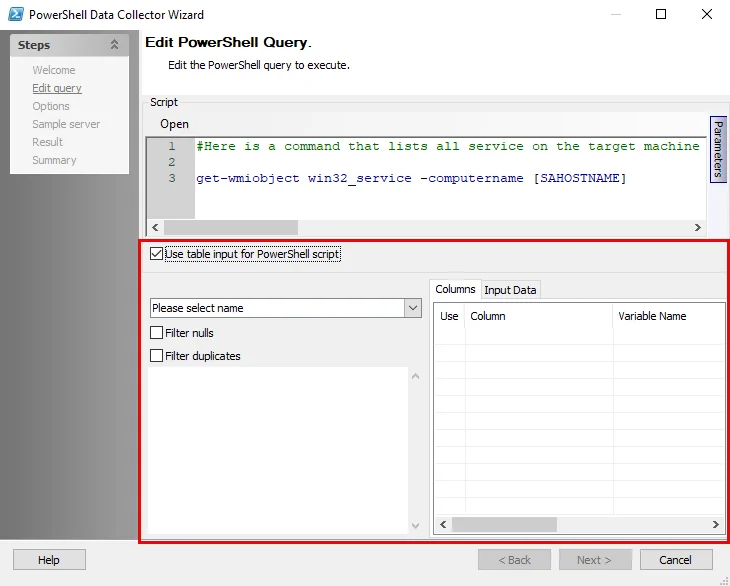
The input options are:
- Please select name – Select the input table to be used from the drop-down menu
- Filter nulls – Excludes values that are null from input
- Filter duplicates – Excludes any values that are duplicate from input
- Text Box – Displays an example of how the input can be used in a PowerShell script
- Columns – Displays the columns in the selected input table. If applicable, select the checkbox to include the column in the input.
- Input Data – Preview how the input data will look in the Input Data tab
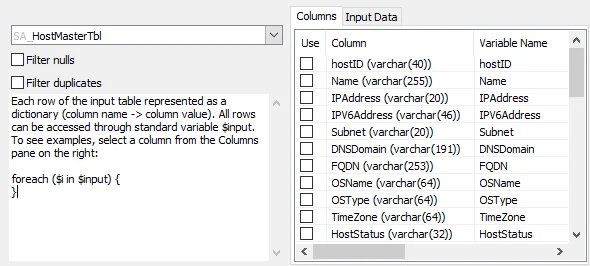
Selecting an input table in the Please select name dropdown populates the Text Box and the Columns tab with information.
PowerShell: Options
The Options page provides the option to execute the script remotely on the target host.
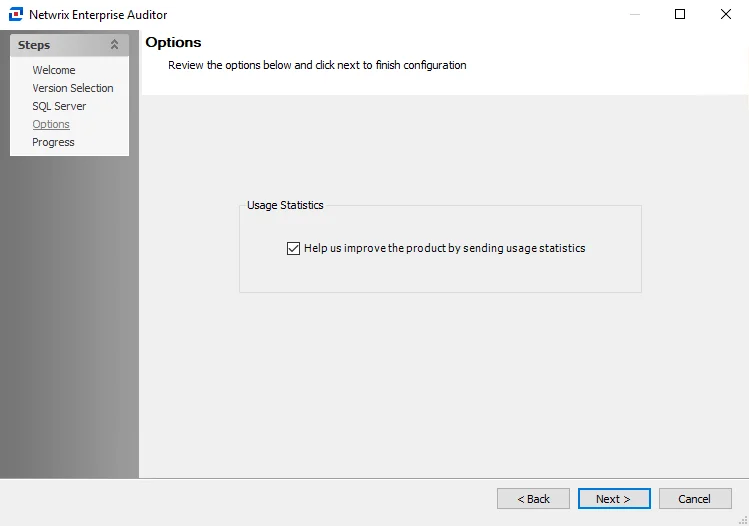
The configurable options are:
- Execute remotely – Remotely executes the script on the target host. If this checkbox is not selected, the script will be executed from the Enterprise Auditor Console server.
- Use impersonation within server executable – Executes the script with the job credentials
For cmdlets requiring explicit credentials, a single credential set from the job's Connection
Profile can be referenced using Get-Credential or the $JobCredential variable, a PSCredential
type object. All credentials from the job’s Connection Profile may be accessed via the
$JobCredentials array.
PowerShell Data Collector
The PowerShell Data Collector provides PowerShell script exit from Enterprise Auditor. It has configuration options for creating and configuring a PowerShell query. This data collector is a core component of Enterprise Auditor and is available with all Enterprise Auditor licenses.
Protocols
- PowerShell
Ports
- Randomly allocated high TCP ports
Permissions
- Member of the Domain Administrators group (if targeting domain controllers)
- Member of the Local Administrators group
PowerShell Query Configuration
The PowerShell Data Collector is configured through the PowerShell Data Collector Wizard, which contains the following pages:
- Welcome
- PowerShell: Edit Query
- PowerShell: Options
- PowerShell: Sample Server
- PowerShell: Results
- PowerShell: Summary
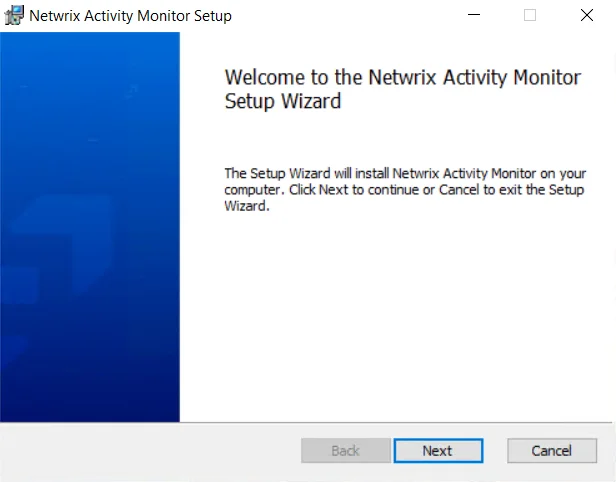
The Welcome page can be hidden by checking the Do not display this page the next time box when the wizard is open and configuration settings are saved.
PowerShell: Results
The Results page provides configuration settings for the Properties to return and ROWKEY's components.
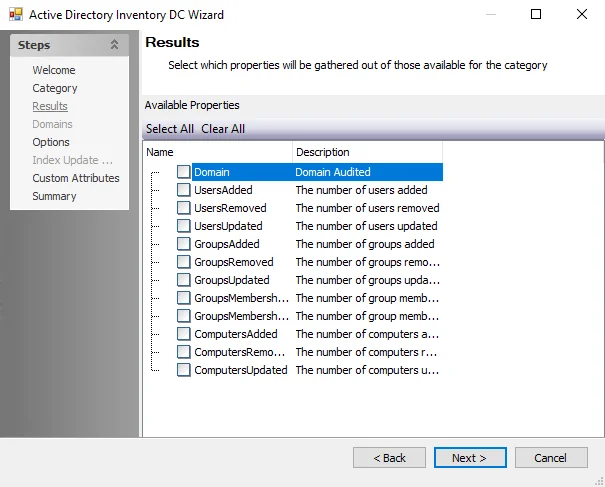
The Results page options are:
- Properties to return – List of available properties which can be gathered for the PowerShell query
- ROWKEY's components – List of available properties based on which ROWKEY will be built
PowerShell: Sample Server
The Sample Server page provides a box to select a server to generate the result columns.
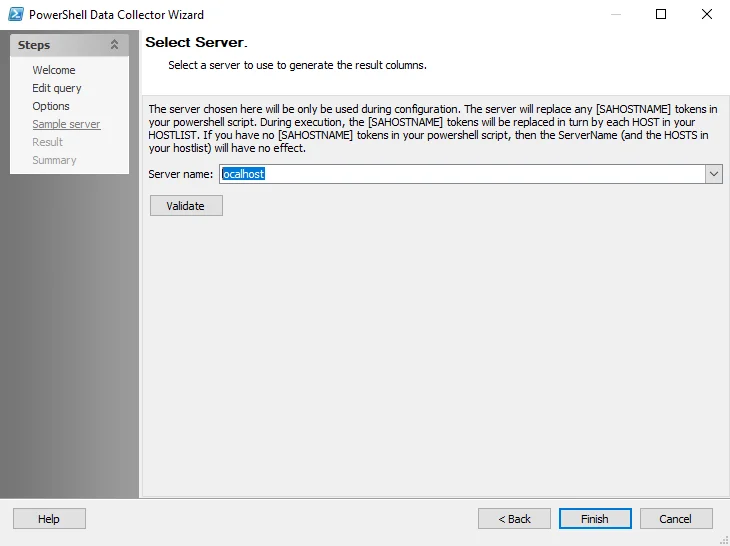
The Select Server page options are:
- Server name – Server to be used during configuration
- Validate – Validates the script results and retrieves result columns. Validation must be run in order to populate and enable the Results page.
The server selected here replaces any [SAHOSTNAME] tokens in the PowerShell script. During
execution, the [SAHOSTNAME] tokens are replaced in turn by each host in the host list. If no
[SAHOSTHAME] tokens exist in the PowerShell script, then the server name and the hosts in the host
list have no effect.
PowerShell: Summary
The Summary page summarizes the selected configurations from the previous pages in the PowerShell Data Collector Wizard.
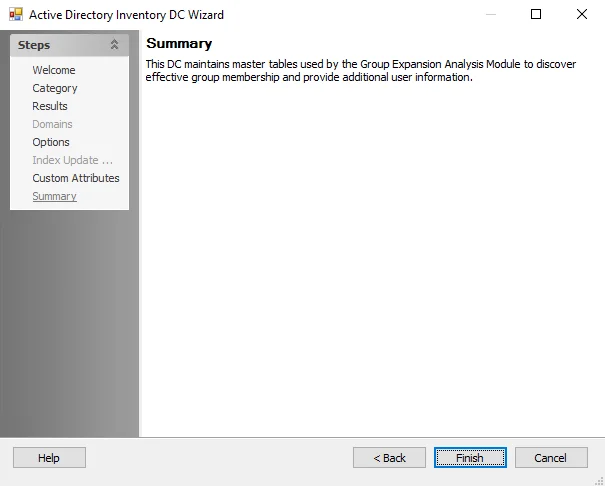
Click Finish to save configuration changes. If no changes were made, it is a best practice to click Cancel to close the PowerShell Data Collector Wizard ensuring that no accidental clicks are saved.