DropboxAccess: Category
Use the Category Selection Page to identify the type of information to retrieve. The DropboxAccess Data Collector contains the following query categories, sub-divided by auditing focus:
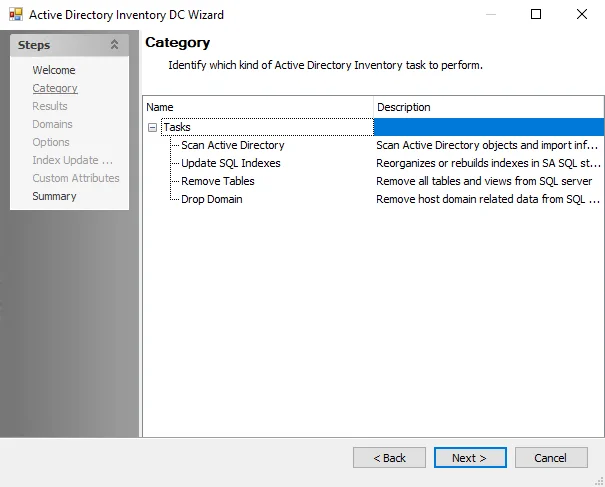
-
The Dropbox Access Audits scans for Dropbox access information:
- Scan Dropbox Access – Performs a Dropbox access audit to collection permissions information
- Bulk Import Access Scan Results – Imports Dropbox access scan results into the Enterprise Auditor database and creates SQL views
-
The Sensitive Content scans for sensitive data information:
- Scan for Sensitive Content – Scans for sensitive data content on Dropbox
- Bulk Import Sensitive Content Scan Results – Imports sensitive content scan results into the Enterprise Auditor database and creates SQL views
The selection made on the Category Selection Page determines the wizard pages available.
DropboxAccess: Summary (Completion)
The Completion page, is where configuration settings are summarized. This page is a wizard page for all categories.
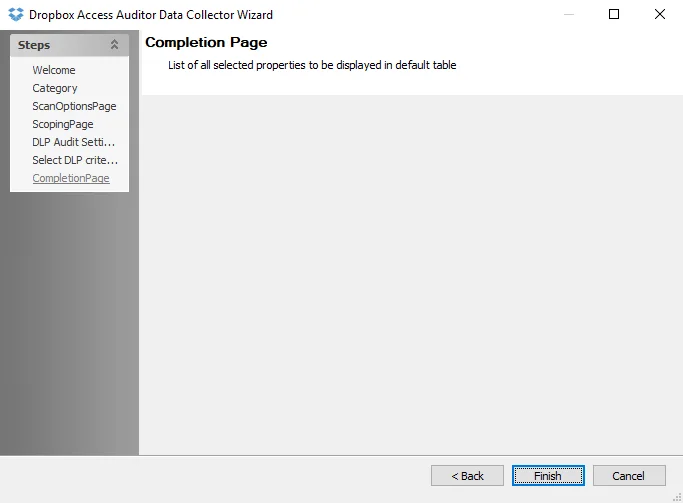
Click Finish to save configuration changes. If no changes were made, it is a best practice to click Cancel to close the Dropbox Access Auditor Data Collector Wizard ensuring that no accidental clicks are saved.
Remember, if an Access Token was generated, use it as the credential within the Connection Profile. Then assign it to the job group or job which will be scanning the targeted Dropbox environment. See the Custom Dropbox Connection Profile & Host List topic for additional information.
Custom Dropbox Connection Profile & Host List
The DropboxAccess Data Collector requires a custom Connection Profile to be created and assigned to the job or job group conducting the data collection.
Connection Profile
Creating the Connection Profile requires an access token. The access token is generated on the Scan Options page of the Dropbox Access Auditor Data Collector Wizard.
Create a Connection Profile and set the following information on the User Credentials window:
- Select Account Type – Dropbox
- Password Storage – Application (Uses the configured Profile Security setting as selected at the Settings > Application node. See the Application topic for additional information.)
- Access Token – Copy and paste the Access Token after it has been generated from the Scan Options page of the Dropbox Access Auditor Data Collector Wizard. See the DropboxAccess: Scan Options topic for additional information.
See the Connection topic for additional information.
Host List
The host list should be set to:
- Local host
DropboxAccess: DLP Audit Settings
Use the DLP Audit Settings page to configure sensitive data discovery settings. This page is a wizard page for the Scan for Sensitive Content category.
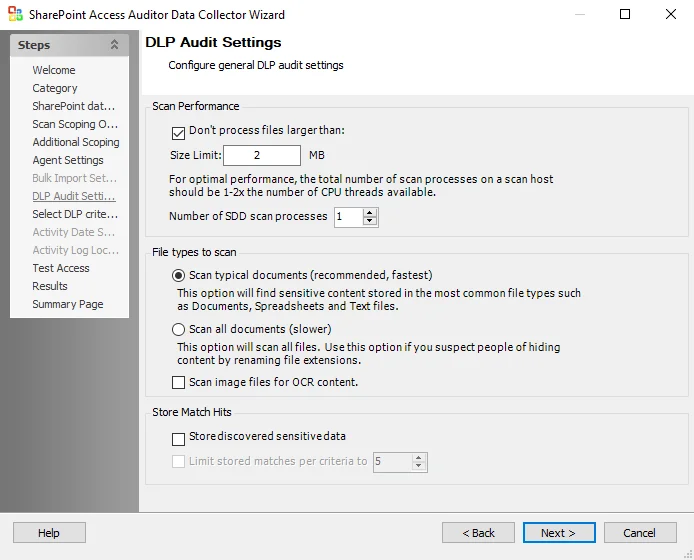
Configure the DLP audit settings:
-
Scan Performance:
- Don’t process files larger than – Limits the files to be scanned for sensitive content to files smaller than the specified size
-
File types to scan:
- Scan typical documents (recommended, fastest) – Scans most common file types
- Scan all document types (slower) – Scans all file types except those excluded
-
Store Match Hits – Choose whether to store copies of potentially sensitive data discovered during the scan:
- Store discovered sensitive data – Stores a copy of any potentially sensitive data that matches the selected criteria in the Enterprise Auditor database. This copy can be used to check for false positives, data that matches the selected criteria but is not actually sensitive.
- Limit stored matches per criteria to [number] – Identifies the number of potentially sensitive data matches that are copied to the database. The default is 5 matches. This option is available only if the Store discovered sensitive data option is selected.
-
Perform differential scan of – Enables users to choose whether to employ incremental scanning:
- Files modified since last scan – Scans only files modified since the last scan
- Files modified since [date] – Only scans files modified after the specified date
- Files modified since the last [number] days – Scans files modified within the specified number of days
Remember, the sensitive data discovery options require the Sensitive Data Discovery Add-On to have been installed on the Enterprise Auditor Console. See the Sensitive Data Discovery Add-On Installation topic for additional information.
DropboxAccess Data Collector
The DropboxAccess Data Collector audits access, group membership, and content within a Dropbox environment. Dropbox can scan the contents of over 400 file types to discover which files contain sensitive data using the Sensitive Data Discovery Add-on. The DropboxAccess Data Collector has been preconfigured within the Dropbox Solution. Both this data collector and the solution are available with a special Enterprise Auditor license. See the Dropbox Solution topic for additional information.
Protocols
- HTTP
- HTTPS
Ports
- TCP 80
- TCP443
Permissions
- Dropbox Team Administrator
Sensitive Data Discovery Considerations
The Sensitive Data Discovery Add-On must be installed on the Enterprise Auditor Console server, which enables Sensitive Data criteria for scans. If running Sensitive Data Discovery (SDD) scans, it will be necessary to increase the minimum amount of RAM. Each thread requires a minimum of 2 additional GB of RAM per host. For example, if the job is configured to scan 8 hosts at a time , then an extra 16 GB of RAM are required (8x2=16).
Query Configuration
The DropboxAccess Data Collector is configured through the Dropbox Access Auditor Data Collector Wizard. The wizard contains the following pages, which change based upon the query category selected:
- Welcome
- DropboxAccess: Category
- DropboxAccess: Scan Options
- DropboxAccess: Scoping
- DropboxAccess: DLP Audit Settings
- DropboxAccess: Select DLP Criteria
- DropboxAccess: Summary (Completion)
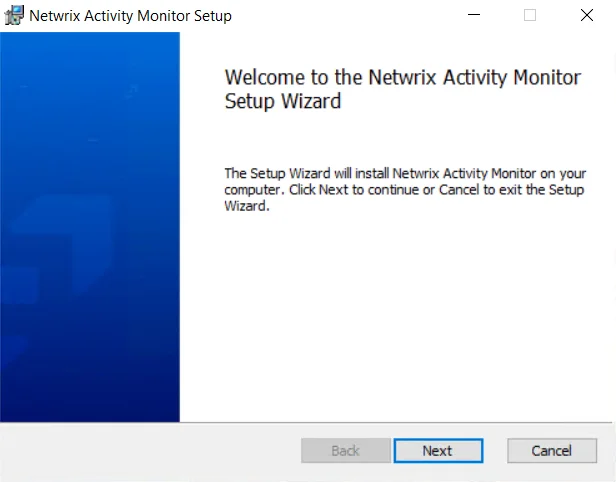
The Welcome page can be hidden by selecting the Do not display this page the next time checkbox when the wizard is open and configuration settings are saved.
DropboxAccess: Scan Options
Use the Scan Options page to authorize Enterprise Auditor to generate an Access Token allowing the DropboxAccess Data Collector to access and scan an organization’s Dropbox environment. The Access Token is used as the credential in the Connection Profile.
NOTE: The Access Token needs to be generated only once, prior to the first execution of any job in which the DropboxAccess Data Collector is used in a query.
The Scan Options page is a wizard page for the following categories:
- Scan Dropbox Access
- Scan for Sensitive Content
Follow the steps to create the Access Token:
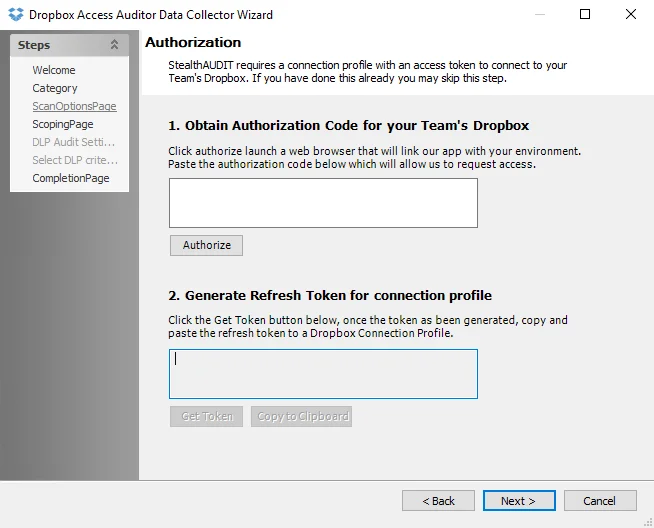
Step 1 – Click the Authorize button to access the Dropbox Authentication page.
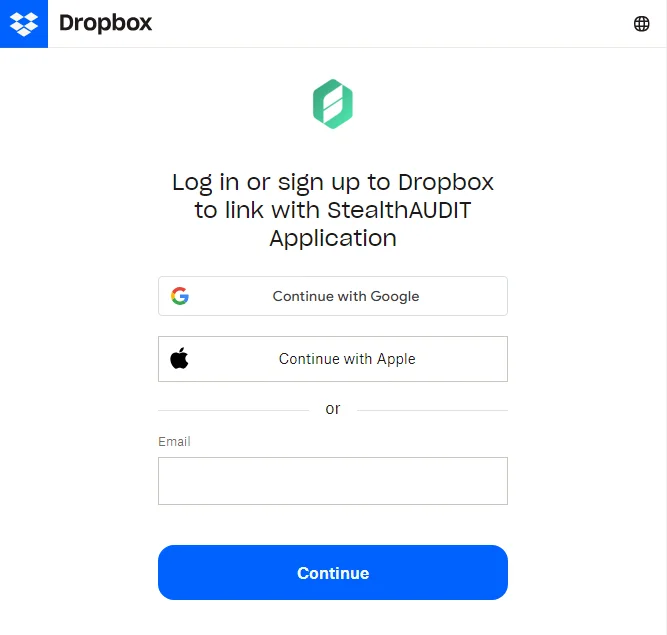
Step 2 – On the Dropbox Authentication page, log in as the Team Administrator.
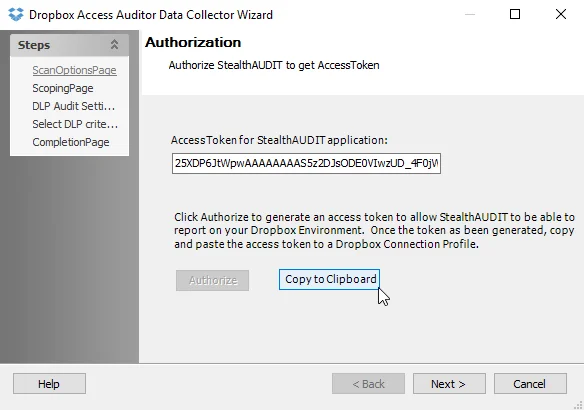
Step 3 – Once the Access Token has been generated, click Copy to Clipboard. Click Next to finish choosing the configuration options or click Cancel to close the Dropbox Access Auditor Data Collector Wizard.
Create a Connection Profile using this access token as the credential. See the Custom Dropbox Connection Profile & Host List topic for additional information on configuring the Dropbox credential.
Remember, assign this Connection Profile to the job group or job where the host assignment for the Dropbox environment to be targeted has been assigned.
DropboxAccess: Scoping
The Scoping page configures the data collector to scan either the entire Dropbox environment or limit the scan to specific users. The page is a wizard page for the following categories:
- Scan Dropbox Access
- Scan for Sensitive Content
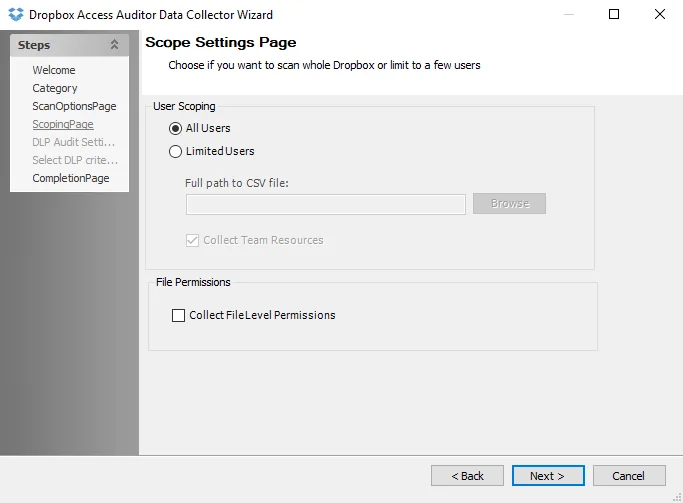
Use the scoping options to select the depth of the scan:
-
User Scoping:
- All Users – Scans all users in the Dropbox environment
- Limited Users – Click Browse and navigate to the path of the CSV file that contains the email addresses of users to include in the scan. The CSV file should have one email address per row.
-
File Permissions:
- Collect File Level Permissions – Select the checkbox to collect permissions at the file level
DropboxAccess: Select DLP Criteria
Use the Select DLP criteria for this scan page to configure criteria to use for discovering sensitive data. This page requires the Sensitive Data Discovery Add-On to be been installed on the Enterprise Auditor Console to define the criteria and enable the Criteria Editor. See the Sensitive Data Discovery Add-On Installation topic for additional information.
The Select DLP Criteria for this scan page is a wizard page for the Scan for Sensitive Content category.
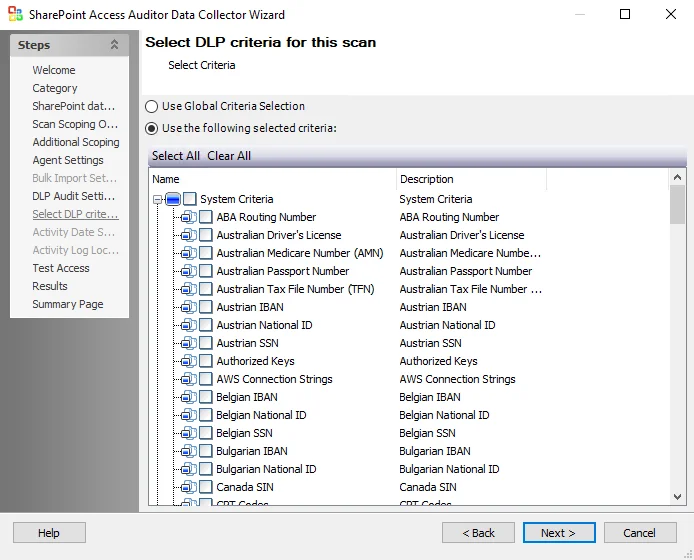
Select the checkbox next to each criteria to be included in the search for sensitive data. You can also use the Select All and Clear All buttons.
The table contains the following types of criteria:
- System Criteria – Lists pre-defined criteria
- User Criteria – Lists user-defined criteria
NOTE: Until the Sensitive Data Discovery Add-On is installed, only the headers for the System Criteria and User Criteria nodes are visible in the table.
Use the Edit button to access the Criteria Editor where user-defined criteria can be created or customized. See the Sensitive Data Criteria Editor topic for additional information.
Standard Reference Tables & Views for the DropboxAccess Data Collector
The DropboxAccess Data Collector gathers essential user and group inventory information into standard reference tables. Unlike most of the other Enterprise Auditor data collectors, the DropboxAccess Data Collector writes data to these tables regardless of the job executing the query.
Dropbox Access Auditing Tables & Views
These tables and their associated views are outlined below:
| Table | Details |
|---|---|
| SA_Dropbox_DocumentMetadata | Contains one row per document collected and displays file details such as size and last time modified |
| SA_Dropbox_GroupMembers | Contains a unique row for each trustee per group and defines the access type of each member |
| SA_Dropbox_Groups | Contains all of the team-created groups and should have a unique row for each group |
| SA_Dropbox_Resources | Contains information about all audited resources, which can be files or folders. It should contain a unique row per resource. |
| SA_Dropbox_Rights | Contains all of the trustees who have access on shared folders and defines the access type |
| SA_Dropbox_SharedFolders | Contains all of the shared folders with corresponding OwnerID and access type along with the shared link policy |
| SA_Dropbox_TeamMembers | Contains one row per team member and displays information on members of any teams present |
| SA_Dropbox_Teams | Contains information on the teams within the Dropbox environment |
| SA_Dropbox_Trustees | Contains information about any trustee, group, or team that has been assigned permissions |
Views are the recommended way for you to obtain the information gathered by the DropboxAccess Data Collector. They contain additional information for building queries easily. The following is an explanation of the corresponding views created for some of the tables generated by the DropboxAccess Data Collector:
| Views | Details |
|---|---|
| SA_Dropbox_DocumentMetadataView | Displays the location and file details of all audited files |
| SA_Dropbox_GroupMembersView | Displays all of the team members, which groups they are members of, and access type on the group |
| SA_Dropbox_RightsView | Displays the rights applied to shared folders and the access type for the trustee |
| SA_Dropbox_SharedFoldersView | Displays shared folders, their owners, and whether the owner is a team member |
Dropbox Sensitive Data Discovery Auditing (SEEK) Tables & Views
These tables and their associated views are outlined below:
| Table | Details |
|---|---|
| SA_Dropbox_Criteria | Contains the sensitive data criteria which are selected for collection by the scan engine (data collector configuration) |
| SA_Dropbox_Matches | Contains rolled up aggregate counts of the sensitive data criteria matches found during the scan |
| SA_Dropbox_MatchHits | Contains the actual sensitive data discovered within files which matched selected criteria |
Views are the recommended way for you to obtain the information gathered by the DropboxAccess Data Collector. They contain additional information for building queries easily. The following is an explanation of the corresponding views created for some of the tables generated by the DropboxAccess Data Collector:
| Views | Details |
|---|---|
| SA_Dropbox_MatchesView | Surfaces all relevant data about the files, its location, and the type of criteria found |
| SA_Dropbox_MatchHitsView | Surfaces all actual sensitive data discovered within files which matched selected criteria |