Active Directory Auditing Configuration
The Enterprise Auditor for Active Directory Solution is compatible with the following Active Directory versions as targets:
- Windows Server 2016 and later
- Windows 2003 Forest level or higher
NOTE: See the Microsoft Windows Server end of support and Microsoft 365 Apps article for additional information.
Domain Controller Requirements
The following are requirements for the domain controllers to be scanned:
- .NET Framework 4.5+ installed
- WINRM Service installed
Data Collectors
Successful use of the Enterprise Auditor Active Directory solution requires the necessary settings and permissions in a Microsoft® Active Directory® environment described in this topic and its subtopics. This solution employs the following data collectors to scan for groups, users, computers, passwords, permissions, group policies, and domain information:
- ADInventory Data Collector
- ActiveDirectory Data Collector
- ADActivity Data Collector
- GroupPolicy Data Collector
- LDAP Data Collector
- PasswordSecurity Data Collector
- PowerShell Data Collector
- Registry Data Collector
Permissions
- Member of the Domain Administrators group
The majority of jobs in the Active Directory solutions rely on tables with queried data from the data collectors mentioned above to perform analysis and generate reports. The remaining jobs utilize data collectors to scan environments, and require additional permissions on the target host.
RECOMMENDED: Use Domain/Local Administrator privileges to run Enterprise Auditor against an Active Directory domain controller.
There is a least privilege model for scanning your domain. See the Least Privilege Model topic for additional information.
Ports
The following firewall ports are needed:
For ADInventory Data Collector
- TCP 389
- TCP 135-139
- Randomly allocated high TCP ports
For ActiveDirectory Data Collector
- TCP 389/636
- TCP 135-139
- Randomly allocated high TCP ports
For ADActivity Data Collector
- TCP 4494 (configurable within the Netwrix Activity Monitor)
For GroupPolicy Data Collector
- TCP 389
- TCP 135-139
- Randomly allocated high TCP ports
For LDAP Data Collector
- TCP 389
For PasswordSecurity Collector
- TCP 389/636
For PowerShell Data Collector
- Randomly allocated high TCP ports
For Registry Data Collector
- TCP 135-139
- Randomly allocated high TCP ports
Least Privilege Model
A least privilege model can be configured based on your auditing needs and the data collection jobs you will be using. The following jobs and their corresponding data collectors can be run with a least privilege permissions model.
1-AD_Scan Job Permissions
The ADInventory Data Collector in the .Active Directory Inventory > 1-AD_Scan Job has the following minimum requirements, which must be configured at the Domain level in Active Directory:
-
Read access to directory tree
-
List Contents & Read Property on the Deleted Objects Container
NOTE: See the Microsoft Searching for Deleted Objects article and the Microsoft Dsacls article for additional information.
AD_WeakPasswords Job Permissions
The PasswordSecurity Data Collector in the 2.Users > AD_WeakPasswords Job has the following minimum requirements:
-
At the domain level:
- Read
- Replicating Directory Changes
- Replicating Directory Changes All
- Replicating Directory Changes in a Filtered Set
- Replication Synchronization
AD_CPassword Job Permissions
While the PowerShell Data Collector typically requires Domain Administrator permissions when targeting a domain controller, that level of access is not required to run the 4.Group Policy > AD_CPasswords job. The minimum requirements for running this job are:
- Read access to SYSVOL on the targeted Domain Controller(s) and all of its children
AD_GroupPolicy Job Permissions
While the GroupPolicy Data Collector typically requires Domain Administrator permissions when targeting a domain controller, that level of access is not required to run the 4.Group Policy > AD_GroupPolicy Job. The minimum requirements for running this job are:
- Requires Read permissions on Group Policy Objects
AD_PasswordPolicies Job Permissions
While the LDAP Data Collector typically requires Domain Administrator permissions when targeting a domain controller, that level of access is not required to run the 4.Group Policy > AD_PasswordPolicies Job. The minimum requirements for running this job are:
- Requires Read permissions on the Password Settings Container
AD_DomainControllers Job Permissions
While the LDAP Data Collector and Active Directory Data Collector typically requires Domain Administrator permissions when targeting a domain controller, that level of access is not required to run the 5.Domains > 0.Collection > AD_DomainControllers Job. The minimum requirements for running this job are:
- Read access to CN=Servers,%SITEDN% and its children
- Read access to: %PARTITIONDNS% and its children
- Read access to: %SCHEMADN%
- Read access to: %SITESDN% and its children
See the Variable Definitions for variable definitions.
AD_DSRM Job Permissions
While the Registry Data Collector typically requires Domain Administrator permissions when targeting a domain controller, that level of access is not required to run the 5.Domains > 0.Collection > AD_DSRM Job. The minimum requirements for running this job are:
- Requires read access to the following Registry key and its children:
HKEY_LOCAL_MACHINE\SYSTEM\CurrentControlSet\Control\Lsa
AD_TimeSync Job Permissions
While the Registry Data Collector typically requires Domain Administrator permissions when targeting a domain controller, that level of access is not required to run the 5.Domains > 0.Collection > AD_TimeSync Job. The minimum requirements for running this job are:
- Requires Read access to the following Registry keys and its children: HKEY_LOCAL_MACHINE\SYSTEM\CurrentControlSet\Services\W32Time
AD_DomainInfo Job Permissions
While the LDAP Data Collector and Active Directory Data Collector typically requires Domain Administrator permissions when targeting a domain controller, that level of access is not required to run the 5.Domains > AD_DomainInfo Job. The minimum requirements for running this job, which must be configured at the Domain level in Active Directory, are:
- Read access to: %DOMAINDN% and its children
- Read access to: CN=System,%DOMAINDN% and its children
- Read access to: %SITEDN% and its children
- Read access to: %PARTITIONDNS% and its children
See the Variable Definitions for variable definitions.
AD_ActivityCollection Job Permission
The ADActivity Data Collector in the 6.Activity > 0.Collection > AD_ActivityCollection Job has the following minimum requirements:
- Netwrix Activity Monitor API Access activity data
- Netwrix Activity Monitor API Read
- Read access to the Netwrix Activity Monitor Log Archive location
Variable Definitions
The following variables are referenced for Active Directory Least Privileged Models:
%PARTITIONDNS% is the distinguished name of the accessed partition;
CN=Partitions,CN=Configuration,DC=contoso,DC=com
%SITEDN% is the distinguished name of the accessed site;
CN=Sites,CN=Configuration,DC=contoso,DC=com
%CONFIGDN% is the distinguished name of the configuration naming context;
CN=Configuration,DC=company,DC=com
%SCHEMADN% is the distinguished name of the accessed schema;
CN=Schema,CN=Configuration,DC=company,DC=com
%DOMAINDN%" is the distinguished name of the accessed domain object; DC=company,DC=com
Active Directory Activity Auditing Configuration
There are two methods to configure Activity Monitor to provide Active Directory domain activity to Enterprise Auditor:
- API Server
- File Archive Repository
See the File Archive Repository Option topic for additional information on that option.
API Server Option
In this method, you will be deploying two agents:
-
First, deploy an Activity Agent to a Windows server that will act as the API server. This is a non-domain controller server.
RECOMMENDED: Deploy the API Server to the same server where the Activity Monitor Console resides.
-
Next, deploy the AD Agent to all domain controllers in the target domain.
Follow the steps to setup integration between Activity Monitor and Enterprise Auditor through an API server.
Step 1 – Deploy the Activity Agent to the API server.
Step 2 – Deploy the AD Agent to each domain controller in the target domain.
The next step is to configure the agent deployed to the API server.
Configure API Server Agent
Follow the steps to configure the agent deployed to the API server.
Step 1 – On the Agents tab of the Activity Monitor Console, select the agent deployed to the API server.
Step 2 – Click Edit. The Agent properties window opens.
Step 3 – Select the API Server tab and configure the following:
-
Select the Enable API access on this agent checkbox.
-
The default API server port (TCP) is 4494, but it can be modified if desired. Ensure the modified port is also used by Enterprise Auditor.
-
Click Add Application. The Add or edit API client window opens.
-
Configure the following:
-
Provide a descriptive and unique Application name, for example
Enterprise Auditor. -
Select the Read checkbox to grant this permission to this application.
-
Click Generate to generate the Client ID and Client Secret.
-
Copy the Client ID value to a text file.
-
Click Copy and save the Client Secret value to a text file.
CAUTION: It is not possible to retrieve the value after closing the Add or edit API client window. It must be copied first.
-
By default, the Secret Expires in 3 days. That means it must be used in the Enterprise Auditor Connection Profile within 72 hours or a new secret will need to be generated. Modify if desired.
-
Click OK to save the configuration and close the Add or edit API client window.
-
-
If the Activity Monitor Console server is not the API Server, then click Use this console to grant the Activity Monitor the ability to manage the API server.
-
The IPv4 or IPv6 allowlist allows you to limit access to the API server data to specific hosts.
Step 4 – Click OK to save the configuration and close the Agent properties window.
The next step is to configure the agents deployed to the domain controllers.
Configure Domain Controller Agent
Follow the steps to configure the agent deployed to the domain controller.
Step 1 – On the Agents tab of the Activity Monitor Console, select an agent deployed to domain controller.
Step 2 – Click Edit. The Agent properties window opens.
Step 3 – Select the Archiving tab and configure the following:
-
Select the Enable Archiving for this agent checkbox.
-
Select the Archive log files on a UNC path option. Click the ... button and navigate to the desired network share on the API server.
-
The User name and User password fields only need to be filled in if the account used to install the agent does not have access to this share.
Remember, The account used to install the agent on a domain controller is a Domain Administrator account.
-
Click Test to ensure a successful connection to the network share.
Step 4 – Click OK to save the configuration and close the Agent properties window.
Step 5 – Repeat Steps 1-4 for each agent deployed to domain controller.
These agent are configured to save the Archive logs to the selected share.
Configure Monitored Domain Output
Follow the steps configure the monitored domain output for Netwrix Enterprise Auditor.
Step 1 – Select the Monitored Domains tab.
Step 2 – Select the desired domain and click Add Output. The Add New Ouptut window opens.
Step 3 – Configure the following:
-
Configure the desired number of days for the Period to keep Log files. This is the number of days the log files are kept on the API server configured in the sections above. This needs to be set to a greater value than the days between Enterprise Auditor scans.
- For example, if Enterprise Auditor runs the AD_ActivityCollection Job once a week (every 7 days), then the Activity Monitor output should be configured to retain at least 10 days of log files.
-
Check the This log file is for StealthAUDIT box.
-
Optionally select the Enable periodic AD Status Check event reporting checkbox. When enabled, the agent will send out status messages every five minutes to verify whether the connection is still active.
Step 4 – Click Add Output to save and close the Add New Output window.
Enterprise Auditor now has access to the agent log files for this domain.
Configure Enterprise Auditor Connection Profile
Follow the steps to configure the Connection Profile in Enterprise Auditor.
Remember, the Client ID and Client Secret were generated by the API server and copied to a text file. If the secret expired before the Connection Profile is configured, it will need to be re-generated.
Step 1 – On the Settings > Connection node of the Enterprise Auditor Console, select the Connection Profile for the Active Directory solution. If you haven't yet created a Connection Profile or desire a specific one for AD Activity, create a new one and provide a unique descriptive name.
Step 2 – Click Add User credential. The User Credentials window opens.
Step 3 – Configure the following:
- Select Account Type – Select Web Services (JWT)
- User name – Enter the Client ID generated by the Activity Monitor API Server
- Access Token – Enter the Client Secret generated by the Activity Monitor API Server
Step 4 – Click OK to save and close the User Credentials window.
Step 5 – Click Save and then OK to confirm the changes to the Connection Profile.
Step 6 – Navigate to the Jobs > Active Directory > 6.Activity > 0.Collection Job Group. Select the Settings > Connection node.
Step 7 – Select the Select one of the following user defined profiles option. Expand the drop-down menu and select the Connection Profile with this credential.
Step 8 – Click Save and then OK to confirm the changes to the job group settings.
The Connection Profile will now be used for AD Activity collection.
Configure the AD_ActivityCollection Job
The Enterprise Auditor requires additional configurations in order to collect domain activity data. Follow the steps to configure the AD_ActivityCollection Job.
NOTE: Ensure that the .Active Directory Inventory Job Group has been successfully run against the target domain.
Step 1 – Navigate to the Jobs > Active Directory > 6.Activity > 0.Collection > AD_ActivityCollection Job. Select the Configure > Queries node.
Step 2 – Click Query Properties. The Query Properties window displays.
Step 3 – On the Data Source tab, select Configure. The Active Directory Activity DC wizard opens.
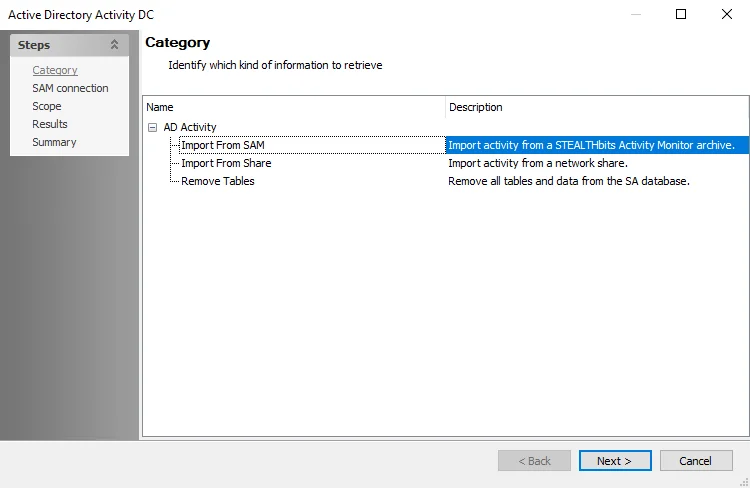
Step 4 – On the Category page, choose Import from SAM option and click Next.
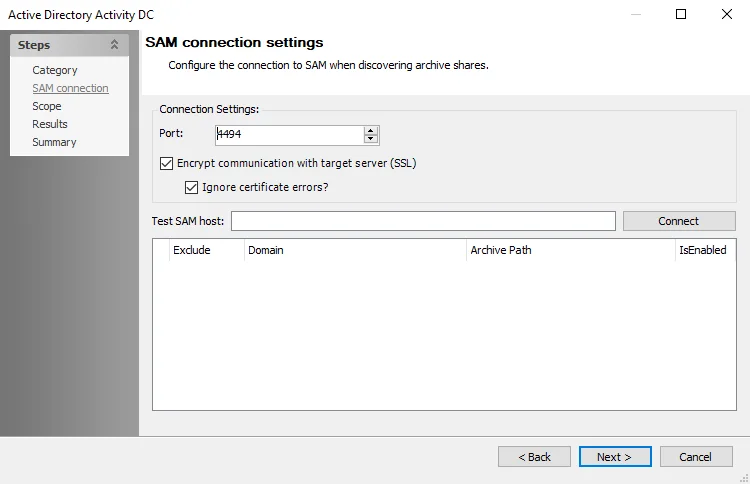
Step 5 – On the SAM connection page, the Port is set to the default 4494. This needs to match the port configured for the Activity Monitor API Server agent.
Step 6 – In the Test SAM host textbox, enter the Activity Monitor API Server name using
fully qualified domain format. For example, NEWYORKSRV30.NWXTech.com. Click Connect.
Step 7 – If connection is successful, the archive location displays along with a Refresh token. Copy the Refresh token. This will replace the Client Secret in the Connection Profile in the last step.
Step 8 – Click Next.
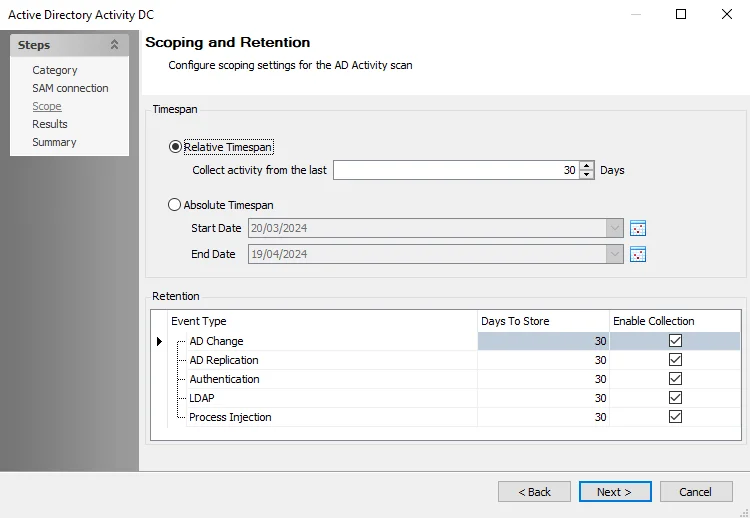
Step 9 – On the Scope page, set the Timespan as desired. There are two options:
- Relative Timespan – Set the number of days of activity logs to collect when the scan is run
- Absolute Timespan – Set the date range for activity logs to collect when the scan is run
RECOMMENDED: The threshold should be set to ensure the logs are collected before the Activity Monitor domain output log retention expires. For example, if Enterprise Auditor runs the AD_ActivityCollection Job once a week (every 7 days), then the Activity Monitor output should be configured to retain at least 10 days of log files.
Step 10 – Set the Retention period as desired. This is the number of days Enterprise Auditor keeps the collected data in the SQL Server database.
Step 11 – Click Next and then Finish to save the changes and close the wizard.
Step 12 – Click OK to save the changes and close the Query Properties page.
Step 13 – Navigate to the global Settings > Connection node to update the User Credential with the Refresh token:
- Select the Connection Profile assigned to the 6.Activity > 0.Collection Job Group.
- Select the Web Services (JWT) User Credential and click Edit.
- Replace the Access Token with the Refresh token generated by the data collector in Step 7.
- Click OK to save and close the User Credentials window.
- Click Save and then OK to confirm the changes to the Connection Profile.
The query is now configured to target the Activity Monitor API Server to collect domain activity logs.
(Optional) Configure Import of AD Activity into Netwrix Access Information Center
AD Activity data can be imported into Netwrix Access Information Center by the AD_ActivityCollection Job. However, this is disabled by default. Follow the steps to enable the importing of AD activity data into the Access Information Center.
Step 1 – Navigate to the Jobs > Active Directory > 6.Activity > 0.Collection > AD_ActivityCollection Job.
Step 2 – On the job's Overview page, enable the import of AD Events.
- Click on the Enable to import AD events into the AIC parameter.
- On the Parameter Configuration window, select the Enabled checkbox and click Save.
Step 3 – On the job's Overview page, enable the import of authentication Events.
- Click on the Enable to import authentication events into the AIC parameter.
- On the Parameter Configuration window, select the Enabled checkbox and click Save.
Step 4 – Optionally, modify the List of attributes to track for Object Modified changes and Number of days to retain activity data in the AIC parameters.
The AD_ActivityCollection Job is now configured to import both AD events and authentication events into the Netwrix Access Information Center.
File Archive Repository Option
As an alternative to using an API Server, Netwrix Activity Monitor can be configured to store all archived logs to a network share. This option requires all of the domain logs to be stored in the same share location in order for Enterprise Auditor to collect the AD Activity data.
Prerequisite
Deploy the AD Agent to each domain controller in the target domain.
Configure Domain Controller Agent
Follow the steps to configure the agent deployed to the domain controller.
NOTE: These steps assume the network share where the activity log files will be archived already exists.
Step 1 – On the Agents tab of the Activity Monitor Console, select an agent deployed to domain controller.
Step 2 – Click Edit. The Agent properties window opens.
Step 3 – Select the Archiving tab and configure the following:
-
Check the Enable Archiving for this agent box.
-
Select the Archive log files on a UNC path option. Click the ... button and navigate to the desired network share.
-
The User name and User password fields only need to be filled in if the account used to install the agent does not have access to this share.
Remember, The account used to install the agent on a domain controller is a Domain Administrator account. This is typically the credential that will be used in the Netwrix Enterprise Auditor Connection Profile. However, a least privilege option is a domain user account with Read access to this share.
-
Click Test to ensure a successful connection to the network share.
Step 4 – Click OK to save the configuration and close the Agent properties window.
Step 5 – Repeat Steps 1-4 for each agent deployed to domain controller pointing to the same network share in Step 3 for each agent.
These agent are configured to save the Archive logs to the selected share.
Configure Monitored Domain Output
Follow the steps configure the monitored domain output for Netwrix Enterprise Auditor.
Step 1 – Select the Monitored Domains tab.
Step 2 – Select the desired domain and click Add Output. The Add New Ouptut window opens.
Step 3 – Configure the following:
-
Configure the desired number of days for the Period to keep Log files. This is the number of days the log files are kept on the API server configured in the sections above. This needs to be set to a greater value than the days between Enterprise Auditor scans.
- For example, if Enterprise Auditor runs the AD_ActivityCollection Job once a week (every 7 days), then the Activity Monitor output should be configured to retain at least 10 days of log files.
-
Check the This log file is for StealthAUDIT box.
-
Optionally select the Enable periodic AD Status Check event reporting checkbox. When enabled, the agent will send out status messages every five minutes to verify whether the connection is still active.
Step 4 – Click Add Output to save and close the Add New Output window.
Enterprise Auditor now has access to the agent log files for this domain.
Configure Enterprise Auditor Connection Profile
Follow the steps to configure the Connection Profile in Enterprise Auditor.
Step 1 – On the Settings > Connection node of the Enterprise Auditor Console, select the Connection Profile for the Active Directory solution. If you haven't yet created a Connection Profile or desire a specific one for AD Activity, create a new one and provide a unique descriptive name.
Step 2 – Click Add User credential. The User Credentials window opens.
Step 3 – Configure the following:
-
Select Account Type – Select Active Directory Account
-
Domain – Select the domain where the network share resides
-
User name – Enter the account with Read access to the network share
-
Provide the account password:
- Password Storage – Select the password storage location, if it is being stored in a vault, like CyberArk
- Password / Confirm – Enter the account password in both fields
Step 4 – Click OK to save and close the User Credentials window.
Step 5 – Click Save and then OK to confirm the changes to the Connection Profile.
Step 6 – Navigate to the Jobs > Active Directory > 6.Activity > 0.Collection Job Group. Select the Settings > Connection node.
Step 7 – Select the Select one of the following user defined profiles option. Expand the drop-down menu and select the Connection Profile with this credential.
Step 8 – Click Save and then OK to confirm the changes to the job group settings.
The Connection Profile will now be used for AD Activity collection.
Configure the AD_ActivityCollection Job
The Enterprise Auditor requires additional configurations in order to collect domain activity data. Follow the steps to configure the AD_ActivityCollection Job.
NOTE: Ensure that the .Active Directory Inventory Job Group has been successfully run against the target domain.
Step 1 – Navigate to the Jobs > Active Directory > 6.Activity > 0.Collection > AD_ActivityCollection Job. Select the Configure > Queries node.
Step 2 – Click Query Properties. The Query Properties window displays.
Step 3 – On the Data Source tab, select Configure. The Active Directory Activity DC wizard opens.
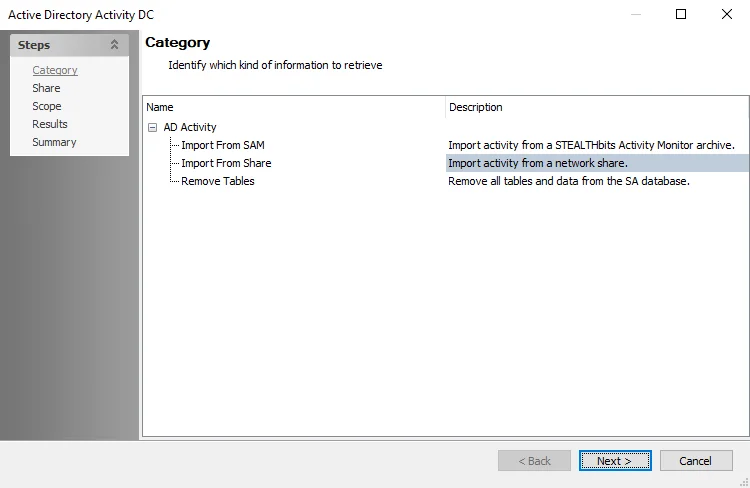
Step 4 – On the Category page, choose Import from Share option and click Next.
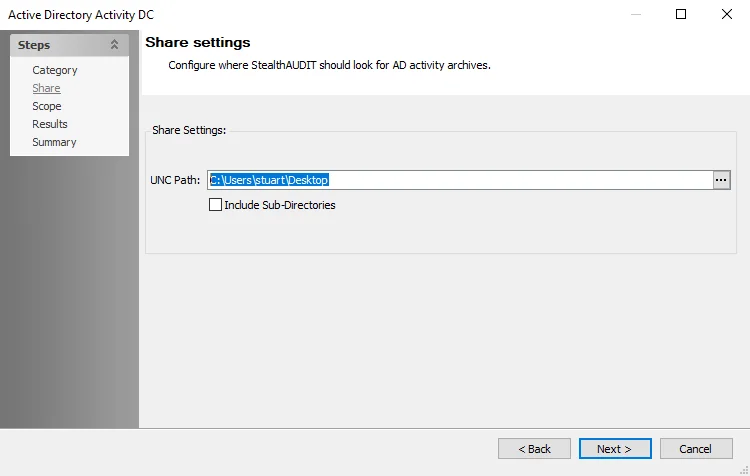
Step 5 – On the Share page, provide the UNC path to the AD Activity share archive location. If there are multiple archives in the same network share, check the Include Sub-Directories box. Click Next.
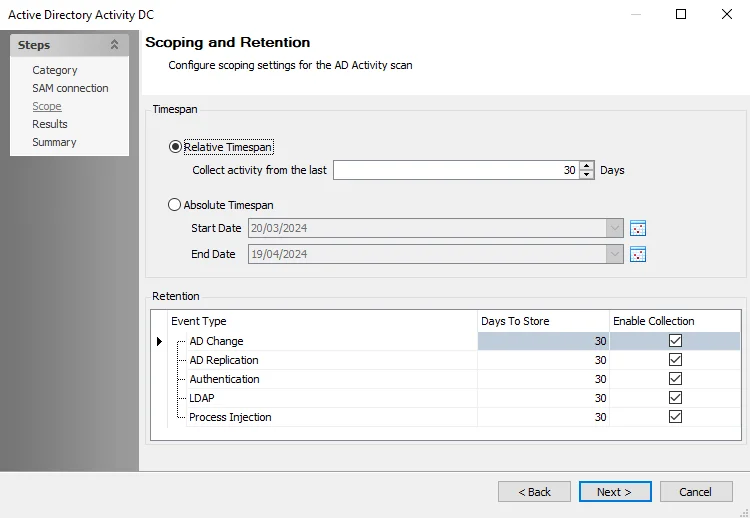
Step 6 – On the Scope page, set the Timespan as desired. There are two options:
- Relative Timespan – Set the number of days of activity logs to collect when the scan is run
- Absolute Timespan – Set the date range for activity logs to collect when the scan is run
RECOMMENDED: The threshold should be set to ensure the logs are collected before the Activity Monitor domain output log retention expires. For example, if Enterprise Auditor runs the AD_ActivityCollection Job once a week (every 7 days), then the Activity Monitor output should be configured to retain at least 10 days of log files.
Step 7 – Set the Retention period as desired. This is the number of days Enterprise Auditor keeps the collected data in the SQL Server database.
Step 8 – Click Next and then Finish to save the changes and close the wizard.
Step 9 – Click OK to save the changes and close the Query Properties page.
The query is now configured to target the network share where the Activity Monitor domain activity logs are archived.
Active Directory Domain Target Requirements
Netwrix Enterprise Auditor can execute scans on Active Directory domains. The Netwrix Activity Monitor can be configured to monitor activity on Active Directory domains and make the event data available for Enterprise Auditor Active Directory Activity scans.
Auditing Permissions
The following permission is needed:
- Member of the Domain Administrators group
Some collection jobs do allow for a least privilege model. See the Active Directory Auditing Configuration topic for additional information.
Auditing Port Requirements
Ports vary based on the data collector being used. See the Active Directory Auditing Configuration topic for additional information.
Activity Auditing Permissions
NOTE: Active Directory domain activity events can also be monitored through Netwrix Threat Prevention. This requires integration between it and Netwrix Activity Monitor to enable access to the data for Enterprise Auditor Active Directory Activity scans. See the Getting Data from NTP for AD Activity Reporting topic for additional information.
Requirements to Deploy the AD Agent on the Domain Controller
The Netwrix Activity Monitor must have an AD Agent deployed on the domain controller to be monitored. While actively monitoring, the AD Agent generates activity log files stored on the server. The credential used to deploy the AD Agent must have the following permissions on the server:
- Membership in the Domain Administrators group
- READ and WRITE access to the archive location for Archiving feature only
NOTE: For monitoring an Active Directory domain, the AD Agent must be installed on all domain controllers within the domain to be monitored.
For integration between the Activity Monitor and Enterprise Auditor, the credential used by Enterprise Auditor to read the activity log files must have also have this permission.
Activity Monitor Archive Location
If the activity log files are being archived, configurable within the Netwrix Activity Monitor Console, then the credential used by Enterprise Auditor to read the activity log files must also have READ and WRITE permissions on the archive location.
Integration with Enterprise Auditor
See the Active Directory Activity Auditing Configuration topic for target environment requirements.
Activity Auditing Port Requirements
Firewall settings depend on the type of environment being targeted. The following firewall settings are required for communication between the Agent server and the Netwrix Activity Monitor Console:
| Communication Direction | Protocol | Ports | Description |
|---|---|---|---|
| Activity Monitor to Agent Server | TCP | 4498 | Agent Communication |
The Windows firewall rules need to be configured on the Windows server, which require certain inbound rules be created if the scans are running in applet mode. These scans operate over a default port range, which cannot be specified via an inbound rule. For more information, see the Microsoft Connecting to WMI on a Remote Computer article.
Additional Firewall Rules for Integration between Enterprise Auditor and Activity Monitor
Firewall settings are dependent upon the type of environment being targeted. The following firewall settings are required for communication between the agent server and the Enterprise Auditor Console:
| Communication Direction | Protocol | Ports | Description |
|---|---|---|---|
| Enterprise Auditor to Agent Server | TCP | 445 | SMB, used for Agent Deployment |
| Enterprise Auditor to Agent Server | TCP | Predefined | WMI, used for Agent Deployment |
Getting Data from NTP for AD Activity Reporting
When Netwrix Threat Prevention is configured to monitor a domain, the event data collected by the policies can be provided to Netwrix Enterprise Auditor for Active Directory Activity reporting. This is accomplished by configuring Threat Prevention to send data to Netwrix Activity Monitor, which in turn creates the activity log files that Enterprise Auditor collects.
NOTE: Threat Prevention can only be configured to send event data to one Netwrix application, either Netwrix Activity Monitor or Netwrix Threat Manager but not both. However, the Activity Monitor can be configured with outputs for Enterprise Auditor and Threat Manager
Follow these steps to configure this integration.
RECOMMENDED: It is a best practice to use the API Server option of the Activity Monitor for this integration between Threat Prevention and Enterprise Auditor.
Step 1 – In the Threat Prevention Administration Console, click Configuration > Netwrix Threat Manager Configuration on the menu. The Netwrix Threat Manager Configuration window opens.
Step 2 – On the Event Sink tab, configure the following:
-
Netwrix Threat Manager URI – Enter the name of the Activity Monitor agent host and port, which is 4499 by default, in the following format:
amqp://localhost:4499You must use localhost, even if Activity Monitor and Threat Prevention are installed on different servers.
-
App Token – Leave this field blank for integration with Activity Monitor
-
Policies – The table displays all policies created in Threat Prevention along with a State icon indicating if the policy is active. Check the Send box for the desired policies monitoring the target domain activity.
Step 3 – Click Save.
All real-time event data from the selected policies are now being sent to Activity Monitor. Additional policies can be added to this data stream through the Netwrix Threat Manager Configuration window or by selecting the Send to Netwrix Threat Manager option on the Actions tab of the policy.