Reporting
The Reporting node is for configuring the global settings for publishing Enterprise Auditor reports. The Web Console is where any reports which have been published can be viewed outside of the Enterprise Auditor Console. The Web Console provides a consolidated logon housing both the published reports and the AIC (when applicable).
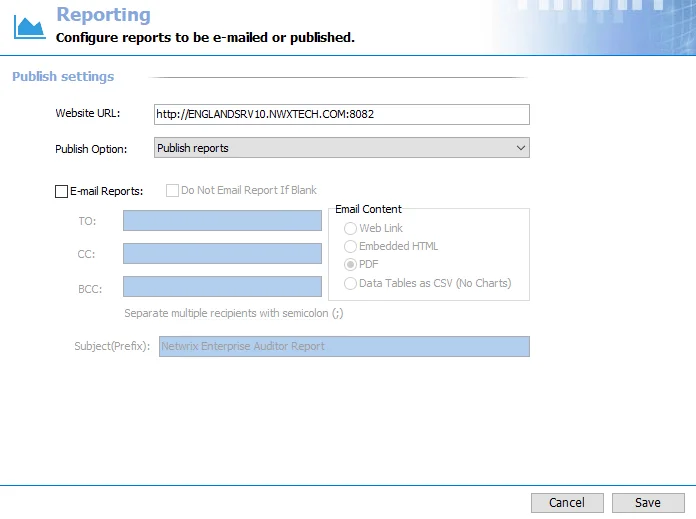
The publishing of reports can be disabled at the global level by selecting Do not publish reports from the Publish Option drop-down menu. It can also be disabled at the job group, job, or report configuration level. See the Jobs Tree topic for additional information.
The Cancel and Save buttons are in the lower-right corner of the Reporting view. These buttons become enabled when modifications are made to the Reporting global settings. Whenever changes are made at the global level, click Save and then OK to confirm the changes. Otherwise, click Cancel if no changes were intended.
Website URL
The Website URL field contains address for the hosted website, the Web Console, where the published reports reside.
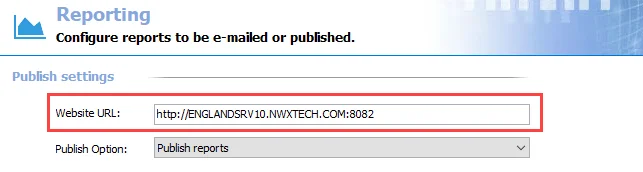
The default address is:
http://[Fully Qualified Domain Name of the Enterprise Auditor Console server]:8082
This link is used to access the Web Console, and it is used for the web link in an emailed report. The protocol and port number may need to be modified to align with the organization’s environment, but it must match the information in the website’s configuration file. If the Web Console has been secured, this address must be manually updated:
https://[Fully Qualified Domain Name of the StealthAUDIT Console server]:[Port Number]
NOTE: Any browser used to access the Web Console must have JavaScript allowed for the site. See the Configure JavaScript Settings for the Web Console topic for additional information.
Publish Option
The Publish Option allows you to enable or disable the publishing of reports at the global level.
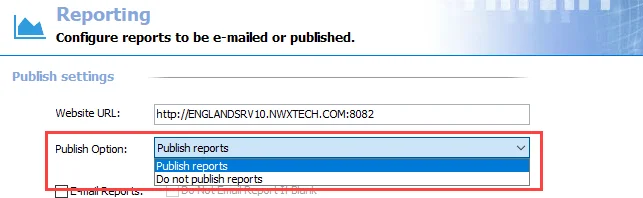
Select the Publish reports option to publish all Enterprise Auditor reports or select Do not publish reports to disable the publishing. The inheritance of this setting can be broken at the job group, job, or report levels.
Email Report Options
Configure email reports sent out by Enterprise Auditor using the Email Report options.
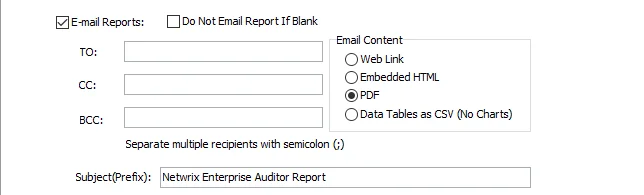
The E-mail reports checkbox enables recipients to receive all published reports, unless inheritance is broken at the job group, job, or report level. Separate multiple recipients with a semicolon. If commas are used as delimiters for email addresses, they will be converted into semicolons when the settings are saved.
RECOMMENDED: Configure email reporting at a specific level to ensure recipients only receive reports which apply to them.
NOTE: Email reports does not work unless Enterprise Auditor has been configured to send email notifications through the Notification node. See the Notification topic for additional information.
The Do Not Email Report If Blank checkbox prevents reports from being sent via email if all elements are blank when generated. A blank report can occur if there is an error in data collection or if the report is configured for data which might not always be present (for example, new computer objects created since last scan).
RECOMMENDED: Enable the Do Not Email Report If Blank option.
The report can be sent using the desired Email Content option:
- Web Link – Sends an email notice that the report has been published and provides the recipient with a link to it in the Web console
- Embedded HTML – Sends the report embedded inside the email using HTML format
- Data Tables as CSV (No Charts) – Attaches the complete data set (as configured within the report, without row limit) to an email as a CSV file, excluding any charts
- PDF – Attaches the report to an email as a PDF file
The Subject(Prefix) field identifies the prefix of the email subject line, unless inheritance is
broken at the job group, job, or report level. The prefix appears in the email header preceding the
report name. If left blank, Enterprise Auditor applies a prefix of Enterprise Auditor Report to
the email subject line.
Configure JavaScript Settings for the Web Console
Any browser used to access the Web Console must have JavaScript allowed for all features of the Web Console to function correctly. If the JavaScript permission is not set as allowed for the entire browser, you must add the Web Console as an allowed site.
Follow the steps to allow JavaScript on the Web Console in Microsoft Edge.
Step 1 – Open Microsoft Edge Settings.
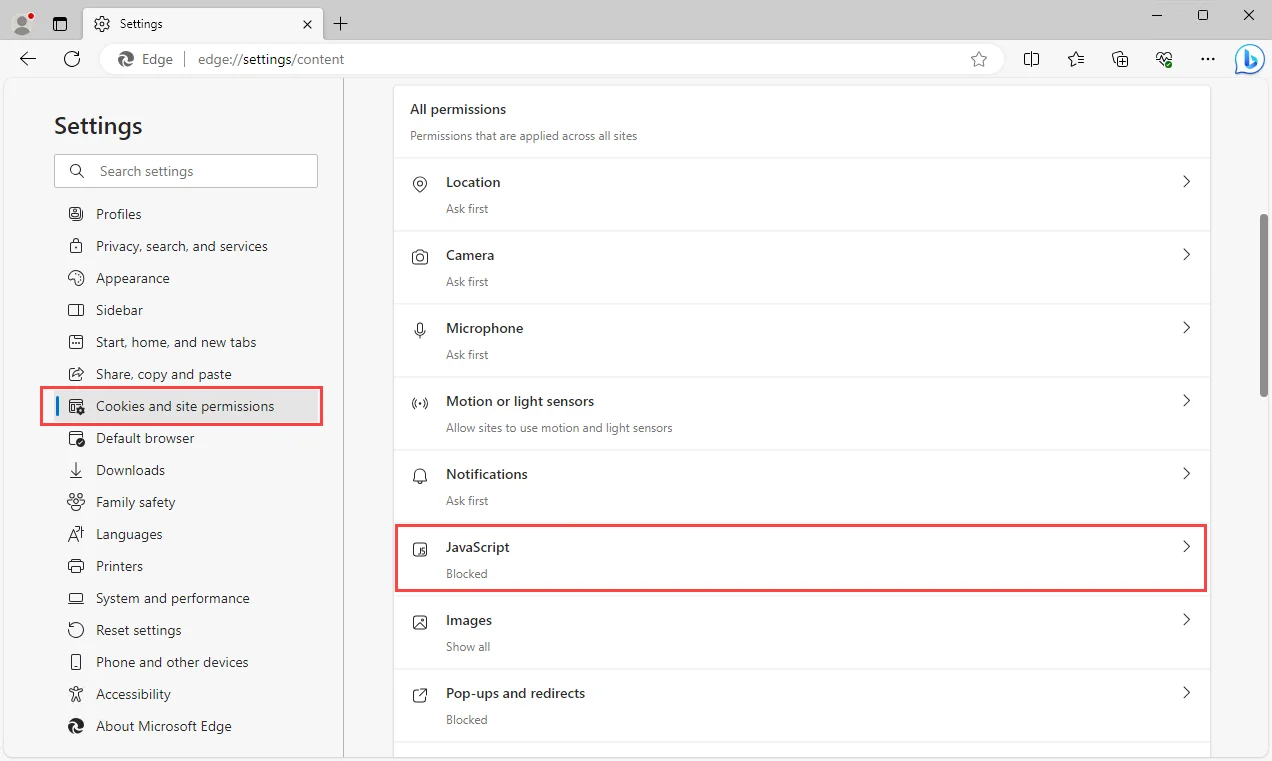
Step 2 – Go to the Cookies and site permissions settings page, and click JavaScript under All permissions.
Step 3 – Click Add in the Allow section. On the Add a site window, enter the URL for the Web Console and click Add.
NOTE: If the global Allowed option is selected, you do not need to specifically add the Web Console as an allowed site.
The Web Console's URL is added to the Allow list and JavaScript is enabled for the Web Console.