Schedules
The Enterprise Auditor Console can only run one task at a time. However, with the Schedule Service Account, the Enterprise Auditor application can run multiple tasks simultaneously. See the Schedule topic for information on configuring the Schedule Service Account.
The following tasks can be scheduled:
- Job or Job Group – Schedule jobs to run at the job or job group level. See the Schedule Jobs topic for additional information.
- Host Discovery Query – Schedule Host Discovery queries from the Host Discovery node. See the Host Discovery Queries Activities Pane topic for additional information.
- Host Inventory Query – Schedule Host Inventory queries from within the Host Management node. See the Schedule (Activities Pane Option) topic for additional information.
Schedule Jobs
Jobs can be scheduled at the job group or job level.
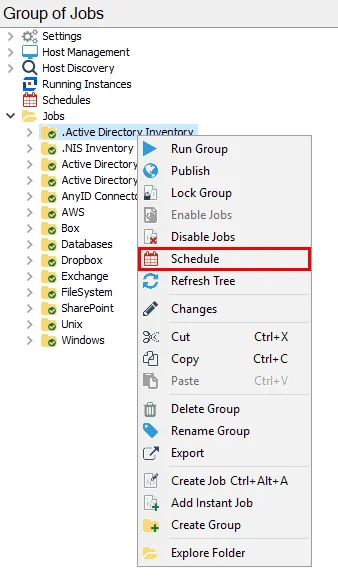
Select the desired job group or job. Right-click on the node and select Schedule to open the Schedule wizard.
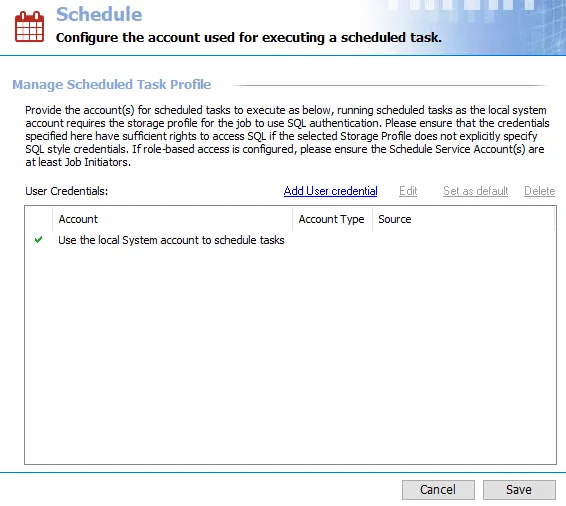
The Schedule wizard has five pages with options for setting up the schedule task:
- Schedule
- Host List
- Connection
- Run as
- Options
See the Schedule Wizard topic for additional information.
Schedule Wizard
The schedule wizard allows you to configure scheduled tasks for jobs, job groups, Host Discovery queries, and Host Inventory queries. The wizard has five wizard pages with options for setting up the schedule task:
On the Schedule page, click New to schedule when the task will run. The Host List and Connection pages are optional customizations. See the relevant section below for more information on the settings on each wizard page.
When the settings on the wizard pages are configured as desired, click OK to save the changes and close the window. The task is visible in the Schedule Actions view, at the Schedules node.
Schedule
The Schedule page is for setting the schedule of when and how often the task will run. This tab needs to be properly configured for every scheduled task.
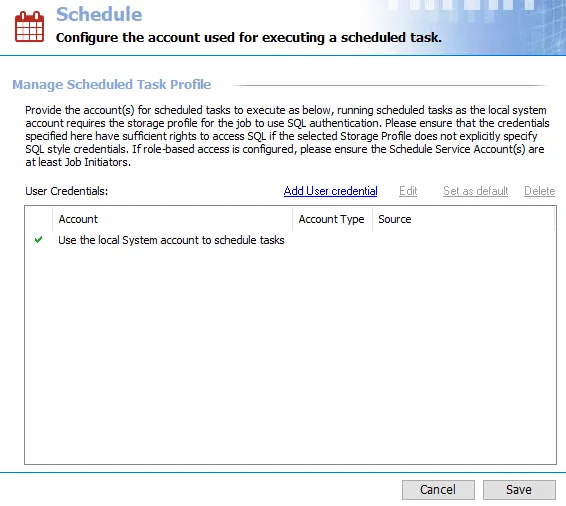
The options on the Schedule page are:
- New – Opens the Trigger window to create a trigger for when the selected task will run
- Edit – Edits the selected Trigger in the Schedule view
- Delete – Deletes the selected trigger
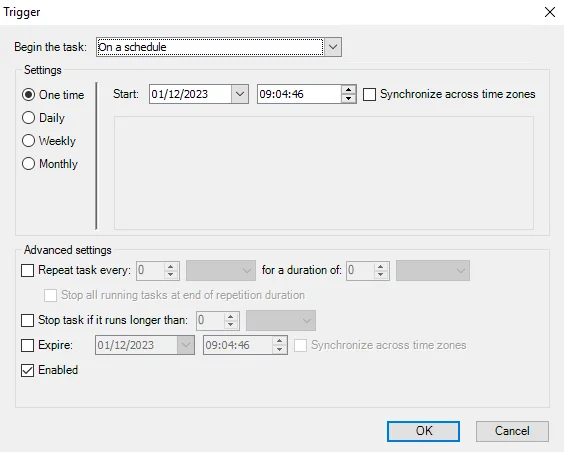
The options in the Trigger window are:
-
Begin the task – Select when the scheduled task will execute from a list of options
-
Settings Section – Select the time interval that the scheduled task will execute. Enterprise Auditor pulls schedule frequency options from Windows Task Scheduler. The following options are applicable for scheduling Enterprise Auditor tasks on the Schedule page:
- For One time recurrence, set the Start time and date of the single execution
- For Daily recurrence, set the Start time and the daily interval of Recur every [value] days
- For Weekly recurrence, set the Start time and the weekly interval of Recur every [value] weeks on. Then select the days of the week for the execution.
- For Monthly recurrence, set the Start time. Then select either the monthly interval of Days [value] of the month or the [value] [Day of the Week] of the month. By default, this is set to recur every month. To select only specific months, use Months dropdown menu and deselect the undesired months.
- The drop-down menu next to Start opens a calendar view for selecting the date
- Selecting the Synchronize across time zones checkbox will synchronize the scheduled task to run without respect to the time zone
The remaining schedule frequencies are supplied by Windows Task Scheduler and not applicable to Enterprise Auditor task scheduling. See the Microsoft Task Scheduler Overview article for additional information.
The options in the Advanced settings section are:
- Stop task if it runs longer than – Create a threshold for when the task will stop if it runs beyond a certain duration
- Enabled – If checked, the configurations made in the Trigger window will be enabled
Host List
The Host List page identifies the host list the task being scheduled queries. Customizations to the configuration of this tab is optional.
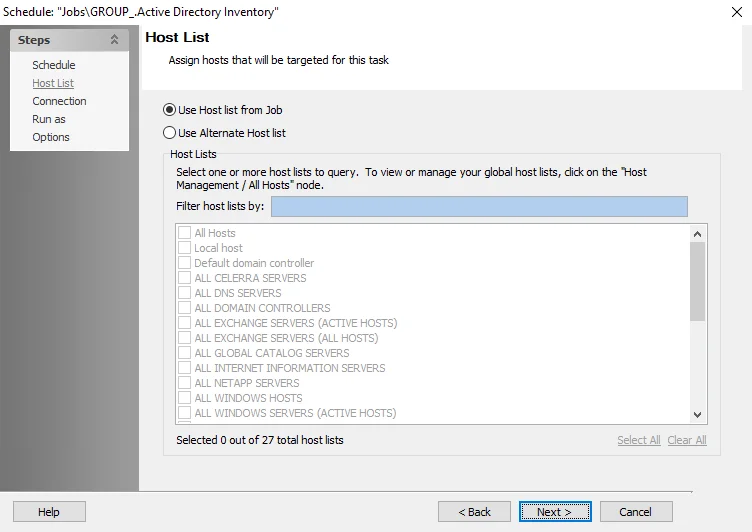
Choose the desired setting from the following options:
- Use Host list from Job – A default setting and applies the host list designated at the job or job group level. This is also the recommended setting.
- Use Alternate Host List – Allows a host list to be selected from the list of Hosts Lists provided. The list is from the Host Management host lists.
Under the selection window, the number of selected hosts are identified. In addition, the Select All and Clear All links provide for quick selection and deselection.
Connection
The Connection page identifies the Connection Profile that is applied to the targeted hosts being queried by the task being scheduled. Customizations to the configuration of this tab is optional.
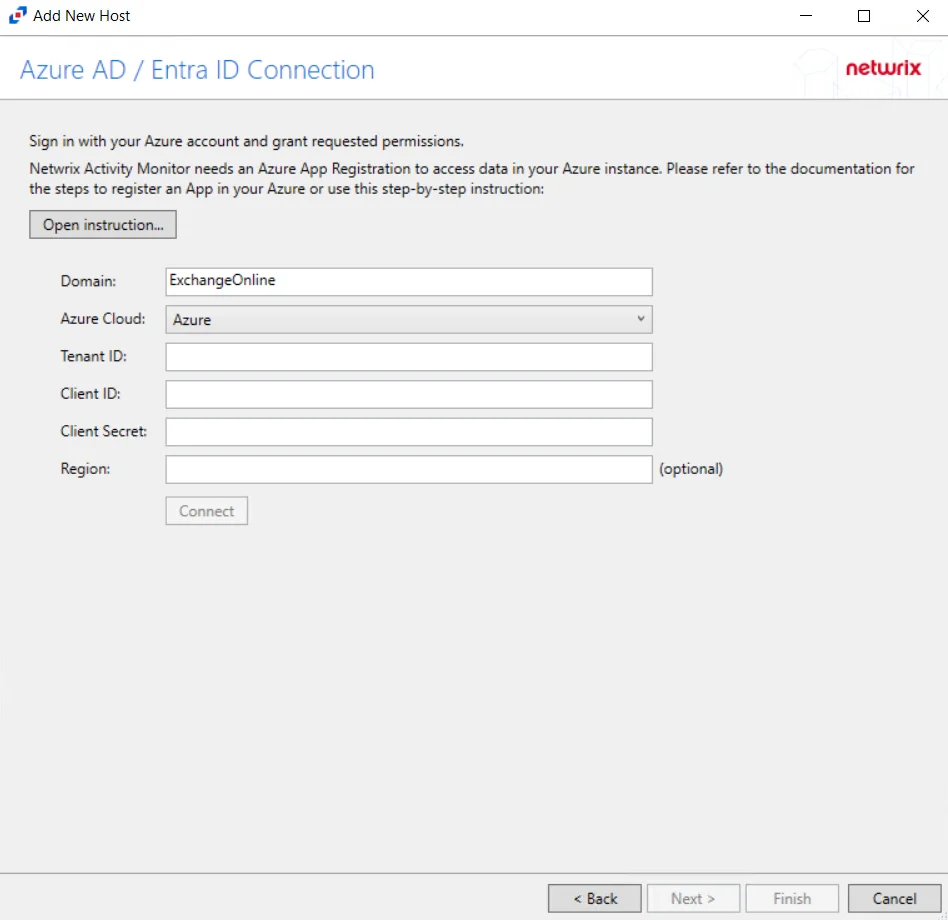
Choose the desired setting from the following options:
-
Use Profile from Job – A default setting and applies the Connection Profile designated at the job or job group level
RECOMMENDED: In most cases, this is the recommended setting
-
Use the Windows account that the application is run with (System default) – Applies the account used to open the Enterprise Auditor Console
-
Use Alternate Profile – Allows a Connection Profile to be selected form the Profiles list provided. The list is from the global Settings > Connection list of Connection Profiles.
Run As
Select the Schedule Service account to run this task with on the Run as wizard page. To create or edit Schedule Service accounts, go to the Settings > Schedule node. See the Schedule topic for additional information.
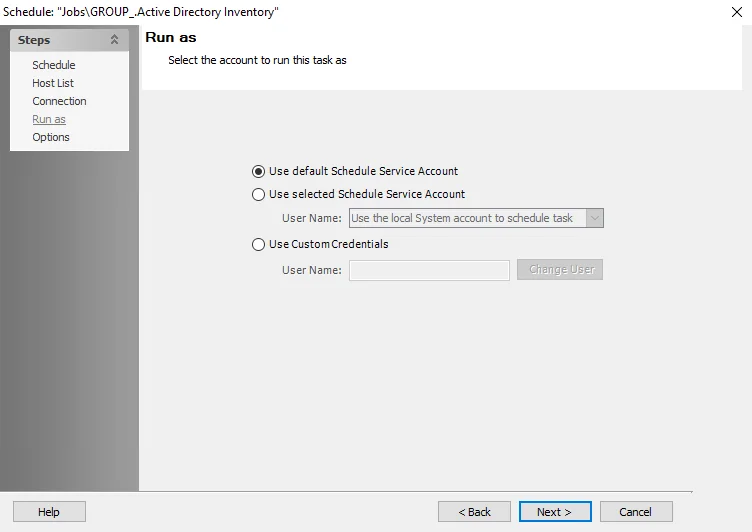
The options on the Run as wizard page are:
-
Use default Schedule Service Account – Uses the default Schedule Service Account that is set at the Settings > Schedule node
-
Use selected Schedule Service Account – Select the Schedule Service Account to use for the task from a list of available accounts in the drop-down menu
-
Use Custom Credentials – Use custom credentials not stored in the Enterprise Auditor Console. Enter the User Name for the custom credentials.
- Change User – Click this button to open the Schedule Custom Credentials window and specify a user name and password
- To update the password for an existing account, click the Change User button and enter a new password
Options
Configure additional options for the task on the Options wizard page.
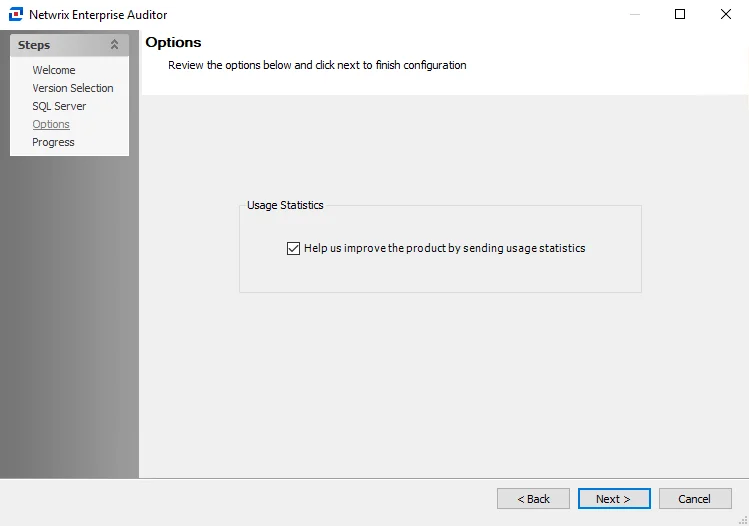
The configurable options are:
- Comments – Enter custom comments for the scheduled task
- Stop the task if it runs for – Create the threshold for when the scheduled task will stop if it exceeds a configured duration
- Scheduled task is enabled – Selecting this checkbox will enable the scheduled task. Deselecting it will disable the scheduled task.