Manage Risk Profiles
In Netwrix 1Secure, the Managed Service Provider (MSP) can create risk profiles. A risk profile consists of a set of risk metrics, each with preconfigured risk thresholds that represent low, medium, and high risk levels for the metric. You cannot add new metrics but you can change the risk thresholds for each metric. A risk metric is a measurable security parameter that helps analyze potential vulnerabilities in an environment, such as disabled computer accounts, stale direct user permission, inactive user accounts, etc. See the Manage Risk Metrics topic for additional information.
You can assign a risk profile to one or more organizations. This profile examines the nature and level of threats faced by an organization. Once a risk profile is assigned to an organization, you can do the following:
- Generate state-in-time risk reports to get detailed information on specific security aspects of your environment. A separate state-in-time report is generated for each risk metric in the profile. See the State In Time Risks Reports topic for additional information.
- Analyze risks for your managed organizations on the Risk Assessment Dashboard page. See the Risk Assessment Dashboard topic for additional information.
NOTE: An organization can have only one risk profile assigned to it at a time.
View Risk Profiles
Follow the steps to view the risk profiles created in 1Secure.
Step 1 – Click Configuration in the top bar. The Managed organizations page is displayed, that lists the managed organizations defined in 1Secure.
Step 2 – In the left pane, click Risk profiles.The Risk profiles page is displayed.
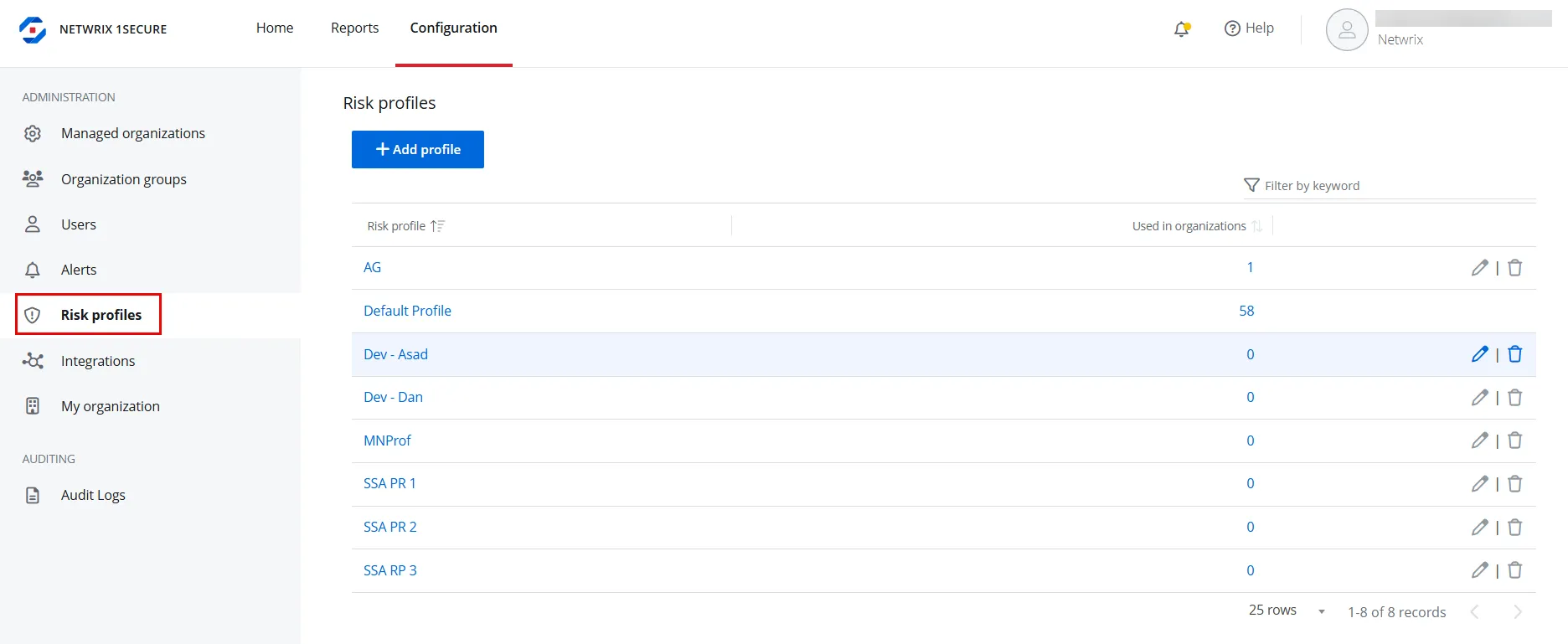
Risk profiles are displayed in the list with the following information:
- Risk profile – The name of the risk profile. Click a profile name to view risk metrics for that profile. See the Manage Risk Metrics topic for additional information.
- Used in organizations – The number of organizations the risk profile is applied to. Click a value
to navigate to the Profile usage -
<Profile name>pane that displays the organizations this risk profile is applied to.
Click a column header to sort data in the list by that column in ascending order. An arrow appears next to the column name to indicate the sort order. Click the column header again to sort the data in descending order.
NOTE: The risk profile named Default Profile is available by default and is automatically applied to all managed organizations. You can assign a different risk profile to an organization if needed. You can do this when creating a new organization or editing an organization. See the Add Organizations topic for additional information.
Add a Risk Profile
Follow the steps to create a risk profile.
Step 1 – Click Configuration in the top bar. The Managed organizations page is displayed, that lists the managed organizations defined in 1Secure.
Step 2 – In the left pane, click Risk profiles.The Risk profiles page is displayed.
Step 3 – Click Add profile. The New risk profile pane is displayed.
Step 4 – Enter a name for the risk profile in the Name field and click Save.
The risk profile is added to the list on the Risk profiles page. You can:
- Assign this profile to an organization. You can do this when creating a new organization or editing an organization. See the Add Organizations topic for additional information. Navigate to the configuration page of an organization to see the name of the risk profile assigned to it.
- Configure risk thresholds for the metrics in the risk profile. See the Manage Risk Metrics topic for additional information.
Modify the Name of a Risk Profile
Follow the steps to modify the name of a risk profile.
NOTE: The risk profile named Default Profile cannot be modified.
Step 1 – Click Configuration in the top bar. The Managed organizations page is displayed, that lists the managed organizations defined in 1Secure.
Step 2 – In the left pane, click Risk profiles.The Risk profiles page is displayed.
Step 3 – Click the Edit icon for a risk profile. The Edit risk profile pane is displayed.
Step 4 – Modify the name of the profile in the Name field.
Step 5 – Click Save.
Delete a Risk Profile
NOTE: (1) The risk profile named Default Profile cannot be deleted. (2) When a risk profile is deleted, the Default Profile is automatically assigned to the organizations that were previously assigned the deleted profile.
Follow the steps to delete a risk profile.
Step 1 – Click Configuration in the top bar. The Managed organizations page is displayed, that lists the managed organizations defined in 1Secure.
Step 2 – In the left pane, click Risk profiles.The Risk profiles page is displayed.
Step 3 – Click the Delete icon for a risk profile to delete it. A dialog box is displayed, prompting you to confirm the deletion.
Step 4 – Click Yes. The risk profile is deleted from the system.