Alerts Timeline
The Alerts Timeline page provides a view of triggered alerts. It highlights key statistics, including the top 5 alert types by count and a timeline chart to visualize alerts triggered over time. The page also displays a complete list of generated alerts for thorough analysis and monitoring.
To access the Alerts Timeline page, click Home at the top and do one of the following:
- On the Top 5 Organizations with Most Alerts chart, click a bar. It opens the Alerts Timeline page that displays alert-related data for the organization represented by the selected bar.
- On the Top 5 Triggered Alerts by Type chart, click a bar. It opens the Alerts Timeline page that displays alert-related data for all managed organizations.
- In the organizations list, click an organization name to navigate to the Organization Statistics page, then click the Alerts Timeline chart. It opens the Alerts Timeline page that displays alert-related data for the organization selected in the organizations list.
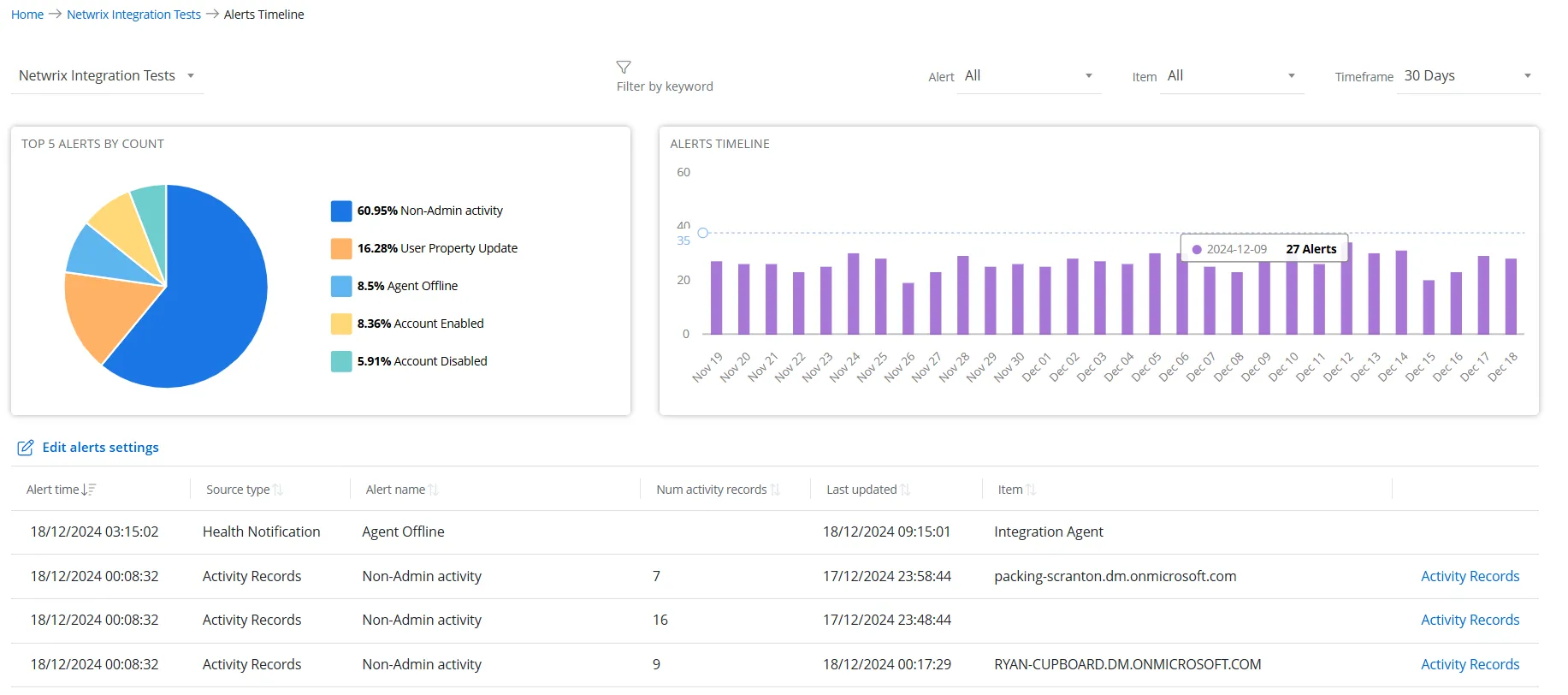
If you are a managed organization user, this page displays insights specific to your organization.
If you are a managing organization (MSP) user, this page provides insights for all your organizations.
Top 5 Alerts by Count
This card displays a pie chart illustrating the five most frequently triggered alert types. Each
slice represents the share of an alert type relative to the others. Hover over a slice to view the
exact number of alerts for that type.
The legend maps the colors used in the pie chart to the names of the alert types along with the
share percentage.
Click an alert type on the legend to disable it. Disabled alert types are not displayed in the pie chart. Hence, the pie chart displays only the enabled alert types and their percentage shares with respect to each other. You can click a disabled alert type on the legend to enable it.
Alerts Timeline
This card displays a bar chart illustrating the number of alerts triggered for the period selected in the timeframe drop-down menu. Hover over a bar on the chart to view the exact number of alerts triggered on any specific date.
Alerts List
This section lists all the triggered alerts with the following information:
-
Organization – Displays the name of the organization the alert belongs to. Click an organization name to view its alert-related data on the Alerts Timeline page. On filtering data by organization, the Organization column is hidden from the Alerts list.
-
Alert time – Displays the date and time when the alert is triggered
-
Source type – Displays the origin or type of data that triggers the alert. Source types are:
- Activity Records – Alerts generated based on user activities or actions
- Health Notifications – Alerts related to system performance, for example, when Netwrix 1Secure is unable to communicate with Netwrix Cloud Agent.
-
Alert name – Displays the name of the alert
-
Num activity records – Displays the number of activity records associated with the triggered alert, based on the threshold value set for it. The threshold is the minimum number of activity records that must occur within a specified time frame (threshold period) to trigger an alert.
-
Last updated – Displays the date and time when the alert is triggered, based on the threshold value set for it. The threshold is the minimum number of activity records that must occur within a specified time frame (threshold period) to trigger an alert.last updated.
-
Item – Displays the name of the entity by which the alert is grouped, such as a computer, file, user, etc.
-
Activity Records – Click the Activity Records link for an alert to navigate to the Activity page, where you can view a detailed report for that alert type. See the Activity Reports topic for additional information.
Click a column header to sort data in the alerts list by that column in ascending order. An arrow appears next to the column name to indicate the sort order. Click the column header again to sort the data in descending order.
Edit Alerts Settings
Click the Edit Alerts Settings link to navigate to the Alerts page, where you can create a new alert and modify existing ones. See the Alerts topic for additional information.
Filter Data
Multiple filters are available on this page to enable you to filter data as desired. You can apply one or more filters at a time.
-
Organizations – Select an organization from the Organizations drop-down menu to view its alert-related data.
-
Filter by Keyword – Type a search string (only alpha characters allowed) in the Filter by keyword field and press Enter. The Alerts list displays the data that matches the specified keyword.
-
Alert – Select an alert type from the Alert drop-down menu. The charts and the alerts list display data specific to the selected alert type. By default, All is selected.
-
Item – Select an item from the Item drop-down menu. The charts and the alerts list display alert data specific to the selected item. By default, All is selected.
-
Timeframe – Select a time period from the Timeframe drop-down menu. The charts and the listing on the page display data for the selected time period. For example, if you select 7 Days, the data will reflect information for the past 7 days. By default, 30 Days is selected. Options are:
- 7 Days
- 30 Days
- 90 Days