Installation
Netwrix 1Secure is a cloud product. However, if you want to use an on-premise version, you need to install an agent for collecting the data from your sources.
Install Agent
This topic describes an installation of the agent for collecting the data from your sources. Prior to installing the agent, ensure that all installation requirements have been met. See the Netwrix Cloud Agent Software Requirements topic for additional information.
Configure Netwrix Cloud Agent
To collect the data from the Computer and Active Directory you will need to install and configure the Netwrix Cloud Agent.
Follow the steps to configure an agent.
Step 1 – In the Netwrix 1Secure Website, go to Home page and select the Add organization icon to add an organization. Specify the name of the organization, timezone, country, and tags.
Step 2 – Click Save.
Step 3 – On the Agent Config panel, select Download Agent to start downloading agent for analyzing your data.
Step 4 – Complete the Install the Agent steps. Ensure you tick Launch Netwrix Cloud Agent Configuration tool and click Finish.
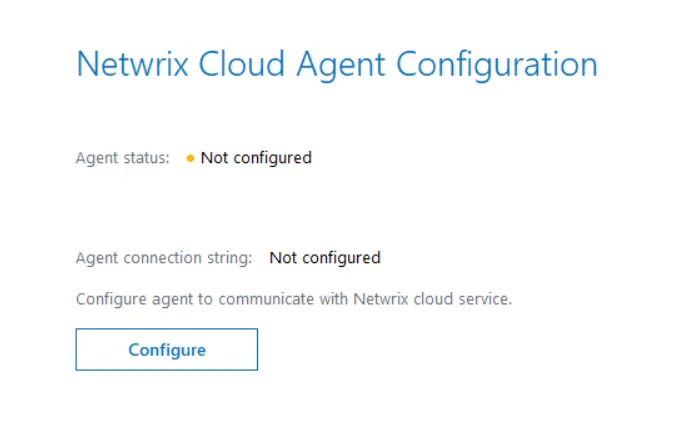
Step 5 – On the displayed Netwrix Cloud Agent Configuration screen, select Configure to configure with Netwrix Cloud Agent.

Step 6 – Go back to your Netwrix 1Secure configuration panel and copy the agent connection details by selecting Copy Connection String. This information will be used for agent deployment.
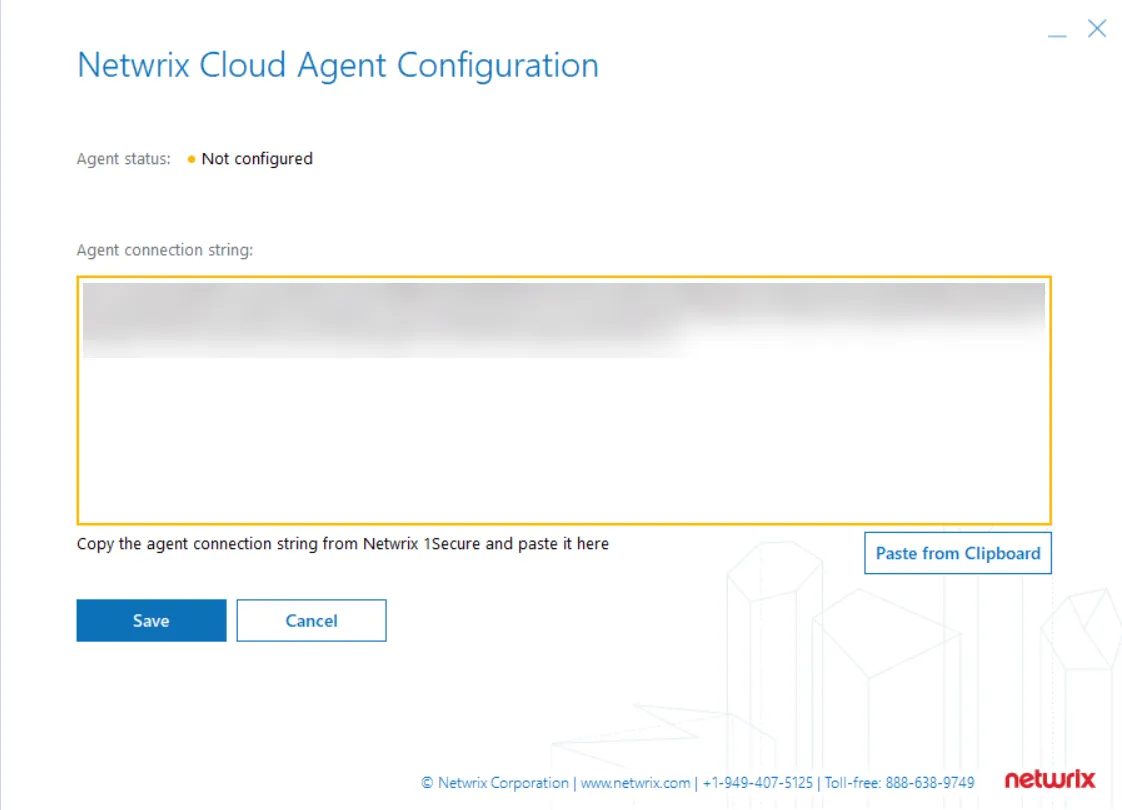
Step 7 – Paste the information in the Netwrix Cloud Agent Configuration that you copied earlier and save settings.
NOTE: The agent status has changed to Connected (green).
Step 8 – Go back to the Netwrix 1Secure configuration panel and select Retry connecting to the client. The agent status shall change to Healthy.
Install the Agent
Follow the steps to install the agent.
Step 1 – Check the prerequisites.
Step 2 – Download the agent installer while adding the organization.
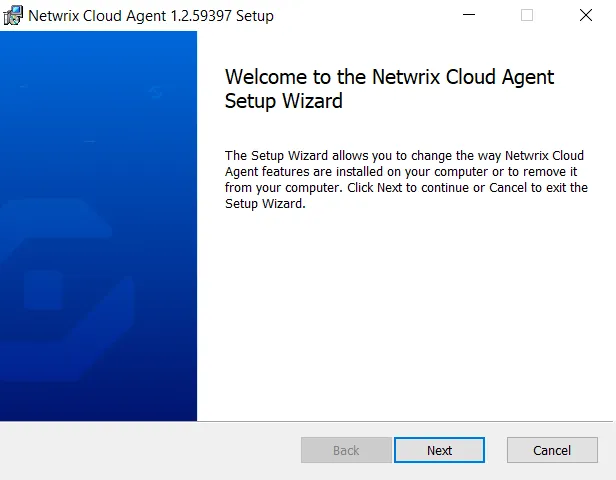
Step 3 – Click Next to continue.
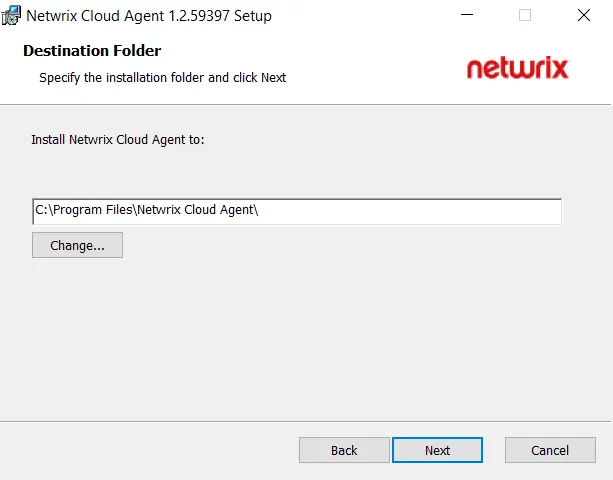
Step 4 – Specify the installation folder and click Next to continue.
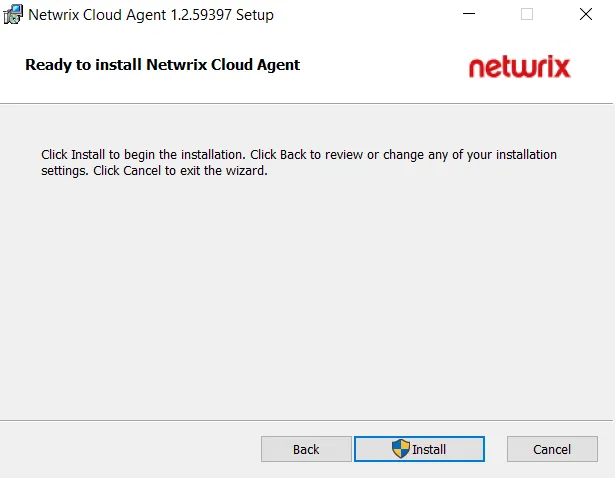
Step 5 – Click Install. The agent starts the installation process.
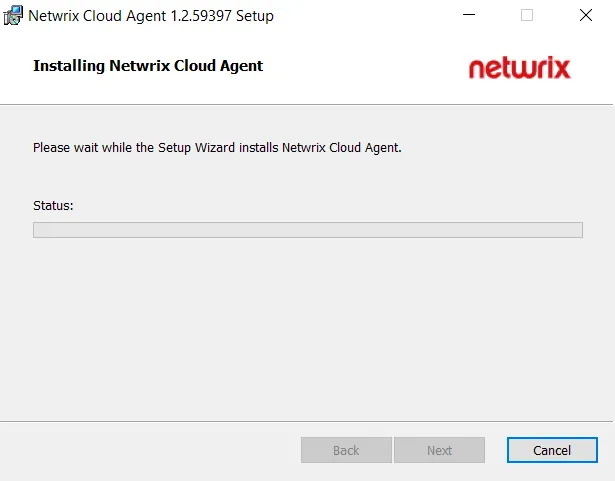
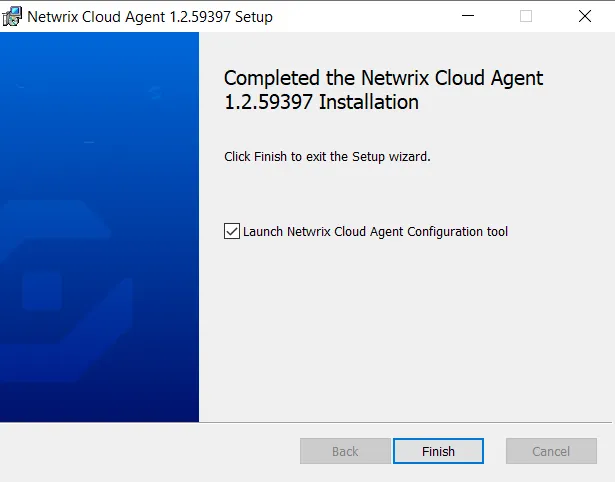
Step 6 – Keep the Launch Netwrix Cloud Agent Configuration tool checkbox selected and click Finish to complete the setup.